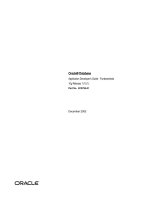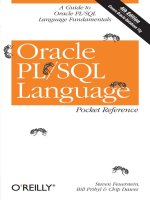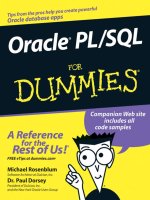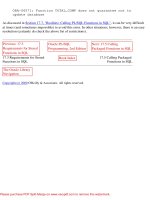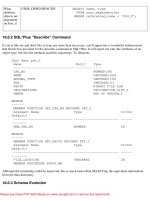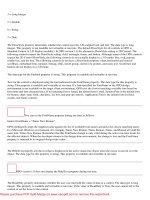Tài liệu Oracle Unleashed- P21 doc
Bạn đang xem bản rút gọn của tài liệu. Xem và tải ngay bản đầy đủ của tài liệu tại đây (212.86 KB, 50 trang )
Previous
Page
TOC
Next
Page
Home
●
56
❍
Personal Oracle7
■
Overview of Personal Oracle7
■
Personal Oracle7 Components
■
System Requirements
■
Hardware Requirements
■
Software Requirements
■
Database Administration Tools
■
Database Manager
■
Database Password Manager for Windows
■
The User Manager
■
The Object Manager
■
The Session Manager
■
The Database Expander
■
Personal Oracle7 Navigator for Windows 95
■
Database Backup and Recovery Tools
■
The Backup Manager
■
The Recovery Manager
■
The Export, Import, and SQL*Loader Utilities
■
The Database Exporter and Database Importer
■
SQL*Loader
■
SQL Products
■
Middleware
■
Oracle Objects for OLE
■
Oracle7 ODBC Driver
■
Personal Oracle7 Database Options and Networking Software
■
Distributed Options
■
The Symmetric Replication Option
■
SQL*Net and Network Manager
■
When To Use Personal Oracle7
■
Summary
56
Personal Oracle7
Personal Oracle7 is a version of the Oracle7 database and it is currently available in the following editions:
Please purchase PDF Split-Merge on www.verypdf.com to remove this watermark.
●
Personal Oracle7 for Windows 95
●
Personal Oracle7 for Microsoft Windows
●
Personal Oracle7 for OS/2
●
Personal Oracle7 for Power Macintosh
Currently, you can download the 90-day free trial software from the Oracle World Wide Web server at . Personal Oracle7 is bundled with a set of Oracle database administration tools or the Personal
Oracle7 Navigator for Windows 95, Oracle backup and recovery tools, Oracle utilities, Oracle Objects for OLE, Oracle7 ODBC driver, and Oracle online documentation.
This chapter presents the overview of Personal Oracle7, the system requirements for installing Personal Oracle7, and how it differs from other Oracle packages. It also introduces you to the major components of Personal
Oracle7.
Although Personal Oracle7 shares many features with the Oracle7 Server, which functions as a database server and supports a large number of clients, Personal Oracle7 is designed for a single user or developer. This chapter
explains when using Personal Oracle7 is appropriate and how Personal Oracle7 meets your business and technical needs.
Overview of Personal Oracle7
Oracle7 runs on many operating systems and it scales well on a wide range of hardware platforms, including personal computers, Macintosh, workstations, midrange computers, and mainframe computers. Personal Oracle7 is a
single-user database, and it is designed for users who want to use or to develop Oracle7 database on Windows 95, Microsoft Windows, OS/2, or Power Macintosh. It supports up to 25 concurrent database sessions, but it is not
designed to be a database server. The scalability of Oracle7 enables developers to port their applications developed on Personal Oracle7 to other operating systems on different hardware platforms.
Personal Oracle7 Components
Personal Oracle7 includes the Oracle7 database, Oracle database tools, Oracle utilities, SQL products, Oracle Objects for OLE, Oracle7 ODBC driver, Oracle networking software, SQL*Net version 1 and version 2, and online
documentation. Personal Oracle7 for Windows 95 includes the Personal Oracle7 Navigator, which replaces a portion of the Oracle database tools, such as the Database Manager. The current major components of Personal
Oracle7 are summarized in Table 56.1. For additional information about the Personal Oracle7 components, please refer to your Personal Oracle7 Installation and User's Guide.
Table 56.1. Personal Oracle7 Components.
Components Descriptions Personal Oracle7 for Windows 95 Personal Oracle 7 for MS Windows Personal Oracle 7 for OS/2 Personal Oracle 7 for Power Macintosh
Database
Database Oracle7 Database Yes Yes Yes No
Distributed
Options
Database links,
distributed
queries and
updates, read-
only
Yes Yes Yes No
Please purchase PDF Split-Merge on www.verypdf.com to remove this watermark.
snapshots
Symmetric
Replication
Updatable
snapshots
Yes NA NA Yes
Administration Tools
Database
Manager
Startup and
shutdown with
NA Yes Yes Yes
customized
initialization
parameters
User Manager
Create and
manage user
accounts,
NA Yes Yes Yes
roles, and
privileges
Object
Manager
Create and
manage database
NA Yes Yes Yes
objects
Session
Manager
View and kill
user sessions
NA Yes Yes Yes
Database
Expander
Expand the size
of your database
NA Yes Yes Yes
Password
Manager
Change the
database
password
NA Yes NA Yes
Navigator Database tool Yes NA NA NA
Backup and Recovery Tools
Please purchase PDF Split-Merge on www.verypdf.com to remove this watermark.
Backup
Manager
Back up your
Oracle7 database
NA Yes NA NA
Recovery
Manager
Recover your
Oracle7 database
NA Yes NA NA
Utilities
Export
Export your
Oracle7 database
to an
Yes Yes Yes Yes
export file
Import
Import data into
your Oracle7
Yes Yes Yes Yes
database from an
export file
SQL*Loader
Load data from
other data source
Yes Yes Yes Yes
into your
Oracle7 database
SQL Products
PL/SQL
Oracle
procedural
language
Yes Yes Yes Yes
extension to SQL
SQL*DBA
Administer the
database,
including
Yes Yes Yes Yes
areas that cannot
be managed with
the
Please purchase PDF Split-Merge on www.verypdf.com to remove this watermark.
database
administration
tools
SQL*Plus
A command
language
interface
Yes Yes Yes Yes
enables you to
execute SQL and
PL/SQL
commands and
scripts
Networking Software
SQL*Net
Oracle network
interface to
enable
Yes Yes Yes Yes
clients to
connect to and
access the
Oracle7 database
Middleware
Oracle
Objects for
Visual Basic
Customer
Control and
Yes Yes Yes NA
OLE
a C++ class
library
Oracle7
ODBC Driver
Enables other
database
applications
Yes Yes Yes NA
to work with
Oracle7 database
Please purchase PDF Split-Merge on www.verypdf.com to remove this watermark.
Online
Documentation
Most of the
documentation is
Yes Yes Yes Yes
available online
and in help
format
System Requirements
Before you install Personal Oracle7, make sure that your system meets the following minimum hardware and software requirements. Refer to your Personal Oracle7 Installation and User's Guide for additional information on
how to determine your system requirements. This section also gives you several tips on installing and using Personal Oracle7.
Hardware Requirements
This section describes the minimum hardware requirements for installing and running Personal Oracle7.
●
A 486-based (or higher) IBM, COMPAQ, 100-percent compatible PC, or a Power Macintosh computer.
●
A minimum of 16MB of RAM; 32MB is recommended.
The ORA-9368 error message is usually caused by not having enough memory to run the Personal Oracle7 database.
●
A minimum of 50MB of free disk space. Certain Personal Oracle7 installation options might require additional free disk space.
●
Access to a CD-ROM drive (local or network) from your PC. A CD-ROM drive is not required if you download the software from the Web site.
●
A compatible network interface card (NIC) for Oracle products to communicate with each other over a network through SQL*Net. If you are not planning to connect to Oracle products over a network, you may not
need the NIC.
Software Requirements
This section describes the minimum software requirements for installing and running Personal Oracle7.
●
Personal Oracle7 for Windows 95 requires Microsoft Windows 95.
Personal Oracle7 for Windows requires Microsoft Windows 3.1 or Windows for Workgroups 3.11.
Personal Oracle7 for OS/2 requires IBM OS/2 version 2.1 or IBM OS/2 Warp version 3.
Personal Oracle7 for Power Macintosh requires Macintosh operating system version 7.5 or greater.
Please purchase PDF Split-Merge on www.verypdf.com to remove this watermark.
Personal Oracle7 for Windows is not designed to run under OS/2 or Windows NT. Therefore, running Personal Oracle7 for Windows under a WinOS/2 session or Windows 3.1 emulation of Windows NT is not
supported.
●
Personal Oracle7 for Windows requires Microsoft Win32s, which is included on the Personal Oracle7 for Windows CD-ROM (both editions). Win32s is Microsoft's 32-bit extension to Microsoft Windows 3.1. Because
Personal Oracle7 is a 32-bit database, you need to install Win32s first and make sure it is working properly before you install Personal Oracle7 for Windows.
If you experience the stack overflow error, the follow steps might help you resolve it:
You might need to change STACKS=9,256
to STACKS=36,256 in the CONFIG.SYS
file.
Certain display drivers, such as
STBVISN.DRV, might not be compatible
with Win32s and might cause stack
overflow errors. Replacing the display
driver might solve the problem.
●
Network transport protocol software (Named Pipes, SPX, TCP/IP, or AppleTalk), which is required to be supported by Oracle SQL*Net version 1 or version 2 if you are planning to connect to Oracle products through
SQL*Net.
Database Administration Tools
This section introduces you to the database administration tools of the Personal Oracle7. These graphical database tools enable you to perform the common database administration tasks and to maintain and customize your
database. For step-by-step instructions on how to use the database administration tools, please refer to your Personal Oracle7 Installation and User's Guide and the Oracle Database Tools User's Guide.
Database Manager
The Database Manager enables you to start or shut down the database, check the status of the database, customize the database configurations, and modify aliases for the database. Figure 56.1 shows the Oracle Database
Manager dialog box.
Figure 56.1. The Oracle Database Manager dialog box.
Before you select any dialog element in the Database Manager, you want to make sure the Database dialog box contains a correct database name and the Configuration dialog box shows the appropriate configuration name for
the database you have selected. The database name for the local Personal Oracle7 database is 2: (the number two followed by a colon). You can assign a database alias for it. You can also select a remote database name.
A configuration is equivalent to an initialization parameter file. Therefore, if you modify any initialization parameter using the Configure dialog box, then you need to make the same change in your initialization parameter file if
you are going to use SQL*DBA to start or shut down your database. When you use the Configure dialog box to customize and set the initialization parameters, the changes are saved in VS10.INI. The Database Manager uses
both the built-in (VSP10.INI) and user-defined (VS10.INI) configurations.
Please purchase PDF Split-Merge on www.verypdf.com to remove this watermark.
Database Password Manager for Windows
The Database Password Manager enables you to change the database password to protect your database. The database password is the same as the password for INTERNAL. The default database password is ORACLE in
Personal Oracle7 for Windows. The initial database password in Personal Oracle7 for OS/2 is assigned by you during the installation.
Shut down the database before you use the Password Manager to change the database password. Otherwise, you will not be able to shut down the database from the Database Manager because the database will not
accept any password. If your database is started up with an initialization parameter REMOTE_LOGIN_PASSWORDFILE=SHARED in the configuration, you can change the database password while the database is up.
In Personal Oracle7 for Windows, if you add DBA_AUTHORIZATION=BYPASS in \WINDOWS\ORACLE.INI and restart Windows, when you start the database in the Database Manager, it will not prompt
you to input the database password. Similarly, for Personal Oracle7 for Windows 95, you can add DBA_AUTHORIZATION=PASS in the Windows 95 Registry.
The User Manager
The User Manager enables you to create and delete user accounts and roles, grant user and role privileges, and change a user's password.
When you create a new user using the User Manager, the default tablespace for the new user is USER_DATA and the temporary tablespace is TEMPORARY_DATA. If any one of the tablespaces does not exist, you will
receive a warning dialog box. If you select OK to continue, the User Manager will use the SYSTEM tablespace. The workaround is to use SQL*DBA to create new users by specifying a default tablespace and a temporary
tablespace in the CREATE USER statement for each new user.
The Object Manager
The Object Manager enables you to create and modify database objects, including tables, indexes, synonyms, database links, views, and snapshots. You can also use the Object Manager to grant object privileges to users or
roles.
The Session Manager
The Session Manager enables you to view all the sessions, the session IDs, serial number, and the status of each connected session. The Session Manager also enables you to disconnect or terminate sessions.
The Database Expander
When the database is 75 percent full, you should expand the database. The Database Expander enables you to view the current free and used space in each tablespace. After you select a tablespace that you need to expand, you
can input the size (in KB) you want to add and click the Expand button to expand the tablespace. In Personal Oracle7 for Windows, the Database Expander adds a new data file in the \ORAWIN\BIN directory. However, the
original data files are stored in the \ORAWIN\DBS directory. For the Database Expander to add new data files in the \ORAWIN\DBS directory, you can change the working directory of the Database Expander to \ORAWIN
\DBS in the Properties option of the Database Expander icon.
Personal Oracle7 Navigator for Windows 95
The Personal Oracle7 Navigator for Window 95 enables you to access all of your projects, database connections, and database objects. It functions like the database administration tools and enables you to create, modify, and
Please purchase PDF Split-Merge on www.verypdf.com to remove this watermark.
delete database objects. You can create a new project and administer the database using the Oracle7 Navigator menu bar or the Oracle7 Navigator toolbar. Figure 56.2 shows the Personal Oracle7 Navigator dialog box.
Figure 56.2. The Personal Oracle7 Navigator dialog box.
Database Backup and Recovery Tools
This section gives an overview of the Backup Manager and the Recovery Manager for Windows. For instructions on using these tools, refer to your Personal Oracle7 Installation and User's Guide and the Oracle Database
Tools User's Guide.
The Backup Manager
The Backup Manager enables you to do an online (hot) backup of a selected tablespace and the control file and an offline (cold) backup of the entire database to a tape or selected directory. The Online - Selected Tablespace
option is available only when the database is running and in ARCHIVELOG mode.
The Recovery Manager
After a database failure, you can use the Recovery Manager to recover your database. The Recovery Manager enables you to do Automatic Recovery, Restore from full database backup, Restore data file, and then do recovery,
or Restore control file, and then do recovery.
The Export, Import, and SQL*Loader Utilities
This section describes the characteristics of the Database Exporter, Database Importer, and SQL*Loader utilities. It also provides several tips for using these utilities.
The Database Exporter and Database Importer
When you want to move data between Oracle databases, you can use the Database Exporter to export tables, users, or the full database to a transportable file. Then, you can use the Database Importer to read data from the
transportable file back into an Oracle database. This transportable file can be used as a database backup. These export and import utilities are available for various platforms. That means the transportable file generated by the
Database Exporter from the Windows environment could be used to import the data into an Oracle7 database in another platform.
SQL*Loader
The SQL*Loader utility enables you to load data from external files in ASCII format into Oracle database tables. Before using the SQL*Loader utility, you might need to create a SQL*Loader control file, which is used by the
SQL*Loader utility to interpret the data file.
SQL Products
Personal Oracle7 includes the following SQL products:
●
PL/SQL. Procedural Language/Structured Query Language is the procedural language extension to SQL.
●
SQL*DBA. The SQL*DBA utility enables you to execute SQL scripts and perform database administration tasks. Certain database administration tasks can only be performed using the SQL*DBA utility. For example,
to create a new database, you can use the SQL*DBA utility. Currently, the GUI implementation of SQL*DBA does not support the monitor functions, such as MONITOR SESSION.
Please purchase PDF Split-Merge on www.verypdf.com to remove this watermark.
If you receive the ORA-01991 error while you are creating a new database using the SQL*DBA utility, you might need to change the setting of the REMOTE_LOGIN_PASSWORDFILE parameter in the configuration
to SHARED. Its default setting is EXCLUSIVE.
●
SQL*Plus. SQL*Plus is a command language interface that enables you to run SQL and PL/SQL scripts and commands.
The SQL products are discussed in detail in Chapters 5 to 7.
Middleware
This section describes the additional components that are included with Personal Oracle7: Oracle Objects for OLE and Oracle7 ODBC driver.
Oracle Objects for OLE
Oracle Objects for OLE is a set of programmable objects (dynaset objects) that enables you to develop C++, Microsoft Visual Basic, and OLE 2 scripting-enabled applications to access the data of an Oracle database and the
advanced Oracle7 features. It supports Borland C++ 4.0 or higher, Microsoft Visual C++ 1.5 or higher, Microsoft Visual Basic 3.0 or higher, Visual Basic for Applications, and any other Windows-based application that
supports OLE 2 scripting. Part VIII of this book gives an overview of Oracle Objects for OLE and discusses the OLE Server and Data Control.
Oracle7 ODBC Driver
The Oracle7 ODBC driver is a program that can function as an interpreter between the ODBC interface and the native interface to an Oracle7 database. It enables the direct access between the ODBC-compliant database
applications and the Oracle7 database. For example, the Oracle7 ODBC driver enables you to use Microsoft Access to retrieve and modify data from your Oracle7 database.
Before you use the Oracle7 ODBC driver, you might need to use the ODBC Administrator to configure it properly. The following steps illustrate how to configure the current Oracle7 ODBC driver:
1. Select the ODBC Administrator icon.
2. In the Data Source dialog box, select the Add button.
3. In the Add Data Source dialog box, select the appropriate Oracle database version from the Installed ODBC Driver list, and then select OK.
4. The Oracle7 ODBC Setup dialog box appears on the screen; enter the required information. Figure 56.3 shows the Oracle7 ODBC Setup dialog box.
Figure 56.3. The Oracle7 ODBC Setup dialog box.
When you access the local Personal Oracle7 database, you can use 2: as the SQL*Net connect string.
Personal Oracle7 Database Options and Networking Software
This section describes the database options that are available in Personal Oracle7. It includes the distributed options and Symmetric Replication option.
Distributed Options
Please purchase PDF Split-Merge on www.verypdf.com to remove this watermark.
The distributed options enable you to develop and deploy distributed databases. Personal Oracle7 enables you to create database links to access remote databases, create distributed queries to retrieve information from remote
databases, do distributed updates to modify data in remote databases, and create read-only table snapshots to replicate data from remote databases.
The Symmetric Replication Option
The Symmetric Replication option supports "update anywhere," which means all copies of data at different sites can be updated and the updates are applied to all other copies. The update can be made at the data level or schema
level. The Oracle7 Symmetric Replication option also supports both conflict avoidance and conflict detection and resolution. For more information on symmetric replication, refer to the Oracle7 Server Distributed Systems,
Volume II: Replicated Data.
SQL*Net and Network Manager
SQL*Net is the Oracle network interface that enables the clients to connect to the Oracle database servers and enable the connectivity among the Oracle database servers in a distributed environment. The Network Manager is a
GUI tool that enables you to create and modify your SQL*Net V2 configurations. Chapter 53 contains additional information about SQL*Net.
When To Use Personal Oracle7
Personal Oracle7 is preconfigured and easy to install, maintain, use, and manage with a set of GUI database tools. If you are an application developer and you develop applications for an Oracle7 database using Windows 95-
based, Windows-based, or OS/2-based tools, you can install and run Personal Oracle7 on the same system. Personal Oracle7 is cost-effective because it delivers all the power and functionality of Oracle7 at a lower cost. Personal
Oracle7 is appropriate for mobile, on-site, or remote users who require a local database on the same machine.
Summary
This chapter gave you an overview of Personal Oracle7, including system requirements, installation tips, a summary of the major components, and how Personal Oracle7 is different from the Oracle7 Server. The next two
chapters introduce you to the Oracle7 Workgroup Server and the Oracle7 Server for the desktop platforms.
Previous
Page
TOC
Next
Page
Home
Please purchase PDF Split-Merge on www.verypdf.com to remove this watermark.
Previous
Page
TOC
Next
Page
Home
●
57
❍
Workgroup 2000
■
Overview of the Oracle Workgroup/2000 Suite
■
How Oracle7 Workgroup Server Differs From Other Oracle Packages
■
Oracle7 Workgroup Server Components
■
System Requirements
■
Server Hardware Requirements
■
Server Operating System Requirements
■
Client System Requirements
■
Oracle7 Workgroup Server Tools and Utilities
■
Start Oracle Networks for Intel UNIX
■
Stop Oracle Networks for Intel UNIX
■
Maintenance Manager for Intel UNIX
■
Network Manager for Windows
■
When To Use Oracle7 Workgroup Server
■
Summary
57
Workgroup 2000
Oracle announced the Workgroup/2000 suite of integrated client/server tools in January, 1995. The available product list
in the Oracle Workgroup/2000 suite is growing. Information about the Oracle Workgroup/2000 suite is available on the
Oracle World Wide Web server. Currently, you can download the 90-day free trial software from the Oracle World Wide
Web server at .
This chapter gives an overview of what is included in the Oracle Workgroup/2000 suite, the system requirements for
Oracle Workgroup Server, and the differences among Oracle Workgroup Server and other Oracle packages. This chapter
concentrates on the Oracle7 Workgroup Server, which is part of the Oracle Workgroup/2000 suite. It also discusses what
tools and utilities are included and their major components. This chapter explains when it is appropriate to use the Oracle
Workgroup Server and how it meets your business and technical needs.
Overview of the Oracle Workgroup/2000 Suite
The Oracle Workgroup/2000 suite is targeted for the workgroup client/server environment in which the users and
developers have easy access and control of their database with integrated graphical tools and utilities. The following
products are part of the Oracle Workgroup/2000 suite:
●
Personal Oracle7
●
Oracle7 Workgroup Server (for NetWare, Windows NT, OS/2, UnixWare, SCO, and Solaris x86.)
●
Oracle Objects for OLE
●
Oracle Power Objects
Please purchase PDF Split-Merge on www.verypdf.com to remove this watermark.
Personal Oracle7 is presented in Chapter 56, "Personal Oracle7," Oracle Objects for OLE is discussed in detail in Part IX
of this book, and Part VIII gives an in-depth look at Oracle Power Objects. This section gives an overview of the
Oracle7 Workgroup Server.
How Oracle7 Workgroup Server Differs From Other Oracle Packages
The Oracle7 server supports large-scale and distributed database environments, whereas the Oracle7 Workgroup Server
is designed for small to medium-sized workgroups that require powerful client/server solutions with the advantages of
easy installation, ease-of-use, and simplified database administration and management. The Oracle7 Workgroup Server
is a full-functioning, multiuser Oracle7 server. It is designed to meet the needs of workgroups to access data within a
personal computer local area network environment.
Certain Oracle7 features are currently not available in the Oracle7 Workgroup Server version 7.1, such as the distributed
options, data replication, two-phase commit, parallel options, symmetric data replication, and the parallel server option.
Some of them are not implemented in the Oracle7 Workgroup Server because most of the independent workgroups do
not require real-time access to the data from their distributed databases.
The Oracle7 Workgroup Server is based on the Oracle7 architecture. It is completely scaleable because it shares the
same Oracle7 code base as the Oracle7 Server that runs on over 80 different hardware and operating system platforms,
from desktop to mainframe. Therefore, when you scale your Oracle7 database and applications from one platform to
another, it is transparent to the users.
The Oracle7 Workgroup Server is bundled with a set of graphical database administration tools to enable you to perform
the common database administration tasks in a graphical user interface environment. An authorized administrator can
easily manage and maintain the database with these tools without typing in any SQL command.
The Oracle7 Workgroup Server also comes with an initial or seed database that has been preconfigured for the
workgroup environment. The initial database contains four tablespaces: SYSTEM, USER_DATA,
TEMPORARY_DATA, and ROLLBACK_DATA. When you use the User Manager tool to create a new database user
account, its default tablespace will be USER_DATA and its temporary tablespace will be TEMPORARY_DATA. The
initial database defaults to NOARCHIVELOG mode. You can change it to ARCHIVELOG mode to archive redo log
files.
The Oracle7 Workgroup Server is tightly integrated with the operating system (OS) to produce the optimal performance.
The Oracle7 Workgroup Server supports symmetric multiprocessing (SMP), asynchronous I/O, and the direct file system
support on most of the Desktop and Intel UNIX platforms. It also supports OS registry on Windows NT and OS threads
on the Windows NT, NetWare, and OS/2 platforms. Table 57.1 summarizes the current operating system integration
support.
Table 57.1. Operating system integration support.
Oracle7 Workgroup Server version 7.1 for
Windows NT NetWare OS/2 UnixWare
Symmetric multiprocessing Yes N/A Yes Yes
Please purchase PDF Split-Merge on www.verypdf.com to remove this watermark.
OS threads Yes Yes Yes N/A
Asynchronous I/O Yes Yes N/A Yes
Direct file system support Yes Yes Yes Yes
Integrated OS authentication Yes Yes Yes Yes
Native graphical administration tools Yes N/A Yes Yes
OS registry support Yes N/A N/A
N/A
Oracle7 Workgroup Server Components
The Oracle7 Workgroup Server includes the Oracle7 database, Oracle database tools, Oracle utilities, SQL products,
SQL*Net, Oracle Objects for OLE, Oracle7 ODBC driver, and online documentation. These Oracle7 Workgroup Server
components can be categorized into the server or client software. The primary components of the Oracle7 Workgroup
Server are summarized in Table 57.2. For a complete list of all components and their detailed description, refer to your
Oracle7 Workgroup Server User's Guide.
Table 57.2. Oracle7 Workgroup Server Components.
Oracle7 Workgroup Server version 7.1 for
Components Windows NT NetWare OS/2 SCO, Solaris x86, UnixWare
Server Software
Oracle7 Workgroup Server Yes Yes Yes Yes
PL/SQL Yes Yes Yes Yes
SQL*DBA Yes Yes Yes Yes
SQL*Loader Yes Yes Yes Yes
Export Yes Yes Yes Yes
Import Yes Yes Yes Yes
Please purchase PDF Split-Merge on www.verypdf.com to remove this watermark.
SQL*Net V1 and/or V2
Named Pipes Yes N/A N/A N/A
SPX Yes Yes Yes Yes
TCP/IP Yes Yes Yes Yes
LU6.2 (V2) N/A Yes N/A N/A
NETBIOS N/A N/A Yes N/A
Oracle Names Server Yes Yes Yes Yes
Oracle Network Manager N/A N/A N/A Yes
Oracle Database Tools
Database Manager N/A N/A Yes Yes
Database Expander N/A N/A Yes Yes
Object Manager N/A N/A Yes Yes
Session Manager N/A N/A Yes Yes
User Manager N/A N/A Yes Yes
Import N/A N/A N/A Yes
Export N/A N/A N/A Yes
Backup Manager Yes N/A N/A Yes
Recovery Manager Yes N/A N/A Yes
Database Password Manager Yes N/A N/A Yes
Start Oracle Networks N/A N/A N/A Yes
Please purchase PDF Split-Merge on www.verypdf.com to remove this watermark.
Stop Oracle Networks N/A N/A N/A Yes
Online Help Yes N/A Yes Yes
Maintenance Manager N/A N/A N/A Yes
Oracle Book Online Documentation Yes N/A Yes Yes
Client Software for Windows
SQL*Net V1 and/or V2
Named Pipes Yes N/A N/A N/A
SPX Yes Yes Yes Yes
TCP/IP Yes Yes Yes Yes
Oracle Network Manager Yes Yes Yes Yes
Oracle Database Tools
Database Manager Yes Yes Yes Yes
Database Expander Yes Yes Yes Yes
Object Manager Yes Yes Yes Yes
Session Manager Yes Yes Yes Yes
User Manager Yes Yes Yes Yes
Import Yes Yes Yes Yes
Export Yes Yes Yes Yes
SQL*Loader Yes Yes Yes Yes
SQL*Plus Yes Yes Yes Yes
Please purchase PDF Split-Merge on www.verypdf.com to remove this watermark.
Oracle Objects for OLE Yes Yes Yes Yes
Oracle7 ODBC Driver Yes Yes Yes Yes
Oracle Book Online Documentation Yes Yes Yes Yes
Client Software for OS/2
Oracle7 Utilities N/A Yes Yes N/A
Oracle Database Tools N/A N/A Yes N/A
SQL*Net V1 and/or V2
SPX N/A Yes Yes N/A
TCP/IP N/A Yes Yes N/A
NETBIOS N/A N/A Yes N/A
SQL*VDM N/A Yes Yes N/A
Client Software for Intel UNIX N/A N/A N/A Yes
SQL*Net, Oracle Database
Tools, and Oracle Book Online
Documentation
Client Software for DOS
Oracle7 Utilities Yes Yes N/A N/A
SQL*Net TCP/IP V1 Yes Yes N/A N/A
SQL*Net SPX V1 N/A Yes N/A N/A
SQL*Net Named Pipes V1 Yes N/A N/A
N/A
Please purchase PDF Split-Merge on www.verypdf.com to remove this watermark.
System Requirements
This section specifies the minimum hardware and software requirements to install the Oracle7 Workgroup Server. The
hardware and software requirements depend on many factors, such as the size of the Oracle database System Global
Area (SGA), the number of current client connections, and the applications installed on the system. You need to refer to
your Oracle7 Workgroup Server User's Guide for detailed information on how to determine your system requirements.
This section also provides several tips on installing and using the Oracle7 Workgroup Server.
Server Hardware Requirements
This section describes the minimum server hardware requirements for installing and running the Oracle7 Workgroup
Server.
●
A minimum of 386 (486 or higher is recommended) - based IBM, COMPAQ, or 100-percent compatible PC.
●
A minimum of 16 MB of RAM; 32 MB is recommended. The minimum amount of RAM required depends
primarily on the size of the Oracle database SGA, the number of concurrent user connections, the type of client/
server transactions, and the applications installed on the server.
During the installation of the Oracle7 Workgroup Server for Intel UNIX, the relinking process requires
swap space, which should be at least twice the size of the total physical memory installed in your server. For example, if
you have 32 MB of RAM in your server, the swap space should be at least 64 MB.
Before you install the Oracle7 Workgroup Server for NetWare, you might want to make sure the
NetWare operating system recognizes all the memory that you install on the server. You can issue the MEMORY
command at the server console prompt to find out how much memory is recognized by NetWare.
●
For Windows NT, NetWare, and OS/2: a minimum of 50 MB of free disk space.
●
For Intel UNIX (UnixWare, Solaris x86, and SCO): a minimum of 200 MB of free disk space.
If the installation of the Oracle7 Workgroup Server for Intel UNIX fails because of lack of disk space,
you might need to remove any partially installed products from the Oracle home directory. If you install the Oracle7
Workgroup Server from a temporary stage home directory, you might need to delete that directory and rebuild it.
Remember that the Oracle Installer does not recognize any symbolic links in the Oracle home directory when the Oracle
Installer calculates free disk space. If you are sure that you have enough free disk space to complete the installation, you
can ignore the insufficient space warning from the Oracle Installer.
●
Have access to a CD-ROM drive locally or remotely (through a network).
●
A compatible network interface card (NIC) and the appropriate software.
Please purchase PDF Split-Merge on www.verypdf.com to remove this watermark.
Server Operating System Requirements
This section describes the minimum server operating system requirements for installing and running the Oracle7
Workgroup Server.
●
Windows NT 3.1 or higher, NetWare 3.12 or higher, OS/2 2.1 or higher, UnixWare 2.0 or higher, Solaris x86
2.4 or higher, or SCO Open Server 3.0 or higher.
To avoid a possible server crash or abend problem, before you install the Oracle7 Workgroup Server for
NetWare, you might need to apply the latest NetWare operating system patches from Novell. You might also need to
install the latest disk driver(s) (.DSK) for your disk controller and the latest LAN (.LAN) driver(s) for the network
interface card(s) (NIC) on your NetWare server. The "Novell Server Library NLM Updates" release notes for the
Oracle7 Workgroup Server for NetWare list the required patch files from Novell.
When you are installing the Oracle7 Workgroup Server for Intel UNIX and it fails in the relinking phase,
you might not have the make utility or the networking software libraries installed on your system. You can verify the
make utility by following one of the steps below:
UnixWare: Make sure that /usr/bin/make is
linked to /opt/oracle/bin/make.
SCO: Make sure that the make utility is
installed under the /bin directory. The make
utility is automatically installed with the
SCO Development System installation.
Solaris x86: Make sure that the make utility
is in the /usr/ccs/bin directory.
For the Oracle7 Workgroup Server for Intel UNIX, the ORACLE_HOME, ORACLE_SID,
ORACLE_TERM, PATH, SHELL, and DISPLAY environment should be set properly in the .profile or .login file.
Client System Requirements
This section describes the minimum client system requirements for installing and running the client system of the
Oracle7 Workgroup Server.
●
Windows: Windows 3.1 or higher, minimum of 4 MB of RAM; 8 MB is recommended, minimum of 30 MB of
free disk space, and a CD-ROM drive.
●
OS/2: OS/2 2.1 or higher, minimum of 4 MB of RAM; 8 MB is recommended, minimum of 30 MB of free disk
space, and a CD-ROM drive.
●
DOS: DOS 5.0 or higher, minimum of 4 MB of RAM; 8 MB is recommended, and minimum of 30 MB of free
disk space.
Please purchase PDF Split-Merge on www.verypdf.com to remove this watermark.
●
Intel UNIX: UnixWare 2.0 or higher, Solaris x86 2.4 or higher, or SCO Open Desktop 3.0 or higher, minimum
of 4 MB of RAM; 8 MB is recommended, minimum of 100 MB of free disk space, and a CD-ROM drive.
Oracle7 Workgroup Server Tools and Utilities
The Oracle7 Workgroup Server tools and utilities are listed in Table 57.2. Most of the Oracle database user tools are
discussed in Chapter 56. Some of them, such as Start Oracle, Stop Oracle, and the Maintenance Manager, are specific to
the Intel UNIX servers. They are introduced in the following sections. This section also introduces the Network Manager
for Windows. For a detailed description, refer to your Oracle7 Workgroup Server User's Guide and the Oracle Database
Tools User's Guide.
In the Oracle7 Workgroup Server for the Intel UNIX, most of the database administration tools can be executed from the
Oracle Admin toolbar. You can bring up the Oracle Admin toolbar from an xterm window by entering the following
command at the operating system prompt:
$ otoolbar
The Oracle Admin toolbar contains the icons for most of the database tools, such as the Database Manager, Database
Expander, Object Manager, User Manager, Backup Manager, and Start Oracle Networks.
Start Oracle Networks for Intel UNIX
You use the Start Oracle Networks to start up the SQL*Net listener on your Oracle7 Workgroup Server to accept
SQL*Net client connections. You can execute this utility by clicking the Start Oracle Networks icon from the Oracle
Admin toolbar. The processes start running in the background, and a minimized xterm window appears at the bottom of
your screen. If you want to see what processes are running, you can maximize the xterm window at the bottom of your
screen. The xterm window disappears when all its processes are completed.
After the Oracle7 Workgroup Server installation, it is not necessary to use Start Oracle Networks to start up the
SQL*Net listener. You might need to use the Start Oracle Networks utility to activate the SQL*Net listener after you
install a patch, reconfigure your networks, or after a system crash.
Stop Oracle Networks for Intel UNIX
The Stop Oracle Networks utility is for shutting down the SQL*Net listener. After the SQL*Net listener has been shut
down, the database will not receive any SQL*Net client connections. You can execute this utility by clicking the Stop
Oracle Networks icon from the Oracle Admin toolbar. The processes start running in the background and a minimized
xterm window appears at the bottom of your screen. If you want to see what processes are running, you can maximize
the xterm window at the bottom of your screen. The xterm window disappears when all Stop Oracle Networks processes
are completed. It is appropriate to use the Stop Oracle Networks utility to shut down the SQL*Net listener before you
reconfigure your networks and install a patch.
Maintenance Manager for Intel UNIX
The Maintenance Manager is used to install or remove patches for Oracle from your Oracle7 Workgroup Server. A patch
may be in the form of a file (which can be downloaded from an online bulletin board), or a cartridge tape released by
Oracle. There is no icon for the Oracle Maintenance Manager on the Oracle Admin toolbar. You can start the
Maintenance Manager from an xterm window by entering the following command at the operating system prompt:
$ mainmgr
The Update button in the Maintenance Manager is used to install patches and the Rollback button is used to remove
Please purchase PDF Split-Merge on www.verypdf.com to remove this watermark.