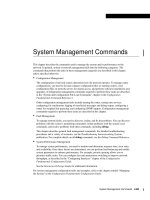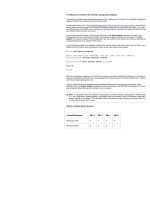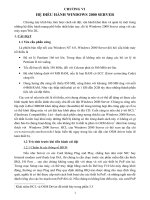Tài liệu Quản trị mang System management commands
Bạn đang xem bản rút gọn của tài liệu. Xem và tải ngay bản đầy đủ của tài liệu tại đây (649.6 KB, 304 trang )
System Management Commands I-493
System Management Commands
This chapter describes the commands used to manage the system and its performance on the
network. In general, system or network management falls into the following categories. The
commands that perform the tasks in these management categories are described in this chapter
unless specified otherwise.
•
Configuration Management
The configuration of network routers determines how the network operates. To manage router
configurations, you need to list and compare configuration files on running routers, store
configuration files on network servers for shared access, and perform software installations and
upgrades. (Configuration management commands required to perform these tasks are described
in the “System and Configuration File Load Commands” chapter in the Configuration
Fundamentals Command Reference.)
Other configuration management tasks include naming the router, setting time services,
configuring for synchronous logging of unsolicited messages and debug output, configuring a
router for weighted fair queueing, and configuring SNMP support. Configuration management
commands required to perform these tasks are described in this chapter.
•
Fault Management
To manage network faults, you need to discover, isolate, and fix the problems. You can discover
problems with the system’s monitoring commands, isolate problems with the system’s test
commands, and resolve problems with other commands, including debug.
This chapter describes general fault management commands. For detailed troubleshooting
procedures and a variety of scenarios, see the Troubleshooting Internetworking Systems
publication. For complete details on all debug commands, see the Debug Command Reference.
•
System Performance Management
To manage system performance, you need to monitor and determine response time, error rates,
and availability. Once these factors are determined, you can perform load-balancing and modify
system parameters to enhance performance. For example, priority queuing allows you to
prioritize traffic order. You can configure fast and autonomous switching to improve network
throughput, as described in the “Configuring Interfaces” chapter of the Configuration
Fundamentals Configuration Guide.
See the Internetwork Design Guide for additional information.
For system management configuration tasks and examples, refer to the chapter entitled “Managing
the System” in the Configuration Fundamentals Configuration Guide.
I-494 Configuration Fundamentals Command Reference
access-enable
access-enable
To enable the router to create a temporary access list entry in a dynamic access list, use the
access-enable EXEC command.
access-enable [host][timeout minutes]
Syntax Description
Command Mode
EXEC
Usage Guidelines
This command first appeared in Cisco IOS Release 11.1.
This command enables the lock-and-key access feature.
You should always define either an idle timeout (with the timeout keyword in this command) or an
absolute timeout (with the timeout keyword in the access-list command). Otherwise, the temporary
access list entry will remain, even after the user has terminated his session.
Example
The following example causes the software to create a temporary access list entry and tells the
software to enable access only for the host from which the Telnet session originated. If the access
list entry is not accessed within 2 minutes, it is deleted.
autocommand access-enable host timeout 2
Related Commands
A dagger (†) indicates that the command is documented outside this chapter.
access-list (extended)
†
autocommand
†
host (Optional) Tells the software to enable access only for the host from which
the Telnet session originated. If not specified, the software allows all hosts
on the defined network to gain access. The dynamic access list contains the
network mask to use for enabling the new network.
timeout minutes (Optional) Specifies an idle timeout for the temporary access list entry. If
the access list entry is not accessed within this period, it is automatically
deleted and requires the user to authenticate again. The default is for the
entries to remain permanently. It is recommended that this value equal the
idle timeout set for the WAN connection.
access-template
System Management Commands I-495
access-template
To manually place a temporary access list entry on a router to which you are connected, use the
access-template EXEC command.
access-template [access-list-number][dynamic-name][source][destination][timeout minutes]
Syntax Description
Command Mode
EXEC
Usage Guidelines
This command first appeared in Cisco IOS Release 11.1.
This command provides a way to enable the lock-and-key access feature.
You should always define either an idle timeout (with the timeout keyword in this command) or an
absolute timeout (with the timeout keyword in the access-list command). Otherwise, the dynamic
access list will remain, even after the user has terminated the session.
Example
In the following example, the software enables IP access on incoming packets in which the source
address is 172.30.1.129 and the destination address is 172.16.52.12. All other source and destination
pairs are discarded.
access-template 101 payroll host 172.30.1.129 host 172.16.52.12 timeout 2
Related Commands
A dagger (†) indicates that the command is documented outside this chapter.
access-list (extended)
†
autocommand
†
clear access-template
†
access-list-number Number of the dynamic access list.
dynamic-name (Optional) Name of a dynamic access list.
source (Optional) Source address in a dynamic access list. The keywords host and
any are allowed. All other attributes are inherited from the original
access-list entry.
destination (Optional) Destination address in a dynamic access list. The keywords host
and any are allowed. All other attributes are inherited from the original
access-list entry.
timeout minutes (Optional) Specifies a maximum time limit for each entry within this
dynamic list. This is an absolute time, from creation, that an entry can
reside in the list. The default is an infinite time limit and allows an entry to
remain permanently.
I-496 Configuration Fundamentals Command Reference
alias
alias
To create a command alias, use the alias global configuration command. Use the no form of this
command to delete all aliases in a command mode or to delete a specific alias, and to revert to the
original command syntax.
alias mode alias-name alias-command-line
no alias mode [alias-name]
Syntax Description
Defaults
Default aliases are in EXEC mode as follows:
Command Mode
Global configuration
Usage Guidelines
This command first appeared in Cisco IOS Release 10.3.
You can use simple words or abbreviations as aliases. The aliases in the Default section are
predefined. They can be turned off using the no alias command.
Table 61 shows the acceptable options for the mode argument in the alias global configuration
command.
mode Command mode of the original and alias commands. See
Table 61 for a list of options for this argument.
alias-name Command alias.
alias-command-line Original command syntax.
Command Alias Original Command
h help
lo logout
p ping
r resume
s show
w where
Table 61 Mode Argument Options
Argument Options Mode
configuration Global configuration
controller Controller configuration
exec EXEC
alias
System Management Commands I-497
See the summary of command modes in the “User Interface” chapter in the Configuration
Fundamentals Configuration Guide for more information about command modes.
When you use online help, command aliases are indicated by an asterisk (*), as follows:
Router#lo?
*lo=logout lock login logout
When you use online help, aliases that contain spaces (for example, telnet device.cisco.com 25) are
displayed as follows:
Router# configure terminal
Enter configuration commands, one per line. End with CNTL/Z.
Router(config)# alias exec device-mail telnet device.cisco.com 25
Router(config)# end
Router# device-mail?
*device-mail=”telnet device.cisco.com 25"
When you use online help, the alias is expanded and replaced with the original command, as shown
in the following example with the td alias:
Router(config)# alias exec td trace device
Router(config)# ^Z
Router# t?
*td=”trace device” telnet terminal test tn3270
trace
To list only commands and omit aliases,begin your input line with a space. In the following example,
the alias td is not shown, because there is a space before the t? command line.
Router# t?
telnet terminal test tn3270 trace
As with commands, you can use online help to display the arguments and keywords that can follow
a command alias. In the following example, the alias td is created to represent the command telet
device. The /debug and /line switches can be added to telnet device to modify the command:
Router(config)# alias exec td telnet device
Router(config)# ^Z
Router# td ?
/debug Enable telnet debugging mode
/line Enable telnet line mode
...
whois Whois port
<cr>
Router# telnet device
hub Hub configuration
interface Interface configuration
ipx-router IPX router configuration
line Line configuration
map-class Map class configuration
map-list Map list configuration
route-map Route map configuration
router Router configuration
Table 61 Mode Argument Options (Continued)
Argument Options Mode
I-498 Configuration Fundamentals Command Reference
alias
You must enter the complete syntax for the alias command. Partial syntax for aliases are not
accepted. In the following example, the parser does not recognize the command t as indicating the
alias td.
bones# t
% Ambiguous command: “t”
Example
In the following example, the alias fixmyrt is created for the ip route
198.92.116.16
.
alias exec fixmyrt clear ip route 198.92.116.16
Related Command
show aliases
buckets-of-history-kept
System Management Commands I-499
buckets-of-history-kept
To set the number of history buckets that are kept during the response time reporter probe’s lifetime,
use the buckets-of-history-kept response time reporter configuration command. Use the no form of
this command to return to the default value.
buckets-of-history-kept size
no buckets-of-history-kept
Syntax Description
Default
50 buckets
Command Mode
Response time reporter configuration
Usage Guidelines
This command first appeared in Cisco IOS Release 11.2.
A response time reporter probe can collect history and capture statistics. By default, history is not
collected. When a problem arises where history is useful (for example, a large number of timeouts
are occurring), you can configure the lives-of-history-kept response time reporter configuration
command to collect history. You can optionally adjust the buckets-of-history-kept,
filter-for-history, and sample-of-history-kept response time reporter configuration commands.
When the number of buckets reaches the size specified, no further history for this life is stored.
Note
Collecting history increases the RAM usage. Only collect history when you think there is a
problem. For general network response time information, use statistics.
If history is collected, each bucket contains one or more history entries from the probe. When the
probe type is pathEcho, an entry is created for each hop along the path that the probe takes to reach
its destination. The type of entry stored in the history table is controlled by the filter-for-history
response time reporter configuration command. The total number of entries stored in the history
table is controlled by the combination of samples-of-history-kept, buckets-of-history-kept, and
lives-of-history-kept response time reporter configuration commands.
Each time the probe starts a response time reporter operation, a new bucket is created until the
number of history buckets matches the specified size or the probe’s lifetime expires. History buckets
do not wrap. The probe’s lifetime is defined by the rtr schedule global configuration command. The
probe starts a response time reporter operation based on the seconds specified by the frequency
response time reporter configuration command.
size Number of history buckets kept during the response time reporter
probe’s lifetime. The default is 50 buckets.
I-500 Configuration Fundamentals Command Reference
buckets-of-history-kept
Example
In the following example, probe 1 is configured to keep 25 history buckets during the probe’s
lifetime:
rtr 1
type echo protocol ipIcmpEcho 172.16.161.21
buckets-of-history-kept 25
lives-of-history-kept 1
Related Commands
filter-for-history
lives-of-history-kept
rtr
rtr schedule
samples-of-history-kept
buffers
System Management Commands I-501
buffers
Use the buffers global configuration command to make adjustments to initial buffer pool settings
and to the limits at which temporary buffers are created and destroyed. Use the no form of this
command to return the buffers to their default size.
buffers {small | middle | big | verybig | large | huge | type number} {permanent | max-free
| min-free | initial} number
no buffers {small | middle | big | verybig | large | huge | type number}{permanent | max-free
| min-free | initial} number
Syntax Description
Default
The default number of buffers in a pool is determined by the hardware configuration and can be
displayed with the EXEC show buffers command.
Command Mode
Global configuration
Usage Guidelines
This command first appeared in Cisco IOS Release 10.0.
small Buffer size of this public buffer pool is 104 bytes.
middle Buffer size of this public buffer pool is 600 bytes.
big Buffer size of this public buffer pool is 1524 bytes.
verybig Buffer size of this public buffer pool is 4520 bytes.
large Buffer size of this public buffer pool is 5024 bytes.
huge Default buffer size of this public buffer pool is 18024 bytes. This value can be
configured with the buffers huge size command.
type number Interface type and interface number of the interface buffer pool. The type value
cannot be fddi.
permanent Number of permanent buffers that the system tries to create and keep.
Permanent buffers are normally not trimmed by the system.
max-free Maximum number of free or unallocated buffers in a buffer pool.
A maximum of 20,480 small buffers can be constructed in the pool.
min-free Minimum number of free or unallocated buffers in a buffer pool.
initial Number of additional temporary buffers that are to be allocated when the
system is reloaded. This keyword can be used to ensure that the system has
necessary buffers immediately after reloading in a high-traffic environment.
number Number of buffers to be allocated.
I-502 Configuration Fundamentals Command Reference
buffers
Normally you need not adjust these parameters; do so only after consulting with technical support
personnel. Improper settings can adversely impact system performance.
You cannot configure FDDI buffers.
Examples of Public Buffer Pool Tuning
In the following example, the system will try to keep at least 50 small buffers free:
buffers small min-free 50
In the following example, the permanent buffer pool allocation for big buffers is increased to 200:
buffers big permanent 200
Example of Interface Buffer Pool Tuning
A general guideline is to display buffers with the show buffers command, observe which buffer pool
is depleted, and increase that one.
In the following example, the permanent Ethernet 0 interface buffer pool on a Cisco 4000 is
increased to 96 because the Ethernet 0 buffer pool is depleted:
buffers ethernet 0 permanent 96
Related Commands
buffers huge size
show buffers
buffers huge size
System Management Commands I-503
buffers huge size
Use the buffers huge size global configuration command to dynamically resize all huge buffers to
the value you specify. Use the no form of this command to restore the default buffer values.
buffers huge size number
no buffers huge size number
Syntax Description
Default
18024 bytes
Command Mode
Global configuration
Usage Guidelines
This command first appeared in Cisco IOS Release 10.0.
Use only after consulting with technical support personnel. The buffer size cannot be lowered below
the default.
Example
In the following example, the system will resize huge buffers to 20000 bytes:
buffers huge size 20000
Related Commands
buffers
show buffers
number Size of huge buffers, in bytes.
I-504 Configuration Fundamentals Command Reference
calendar set
calendar set
To set the system calendar for a Cisco 7000 series, Cisco 7200 series, or Cisco 4500 series, use the
calendar set EXEC command.
calendar set hh:mm:ss day month year
calendar set hh:mm:ss month day year
Syntax Description
Command Mode
EXEC
Usage Guidelines
This command first appeared in Cisco IOS Release 10.0.
After you set the Cisco 7000, Cisco 7200, or Cisco 4500 calendar, the system clock will be
automatically set when the system is restarted or when the clock read-calendar EXEC command is
issued. The calendar maintains its accuracy, even after a powerfailure or system reboot has occurred.
The time specified in this command is relative to the configured time zone.
Example
In the following example, the system calendar is manually set to 1:32 p.m. on July 23, 1993:
calendar set 13:32:00 23 July 1993
Related Commands
clock read-calendar
clock set
clock summer-time
clock timezone
clock update-calendar
hh:mm:ss Current time in hours (military format), minutes, and seconds.
day Current day (by date) in the month.
month Current month (by name).
year Current year (no abbreviation).
cdp enable
System Management Commands I-505
cdp enable
To enable Cisco Discovery Protocol (CDP) on an interface, use the cdp enable interface
configuration command. Use the no form of this command to disable CDP on an interface.
cdp enable
no cdp enable
Syntax Description
This command has no arguments or keywords.
Default
Enabled at the global level and on all supported interfaces.
Command Mode
Interface configuration
Usage Guidelines
This command first appeared in Cisco IOS Release 10.3.
CDP is enabled by default at the global level and on each supported interface in order to send or
receive CDP information. However, some interfaces, such as ATM interfaces, do not support CDP.
Note
The cdp enable, cdp timer, and cdp run commands affect the operation of the IP on demand
routing feature (that is, the router odr global configuration command). For more information on the
router odr command, see the “IP Routing Protocols Commands” chapter in the Network Protocols
Command Reference, Part 1.
Example
In the following example, CDP is enabled on Ethernet interface 0:
interface ethernet 0
cdp enable
Related Command
cdp run
I-506 Configuration Fundamentals Command Reference
cdp holdtime
cdp holdtime
To specify the amount of time the receiving device should hold a CDP packet from your router before
discarding it, use the cdp holdtime global configuration command. Use the no form of this
command to revert to the default setting.
cdp holdtime seconds
no cdp holdtime
Syntax Description
Default
180 seconds
Command Mode
Global configuration
Usage Guidelines
This command first appeared in Cisco IOS Release 10.3.
CDP packets are sent with time-to-live, or hold time, that is nonzero after an interface is enabled and
a hold time of 0 immediately before an interface is idled down.
The CDP hold time must be set to a higher number of seconds than the time between CDP
transmissions, which is set using the cdp timer command.
Example
In the following example, the CDP packets being sent from your router should be held by the
receiving device for 60 seconds before being discarded. You might want to set the hold time lower
than the default setting of 180 seconds if information about your router changes often and you want
the receiving devices to purge this information more quickly.
cdp holdtime 60
Related Commands
cdp timer
show cdp
seconds Specifies the hold time to be sent in the CDP update packets.
cdp run
System Management Commands I-507
cdp run
To enable CDP, use the cdp run global configuration command. Use the no form of this command
to disable CDP.
cdp run
no cdp run
Syntax Description
This command has no arguments or keywords.
Default
Enabled
Command Mode
Global configuration
Usage Guidelines
This command first appeared in Cisco IOS Release 10.3.
CDP is enabled on your router by default, which means the Cisco IOS software will receive CDP
information. CDP also is enabled on supported interfaces by default. To disable CDP on an interface,
use the no cdp enable interface configuration command.
Note
The cdp enable, cdp timer, and cdp run commands affect the operation of the IP on demand
routing feature (that is, the router odr global configuration command). For more information on the
router odr command, see the “IP Routing Protocols Commands” chapter in the Network Protocols
Command Reference, Part 1.
Example
In the following example, CDP is disabled:
no cdp run
Related Command
cdp enable
I-508 Configuration Fundamentals Command Reference
cdp timer
cdp timer
To specify how often the Cisco IOS software sends CDP updates, use the cdp timer global
configuration command. Use the no form of this command to revert to the default setting.
cdp timer seconds
no cdp timer
Syntax Description
Default
60 seconds
Command Mode
Global configuration
Usage Guidelines
This command first appeared in Cisco IOS Release 10.3.
The trade-off with sending more frequent transmissions is providing up-to-date information versus
using bandwidth more often.
Note
The cdp enable, cdp timer, and cdp run commands affect the operation of the IP on demand
routing feature (that is, the router odr global configuration command). For more information on the
router odr command, see the “IP Routing Protocols Commands” chapter in the Network Protocols
Command Reference, Part 1.
Example
In the following example, CDP updates are sent every 80 seconds, less frequently than the default
setting of 60 seconds. You might want to make this change if you are concerned about preserving
bandwidth.
cdp timer 80
Related Commands
cdp holdtime
show cdp
seconds Specifies how often the Cisco IOS software sends CDP updates.
clear cdp counters
System Management Commands I-509
clear cdp counters
To reset CDP traffic counters to zero (0), use the clear cdp counters privileged EXEC command.
clear cdp counters
Syntax Description
This command has no arguments or keywords.
Command Mode
Privileged EXEC
Usage Guidelines
This command first appeared in Cisco IOS Release 10.3.
Example
In the following example, the CDP counters have been cleared. The show cdp traffic output shows
that all of the traffic counters have been reset to zero (0).
Router# clear cdp counters
Router# show cdp traffic
CDP counters:
Packets output: 0, Input: 0
Hdr syntax: 0, Chksum error: 0, Encaps failed: 0
No memory: 0, Invalid packet: 0, Fragmented: 0
Related Commands
clear cdp table
show cdp traffic
I-510 Configuration Fundamentals Command Reference
clear cdp table
clear cdp table
To clear the table that contains CDP information about neighbors, use the clear cdp table privileged
EXEC command.
clear cdp table
Syntax Description
This command has no arguments or keywords.
Command Mode
Privileged EXEC
Usage Guidelines
This command first appeared in Cisco IOS Release 10.3.
Example
In the following example, the CDP table is cleared. The output of the show cdp neighbors command
shows that all information has been deleted from the table.
Router# clear cdp table
CDP-AD: Deleted table entry for neon.cisco.com, interface Ethernet0
CDP-AD: Deleted table entry for neon.cisco.com, interface Serial0
Router# show cdp neighbors
Capability Codes: R - Router, T - Trans Bridge, B - Source Route Bridge
S - Switch, H - Host, I - IGMP
Device ID Local Intrfce Holdtme Capability Platform Port ID
Related Commands
clear cdp counters
show cdp neighbors
clear logging
System Management Commands I-511
clear logging
To clear messages from the logging buffer, use the clear logging privileged EXEC command.
clear logging
Syntax Description
This command has no arguments or keywords.
Command Mode
Privileged EXEC
Usage Guidelines
This command first appeared in Cisco IOS Release 11.2.
Example
In the following example, the logging buffer is cleared.
Router# clear logging
Clear logging buffer [confirm]
Router#
Related Commands
logging buffered
show logging
I-512 Configuration Fundamentals Command Reference
clock calendar-valid
clock calendar-valid
To configure the Cisco 7000 series or the Cisco 4500 as a time source for a network based on its
calendar, use the clock calendar-valid global configuration command. Use the no form of this
command to set the Cisco IOS software so that the calendar is not an authoritative time source.
clock calendar-valid
no clock calendar-valid
Syntax Description
This command has no arguments or keywords.
Default
Neither the Cisco 7000 nor the Cisco 4500 are not configured as a time source.
Command Mode
Global configuration
Usage Guidelines
This command first appeared in Cisco IOS Release 10.0.
Use this command if no outside time source is available.
Example
In the following example, the Cisco 7000 is configured as the time source for a network based on its
calendar:
clock calendar-valid
Related Commands
A dagger (†) indicates that the command is documented outside this chapter.
ntp master
vines time use-system
†
clock read-calendar
System Management Commands I-513
clock read-calendar
To manually read the calendar into either the Cisco 7000 series, Cisco 7200 series, or Cisco 4500
series clock, use the clock read-calendar EXEC command.
clock read-calendar
Syntax Description
This command has no arguments or keywords.
Command Mode
EXEC
Usage Guidelines
This command first appeared in Cisco IOS Release 10.0.
When either the Cisco 7000 series, Cisco 7200 series, or Cisco 4500 series calendar is rebooted, the
calendar is automatically read into the system clock. However, you may use this command to
manually read the calendar setting into the system clock. This command is useful if the calendar set
command has been used to change the setting of the calendar.
Example
In the following example, the system clock is configured to set its date and time by the calendar
setting:
clock read-calendar
Related Commands
calendar set
clock set
clock update-calendar
ntp update-calendar
I-514 Configuration Fundamentals Command Reference
clock set
clock set
To manually set the system clock, use the clock set EXEC command.
clock set hh:mm:ss day month year
clock set hh:mm:ss month day year
Syntax Description
Command Mode
EXEC
Usage Guidelines
This command first appeared in Cisco IOS Release 10.0.
Generally, if the system is synchronized by a valid outside timing mechanism, such as an NTP or
VINES clock source, or if you have a Cisco 7000 or Cisco 7200 with calendar capability, you do not
need to set the system clock. Use this command if no other time sources are available. The time
specified in this command is relative to the configured time zone.
Example
In the following example, the system clock is manually set to 1:32 p.m. on July 23, 1993:
clock set 13:32:00 23 July 1993
Related Commands
calendar set
clock read-calendar
clock summer-time
clock timezone
hh:mm:ss Current time in hours (military format), minutes, and seconds.
day Current day (by date) in the month.
month Current month (by name).
year Current year (no abbreviation).
clock summer-time
System Management Commands I-515
clock summer-time
To configure the system to automatically switch to summer time (daylight savings time), use one of
the formats of the clock summer-time configuration command. Use the no form of this command
to configure the Cisco IOS software not to automatically switch to summer time.
clock summer-time zone recurring [week day month hh:mm week day month hh:mm [offset]]
clock summer-time zone date date month year hh:mm date month year hh:mm [offset]
clock summer-time zone date month date year hh:mm month date year hh:mm [offset]
no clock summer-time
Syntax Description
Default
Summer time is disabled. If clock summer-time zone recurring is specified without parameters, the
summer time rules default to United States rules. Default of offset is 60.
Command Mode
Global configuration
Usage Guidelines
This command first appeared in Cisco IOS Release 10.0.
Use this command if you want to automatically switch to summer time (for display purposes only).
Use the recurring form of the command if the local summer time rules are of this form. Use the date
form to specify a start and end date for summer time if you cannot use the first form.
In both forms of the command, the first part of the command specifies when summer time begins,
and the second part specifies when it ends. All times are relative to the local time zone. The start time
is relative to standard time. The end time is relative to summer time. If the starting month is after the
ending month, the system assumes that you are in the Southern Hemisphere.
Examples
In the following example, summer time starts on the first Sunday in April at 02:00 and ends on the
last Sunday in October at 02:00:
zone Name of the time zone (PDT,...) to be displayed when summer time is in effect.
week Week of the month (1 to 5 or last).
day Day of the week (Sunday, Monday,...).
date Date of the month (1 to 31).
month Month (January, February,...).
year Year (1993 to 2035).
hh:mm Time (military format) in hours and minutes.
offset (Optional) Number of minutes to add during summer time (default is 60).
I-516 Configuration Fundamentals Command Reference
clock summer-time
clock summer-time PDT recurring 1 Sunday April 2:00 last Sunday October 2:00
If you live in a place where summer time does not follow the pattern in the first example, you could
set it to start on October 12, 1993 at 02:00, and end on April 28, 1994 at 02:00, with the following
example:
clock summer-time date 12 October 1993 2:00 28 April 1994 2:00
Related Commands
calendar set
clock timezone
clock timezone
System Management Commands I-517
clock timezone
To set the time zone for display purposes, use the clock timezone global configuration command.
To set the time to Coordinated Universal Time (UTC), use the no form of this command.
clock timezone zone hours [minutes]
no clock timezone
Syntax Description
Default
UTC
Command Mode
Global configuration
Usage Guidelines
This command first appeared in Cisco IOS Release 10.0.
The system internally keeps time in UTC, so this command is used only for display purposes and
when the time is manually set.
Example
In the following example, the timezone is set to Pacific Standard Time and is offset 8 hours behind
UTC:
clock timezone PST -8
Related Commands
calendar set
clock set
clock summer-time
show clock
zone Name of the time zone to be displayed when standard time is in effect.
hours Hours offset from UTC.
minutes (Optional) Minutes offset from UTC.