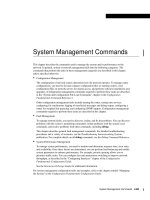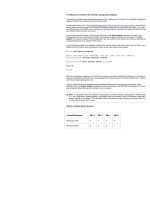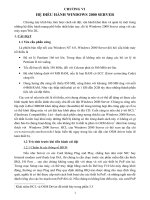Tài liệu Quản trị mang XMODEM Console download Using Rommon
Bạn đang xem bản rút gọn của tài liệu. Xem và tải ngay bản đầy đủ của tài liệu tại đây (23.21 KB, 8 trang )
Cisco 2600 and 3600 Hints and Tricks
Table of Contents
Cisco 2600 and 3600 Hints and Tricks..............................................................................................................1
Setting the Console Speed.......................................................................................................................1
Using the Cisco IOS Software speed command:......................................................................1
Using the ROMmon confreg Utility.........................................................................................1
Cisco 2600 and 3600 Console Baud Reset Jumper.................................................................................2
ROMmon Image Download via the Console Port Using Xmodem with Increased Console Speed.......4
Cisco IOS Software Image Download via the Console or Aux Ports......................................................5
Related Information................................................................................................................................6
Cisco 2600 and 3600 Hints and Tricks
i
Cisco 2600 and 3600 Hints and Tricks
This tech tip contains the following hints and tricks for the Cisco 2600 and 3600:
Setting the Console Speed•
Cisco 2600 and 3600 Console Baud Reset Jumper•
ROMmon Image Download via the Console Port Using Xmodem with Increased Console Speed•
Cisco IOS Software Image Download via the Console or Aux Ports•
Setting the Console Speed
You can set the Cisco 2600 and 3600 console speed by using one of these standard methods:
Using the Cisco IOS Software speed configuration command•
Using the ROMmon confreg utility•
If these do not work, see Cisco 2600 and 3600 Console Baud Reset Jumper.
Using the Cisco IOS Software speed command:
Router(config)#line con 0
Router(config−line)#speed 115200
Once you get out of configuration mode by typing "Control−Z", or by using the end command, the console
speed change is effective immediately. This means that the console connection is lost. You have to set up a
new hyperterminal session on your PC with the new speed.
Note: If you change the console speed to 115200 to speed up the Cisco IOS image download using xmodem
in ROMmon or using the Cisco IOS command copy xmodem: flash:, make sure you set it back to 9600 after
the download is complete in case your terminal emulator defaults to 9600. Otherwise, always ensure that your
router console speed matches that of the terminal emulator.
Using the ROMmon confreg Utility
This procedure is valid for the Cisco 2600 and 3600.
rommon 2 > confreg
Configuration Summary
enabled are:
load rom after netboot fails
console baud: 9600
boot: image specified by the boot system commands
or default to: cisco2−C3600
do you wish to change the configuration? y/n [n]: y
enable "diagnostic mode"? y/n [n]: !−−− pressing "Enter" accepts the
!−−− default (value between the brackets)
enable "use net in IP bcast address"? y/n [n]:
disable "load rom after netboot fails"? y/n [n]:
enable "use all zero broadcast"? y/n [n]:
enable "break/abort has effect"? y/n [n]:
enable "ignore system config info"? y/n [n]:
Cisco 2600 and 3600 Hints and Tricks
change console baud rate? y/n [n]: y
enter rate: 0 = 9600, 1 = 4800, 2 = 1200, 3 = 2400
4 = 19200, 5 = 38400, 6 = 57600, 7 = 115200 [7]: 7
change the boot characteristics? y/n [n]:
Configuration Summary
enabled are:
load rom after netboot fails
console baud: 115200
boot: image specified by the boot system commands
or default to: cisco2−C3600
do you wish to change the configuration? y/n [n]:
You must reset or power cycle for new config to take effect
Note: Although the configuration summary shows the new speed, this speed is not in effect until the router
has been reset or power−cycled.
Note: If you change the console speed to 115200 to speed up the Cisco IOS image download using xmodem
in ROMmon, or using the Cisco IOS command copy xmodem: flash:, make sure you set it back to 9600 after
the download is complete in case your terminal emulator defaults to 9600. Otherwise, always ensure that your
router console speed matches that of the terminal emulator. You can use confreg as above and select 0 for
'change console baud rate' or confreg 0x2102 followed by reset at the ROMmon prompt as follows:
rommon 12 >confreg 0x2102
You must reset or power cycle for the new configuration to take effect.
rommon 2 >reset
Cisco 2600 and 3600 Console Baud Reset Jumper
From the Using the ROMmon confreg Utility example above, you see that there are eight possible console
baud rates, namely, 9600 (default), 4800, 1200, 2400, 19200, 38400, 57600, and 115200. If you do not know
the console speed of the router, it is difficult to set up a hyperterminal session with the correct speed. A
solution would be to just try the eight possible console speeds above and see which one works. Another
solution would be to open up the box and move a jumper.
The 2600 and 3600 have a jumper on the motherboard that resets the console baud rate to 9600. This can be
used when the console baud rate is set to a speed that the attached terminal does not support, and you cannot
use one of the standard methods to set the console speed.
Jumper J3 on the motherboard of the 2600 and 3600 controls the speed reset. The factory default position of
the shunt shorts pins 2−3. When the shunt is moved to pins 1−2, the console is reset to 9600 baud on the next
power cycle. The following figures show the location of the console reset jumper, labeled "DUART_RST" or
"BAUD_RST".
Cisco 2600 and 3600 Hints and Tricks
Cisco 3620 Motherboard Showing Console Baud Reset Jumper
Cisco 3640 Motherboard Showing Console Baud Reset Jumper
On the 2600 board, in addition to the 3−pin jumper block, there is a 2−pin jumper block labeled "Reset". This
is for diagnostics − factory use only.
Cisco 2600 and 3600 Hints and Tricks