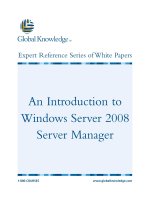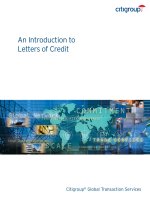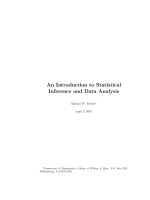Tài liệu An Introduction to the C shell docx
Bạn đang xem bản rút gọn của tài liệu. Xem và tải ngay bản đầy đủ của tài liệu tại đây (142.01 KB, 44 trang )
-- --
An Introduction to the C shell
William Joy
(revised for 4.3BSD by Mark Seiden)
Computer Science Division
Department of Electrical Engineering and Computer Science
University of California, Berkeley
Berkeley, California 94720
ABSTRACT
Csh is a newcommand language interpreter for UNIX†systems. It incorporates
good features of other shells and a history mechanism similar to the redo of INTERLISP.
While incorporating manyfeatures of other shells which makewriting shell programs
(shell scripts) easier,most of the features unique to csh are designed more for the interac-
tive UNIX user.
UNIX users who have read a general introduction to the system will find a valuable
basic explanation of the shell here. Simple terminal interaction with csh is possible after
reading just the first section of this document. The second section describes the shell’s
capabilities which you can explore after you have begun to become acquainted with the
shell. Later sections introduce features which are useful, but not necessary for all users of
the shell.
Additional information includes an appendix listing special characters of the shell
and a glossary of terms and commands introduced in this manual.
Introduction
A shell is a command language interpreter. Csh is the name of one particular command interpreter
on UNIX.The primary purpose of csh is to translate command lines typed at a terminal into system actions,
such as invocation of other programs. Csh is a user program just likeany you might write. Hopefully, csh
will be a very useful program for you in interacting with the UNIX system.
In addition to this document, you will want to refer to a copyofthe UNIX User Reference Manual.
The csh documentation in section 1 of the manual provides a full description of all features of the shell and
is the definitive reference for questions about the shell.
Manywords in this document are shown in italics. These are important words; names of commands,
and words which have special meaning in discussing the shell and UNIX.Manyofthe words are defined in
aglossary at the end of this document. If you don’tknowwhat is meant by a word, you should look for it
in the glossary.
Acknowledgements
Numerous people have provided good input about previous versions of csh and aided in its debug-
ging and in the debugging of its documentation. Iwould especially liketothank Michael Ubell who made
the crucial observation that history commands could be done well overthe word structure of input text, and
implemented a prototype history mechanism in an older version of the shell. Eric Allman has also provided
alarge number of useful comments on the shell, helping to unify those concepts which are present and to
† UNIX is a trademark of Bell Laboratories.
-- --
USD:4-2 An Introduction to the C shell
identify and eliminate useless and marginally useful features. MikeO’Brien suggested the pathname hash-
ing mechanism which speeds command execution. Jim Kulp added the job control and directory stack
primitivesand added their documentation to this introduction.
-- --
An Introduction to the C shell USD:4-3
1. Terminal usage of the shell
1.1. The basic notion of commands
A shell in UNIX acts mostly as a medium through which other programs are invoked. While it has a
set of builtin functions which it performs directly,most commands cause execution of programs that are, in
fact, external to the shell. The shell is thus distinguished from the command interpreters of other systems
both by the fact that it is just a user program, and by the fact that it is used almost exclusively as a mecha-
nism for invoking other programs.
Commands in the UNIX system consist of a list of strings or words interpreted as a command name
followed by arguments. Thus the command
mail bill
consists of twowords. The first word mail names the command to be executed, in this case the mail pro-
gram which sends messages to other users. The shell uses the name of the command in attempting to
execute it for you. It will look in a number of directories for a file with the name mail which is expected to
contain the mail program.
The rest of the words of the command are givenas arguments to the command itself when it is
executed. In this case we specified also the argument bill which is interpreted by the mail program to be
the name of a user to whom mail is to be sent. In normal terminal usage we might use the mail command
as follows.
%mail bill
Ihav e aquestion about the csh documentation.
My document seems to be missing page 5.
Does a page fiveexist?
Bill
EOT
%
Here we typed a message to send to bill and ended this message with a ˆD which sent an end-of-file
to the mail program. (Here and throughout this document, the notation ‘‘ˆx’’ istoberead ‘‘control-x’’ and
represents the striking of the x keywhile the control key isheld down.) The mail program then echoed the
characters ‘EOT’ and transmitted our message. The characters ‘% ’ were printed before and after the mail
command by the shell to indicate that input was needed.
After typing the ‘% ’ prompt the shell was reading command input from our terminal. We typed a
complete command ‘mail bill’. The shell then executed the mail program with argument bill and went
dormant waiting for it to complete. The mail program then read input from our terminal until we signalled
an end-of-file via typing a ˆD after which the shell noticed that mail had completed and signaled us that it
wasready to read from the terminal again by printing another ‘% ’ prompt.
This is the essential pattern of all interaction with UNIX through the shell. Acomplete command is
typed at the terminal, the shell executes the command and when this execution completes, it prompts for a
newcommand. If you run the editor for an hour,the shell will patiently wait for you to finish editing and
obediently prompt you again wheneveryou finish editing.
An example of a useful command you can execute nowisthe tset command, which sets the default
erase and kill characters on your terminal − the erase character erases the last character you typed and the
kill character erases the entire line you have entered so far.Bydefault, the erase character is the delete key
(equivalent to ‘ˆ?’) and the kill character is ‘ˆU’. Some people prefer to makethe erase character the
backspace key (equivalent to ‘ˆH’). Youcan makethis be true by typing
tset −e
which tells the program tset to set the erase character to tset’sdefault setting for this character (a
backspace).
-- --
USD:4-4 An Introduction to the C shell
1.2. Flag arguments
Auseful notion in UNIX is that of a flag argument. While manyarguments to commands specify file
names or user names, some arguments rather specify an optional capability of the command which you
wish to invoke.Byconvention, such arguments begin with the character ‘−’ (hyphen). Thus the command
ls
will produce a list of the files in the current working directory .The option −s is the size option, and
ls −s
causes ls to also give,for each file the size of the file in blocks of 512 characters. The manual section for
each command in the UNIX reference manual givesthe available options for each command. The ls com-
mand has a large number of useful and interesting options. Most other commands have either no options or
only one or twooptions. It is hard to remember options of commands which are not used very frequently,
so most UNIX utilities perform only one or twofunctions rather than having a large number of hard to
remember options.
1.3. Output to files
Commands that normally read input or write output on the terminal can also be executed with this
input and/or output done to a file.
Thus suppose we wish to save the current date in a file called ‘now’. The command
date
will print the current date on our terminal. This is because our terminal is the default standardoutput for
the date command and the date command prints the date on its standard output. The shell lets us redirect
the standardoutput of a command through a notation using the metacharacter ‘>’ and the name of the file
where output is to be placed. Thus the command
date > now
runs the date command such that its standard output is the file ‘now’ rather than the terminal. Thus this
command places the current date and time into the file ‘now’. It is important to knowthat the date com-
mand was unaware that its output was going to a file rather than to the terminal. The shell performed this
redirection before the command beganexecuting.
One other thing to note here is that the file ‘now’ need not have existed before the date command
wasexecuted; the shell would have created the file if it did not exist. And if the file did exist? If it had
existed previously these previous contents would have been discarded! Ashell option noclobber exists to
prevent this from happening accidentally; it is discussed in section 2.2.
The system normally keeps files which you create with ‘>’ and all other files. Thus the default is for
files to be permanent. If you wish to create a file which will be removedautomatically,you can begin its
name with a ‘#’ character,this ‘scratch’ character denotes the fact that the file will be a scratch file.* The
system will remove such files after a couple of days, or sooner if file space becomes very tight. Thus, in
running the date command above,wedon’treally want to save the output forever, sowewould more likely
do
date > #now
*Note that if your erase character is a ‘#’, you will have toprecede the ‘#’ with a ‘\’. The fact that the ‘#’ character is the
old (pre-CRT)standard erase character means that it seldom appears in a file name, and allows this convention to be used for
scratch files. If you are using a CRT,your erase character should be a ˆH, as we demonstrated in section 1.1 howthis could
be set up.
-- --
An Introduction to the C shell USD:4-5
1.4. Metacharacters in the shell
The shell has a large number of special characters (like‘>’) which indicate special functions. We say
that these notations have syntactic and semantic meaning to the shell. In general, most characters which
are neither letters nor digits have special meaning to the shell. We shall shortly learn a means of quotation
which allows us to use metacharacters without the shell treating them in anyspecial way.
Metacharacters normally have effect only when the shell is reading our input. We need not worry
about placing shell metacharacters in a letter we are sending via mail, or when we are typing in text or data
to some other program. Note that the shell is only reading input when it has prompted with ‘% ’ (although
we can type our input evenbefore it prompts).
1.5. Input from files; pipelines
We learned above how to redirect the standardoutput of a command to a file. It is also possible to
redirect the standardinput of a command from a file. This is not often necessary since most commands
will read from a file whose name is givenasanargument. Wecan give the command
sort < data
to run the sort command with standard input, where the command normally reads its input, from the file
‘data’. Wewould more likely say
sort data
letting the sort command open the file ‘data’ for input itself since this is less to type.
We should note that if we just typed
sort
then the sort program would sort lines from its standardinput. Since we did not redirect the standard
input, it would sort lines as we typed them on the terminal until we typed a ˆD to indicate an end-of-file.
Amost useful capability is the ability to combine the standard output of one command with the stan-
dard input of another,i.e. to run the commands in a sequence known as a pipeline. Forinstance the com-
mand
ls −s
normally produces a list of the files in our directory with the size of each in blocks of 512 characters. If we
are interested in learning which of our files is largest we may wish to have this sorted by size rather than by
name, which is the default way in which ls sorts. Wecould look at the manyoptions of ls to see if there
wasanoption to do this but would eventually discoverthat there is not. Instead we can use a couple of sim-
ple options of the sort command, combining it with ls to get what we want.
The −n option of sort specifies a numeric sort rather than an alphabetic sort. Thus
ls −s | sort −n
specifies that the output of the ls command run with the option −s is to be piped to the command sort run
with the numeric sort option. This would give usasorted list of our files by size, but with the smallest first.
We could then use the −r reverse sort option and the head command in combination with the previous
command doing
ls −s | sort −n −r | head −5
Here we have taken a list of our files sorted alphabetically,each with the size in blocks. We hav e run this to
the standard input of the sort command asking it to sort numerically in reverse order (largest first). This
output has then been run into the command head which givesusthe first fewlines. In this case we have
asked head for the first 5 lines. Thus this command givesusthe names and sizes of our 5 largest files.
The notation introduced above iscalled the pipe mechanism. Commands separated by ‘ |’ characters
are connected together by the shell and the standard output of each is run into the standard input of the next.
The leftmost command in a pipeline will normally takeits standard input from the terminal and the
-- --
USD:4-6 An Introduction to the C shell
rightmost will place its standard output on the terminal. Other examples of pipelines will be givenlater
when we discuss the history mechanism; one important use of pipes which is illustrated there is in the rout-
ing of information to the line printer.
1.6. Filenames
Manycommands to be executed will need the names of files as arguments. UNIX pathnames consist
of a number of components separated by ‘/’. Each component except the last names a directory in which
the next component resides, in effect specifying the path of directories to followtoreach the file. Thus the
pathname
/etc/motd
specifies a file in the directory ‘etc’ which is a subdirectory of the root directory ‘/’. Within this directory
the file named is ‘motd’ which stands for ‘message of the day’. A pathname that begins with a slash is said
to be an absolute pathname since it is specified from the absolute top of the entire directory hierarchyof
the system (the root ). Pathnames which do not begin with ‘/’ are interpreted as starting in the current
working directory ,which is, by default, your home directory and can be changed dynamically by the cd
change directory command. Such pathnames are said to be relative to the working directory since theyare
found by starting in the working directory and descending to lower levels of directories for each component
of the pathname. If the pathname contains no slashes at all then the file is contained in the working direc-
tory itself and the pathname is merely the name of the file in this directory.Absolute pathnames have no
relation to the working directory.
Most filenames consist of a number of alphanumeric characters and ‘.’s (periods). In fact, all printing
characters except ‘/’ (slash) may appear in filenames. It is inconvenient to have most non-alphabetic char-
acters in filenames because manyofthese have special meaning to the shell. The character ‘.’(period) is
not a shell-metacharacter and is often used to separate the extension of a file name from the base of the
name. Thus
prog.c prog.o prog.errs prog.output
are four related files. Theyshare a base portion of a name (a base portion being that part of the name that
is left when a trailing ‘.’and following characters which are not ‘.’are stripped off). The file ‘prog.c’ might
be the source for a C program, the file ‘prog.o’ the corresponding object file, the file ‘prog.errs’ the errors
resulting from a compilation of the program and the file ‘prog.output’ the output of a run of the program.
If we wished to refer to all four of these files in a command, we could use the notation
prog.*
This expression is expanded by the shell, before the command to which it is an argument is executed, into a
list of names which begin with ‘prog.’. The character ‘*’ here matches anysequence (including the empty
sequence) of characters in a file name. The names which match are alphabetically sorted and placed in the
argument list of the command. Thus the command
echo prog.*
will echo the names
prog.c prog.errs prog.o prog.output
Note that the names are in sorted order here, and a different order than we listed them above.The echo
command receivesfour words as arguments, eventhough we only typed one word as as argument directly.
The four words were generated by filename expansion of the one input word.
Other notations for filename expansion are also available. The character ‘?’ matches anysingle char-
acter in a filename. Thus
echo ? ?? ???
will echo a line of filenames; first those with one character names, then those with twocharacter names,
and finally those with three character names. The names of each length will be independently sorted.
-- --
An Introduction to the C shell USD:4-7
Another mechanism consists of a sequence of characters between ‘[’ and ‘]’. This metasequence
matches anysingle character from the enclosed set. Thus
prog.[co]
will match
prog.c prog.o
in the example above.Wecan also place twocharacters around a ‘−’ in this notation to denote a range.
Thus
chap.[1−5]
might match files
chap.1 chap.2 chap.3 chap.4 chap.5
if theyexisted. This is shorthand for
chap.[12345]
and otherwise equivalent.
An important point to note is that if a list of argument words to a command (an argument list) con-
tains filename expansion syntax, and if this filename expansion syntax fails to match anyexisting file
names, then the shell considers this to be an error and prints a diagnostic
No match.
and does not execute the command.
Another very important point is that files with the character ‘.’atthe beginning are treated specially.
Neither ‘*’ or ‘?’ or the ‘[’ ‘]’ mechanism will match it. This prevents accidental matching of the filenames
‘.’and ‘..’inthe working directory which have special meaning to the system, as well as other files such as
.cshrc which are not normally visible. We will discuss the special role of the file .cshrc later.
Another filename expansion mechanism givesaccess to the pathname of the home directory of other
users. This notation consists of the character ‘˜’ (tilde) followed by another user’slogin name. Forinstance
the word ‘˜bill’ would map to the pathname ‘/usr/bill’ if the home directory for ‘bill’ was ‘/usr/bill’. Since,
on large systems, users may have login directories scattered overmanydifferent disk volumes with differ-
ent prefix directory names, this notation provides a convenient way of accessing the files of other users.
Aspecial case of this notation consists of a ‘˜’ alone, e.g. ‘˜/mbox’. This notation is expanded by the
shell into the file ‘mbox’ in your home directory,i.e. into ‘/usr/bill/mbox’ for me on Ernie Co-vax, the
UCB Computer Science Department VAX machine, where this document was prepared. This can be very
useful if you have used cd to change to another directory and have found a file you wish to copyusing cp.
If I give the command
cp thatfile ˜
the shell will expand this command to
cp thatfile /usr/bill
since my home directory is /usr/bill.
There also exists a mechanism using the characters ‘{’ and ‘}’ for abbreviating a set of words which
have common parts but cannot be abbreviated by the above mechanisms because theyare not files, are the
names of files which do not yet exist, are not thus conveniently described. This mechanism will be
described much later,insection 4.2, as it is used less frequently.
1.7. Quotation
We hav e already seen a number of metacharacters used by the shell. These metacharacters pose a
problem in that we cannot use them directly as parts of words. Thus the command
-- --
USD:4-8 An Introduction to the C shell
echo *
will not echo the character ‘*’. It will either echo an sorted list of filenames in the current working direc-
tory, or print the message ‘No match’ if there are no files in the working directory.
The recommended mechanism for placing characters which are neither numbers, digits, ‘/’, ‘.’or‘−’
in an argument word to a command is to enclose it with single quotation characters ‘´’, i.e.
echo ´*´
There is one special character ‘!’ which is used by the history mechanism of the shell and which cannot be
escaped by placing it within ‘´’ characters. It and the character ‘´’ itself can be preceded by a single ‘\’ to
prevent their special meaning. Thus
echo \´\!
prints
´!
These twomechanisms suffice to place anyprinting character into a word which is an argument to a shell
command. Theycan be combined, as in
echo \´´*´
which prints
´*
since the first ‘\’ escaped the first ‘´’ and the ‘*’ was enclosed between ‘´’ characters.
1.8. Terminating commands
When you are executing a command and the shell is waiting for it to complete there are several ways
to force it to stop. Forinstance if you type the command
cat /etc/passwd
the system will print a copyofalist of all users of the system on your terminal. This is likely to continue
for several minutes unless you stop it. Youcan send an INTERRUPT signal to the cat command by typing
ˆC on your terminal.* Since cat does not takeany precautions to avoid or otherwise handle this signal the
INTERRUPT will cause it to terminate. The shell notices that cat has terminated and prompts you again with
‘% ’. If you hit INTERRUPT again, the shell will just repeat its prompt since it handles INTERRUPT signals
and chooses to continue to execute commands rather than terminating like cat did, which would have the
effect of logging you out.
Another way in which manyprograms terminate is when theyget an end-of-file from their standard
input. Thus the mail program in the first example above was terminated when we typed a ˆD which gener-
ates an end-of-file from the standard input. The shell also terminates when it gets an end-of-file printing
‘logout’; UNIX then logs you offthe system. Since this means that typing too manyˆD’scan accidentally
log us off, the shell has a mechanism for preventing this. This ignoreeof option will be discussed in section
2.2.
If a command has its standard input redirected from a file, then it will normally terminate when it
reaches the end of this file. Thus if we execute
mail bill < prepared.text
the mail command will terminate without our typing a ˆD. This is because it read to the end-of-file of our
file ‘prepared.text’ in which we placed a message for ‘bill’ with an editor program. We could also have
done
*On some older Unix systems the DEL or RUBOUT keyhas the same effect. "stty all" will tell you the INTR key value.
-- --
An Introduction to the C shell USD:4-9
cat prepared.text | mail bill
since the cat command would then have written the text through the pipe to the standard input of the mail
command. When the cat command completed it would have terminated, closing down the pipeline and the
mail command would have receivedanend-of-file from it and terminated. Using a pipe here is more com-
plicated than redirecting input so we would more likely use the first form. These commands could also
have been stopped by sending an INTERRUPT.
Another possibility for stopping a command is to suspend its execution temporarily,with the possi-
bility of continuing execution later.This is done by sending a STOP signal via typing a ˆZ. This signal
causes all commands running on the terminal (usually one but more if a pipeline is executing) to become
suspended. The shell notices that the command(s) have been suspended, types ‘Stopped’ and then prompts
for a newcommand. The previously executing command has been suspended, but otherwise unaffected by
the STOP signal. Anyother commands can be executed while the original command remains suspended.
The suspended command can be continued using the fg command with no arguments. The shell will then
retype the command to remind you which command is being continued, and cause the command to resume
execution. Unless anyinput files in use by the suspended command have been changed in the meantime,
the suspension has no effect whatsoeveronthe execution of the command. This feature can be very useful
during editing, when you need to look at another file before continuing. An example of command suspen-
sion follows.
%mail harold
Someone just copied a big file into my directory and its name is
ˆZ
Stopped
%ls
funnyfile
prog.c
prog.o
%jobs
[1] + Stopped mail harold
%fg
mail harold
funnyfile. Do you knowwho did it?
EOT
%
In this example someone was sending a message to Harold and forgot the name of the file he wanted to
mention. The mail command was suspended by typing ˆZ. When the shell noticed that the mail program
wassuspended, it typed ‘Stopped’ and prompted for a newcommand. Then the ls command was typed to
find out the name of the file. The jobs command was run to find out which command was suspended. At
this time the fg command was typed to continue execution of the mail program. Input to the mail program
wasthen continued and ended with a ˆD which indicated the end of the message at which time the mail pro-
gram typed EOT. The jobs command will showwhich commands are suspended. The ˆZ should only be
typed at the beginning of a line since everything typed on the current line is discarded when a signal is sent
from the keyboard. This also happens on INTERRUPT,and QUIT signals. More information on suspending
jobs and controlling them is giveninsection 2.6.
If you write or run programs which are not fully debugged then it may be necessary to stop them
somewhat ungracefully.This can be done by sending them a QUIT signal, sent by typing a ˆ\. This will usu-
ally provoke the shell to produce a message like:
Quit (Core dumped)
indicating that a file ‘core’ has been created containing information about the running program’sstate when
it terminated due to the QUIT signal. You can examine this file yourself, or forward information to the
maintainer of the program telling him/her where the corefile is.
-- --
USD:4-10 An Introduction to the C shell
If you run background commands (as explained in section 2.6) then these commands will ignore
INTERRUPT and QUIT signals at the terminal. To stop them you must use the kill command. See section 2.6
for an example.
If you want to examine the output of a command without having it move off the screen as the output
of the
cat /etc/passwd
command will, you can use the command
more /etc/passwd
The more program pauses after each complete screenful and types ‘−−More−−’ at which point you can hit
aspace to get another screenful, a return to get another line, a ‘?’ to get some help on other commands, or a
‘q’ to end the more program. You can also use more as a filter,i.e.
cat /etc/passwd | more
works just likethe more simple more command above.
Forstopping output of commands not involving more you can use the ˆS key tostop the typeout.
The typeout will resume when you hit ˆQ or anyother key,but ˆQ is normally used because it only restarts
the output and does not become input to the program which is running. This works well on low-speed ter-
minals, but at 9600 baud it is hard to type ˆS and ˆQ fast enough to paginate the output nicely,and a pro-
gram like more is usually used.
An additional possibility is to use the ˆO flush output character; when this character is typed, all out-
put from the current command is thrown away(quickly) until the next input read occurs or until the next
shell prompt. This can be used to allowacommand to complete without having to suffer through the out-
put on a slowterminal; ˆO is a toggle, so flushing can be turned offbytyping ˆO again while output is being
flushed.
1.9. What now?
We hav e so far seen a number of mechanisms of the shell and learned a lot about the way in which it
operates. The remaining sections will go yet further into the internals of the shell, but you will surely want
to try using the shell before you go anyfurther.Totry it you can log in to UNIX and type the following
command to the system:
chsh myname /bin/csh
Here ‘myname’ should be replaced by the name you typed to the system prompt of ‘login:’ to get onto the
system. Thus Iwould use ‘chsh bill /bin/csh’. Youonly have todothis once; it takes effect at next
login. Youare nowready to try using csh.
Before you do the ‘chsh’ command, the shell you are using when you log into the system is ‘/bin/sh’.
In fact, much of the above discussion is applicable to ‘/bin/sh’. The next section will introduce manyfea-
tures particular to csh so you should change your shell to csh before you begin reading it.
-- --
An Introduction to the C shell USD:4-11
2. Details on the shell for terminal users
2.1. Shell startup and termination
When you login, the shell is started by the system in your home directory and begins by reading
commands from a file .cshrc in this directory.All shells which you may start during your terminal session
will read from this file. We will later see what kinds of commands are usefully placed there. Fornow we
need not have this file and the shell does not complain about its absence.
A login shell ,executed after you login to the system, will, after it reads commands from .cshrc, read
commands from a file .login also in your home directory.This file contains commands which you wish to
do each time you login to the UNIX system. My .login file looks something like:
set ignoreeof
set mail=(/usr/spool/mail/bill)
echo "${prompt}users" ; users
alias ts \
´set noglob ; eval`tset −s −m dialup:c100rv4pna −m plugboard:?hp2621nl *`´;
ts; stty intr ˆC kill ˆU crt
set time=15 history=10
msgs −f
if (−e $mail) then
echo "${prompt}mail"
endif
This file contains several commands to be executed by UNIX each time I login. The first is a set com-
mand which is interpreted directly by the shell. It sets the shell variable ignoreeof which causes the shell to
not log me offifIhit ˆD. Rather,Iuse the logout command to log offofthe system. By setting the mail
variable, I ask the shell to watch for incoming mail to me. Every 5 minutes the shell looks for this file and
tells me if more mail has arrivedthere. An alternative tothis is to put the command
biffy
in place of this set; this will cause me to be notified immediately when mail arrives, and to be shown the
first fewlines of the newmessage.
Next I set the shell variable ‘time’ to ‘15’ causing the shell to automatically print out statistics lines
for commands which execute for at least 15 seconds of CPU time. The variable ‘history’ is set to 10 indicat-
ing that I want the shell to remember the last 10 commands I type in its history list ,(described later).
Icreate an alias ‘‘ts’’which executes a tset (1) command setting up the modes of the terminal. The
parameters to tset indicate the kinds of terminal which I usually use when not on a hardwired port. Ithen
execute ‘‘ts’’and also use the stty command to change the interrupt character to ˆC and the line kill charac-
ter to ˆU.
Ithen run the ‘msgs’ program, which provides me with anysystem messages which I have not seen
before; the ‘−f’option here prevents it from telling me anything if there are no newmessages. Finally,if
my mailbox file exists, then I run the ‘mail’ program to process my mail.
When the ‘mail’ and ‘msgs’ programs finish, the shell will finish processing my .login file and begin
reading commands from the terminal, prompting for each with ‘% ’. When I log off(by giving the logout
command) the shell will print ‘logout’ and execute commands from the file ‘.logout’ if it exists in my home
directory.After that the shell will terminate and UNIX will log me offthe system. If the system is not going
down, I will receive a new login message. In anycase, after the ‘logout’ message the shell is committed to
terminating and will takenofurther input from my terminal.
-- --
USD:4-12 An Introduction to the C shell
2.2. Shell variables
The shell maintains a set of variables. We saw above the variables history and time which had val-
ues ‘10’ and ‘15’. In fact, each shell variable has as value an array of zero or more strings. Shell variables
may be assigned values by the set command. It has several forms, the most useful of which was given
above and is
set name=value
Shell variables may be used to store values which are to be used in commands later through a substi-
tution mechanism. The shell variables most commonly referenced are, however, those which the shell itself
refers to. By changing the values of these variables one can directly affect the behavior of the shell.
One of the most important variables is the variable path. This variable contains a sequence of direc-
tory names where the shell searches for commands. The set command with no arguments shows the value
of all variables currently defined (we usually say set) in the shell. The default value for path will be shown
by set to be
%set
argv ()
cwd /usr/bill
home /usr/bill
path (. /usr/ucb /bin /usr/bin)
prompt %
shell /bin/csh
status 0
term c100rv4pna
user bill
%
This output indicates that the variable path points to the current directory ‘.’and then ‘/usr/ucb’, ‘/bin’ and
‘/usr/bin’. Commands which you may write might be in ‘.’(usually one of your directories). Commands
developed at Berkeley, liv e in ‘/usr/ucb’ while commands developed at Bell Laboratories live in‘/bin’ and
‘/usr/bin’.
Anumber of locally developed programs on the system live inthe directory ‘/usr/local’. If we wish
that all shells which we invoke tohav e access to these newprograms we can place the command
set path=(. /usr/ucb /bin /usr/bin /usr/local)
in our file .cshrc in our home directory.Try doing this and then logging out and back in and do
set
again to see that the value assigned to path has changed.
One thing you should be aware of is that the shell examines each directory which you insert into your
path and determines which commands are contained there. Except for the current directory ‘.’, which the
shell treats specially,this means that if commands are added to a directory in your search path after you
have started the shell, theywill not necessarily be found by the shell. If you wish to use a command which
has been added in this way,you should give the command
rehash
to the shell, which will cause it to recompute its internal table of command locations, so that it will find the
newly added command. Since the shell has to look in the current directory ‘.’oneach command, placing it
at the end of the path specification usually works equivalently and reduces overhead.
†Another directory that might interest you is /usr/new, which contains manyuseful user-contributed programs provided
with BerkeleyUnix.
-- --
An Introduction to the C shell USD:4-13
Other useful built in variables are the variable home which shows your home directory, cwd which
contains your current working directory,the variable ignoreeof which can be set in your .login file to tell
the shell not to exit when it receivesanend-of-file from a terminal (as described above). The variable
‘ignoreeof ’ is one of several variables which the shell does not care about the value of, only whether they
are set or unset. Thus to set this variable you simply do
set ignoreeof
and to unset it do
unset ignoreeof
These give the variable ‘ignoreeof’novalue, but none is desired or required.
Finally,some other built-in shell variables of use are the variables noclobber and mail. The metasyn-
tax
>filename
which redirects the standard output of a command will overwrite and destroythe previous contents of the
named file. In this way you may accidentally overwrite a file which is valuable. If you would prefer that
the shell not overwrite files in this way you can
set noclobber
in your .login file. Then trying to do
date > now
would cause a diagnostic if ‘now’ existed already.You could type
date >! now
if you really wanted to overwrite the contents of ‘now’. The ‘>!’ is a special metasyntax indicating that
clobbering the file is ok.†
2.3. The shell’shistory list
The shell can maintain a history list into which it places the words of previous commands. It is pos-
sible to use a notation to reuse commands or words from commands in forming newcommands. This
mechanism can be used to repeat previous commands or to correct minor typing mistakes in commands.
The following figure givesasample session involving typical usage of the history mechanism of the
shell. In this example we have a very simple C program which has a bug (or two) in it in the file ‘bug.c’,
which we ‘cat’ out on our terminal. We then try to run the C compiler on it, referring to the file again as
‘!$’, meaning the last argument to the previous command. Here the ‘!’ is the history mechanism invocation
metacharacter,and the ‘$’ stands for the last argument, by analogy to ‘$’ in the editor which stands for the
end of the line. The shell echoed the command, as it would have been typed without use of the history
mechanism, and then executed it. The compilation yielded error diagnostics so we nowrun the editor on
the file we were trying to compile, fix the bug, and run the C compiler again, this time referring to this com-
mand simply as ‘!c’, which repeats the last command which started with the letter ‘c’. If there were other
commands starting with ‘c’ done recently we could have said ‘!cc’ or even‘!cc:p’ which would have
printed the last command starting with ‘cc’ without executing it.
After this recompilation, we ran the resulting ‘a.out’ file, and then noting that there still was a bug,
ran the editor again. After fixing the program we ran the C compiler again, but tacked onto the command
an extra ‘−o bug’ telling the compiler to place the resultant binary in the file ‘bug’ rather than ‘a.out’. In
general, the history mechanisms may be used anywhere in the formation of newcommands and other char-
acters may be placed before and after the substituted commands.
†The space between the ‘!’ and the word ‘now’ is critical here, as ‘!now’ would be an invocation of the history mechanism,
and have a totally different effect.
-- --
USD:4-14 An Introduction to the C shell
%cat bug.c
main()
{
printf("hello);
}
%cc!$
cc bug.c
"bug.c", line 4: newline in string or char constant
"bug.c", line 5: syntax error
%ed!$
ed bug.c
29
4s/);/"&/p
printf("hello");
w
30
q
%!c
cc bug.c
%a.out
hello% !e
ed bug.c
30
4s/lo/lo\\n/p
printf("hello\n");
w
32
q
%!c−obug
cc bug.c −o bug
%size a.out bug
a.out: 2784+364+1028 = 4176b = 0x1050b
bug: 2784+364+1028 = 4176b = 0x1050b
%ls−l!*
ls −l a.out bug
−rwxr−xr−x1bill 3932 Dec 19 09:41 a.out
−rwxr−xr−x1bill 3932 Dec 19 09:42 bug
%bug
hello
%num bug.c | spp
spp: Command not found.
%ˆsppˆssp
num bug.c | ssp
1main()
3{
4printf("hello\n");
5}
%!!|lpr
num bug.c | ssp | lpr
%
-- --
An Introduction to the C shell USD:4-15
We then ran the ‘size’ command to see howlarge the binary program images we have created were,
and then an ‘ls −l’ command with the same argument list, denoting the argument list ‘*’. Finally we ran the
program ‘bug’ to see that its output is indeed correct.
To makea numbered listing of the program we ran the ‘num’ command on the file ‘bug.c’. In order
to compress out blank lines in the output of ‘num’ we ran the output through the filter ‘ssp’, but misspelled
it as spp. To correct this we used a shell substitute, placing the old text and newtextbetween ‘ˆ’ characters.
This is similar to the substitute command in the editor.Finally,werepeated the same command with ‘!!’,
butsent its output to the line printer.
There are other mechanisms available for repeating commands. The history command prints out a
number of previous commands with numbers by which theycan be referenced. There is a way to refer to a
previous command by searching for a string which appeared in it, and there are other,less useful, ways to
select arguments to include in a newcommand. A complete description of all these mechanisms is givenin
the C shell manual pages in the UNIX Programmer’sManual.
2.4. Aliases
The shell has an alias mechanism which can be used to maketransformations on input commands.
This mechanism can be used to simplify the commands you type, to supply default arguments to com-
mands, or to perform transformations on commands and their arguments. The alias facility is similar to a
macro facility.Some of the features obtained by aliasing can be obtained also using shell command files,
butthese takeplace in another instance of the shell and cannot directly affect the current shells environment
or involvecommands such as cd which must be done in the current shell.
As an example, suppose that there is a newversion of the mail program on the system called ‘new-
mail’ you wish to use, rather than the standard mail program which is called ‘mail’. If you place the shell
command
alias mail newmail
in your .cshrc file, the shell will transform an input line of the form
mail bill
into a call on ‘newmail’. More generally,suppose we wish the command ‘ls’ to always showsizes of files,
that is to always do ‘−s’. We can do
alias ls ls −s
or even
alias dir ls −s
creating a newcommand syntax ‘dir’ which does an ‘ls −s’. If we say
dir ˜bill
then the shell will translate this to
ls −s /mnt/bill
Thus the alias mechanism can be used to provide short names for commands, to provide default
arguments, and to define newshort commands in terms of other commands. It is also possible to define
aliases which contain multiple commands or pipelines, showing where the arguments to the original com-
mand are to be substituted using the facilities of the history mechanism. Thus the definition
alias cd ´cd \!* ; ls ´
would do an ls command after each change directory cd command. Weenclosed the entire alias definition
in ‘´’ characters to prevent most substitutions from occurring and the character ‘;’ from being recognized as
ametacharacter.The ‘!’ here is escaped with a ‘\’ to prevent it from being interpreted when the alias com-
mand is typed in. The ‘\!*’ here substitutes the entire argument list to the pre-aliasing cd command, with-
out giving an error if there were no arguments. The ‘;’ separating commands is used here to indicate that
-- --
USD:4-16 An Introduction to the C shell
one command is to be done and then the next. Similarly the definition
alias whois ´grep \!ˆ /etc/passwd´
defines a command which looks up its first argument in the password file.
Warning: The shell currently reads the .cshrc file each time it starts up. If you place a large number
of commands there, shells will tend to start slowly.Amechanism for saving the shell environment after
reading the .cshrc file and quickly restoring it is under development, but for nowyou should try to limit the
number of aliases you have toareasonable number... 10 or 15 is reasonable, 50 or 60 will cause a notice-
able delay in starting up shells, and makethe system seem sluggish when you execute commands from
within the editor and other programs.
2.5. Moreredirection; >> and >&
There are a fewmore notations useful to the terminal user which have not been introduced yet.
In addition to the standard output, commands also have a diagnostic output which is normally
directed to the terminal evenwhen the standard output is redirected to a file or a pipe. It is occasionally
desirable to direct the diagnostic output along with the standard output. Forinstance if you want to redirect
the output of a long running command into a file and wish to have a record of anyerror diagnostic it pro-
duces you can do
command >& file
The ‘>&’ here tells the shell to route both the diagnostic output and the standard output into ‘file’. Simi-
larly you can give the command
command | &lpr
to route both standard and diagnostic output through the pipe to the line printer daemon lpr.‡
Finally,itispossible to use the form
command >> file
to place output at the end of an existing file.†
2.6. Jobs; Background, Foreground, or Suspended
When one or more commands are typed together as a pipeline or as a sequence of commands sepa-
rated by semicolons, a single job is created by the shell consisting of these commands together as a unit.
Single commands without pipes or semicolons create the simplest jobs. Usually,every line typed to the
shell creates a job.Some lines that create jobs (one per line) are
sort < data
ls −s | sort −n | head −5
mail harold
If the metacharacter ‘&’ is typed at the end of the commands, then the job is started as a background
job.This means that the shell does not wait for it to complete but immediately prompts and is ready for
another command. The job runs in the background at the same time that normal jobs, called foreground
jobs, continue to be read and executed by the shell one at a time. Thus
du > usage &
‡Acommand of the form
command >&! file
exists, and is used when noclobber is set and file already exists.
†If noclobber is set, then an error will result if file does not exist, otherwise the shell will create file if it doesn’texist. A
form
command >>! file
makes it not be an error for file to not exist when noclobber is set.
-- --
An Introduction to the C shell USD:4-17
would run the du program, which reports on the disk usage of your working directory (as well as anydirec-
tories belowit), put the output into the file ‘usage’ and return immediately with a prompt for the next com-
mand without out waiting for du to finish. The du program would continue executing in the background
until it finished, eventhough you can type and execute more commands in the mean time. When a back-
ground job terminates, a message is typed by the shell just before the next prompt telling you that the job
has completed. In the following example the du job finishes sometime during the execution of the mail
command and its completion is reported just before the prompt after the mail job is finished.
%du>usage &
[1] 503
%mail bill
Howdoyou knowwhen a background job is finished?
EOT
[1] − Done du > usage
%
If the job did not terminate normally the ‘Done’ message might say something else like‘Killed’. If you
want the terminations of background jobs to be reported at the time theyoccur (possibly interrupting the
output of other foreground jobs), you can set the notify variable. In the previous example this would mean
that the ‘Done’ message might have come right in the middle of the message to Bill. Background jobs are
unaffected by anysignals from the keyboard likethe STOP, INTERRUPT,or QUIT signals mentioned earlier.
Jobs are recorded in a table inside the shell until theyterminate. In this table, the shell remembers
the command names, arguments and the process numbers of all commands in the job as well as the work-
ing directory where the job was started. Each job in the table is either running in the foreground with the
shell waiting for it to terminate, running in the background, or suspended. Only one job can be running in
the foreground at one time, but several jobs can be suspended or running in the background at once. As
each job is started, it is assigned a small identifying number called the job number which can be used later
to refer to the job in the commands described below. Job numbers remain the same until the job terminates
and then are re-used.
When a job is started in the backgound using ‘&’, its number,aswell as the process numbers of all
its (top level) commands, is typed by the shell before prompting you for another command. For example,
%ls−s|sort −n > usage &
[2] 2034 2035
%
runs the ‘ls’ program with the ‘−s’ options, pipes this output into the ‘sort’ program with the ‘−n’ option
which puts its output into the file ‘usage’. Since the ‘&’ was at the end of the line, these twoprograms
were started together as a background job.After starting the job, the shell prints the job number in brackets
(2 in this case) followed by the process number of each program started in the job.Then the shell immedi-
ates prompts for a newcommand, leaving the job running simultaneously.
As mentioned in section 1.8, foreground jobs become suspended by typing ˆZ which sends a STOP
signal to the currently running foreground job.Abackground job can become suspended by using the stop
command described below. When jobs are suspended theymerely stop anyfurther progress until started
again, either in the foreground or the backgound. The shell notices when a job becomes stopped and
reports this fact, much likeitreports the termination of background jobs. Forforeground jobs this looks
like
%du>usage
ˆZ
Stopped
%
‘Stopped’ message is typed by the shell when it notices that the du program stopped. Forbackground jobs,
using the stop command, it is