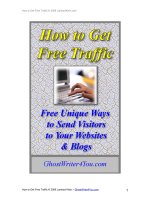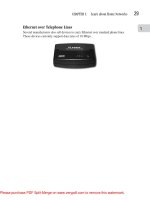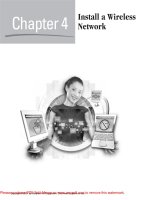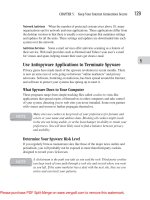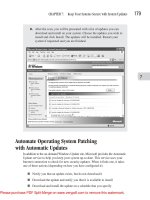Tài liệu How to cheat at installing, configuring and troubleshooting active directory and DNS doc
Bạn đang xem bản rút gọn của tài liệu. Xem và tải ngay bản đầy đủ của tài liệu tại đây (789.46 KB, 75 trang )
Copyright 2003 Syngress Publishing, all rights reserved
This special Syngress e-book is
designed to provide quick,
step-by-step help to anybody trying
to wrestle with Win 2K Active
Directory and DNS configuration
Authors include:
Melissa Craft, Debra Littlejohn Shinder,
Ralph Crump, Paul Shields,
and David Smith
Copyright 2003 by Syngress
Publishing. All rights reserved.
DNS AND ACTIVE DIRECTORY
DNS makes Active Directory function, so the first thing you need to know is how to verify that DNS is
working, and how to install Windows 2000 DNS if it is not already on the network. Once DNS is
installed, you can configure it to meet your network’s needs. After some Domain Controllers (DCs) are
installed, you can integrate DNS zones into Active Directory, configure them with Dynamic DNS
(DDNS), and take advantage of Secure Dynamic Updates.
TOPIC 1: Installing DNS................................................................................................................ 2
TOPIC 2: Configuring Windows 2000 Domain Name System to Support Active Directory........ 3
TOPIC 3: Setting Up a Windows 2000 Domain Controller........................................................... 5
TOPIC 4: Locate Domain Controllers In Windows ..................................................................... 17
TOPIC 5: Promote and Demote Domain Controllers in Windows 2000...................................... 21
TOPIC 6: Design a Global Active Directory Domain and Trust Infrastructure........................... 22
TOPIC 7: Integrating DNS into the Active Directory .................................................................. 34
TOPIC 8: Remove Data in Active Directory After a Failed Domain Controller Demotion ........ 37
TOPIC 9: Create a Child Domain in Active Directory................................................................. 38
TOPIC 10: Dynamic DNS ............................................................................................................ 39
TOPIC 11: DNS Namespace Planning ......................................................................................... 40
TOPIC 12: Modifying the Active Directory Schema ................................................................... 51
TOPIC 13: What Can Go Wrong, Will…..................................................................................... 65
TOPIC 14: Handy Active Directory Tools and Links .................................................................. 73
DNS and Active Directory
2
Copyright 2003 Syngress Publishing, all rights reserved
TOPIC 1: Installing DNS
Windows 2000 DNS is not installed automatically as part of the Windows 2000 Server operating system.
You can select to install DNS during the installation procedure, or you can add the DNS service later. To
add the service later:
1. Logon to the Windows 2000 server as an Administrator or equivalent.
2. Open the Control Panel.
3. Open the Add/Remove Programs.
4. Click Add/Remove Windows Components.
5. Select Networking Services under the Components list.
6. Click Details.
7. Check the box for Domain Name System (DNS) and click OK.
8. Click Next and insert the CD-ROM for your Windows 2000 Server software if prompted.
9. Click Finish after the DNS software files have been copied.
How to Cheat…
Copyright 2003 Syngress Publishing, all rights reserved
3
TOPIC 2: Configuring Windows 2000 Domain Name System
to Support Active Directory
If the server does not have DNS installed or configured on it, it will not have Active Directory installed
either, because Active Directory depends on locating a DNS server. To configure DNS before running the
Active Directory Wizard:
1. Either select Start | Programs | Administrative Tools | DNS, or from the Windows 2000
Configure Your Server screen, select the Networking option in the left-hand pane. When it
expands, select DNS, and click the Manage DNS option in the right-hand pane that appears.
2. Select the server on which you will be configuring DNS.
3. Click the Action menu.
4. Choose the Configure the Server option.
5. The Configure DNS Server Wizard appears with a Welcome screen. Click Next.
6. If this server will be a root server for DNS, select the first DNS server on the network as
shown in the following figure. If DNS is already installed and configured on the network,
select the second option.
DNS Root Server
7. The Configure DNS Server Wizard will prompt you to create a Forward Lookup Zone. If
Active Directory is installed, then you will be able to use the Active Directory-integrated
option. However, if the server is a stand-alone or member server and you attempt to create a
Forward Lookup Zone, you will see that the Active Directory Integrated option is grayed out,
as shown in the following figure. Not to worry, simply select the second option to create a
Standard Primary for now, and click Next.
DNS and Active Directory
4
Copyright 2003 Syngress Publishing, all rights reserved
Active Directory Integration Not Available as a Stand-Alone DNS Server
8. The Configure DNS Server Wizard will provide a Summary page. If you need to make
changes, you can click Back. If not, click Finish to close the wizard screen.
How to Cheat…
Copyright 2003 Syngress Publishing, all rights reserved
5
TOPIC 3: Setting Up a Windows 2000 Domain Controller
The first domain in the Active Directory forest is the root domain. This domain is special, not only
because it automatically is given all the Flexible Single Master Operations (FSMO) roles until you move
them at a later time, but also because it is the test bed for your installation routines. As you add more
domains to the forest, you will become more proficient at the process. The first domain, though, is where
you cut your teeth.
The first DC in Active Directory receives the honor of being the DC for the root domain of the
first forest. In other words, the installation of Active Directory on the first DC is the same thing as the
installation of the root domain. Performing the installation of the DC requires that you know something
about it. The following table lists the types of information needed to install the first Windows 2000 DC.
Information Required for Windows 2000 Installation
Server Information Example
Domain name Root.com
Server DNS name Server.root.com
Server NetBIOS name Server
Partition and size C: and 2 GB
File system NTFS
System directory \WINNT
Name of license owner M.Y. Name
Organization of license owner My Org
Language English
Keyboard U.S.
License mode (per seat or per server) Per seat
Administrator’s password Hx346xqmz3
Time zone Arizona GMT -7
Before you install DNS, you must have a static IP address assigned to the server. If you selected
all the defaults during the server installation, then you will automatically be using a DHCP address on the
server. You must change this to a static address:
1. Log on to the server as an Administrator or equivalent.
2. Open the Control Panel.
3. Open Network and Dial-up Connections.
4. Right-click the network connection where you want to assign the IP address, likely named
Local Area Connection.
5. Click Properties in the pop-up menu.
6. Click Internet Protocol (TCP/IP).
7. Click Properties.
8. Type in the appropriate IP address, subnet mask, and gateway addresses where indicated.
9. Click the Advanced button.
10. Click the DNS tab.
11. Select Append primary and connection specific DNS suffixes.
12. Check the box for Append parent suffixes of the primary DNS suffix.
13. Check the box for Register this connection’s addresses in DNS.
DNS and Active Directory
6
Copyright 2003 Syngress Publishing, all rights reserved
14. Enter the DNS Server’s own IP address is in the Addresses for DNS servers area. You
should remove all other IP addresses and make certain that the forwarder is configured for the
server.
15. Click OK to close the dialog, then click OK to accept the changes to TCP/IP.
16. Click OK to close the connection properties dialog.
When logging on to the Windows 2000 Server for the first time, you will see a new screen as
shown below. You will continue to see this same dialog thereafter, unless you’ve configured the screen to
no longer appear. This wizard has been designed to provide a single interface to assist in configuring
Windows 2000 Server.
Configuring Windows 2000 Server for the First Time
This screen also prompts you to complete the Windows 2000 Server setup. When you click
Finish Setup, a new screen appears that displays the Add/Remove Programs utility from Control Panel.
In fact, the original screen remains available for you to return to. As you browse through its contents, you
will realize that it is simply a single compilation of all the utilities that are useful during the first
installation of a new Windows 2000 Server. All of these items can be accessed through the Control Panel,
the Administrative Tools, or through the command-line interface. This console utility was developed to
simplify the Administrator’s tasks for configuring any new Windows 2000 Server.
How to Cheat…
Copyright 2003 Syngress Publishing, all rights reserved
7
The Add/Remove Programs Panel
A
A
u
u
t
t
o
o
m
m
a
a
t
t
i
i
n
n
g
g
I
I
n
n
s
s
t
t
a
a
l
l
l
l
a
a
t
t
i
i
o
o
n
n
f
f
o
o
r
r
W
W
i
i
n
n
d
d
o
o
w
w
s
s
2
2
0
0
0
0
0
0
If you have multiple servers to install that have identical hardware configuration, you can create a setup
file to automate the installation of each of them. Automated installation is a function that Windows 2000
inherited from Windows NT. An automated installation will reduce the deployment time for multiple
machines, but it buys little time for just a few of them because of the setup file development time
involved. One benefit that is worth the extra time is that all the servers deployed with the same setup file
will have the identical configuration.
In order to automate a Windows 2000 installation, you will need:
• The WINNT.exe program
• A network share that includes a copy of the files that are on the Windows 2000 CD-ROM
• An answer file that you create
To run the automated installation, you need to boot the server to a DOS prompt and run the command
winnt /u:answer.txt /s:<path to the Windows 2000 source share>.
The Windows 2000 source share is the network directory that contains the installation files, including
Windows 2000 files from the CD-ROM, new device drivers, and any additional files that you want to
copy. The structure of the Windows 2000 source files for an Intel server would be:
\I386 Windows 2000 source directory
DNS and Active Directory
8
Copyright 2003 Syngress Publishing, all rights reserved
\i386\$oem$ All OEM files
\i386\$oem$\Textmode txtsetup.oem, scsi, and HAL files
\i386\$oem$\$$ Maps to %systemroot%
\i386\$oem$\$1 Maps to %systemdrive%
\i386\$oem$\<drivers_dir> Plug-and-play drivers
\i386\$oem$\<drive letter> Maps to a drive on the computer
You can create an answer file using the Setup Manager tool. Setup Manager will also create the
network share for the Windows 2000 source files. The answer file is a plain text file that can also be
created and edited in any text editor, such as Notepad.
Active Directory Wizard
Windows 2000 Server installs automatically as a standalone server, unless an upgrade has been performed
on a legacy NT primary or backup domain controller (BDC). When an upgrade is performed, the Active
Directory Wizard begins automatically. The Active Directory Wizard is available from the Configure
Windows 2000 Server screen under Active Directory.
The Active Directory database can be placed on an NTFS disk partition only. If the server’s file
system is not NTFS, it will need to be converted to NTFS before Active Directory will install. To convert
the file system quickly, the command CONVERT /FS:NTFS can be executed from the command prompt.
The next time the server boots, it will convert the file system to NTFS.
To execute the Active Directory Wizard, select Active Directory from the navigation bar in the
Configure Windows 2000 screen, which will take you to the Active Directory screen. This page will not
only lead you to the Active Directory Wizard, but also offers you links to more information about DCs,
domains, and forests. If you prefer, you can click Start | Run and type Dcpromo in the dialog box, then
click OK to execute the Active Directory Wizard directly.
The first screen of the wizard is a Welcome screen. Click Next to continue. The Domain
Controller Type page appears asking you to select whether this will be the first DC in a new domain, or a
DC in an existing domain. Since this is the first DC, select that option. After clicking Next, the Create
Tree or Child Domain window appears, as shown here. This allows you to select whether this is the first
domain in a tree, or if it is a child domain. Since this is a DC for a root domain, select the Create a new
domain tree option.
How to Cheat…
Copyright 2003 Syngress Publishing, all rights reserved
9
The Create Domain Tree or Child Domain Window
The Create or Join Forest page appears, which will allow you to create a new forest, or to place
this domain tree in an existing forest. For a forest root domain, create a new forest. The Active Directory
Wizard displays its DNS component in the next screen. It will detect that DNS is not running on the
current computer and will ask to configure the client or to install this server as a DNS server.
At this point, if you want the installation to proceed smoothly, click the Start button and
manually configure either the DNS client or the DNS server. If you are configuring the server, make
certain to configure the zones to accept dynamic updates, or manually input the RRs. You will need to
configure the DNS client to use the server’s own IP address if it is the DNS server. Then, when you have
completed these tasks, go back to the Active Directory Wizard and click the Back button. Then click
Next again and hopefully you will not see this dialog screen again. If you do see the screen shown here,
the server has not discovered itself or been able to register itself in DNS. This may be due either to a
misconfiguration, or there is a disconnection somewhere in the network.
DNS and Active Directory
10
Copyright 2003 Syngress Publishing, all rights reserved
Active Directory Depends on DNS
The RRs that a DC will register are the following. In this example, we are assuming that the
server is named DC1.corp.syngress.com, with an IP address of 10.10.204.5:
Dc1.corp.syngress.com. A 10.10.204.5
_ldap._tcp.corp.syngress.com. SRV 0 0 389 dc1.corp.syngress.com
_kerberos._tcp.corp.syngress.com. SRV 0 0 88
dc1.corp.syngress.com
_ldap._tcp.dc._msdcs.corp.syngress.com. SRV 0 0 389
dc1.corp.syngress.com
_kerberos._tcp.dc. msdcs.corp.syngress.com. SRV 0 0 88
dc1.corp.syngress.com
Every DC will have similar RRs. If a query is executed against DNS looking for
_ldap._tcp.dc._msdcs.corp.syngress.com, then the response will include all the names and IP address
locations for each DC in the corp.syngress.com domain.
If you look through your DNS console, you may notice that there are other records registered in
the zone for a DC. Each DC runs the NetLogon service. That service will register SRV records in DNS
based on the server’s capabilities. These SRV RRs are listed below, and are using DC1.corp.syngress.com
as the name of the DC, SITE as the name of the site, and syngress.com as the Forest name because
syngress.com is its root domain. GUID represents a Globally Unique Identifier (GUID) for a domain even
though that GUID will be a lengthy series of letters and numbers separated by dashes.
How to Cheat…
Copyright 2003 Syngress Publishing, all rights reserved
11
SRV RRs Registered by NetLogon
SRV RR Which Servers
Register This
RR
Used for
_ldap._tcp.corp.syngress.com All DCs and
servers
Finding an LDAP server
_ldap._tcp.SITE._sites.corp.syngress.com All DCs Finding an LDAP server
in a particular site
_ldap._tcp.dc._msdcs.corp.syngress.com All DCs Finding a DC in a
particular domain
_ldap._tcp.SITE._sites.dc._msdcs.corp.syngress.com All DCs Finding a DC in a
particular domain and
site
_ldap._tcp.pdc._msdcs.corp.syngress.com Only PDC or
PDC emulator
Finding the PDC or PDC
emulator
_ldap._tcp.gc._msdcs.syngress.com All Global
Catalog servers
Finding a Global Catalog
server in the forest
_ldap._tcp.SITE._sites.gc._msdcs.syngress.com All Global
Catalog servers
Finding a Global Catalog
server for a particular site
_gc._tcp.syngress.com An LDAP
server serving
a GC server
Finding a Global Catalog
server
_gc._tcp.SITE._sites.syngress.com An LDAP
server serving
a GC server
Finding a Global Catalog
server in a particular site
_ldap._tcp.GUID.domains._msdcs.syngress.com All DCs Finding a domain using a
GUID—used only if the
domain name has been
changed
_kerberos._tcp.corp.syngress.com All servers with
Kerberos
Finding a Kerberos Key
Distribution Center
(KDC) in the domain
_kerberos._udp.corp.syngress.com All servers with
Kerberos
Finding a KDC in the
domain using UDP
_kerberos._tcp.SITE._sites.corp.syngress.com All servers with
Kerberos
Finding a KDC in the
domain and site
_kerberos._tcp.dc._msdcs.corp.syngress.com All DCs with
Kerberos
Finding a KDC in the
domain
_kerberos._tcp.SITE._sites.dc._msdcs.corp.syngress.com All DCs with
Kerberos
Finding a DC with KDC
in the domain and site
_kpasswd._tcp.corp.syngress.com All servers with
Kerberos
Finding a KDC that
changes passwords on
Kerberos in the domain
_kpasswd._udp.corp.syngress.com All servers with
Kerberos
Finding a KDC that
changes passwords on
Kerberos in the domain
using UDP
Before going further with the Active Directory Wizard, a DNS server that is locatable on the
network must have the new domain’s DNS name registered as a zone. That DNS server must be
authoritative for the new domain as well. The new DC’s RRs must be in the zone already, or the zone
must accept dynamic updates.
DNS and Active Directory
12
Copyright 2003 Syngress Publishing, all rights reserved
The new domain being created will need a DNS name. Unlike Windows NT, this name is not a
NetBIOS name such as MYDOMAIN, but a true DNS name such as mydomain.com. The wizard dialog
that appears after prompting for the DNS configuration establishes the DNS name for the domain, as
shown here.
How to Cheat…
Copyright 2003 Syngress Publishing, all rights reserved
13
Establishing the New DNS Domain Name
Even though the domain will have a DNS name, it will also have a NetBIOS name for
compatibility with legacy domains. The following screen prompts for the NetBIOS name. This does not
have the same format as the DNS name, nor does it have to have the same name. For example, if the
domain’s DNS name is mydomain.com, the NetBIOS name could be something totally unrelated to the
DNS name, such as CAPNKIRK. Even though this is a capability for backward compatibility, using a
similar name for both the DNS and NetBIOS names will make the domain easier for users to use. For
example, a DNS name will end with a .com (or .edu, or .gov, or .local, etc.), and a company named My
Domain Inc. may use mydomain.com as the DNS name; then the name MYDOMAIN can be the
NetBIOS name for the same domain. Type the NetBIOS name and click Next to access the following
wizard screen.
You are next prompted to select the location for the Active Directory database and logging files.
Make sure that the location has enough space for growth of the directory. For optimal performance and to
be able to recover the server, these two files should not be in their default locations, but on separate
partitions of separate physical disks. The default locations for these files are on the system partition
within the WINNT directory:
DNS and Active Directory
14
Copyright 2003 Syngress Publishing, all rights reserved
Default Locations for Active Directory Database and Log Files
The next wizard dialog lets you select a folder for the system volume. The system volume is a
folder that is replicated to every DC. SYSVOL contains the directory service information that must be
replicated. Because of the replication, the SYSVOL directory must be placed on an NTFS 5.0 partition.
Information that must be replicated for the Active Directory includes the files necessary to enable logon.
Traditionally, the NETLOGON share handles this. Logon still is handled by NETLOGON, but now that
NETLOGON folder is a subdirectory of SYSVOL, which means that it will be replicated with the Active
Directory system information and will enable logon. The folder properties showing the NETLOGON
share location are depicted in the following figure. Group policy templates and information are also
replicated by being placed within SYSVOL since they are required by all DCs when applying group
policy. The default folder is the WINNT\SYSVOL directory. Like the database and log files, it is optimal
to make sure that this folder is on a partition that will have enough space for growth, which may not be
the default folder in the system partition.
How to Cheat…
Copyright 2003 Syngress Publishing, all rights reserved
15
NETLOGON Properties Screen
After clicking Next, the Active Directory Wizard will ask whether this is a mixed domain that
uses Windows NT 4 RAS (Remote Access Service) servers. The issue is related to security. In order to
use Windows NT 4 RAS servers, permissions must be less secure. Select the option that makes sense for
your network, and click Next.
The following dialog will provide the Administrator password to be used when restoring the
Directory Services. This is a different password than the server’s local Administrator account, which
means that the password can be the same or may be different. Make sure that the password is available for
use in case of a disaster. Click Next.
Active Directory Recovery Console
Directory Service Restore mode is applicable only to Windows 2000 DCs for restoring the Active
Directory service and SYSVOL directory. Restore mode is a command-line console that can be used to
• Start or stop services
• Format a hard drive
• Copy or view files on the server’s NTFS drives
• Repair the system by copying a file from a floppy or other drive
• Reconfigure a service that is preventing the system from starting
DNS and Active Directory
16
Copyright 2003 Syngress Publishing, all rights reserved
If the Recovery Console has been installed, it is available from the list of operating systems in the
startup of the computer. If it has not been installed, you can run it from the Windows 2000 Setup program
on the CD-ROM. This will function only if the server can boot from the CD-ROM.
To install the Recovery Console as a startup option for Windows 2000:
1. Start Windows 2000 Server and log on as Administrator.
2. Click Start | Run and type CMD in the box to open a command prompt.
3. Make sure that the Windows 2000 Server CD is in the drive, or that the CD’s contents are
available on a network share.
4. At the command prompt, change to the drive that contains the I386 directory.
5. From the I386 or ALPHA directory, type WINNT32 /CMDCONS.
6. The first dialog will allow you to bail out of the install by clicking No, or continue by
clicking Yes. Click Yes to continue.
7. After files are copied, a final dialog screen appears stating that the console has been installed.
Click OK to close the screen.
8. To run the Recovery Console, restart the server and select the Recovery Console option from
the list of operating system options in the Boot menu.
The wizard will display a summary page. Review this page to ensure that the options selected are the ones
required for your installation. If the options are not correct, this is the last chance to click Back to change
those options. If they are correct, click Next and . . . wait. The Active Directory Wizard will take a
considerable amount of time to install Active Directory Services, and even longer if installing a DC that is
not the first in the forest, and must replicate to an existing, populated Active Directory.
How to Cheat…
Copyright 2003 Syngress Publishing, all rights reserved
17
TOPIC 4: Locate Domain Controllers In Windows
In order for clients to log on to Active Directory, DNS is required to locate the DCs. The NetLogon
service requires a DNS server that supports the SRV RRs because SRV RRs both register and identify the
DCs in the DNS namespace.
SRV (service locator) RRs are used to locate Active Directory domain controllers (DCs). This
type of RR enables multiple servers that provide the same type of service to be located with a single DNS
query. Under Active Directory, the SRV RR is the means by which clients locate DCs using LDAP
(Lightweight Directory Access Protocol) via TCP port 389.
SRV RR fields consist of service.protocol.name ttl class SRV preference weight port target:
• Service A name for the service. RFC1700 defines the names used for well-known
services. Otherwise, the Administrator can specify his or her own name.
• Protocol The transport protocol used. RFC 1700 defines the available protocols, but
usually this is TCP or UDP.
• Name The DNS domain name.
• TTL Time to Live. This field can be left blank.
• Class One of four classes. IN is the most common and represents the Internet. This field
can be left blank.
• Preference The number between 0 and 65,535 representing whether the target host
should be contacted first. The lowest number has priority over others.
• Weight The number between 1 and 65,535 used to load balance when two or more target
hosts have the same priority. Usually set to 0 when load balancing is not used.
• Port The transport protocol port represented by a number between 0 and 65,535. well-
known services use ports that are listed in RFC 1700.
• Target The host’s DNS domain name that is providing the service.
An example of an SRV RR that will look for a service from one of two different servers is:
ldap.tcp.name SRV 0 0 389 dns1.root.com
SRV 1 0 389 dns2.branch.root.com
DNS servers for the zones that supply the RRs for an Active Directory must be compatible with
Active Directory or Active Directory will not function. If even one DNS server is incompatible for that
zone, then problems ensue. For example, if a secondary DNS server for AD.DOMAIN.COM is not
compatible because it doesn’t support SRV RRs, at any point in time some host on the network could
query that incompatible DNS server and not find the SRV RRs needed to locate Active Directory
(because they are eliminated automatically from that secondary zone file due to not being understood).
This situation is worse if the incompatible DNS server is primary for the domain, because then all zone
transfers update the secondary servers with a database that does not include SRV RRs.
The requirement of being able to contact a compatible DNS server by Active Directory DCs is
absolute. When a Windows 2000 Server is promoted to a DC, it must have a DNS server available to it. If
there is no DNS server discovered, then the wizard offers to install the DNS service. However, this does
not resolve the need for DNS because it will not create the RRs needed for the Active Directory domain’s
zone. The best way to handle this situation is to stop the Active Directory installation process, then install
and configure a compatible DNS server on the network, and after that, resume the installation.
Windows 2000 DNS can interact with WINS, the Windows Internet Naming System. In a pure
Windows 2000 network, using WINS is not necessary. However, for backward compatibility with older
Windows networks, WINS is required to provide NetBIOS computer name mappings to IP addresses. The
Windows 2000 DNS service can provide name resolution responses for any names that it learns from
WINS.
DNS and Active Directory
18
Copyright 2003 Syngress Publishing, all rights reserved
After Active Directory is installed, there are two ways to store and replicate DNS zones:
• Standard text-based file storage for the zone, either primary or secondary
• Active Directory integrated storage for the zone
In Windows 2000 DNS, the local text files that store zone information use a .dns extension and
are stored in the %SystemRoot%\System32\DNS directory on each Windows 2000 server acting as a
DNS server. The first part of the name is the name of the zone; for example, the ARABLE zone will be
stored in the ARABLE.dns file.
How Active Directory Uses DNS
Windows 2000 DCs register SRVs so that Administrators can use several servers for a single domain and
move services among the DCs. Every DC that has registered SRV RRs also registers an A RR so that its
individual host address can be found. For example, when looking for the address
, the lookup is for http.tcp.www.mycorp.com. The www, in this case, refers to a
service that is shared by multiple individual servers. The query retrieves a Web document from any of the
available servers.
The main impact that SRV records have on the internetwork is that the DNS servers must support
them. Preferably, DNS servers should support dynamic updates via Dynamic DNS (DDNS) as well. SRV
records are described in RFC 2052, and DDNS is discussed in RFC 2136. These requirements limit the
versions of DNS that can be used with Active Directory. The following DNS servers are supported:
• Microsoft’s Windows 2000 DNS, which supports SRV records and dynamic updates for DNS
• UNIX BIND version 4.9.7, which supports SRV records
• UNIX BIND version 8.1.2 and beyond, which also supports Dynamic DNS updates
N
OTE
The only option that you have if your DNS does not support SRV RRs is to upgrade or migrate to
a DNS version that does. Then, install it on all DNS name servers for the zone that provides the
Active Directory domain name.
On a Windows 2000 Server, DNS uses its own Microsoft Management Console (MMC) snap-in
utility. All management for DNS can be executed from this utility, which is displayed below. If you are
tied to the command line, Microsoft also provides a command-line tool for DNS called DNSCMD.
How to Cheat…
Copyright 2003 Syngress Publishing, all rights reserved
19
Microsoft Management Console Utility for DNS
If you are using Windows 2000 DNS and install it on DCs, you have the option of using Active
Directory-integrated zones. When DNS is integrated into Active Directory, the DNS zone benefits from
Active Directory’s native Multi-Master replication. An update is received for a zone by any DC. The DC
writes the update to Active Directory, which is then replicated to all other DCs installed with DNS via
normal intersite and intrasite replication. Any DNS server, which is also a DNS server with that Active
Directory-integrated zone anywhere in the internetwork, will receive the updated information. When you
use the Microsoft Windows 2000 DNS integrated with Active Directory, there is no need to implement
any other type of replication for DNS other than that already configured for Active Directory.
One of the benefits of Active Directory-integrated zones is that it removes the single point of
failure for updates being written to a primary DNS zone file. If you are using DDNS, then you cannot be
certain when a host will register itself in the DNS database. DDNS’ dynamic updates are helpful for
reducing the administration needed for DNS since updates no longer require an Administrator to
personally enter the RRs into the zone. However, a standard primary DNS server can become a single
point of failure if it becomes unavailable. Since the primary server holds the only DNS database that can
be updated, a dynamic update will fail when that server is down.
There is always the chance for conflicts when Multi-Master replication exists. When Microsoft’s
DNS is integrated with Active Directory, name-change conflicts are handled on a first-come, first-served
basis. If two DNS servers create the same name or make changes to an RR, the first one to write it to
Active Directory wins.
DNS and Active Directory
20
Copyright 2003 Syngress Publishing, all rights reserved
You can convert a zone to any other type of zone. For example, you can convert a primary zone
to a secondary zone, a secondary zone to a primary zone, a primary zone to an Active Directory-
integrated zone, and so forth. If you perform a conversion of an Active Directory-integrated zone to a
primary zone, you must delete the zone from all DCs that were also DNS servers authoritative for the
zone.
When a zone is converted to an Active Directory-integrated zone, DnsZone and DnsNode objects
are added to Active Directory. Each zone becomes a DnsZone container, which then contains a DnsNode
leaf object for each unique host name in the zone. The DnsNode objects have an attribute called
DnsRecord, which can contain multiple record values associated with the DnsNode object.
N
OTE
Active Directory is loosely consistent, and that can affect results for name resolution. With Multi-
Master replication, the Active Directory database occasionally can have conflicts, and those
conflicts can affect an Active Directory-integrated zone. For example, a person in Site 1 can
change the DNS record for Server1.Domain.com and at the same time, a person in Site 2 can
change the records with different values. If a query is made to a DNS server in Site 1, the results
will reflect one value and a query made in Site 2 will reflect the other value. After Active
Directory synchronizes, the last change is replicated to all DNS servers for that zone. However,
while the conflict exists, the name can be resolved in two different ways.
One benefit for Active Directory-integrated zones is being able to use Secure DDNS updates.
Because Active Directory includes the ability to grant access rights to resources, once a DnsZone object is
added to Active Directory, an Access Control List (ACL) is enabled. You can then specify users and
groups who are allowed to modify the Active Directory-integrated zone. Secure DDNS is available only
when you implement Active Directory-integrated zones.
How to Cheat…
Copyright 2003 Syngress Publishing, all rights reserved
21
TOPIC 5: Promote and Demote Domain Controllers in
Windows 2000
Even though a server was a member server in a legacy Windows NT domain, it can easily be promoted to
an Active Directory DC after it is upgraded to Windows 2000 Server. This is a change from legacy
Windows NT where DCs had to be specified during installation only. The legacy Windows NT server’s
role could not be changed afterward. Now, the server can be promoted to a DC and demoted to a member
server whenever deemed necessary.
Windows 2000 Server provides a tool with which to promote a member server to a DC: the
Active Directory Wizard, or DCPROMO.EXE. As a member server, the Windows 2000 Server uses DNS
to contact a DC and check to make sure that requesting users actually have the correct rights to use
whatever resource they are requesting. When a member server is promoted to a DC, the server copies the
Active Directory locally. As a DC, the server simply uses its local database to ensure that there are
appropriate permissions.
Another change that occurs when a member server is promoted to a DC is that it can now make
changes to the Active Directory on its locally stored database. The server then participates in the
replication topology, which increases the traffic between it and its peer DCs on the network.
Uninstalling Active Directory
Uninstalling Active Directory will demote the domain controller to either a stand-alone or member server.
This process removes the system from any forest and from DNS. By demoting a server, you remove
Active Directory and all security principals, which are replaced by the default security database installed
during a new installation. If you are demoting a domain controller, and it is not the last domain controller
in the domain, it will perform a final replication among the other domain controllers. If an attempt to
demote a domain controller is unsuccessful, you will need to manually remove the metadata from the
directory by using the Ntdsutil.exe utility. For further information on using the Ntdsutil.exe utility to
remove Active Directory, see article number Q216498 in the online Microsoft Knowledge Base.
1. To uninstall Active Directory, start the Active Directory Installation Wizard.
2. The Active Directory Installation Wizard will tell you that the computer is already an
Active Directory domain controller, and proceeding will remove Active Directory.
Click N
EXT
to continue.
3. From the Remove Active Directory page , specify whether this is the last domain
controller in the domain, and click N
EXT
.
4. Place a check mark next to This server is the last domain controller in the domain
if there are no more domain controllers in the domain and you want to convert this
server to a stand-alone server.
5. Leave the check box empty if this is not the last domain controller in the domain and
you wish to remove Active Directory from this computer. Doing so will demote the
server to a member server.
6. To remove Active Directory, you need to enter the account details of an account with
Enterprise Administrator privileges to the forest, and click N
EXT
.
7. Enter and confirm an Administrator’s password, which will be used once the server
has been demoted.
8. Review and confirm the details by clicking N
EXT
on the Summary page.
9. The Active Directory Installation Wizard will begin the demotion process of removing
Active Directory and returning the system to a member or stand-alone server status.
10. Click F
INISH
from the Completing the Active Directory Installation Wizard page to
close the wizard. You must restart your computer for the changes to take effect.
DNS and Active Directory
22
Copyright 2003 Syngress Publishing, all rights reserved
TOPIC 6: Design a Global Active Directory Domain and Trust
Infrastructure
There are four areas to document for an Active Directory and DNS namespace design. These will
encompass both a logical organization of your network, including joint ventures, business units, and
workgroups, and the physical network, including the geographic distribution of the users and the network
topology. The four areas include:
• Forest plan
• Domain and DNS strategy
• Organizational units (OUs)
• Site topology
Forest Plan
The forest plan document for most enterprises will be a short document because of the nature of forests. A
forest is a collection of multiple domain trees with multiple namespaces that trust each other, and share a
common configuration, schema, and global catalog (GC). The trust relationships within a forest are
transitive, and configured automatically. A forest is a logical formation that does not significantly impact,
nor is impacted by, the network’s topology. The structure within a forest is transparent to users. The GC
shields them from domains and OUs. A forest should encompass most of the computers in any enterprise
network, if not all of them. The forest plan should document the namespaces and trust relationships
expected between domains. There are causes for having two or three forests, however. Since a forest will
share:
• Common schema Collection of objects and attributes allowed in the Active Directory
database.
• Common configuration Globally available configuration for replication and interdomain
activity.
• Common GC Actual user accounts and published resources in the tree.
the production network will benefit by being separated from any domains and forests that are connected
to the Internet. This also applies to lab networks, since testing a different configuration or adding to the
schema should be kept outside the production network until deployment. A separate lab forest or Internet
forest keeps test users and public user accounts out of the GC.
The final reason that a network may implement more than one forest is for administrative
separation. This is a common situation in companies that interconnect for joint ventures, or for those that
have subsidiaries. The forest is the absolute separation of administrative authority. Two forests allow
Administrators to have the authority over the configuration, the schema, the GC, and security, completely
separated from another
Administrator’s sphere of control. When a domain is initially created, it must join a forest. That
domain cannot be moved between forests; it is a permanent member of the original forest. Furthermore, a
forest cannot be split or merged (yet), but there is a tool for importing and exporting Active Directory
objects, LDIFDE.EXE, which is found in the WINNT\SYSTEM32 directory. LDIFDE stands for LDAP
Directory Import File Directory Export, and uses the LDAP protocol to access the forest’s GC, and export
the objects into a text file that can be imported into another forest.
Designing Active Directory on a Network Connected to the Internet
When you select your Active Directory domain names and you are planning to be connected to the
Internet, you can do one of the following:
How to Cheat…
Copyright 2003 Syngress Publishing, all rights reserved
23
• Select a brand new, unique DNS name (or names) that you must register with InterNIC.
• Use an existing DNS namespace that has already been registered with InterNIC and is
running on the Internet providing Web services.
• Use a subdomain of an existing DNS namespace that has already been registered with
InterNIC, but is NOT running on the Internet providing Web services.
• Use a local DNS name that is completely outside the Internet.
You can have a separate DNS zone for a new DNS namespace, for a subdomain of an Internet-used
DNS namespace, or for a local DNS namespace. However, you will have the most problems when you
use an existing DNS namespace and share it with Internet Web servers. Sharing a DNS namespace with
Internet Web servers provides a way for unintended persons to access your network simply by having the
names of your Windows 2000 servers available in the DNS server that services the Internet. A person can
run nslookup and check out the entries against your DNS server. The way to get around this is to establish
two DNS servers with primary zone authority for the same namespace. Place one of the DNS servers
inside your firewall and include all the Active Directory servers in that zone, as well as the Internet
servers required for users to access the Internet. Place the second DNS server outside the firewall and
make certain to exclude all the Active Directory servers. While this setup is confusing and requires extra
management, it does provide a way to use the same namespace and maintain a measure of security.
Domain and DNS Strategy
Domains are the top-level division within a forest. The domain should be treated as a logical division and
as a physical division. The reason for this is that there is significantly more traffic within the confines of a
domain than there is between domains. New domains should be added only when the replication, query,
and authentication traffic will overwhelm the available bandwidth of a slow network link and it is not
feasible to upgrade the link. The domain is an administrative division, offering a boundary for security
policies. All objects within a domain are granted identical security policies, which can be accessed
through the Security Settings Microsoft Management Console (MMC) utility found in the Administrative
Tools menu. These include:
• Password policy
• Account lockout policy
• Kerberos ticket policies
Since the domain is the division for policies, it is also the division for authentication. In this case,
a user authenticates for logon and access to resources to any of the DCs that belong to the user’s domain.
The user cannot authenticate to any other domain even if it is in the same namespace or forest.
Root Domain
The first domain that that is installed within the forest is the root domain. This domain will be the
first domain created in the forest, and since it contains the management information for the schema of the
entire forest, it should contain servers that are distributed to all physical sites (if feasibly possible). The
Domain Admins group of the forest root domain is, by default, the schema administrator group for the
entire forest. In view of this requirement, there are two ways to design the root domain:
• As a standard domain that contains user accounts and published resources
• As an empty domain that has no purpose other than to publish the schema and make it
available to all other domains
DNS and Active Directory
24
Copyright 2003 Syngress Publishing, all rights reserved
The advantages of dedicating a root domain as in the second option is that there are no Domain
Administrator conflicts and the domain never becomes obsolete. The first option has the advantage,
especially when there is only a single domain, of being able to distribute more than just the schema to
multiple sites.
About Domains
The main recommendation for planning domains and DNS is simply to delegate a separate DNS zone for
each Active Directory domain. You should ensure that there are at least two DNS servers running on
DCs, or available to those same DCs, in the Active Directory domain. When planning domains, there are
a few rules to consider that may impact the decisions you make for your network:
• A domain’s name cannot be changed.
• Two domains cannot be merged.
• A single domain cannot be split into two.
You can, however, still use the import/export tool called LDIFDE.EXE to move objects outside
both the domain and the forest. To move objects within the forest, but to a different domain tree, use the
MOVETREE tool from the Windows 2000 Resource Kit.
DNS Servers
Active Directory requires DNS servers to be available at all times. While it is convenient to use Active
Directory DCs to provide the DNS services, this may not always be feasible. In order to ensure that DNS
is always available for Active Directory, the recommendation is to provide, at a minimum, one primary
and one secondary name server per domain. This will enable:
• Load balancing between the name servers
• Faster access, especially when placing the secondary name server across a WAN link
• Redundancy, in case of failure of one of the name servers
If possible, it is recommended that there is at least one DC running the DNS service in each site.
This will enable much faster access and ensure that DCs are not cut off from DNS if a WAN link goes
down. These servers can be secondary servers for the zone, rather than primary. The minimum hardware
requirements for a Windows 2000 DC running the DNS service on an Intel processor server are 100 bytes
of RAM per RR on top of the RAM required for the server operating system, and at least a Pentium II
500MHz processor.
Organizational Units (OUs)
OUs are the container objects that exist within domains. They are a logical arrangement of objects, that
can be nested, and have no impact on the network traffic. Two items will impact the OU design:
• Group Policy
• Administration
Naming Conventions for the IT Manager
Naming conventions for user accounts are sometimes the keys to the internetwork for hackers. Many
organizations use a standard of the first letter of the first name and the first five to seven letters of the last
name as a standard for usernames. Hackers find it effortless to discover a user’s name. The only other
piece of information is the user’s password, which is sometimes written on a Post-It note and pasted on
the PC itself, or sometimes given by an unsuspecting user to a call from “IT Support” (a.k.a. the hacker).
How to Cheat…
Copyright 2003 Syngress Publishing, all rights reserved
25
The other thing that organizations typically do is to leave the default administrator name for the
network. In Windows 2000, this is a domain administrator named “Administrator.” Again, hackers have
half the key to the network when an organization leaves this account with its original name intact.
Finally, organizations that are on the Internet already have a widely published domain name for their
Internet presence. Many of them use that same name, or a subdomain of it, for their private, internal
network. Again, there is no guessing involved in locating servers on the private network for a hacker.
So what does an IT Manager do to secure the network through naming conventions?
• Do not use the user’s name, or permutations of it, as the user’s logon ID unless you add
numbers or other data to the logon ID to disguise it.
• Do not be tempted to use a United States social security number for a user’s ID. A social
security number not only places a user’s personal information at risk, but companies with
international sites will have users who do not have social security numbers.
• Rename the Administrator account. Remember, however, some applications are written
to look for the “Administrator” account in order to be installed, although most allow you
to input a different name.
• Create Administrator accounts with randomly generated names using both upper and
lowercase letters and numbers. Who is to know that the Administrator’s name is
X3460GzwGm?
• Always remember to enforce a strict password policy, especially if the organization is
connected in any way to the Internet.
• Register a new domain name with InterNIC for your internal network that is completely
different from the one used on the Internet. This will provide you with flexible naming
options.
Aside from DNS naming conventions, there are other interoperability issues with names for most
internetworks because of legacy systems. The following rules will help evade many trials and tribulations
when connecting to legacy systems:
• Always create unique names for users, computers, printers, and other resources.
• Avoid the following characters when creating user or computer names, since many
computers will translate these as encoding characters or will not understand them:
!@#$%^&*()_?<>’”;:[]{}\|/.,
• Keep object names for logon IDs to eight characters or less. Many legacy systems stop
after eight characters.
• Keep object names for computers to eight characters or less. Many legacy systems stop
after eight characters.
• Do not depend on the letter case (upper and lower) to create unique names. Many
computers translate both Frank and fRANK to equate to FRANK, so they would no
longer be unique.
• Do not depend on a distinguished name to create unique names. Legacy systems may not
understand context-sensitive names, and will translate
/CN=M1craft3/CN=USERS/DC=Panther/DC=MicroAge/DC=com to simply be
M1craft3.