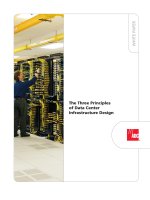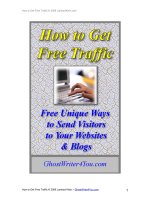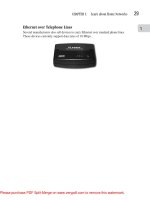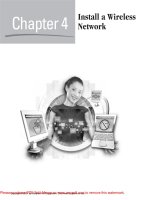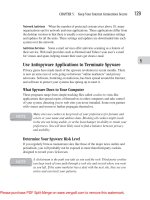Tài liệu How to Install and Configure NetWare Enterprise Web Server or Apache Web Server with Tomcat Apache Web Server with Tomcat ppt
Bạn đang xem bản rút gọn của tài liệu. Xem và tải ngay bản đầy đủ của tài liệu tại đây (81.57 KB, 10 trang )
How-To Article
NOVELL APPNOTES
November 2001
51
How to Install and Configure
NetWare Enterprise Web Server or
Apache Web Server with Tomcat
Ulrich Neumann
Technical Director
GNE – Grebe Neumann Gliwa GmbH, Germany
Many of you have heard about Tomcat, but may not know how to install and
configure Tomcat with NetWare Enterprise Web Server, Apache or both
simultaneously. Tomcat is the reference implementation for Servlets 2.2 and Java
Server Pages 1.1. This AppNote discusses the installation of Tomcat and tells how
to integrate Tomcat with NetWare Enterprise Web Server and Apache Web
Server for NetWare.
Contents:
• Introduction
• Installing Tomcat
• Integrating Tomcat with NetWare Enterprise Web Server
• Installing Apache
• Integrating Tomcat with Apache
•Conclusion
To p i c s Tomcat, NetWare Enterprise Web Server, Apache
Products NetWare Enterprise Web Server
Audience network designers, administrators, integrators
Level intermediate
Prerequisite Skills familiarity with Web Servers
Operating System NetWare 5.x, NetWare 6
Tools n/a
Sample Code yes
www.novell.com/appnotes
52
Introduction
Let’s start with the goal of the Jakarta Project as stated on their Web site: “To
provide commercial-quality server solutions based on the Java Platform that are
developed in an open and cooperative fashion. Jakarta is the overall project for
many subprojects. For example, Tomcat is the Servlet+JSP Engine which is a
subproject of the Jakarta Project. Many people confuse Jakarta and Tomcat; the
reality is that Jakarta is essentially just this Web site and Tomcat is a product on
this Web site.”
For information about each of the projects, see .
Jakarta-Tomcat is a servlet/JSP engine published under the Apache license. In a
more exact description, Tomcat itself is a combination of several products. It is a
Web server and a servlet/JSP engine; it uses the build tool ant, which is another
subproject of Jakarta.
Installing Tomcat
Do not run Tomcat on a server with BorderManager, because both applications
use port 8080. If you do, be sure that the primary interface port 8080 is usable for
Tomcat.
1. Download Tomcat from You need the
following files:
• jakarta-tomcat-3.2.2.zip
• jni_conn.nlm
• mod_jk.nlm
• nsapi_rd.nlm
2. Extract jakarta-tomcat-3.2.2.zip to sys:\jakarta-tomcat-3.2.2. Be sure
that you have the folders sys:\jakarta-tomcat-3.2.2\lib and
sys:\jakarta-tomcat-3.2.2\bin.
3. Add the following lines to your sys:\etc\java.cfg file:
TOMCAT_HOME=sys:\jakarta-tomcat-3.2.2
CLASSPATH=$CLASSPATH;$TOMCAT_HOME/lib/ant.jar
CLASSPATH=$CLASSPATH;$TOMCAT_HOME/lib/jasper.jar
CLASSPATH=$CLASSPATH;$TOMCAT_HOME/lib/jaxp.jar
CLASSPATH=$CLASSPATH;$TOMCAT_HOME/lib/parser.jar
CLASSPATH=$CLASSPATH;$TOMCAT_HOME/lib/servlet.jar
CLASSPATH=$CLASSPATH;$TOMCAT_HOME/lib/webserver.jar
November 2001
53
4. Create sys:\system\tomcat.ncf with the following line (all in one line):
Java -Dtomcat.home="sys:/jakarta-tomcat-3.2.2" org.apache.tomcat.startup.Tomcat
5. Restart JAVA (type “java –exit” and then “java” at the system console).
6. Type “tomcat” at the system console.
7. Test Tomcat with http://YourServerIP:8080
You can configure contexts with the URL: http://YourServerIP:8080/admin. If
you want to access your contexts with full information, you must edit
sys:\jakarta-tomcat\conf\server.xml, search for <Context path=”/admin” and
change the statement trusted=“false” to trusted=“true”. Now you can view all
contexts. If you need to log in, you should look up all predefined usernames and
passwords in sys:\jakarta-tomcat\conf\tomcat-users.xml.
Your server should have at least 256MB of RAM, or your servlets and JSP pages
will be very slow.
Integrating Tomcat with NetWare Enterprise Web Server
During the first start of Tomcat, the automatic config file sys:\jakarta-tomcat-
3.2.2\conf\obj-auto.conf is generated. This file holds all information for the
Netware Enterprise Web Server integration.
1. Edit sys:\jakarta-tomcat-3.2.2\conf\workers.properties and set the following
values:
workers.tomcat_home=sys:\jakarta-tomcat-3.2.2
workers.java_home=sys:\java
For JVM 1.2.2 or JVM 1.3:
worker.inprocess.jvm_lib=$(workers.java_home)$(ps)jre$(ps)bin$(ps)
classic$(ps)jvm.nlm
For JVM 1.1.7b:
worker.inprocess.jvm_lib=$(workers.java_home)$(ps)bin$(ps)java.nlm
2. Copy nsapi.nlm and jni_conn.nlm to sys:\system.
www.novell.com/appnotes
54
3. Edit sys:\novonyx\suitespot\https-SERVER\config\obj.conf and insert the
following lines:
# Netscape Communications Corporation - obj.conf
# You can edit this file, but comments and formatting changes
# might be lost when the admin server makes changes.
Init fn="load-types" mime-types="mime.types"
Init fn="cache-init" MaxTotalCachedFileSize=2400
Init fn="load-modules" funcs="jk_init,jk_service"
shlib="sys:/system/nsapi_rd.nlm"
Init fn="jk_init" worker_file="sys:/jakarta-
tomcat-3.2.2/conf/workers.properties" log_level="debug"
log_file="sys:/jakarta-tomcat-3.2.2/logs/netscape_redirect.log"
…
<Object name="default">
NameTrans fn="assign-name" from="/servlet/*" name="servlet"
NameTrans fn="assign-name" from="/*.jsp" name="servlet"
# Name Translation for examples context
NameTrans fn="assign-name" from="/examples/servlet/*"
name="servlet"
NameTrans fn="assign-name" from="/examples/*.jsp"
name="servlet"
NameTrans fn="pfx2dir" from="/examples"
dir="sys:/jakarta-tomcat-3.2.2/webapps/examples"
# Name Translation for the admin context
NameTrans fn="assign-name" from="/admin/servlet/*"
name="servlet"
NameTrans fn="assign-name" from="/admin/*.jsp" name="servlet"
NameTrans fn="pfx2dir" from="/admin"
dir="sys:/jakarta-tomcat-3.2.2/webapps/admin"
# Name Translation for the test context
NameTrans fn="assign-name" from="/test/servlet/*"
name="servlet"
NameTrans fn="assign-name" from="/test/*.jsp" name="servlet"
NameTrans fn="pfx2dir" from="/test"
dir="sys:/jakarta-tomcat-3.2.2/webapps/test"
…
<Object name="servlet">
ObjectType fn="force-type" type="text/html"
Service fn="jk_service" worker="ajp12" path="/*"
</Object>
Place the tomcat redirector behind the Init fn=“cache-init” … line and the
<Object name=“servlet”> …</Object” before the asp2lcgi Object.
4. Shuptdown Netware Enterprise Web Server and restart it (type nswebdn and
nsweb at the system console).
5. Test NetWare Enterprise Web Server/Tomcat integration with the following
servlet: http://YourServerIP/servlet/SnoopServlet
If all is correct, you’ll get several Server and Client parameters.
November 2001
55
6. To test the predefined contexts, type the URLs listed below. You’ll be
prompted for NDS username and password to access these contexts. If you
don’t want authentication, you must add a public directory designation to
sys:/jakarta-tomcat-3.2.2/webapps/… with the Netware WebManager.
• https://YourServerIP/test
• https://YourServerIP/admin
• https://YourServerIP/examples/jsp/dates/date.jsp
If you manually made changes to obj.conf to be accepted by the WebManager, do
the following:
• Start WebManager with https://YourServerIP:2200.
•Click Enterprise Webserver.
•Click Apply.
•Click Load Configuration Files. (I know, clicking on “Load Configuration
Files” sounds confusing, but it works.)
The examples are located in sys:\jakarta-tomcat-3.2.2\webapps\examples\. The
default location for servlets is sys:\jakarta-tomcat-3.2.2\webapps\examples\
WEB-INF. For example, you can copy sys:\java\servlets\SimpleServlets to this
location and it works with Tomcat.
If you want to start NetWare Enterprise Web Server and Tomcat within your
AUTOEXEC.NCF, start NetWare Enterprise Web Server first and give it enough
time to load and then start Tomcat. You can use the following lines to load
NetWare Enterprise Web Server and Tomcat:
java
nsweb
?echo off
?echo off
?tomcat
The question mark is a delay of about 10 seconds during startup. It is very
important to load Java first; otherwise Tomcat doesn’t start correctly if you boot
the server.
Installing Apache
1. Download Apache Web server from />dist/httpd/binaries/netware/Apache_1.3.20_Netware.zip.
2. Extract Apache_1.3.20_Netware.zip to sys:\apache. Be sure that you have
the folders sys:\apache\modules, sys:\apache\conf, and so on.