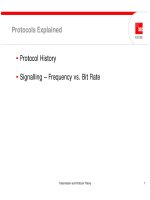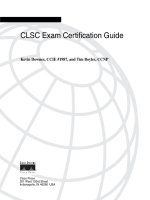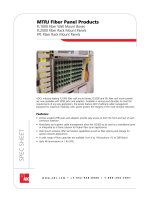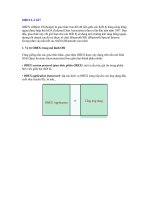Tài liệu HP IT Essentials I pptx
Bạn đang xem bản rút gọn của tài liệu. Xem và tải ngay bản đầy đủ của tài liệu tại đây (2.19 MB, 229 trang )
Labs
Lab 1.3.8: Getting to Know Windows
Estimated Time: 10 Minutes
Objective
Upon completion of this lab, the student will have been introduced to the proper way of
shutting down Windows and navigating the Windows interface, as well as using Windows
Help features.
Equipment
The following equipment is required for this exercise:
• Lab computer with Windows 98 installed
Scenario
In order to help a friend out with Windows, the student will need to become more familiar
with the Windows Graphical User Interface (GUI).
Procedures
Knowing how to use the Windows interface will help in nearly any job today. Most
computers in the workplace have a version of Microsoft Windows installed on them. To
work in a Windows environment, the user should have a firm grasp of several skills.
Examples include resizing windows, creating and deleting icons, working with files and
folders, and navigating the Start button (Shutdown, Run, Search, Settings, Documents,
and Programs).
Step 1
If the lab computer is not already on, boot it up now. If you are prompted for a login name
and password when Windows has booted, use the username and password assigned by
the instructor.
Step 2
At the Windows Desktop, become familiar with the Windows interface in order to make
troubleshooting faster and easier. Take a minute to click the Start button and look
through the items that are listed in the menu.
What options are listed under the Find menu?
__________________________________________________________________
__________________________________________________________________
__________________________________________________________________
1 - 228 HP IT Essentials I v3.1 - Lab 1.3.8 Copyright © 2004, Cisco Systems, Inc.
Step 3
Try running the Calculator program by selecting Start > Programs > Accessories >
Calculator. Enter a few simple test calculations to see how it works. Try using both the
mouse and the numeric keypad. When finished, click the X on the top right corner of the
Calculator program to close it.
Step 4
Now try the help system that is built into Windows. Help is organized into separate books,
and includes a search feature so that specific topics can be located quickly. To begin,
click on the Start button and then click Help. This will open a window with a list of
categories that outline the major areas that Help covers.
Click on the Search tab, and enter one or more words relating to the topic that needs
research. Do a search for the word “resize”.
After completing a search for “resize”, what topics does Help display?
__________________________________________________________________
__________________________________________________________________
__________________________________________________________________
__________________________________________________________________
There is also an Index tab, which lists all help items alphabetically.
Step 5
There are different ways of resizing a window in order to minimize it or maximize it. In
order to see more of a help item in one screen, resize the window. The fastest way to
view a window in full screen is to click the Maximize button. The Maximize button is the
middle button on the top right corner of the window.
To return the window to its original size, click the Restore button. The Restore button
replaces the Maximize button when the window is in full screen.
To resize the window to a custom size, grab the edges or corners of a window by first
moving the mouse cursor to the edge or corner of the window. When the double-arrow
appears, click and hold the mouse button and drag the window to the desired size.
2 - 228 HP IT Essentials I v3.1 - Lab 1.3.8 Copyright © 2004, Cisco Systems, Inc.
Step 6
To properly shutdown Windows, click the Start button, and select Shut Down from the
menu. Select Shut Down from the list and click the OK button. The computer should
always be shutdown using this method. Important data that is stored in memory while the
system is running needs to be written to the hard disk before turning off the computer. Do
not turn the computer off until a message displays indicating that it is safe to do so.
Newer operating systems will automatically turn off power when the shutdown process is
complete.
Troubleshooting
The Windows Help feature is a valuable tool when the technician needs information on a
specific topic. If there is something in Windows that the user needs to research, using the
Help feature can answer a lot of questions.
Reflection
What is the proper way to shutdown Windows?
__________________________________________________________________
__________________________________________________________________
__________________________________________________________________
__________________________________________________________________
Why is it important to shutdown Windows properly instead of just pressing the power
button?
________________________________________________________________________
________________________________________________________________________
__________________________________________________________________
__________________________________________________________________
3 - 228 HP IT Essentials I v3.1 - Lab 1.3.8 Copyright © 2004, Cisco Systems, Inc.
Lab 1.5.3: Boolean Operations
Estimated Time: 25 Minutes
Objective
Upon completion of this lab, the student will have been introduced to the AND, OR, NOR,
and NOT Boolean operations. The student will also be able to calculate the output of
different combinations of Boolean operations based on input.
Equipment
This is a written exercise. No equipment is necessary.
Scenario
The student is given a circuit board diagram. In order to figure out what each logic gate
does, the student must understand how Boolean operations function.
Procedures
This lab will help the student learn to work with Boolean operations. Computers use
Boolean operations to make calculations based on inputs of 0 (OFF) and 1 (ON). 0s and
1s are represented in computer microchips and the bus on the motherboard by the
presence or absence of voltage. The student will perform some basic calculations using
the AND, OR, NOR, and NOT Boolean operations to get a better idea of how computers
work internally. Complex combinations of these operations take place constantly in
computers within millionths of a second.
Step 1
The Boolean operations of AND, OR, NOR, and NOT work as follows:
0 OR 0 is 0 0 AND 0 is 0 0 NOR 0 is 1 NOT 0 is 1
0 OR 1 is 1 0 AND 1 is 0 0 NOR 1 is 0 NOT 1 is 0
1 OR 0 is 1 1 AND 0 is 0 1 NOR 0 is 0
1 OR 1 is 1 1 AND 1 is 1 1 NOR 1 is 0
The corresponding “truth tables” allow a compact way to represent these operations:
OR 0 1 AND 0 1 NOR 0 1
0 0 1 0 0 0 0 1 0
1 1 1 1 0 1 1 0 0
Note: AND, OR, and NOR are called binary operations (not to be confused with binary
numbers) because the operations require two inputs. NOT is called a unary operation
4 - 228 HP IT Essentials I v3.1 - Lab 1.5.3 Copyright © 2004, Cisco Systems, Inc.
because it has only one input.
Look at the following combination of Boolean operations and determine the output.
(1 AND 0) OR (0 AND 1)
Compute the operations in parentheses first. 1 AND 0 is 0. 0 AND 1 is 0. So the solutions
is 0 OR 0, which is 0.
As a second example, try to compute the following Boolean operations.
NOT [(1 AND 0) NOR (0 OR 1)] AND 1
Work from the inner parentheses toward the outer parentheses. Also, the NOT applies to
the expression that follows it (the NOT does not apply to anything that appears after the
“]”). So, following these instructions, the result is NOT [0 NOR 1] AND 1, which is
equivalent to NOT [0] AND 1, which is the same as 1 AND 1. This gives the result of 1.
Step 2
For each of the following combinations of Boolean operations, compute the final output
based on the rules for AND, OR, NOR, and NOT. Refer to the truth tables above for help
on how to compute any given Boolean operation.
Solve for the output. The answer should be a 0 or a 1.
Input: NOT (1 AND 0) AND 1
Output:
_________________
Input: 1 NOR {NOT [0 OR (1 NOR 1)]}
Output:
_________________
Input: 0 AND {1 AND [1 OR (0 NOR 0)] AND 0} (Remember to work left to right through
the expression.)
Output:
_________________
Input: 1 AND NOT {[0 OR (1 OR 0)] NOR [1 AND NOT (0)]}
Output:
_________________
Troubleshooting
As a PC Technician, understanding how data is stored in a computer can be a great
troubleshooting tool.
Reflection
How are Boolean operations used in computer systems?
__________________________________________________________________
5 - 228 HP IT Essentials I v3.1 - Lab 1.5.3 Copyright © 2004, Cisco Systems, Inc.
Lab 1.5.9: Converting Numbers Overview
Estimated Time: 25 Minutes
Objective
Upon completion of this lab, the student will be able to identify the places in binary and
decimal numbers and know the value of each. Also, the student will work with powers of
ten and relate them to decimal places, as well as work with powers of two and relate
them to binary places. Finally, the student will manually convert between simple binary
numbers and decimal numbers and describe the differences between binary and decimal
number systems.
Equipment
This is a written lab exercise. No equipment is necessary.
Scenario
Having sharp skills in number systems will aid in a career as an IT professional. With the
ability to convert numbers without the use of a calculator, the student will be able to solve
problems that may arise quickly and easily.
Procedures
This lab will help the student learn to work with the binary number system. The student
will convert binary numbers (Base 2) to decimal numbers (Base 10) and then from
decimal to binary. Computers and networking equipment, such as routers, use binary
numbers. A binary number is a series of BITS (short for Binary Digits) that are either ON
(a binary 1) or OFF (a binary 0). They are encoded internally in the PC on microchips and
on the computer motherboard bus as electrical voltages. Understanding binary numbers
and how they relate to decimal numbers is critical to understanding how computers work
internally.
Step 1
The decimal number system is based on powers of ten. This exercise will help to develop
and understand how the decimal number system is constructed. With Base 10, the right-
most place has a value of one (as with Base 2). Each place moving to the left is valued
ten times more. Ten to the zero power is one (
), 10 to the first power is 10
(
), 10 to the second power is 100 ( ), ten to the third power
is 1000 (
), and so on. Just multiply the number in each place with the value
of each place (for example,
). Remember that any number
(other than zero) to the zero power is one.
110
0
=
1010
1
= 100101010
2
=×=
100010
3
=
1004104400
2
×=×=
The following chart shows how the decimal number system represents the number
352,481. This will help in understanding the binary number system.
6 - 228 HP IT Essentials I 3.1 - Lab 1.5.9 Copyright © 2004, Cisco Systems, Inc.
Exponent
10
5
10
4
10
3
10
2
10
1
10
0
Expanded
100000 10000 1000 100 10 1
Numeral
3 5 2 4 8 1
3 x 100,000 5 x 10,000 2 x 1,000 4 x 100 8 x 10 1 x 1
The number 352,481, if read from left to right in expanded decimal form, is (3 x 100,000)
+ (5 x 10,000) + (2 x 1,000) + (4 x 100) + (8 x 10) + (1 x 1), for a total of 352,481 (a six-
digit number).
Here is another way to look at it that makes it easier to add up the decimal number
values:
Position of digit
(from right)
Value of bit position
(10^X or ten to the
power of)
Number
value from 0
to 9
Calculation Decimal Value
1
st
Decimal Digit
10
0
or 1 1 1 x 1 1
2
nd
Decimal Digit
10
1
or 10 8 8 x 10 80
3
rd
Decimal Digit
10
2
or 100 4 4 x 100 400
4
th
Decimal Digit
10
3
or 1,000 2 2 x 1,000 2,000
5
th
Decimal Digit
10
4
or 10,000 5 5 x 10,000 52,000
6
th
Decimal Digit
10
5
or 100,000 3 3 x 100,000 300,000
Decimal Value (Total
of 6 digits)
352,481
Step 2
Binary means “two” and each digit in a binary number can only have two values (0 or 1).
Understanding Binary numbers is key to understanding how computers work. The value
of each binary digit, or bit, is based on powers of two.
This exercise will help develop an understanding of powers of two, which is what all
computers and data communications use. With Base 2, the right-most place has a value
of 1 (as with Base 10). Each place moving to the left is valued two times more. Two to the
zero power is one (
), two to the first power is two (
12
0
= 22
1
=
), two to the second
power is four (
), two to the third power is eight ( ), and so on. Just multiply
the number in each place (either a 0 or a 1) by the value of each place (for example,
) and add up the total. Remember that any number (except zero) to the
zero power is one.
42
2
=
82
3
=
8128
3
×==
Binary Number Conversion Example
The following table shows the detailed calculations (starting from the right side) to convert
the binary number 10011100 into a decimal number.
7 - 228 HP IT Essentials I 3.1 - Lab 1.5.9 Copyright © 2004, Cisco Systems, Inc.
Position of digit
(from right)
Value of bit position
(two to the power of)
Is bit a One (on)
or a Zero (off)
Calculation Decimal Value
1
st
Binary Digit
2
0
= 1 0 0 x 1 0
2
nd
Binary Digit
2
1
= 2 0
0 x 2
0
3
rd
Binary Digit
2
2
= 4 1 1 x 4 4
4
th
Binary Digit
2
3
= 8 1 1 x 8 8
5
th
Binary Digit
2
4
= 16
1
1 x 16 16
6
th
Binary Digit
2
5
= 32 0 0 x 32 0
7
th
Binary Digit
2
6
= 64 0 0 x 64 0
8
th
Binary Digit
2
7
= 128 1 1 x 128 128
Decimal Value.
(Sum total of 8 bits)
156
Step 3
Look at the binary number bit status. If there is a 1 in a given position add the value
shown. If there is a 0 in a given position then do not add it.
Solve for the decimal value.
Exponent
2
7
2
6
2
5
2
4
2
3
2
2
2
1
2
0
Bit Position
8 7 6 5 4 3 2 1
Value
128 64 32 16 8 4 2 1
Binary Number Bit
1 0 0 1 1 1 0 0
Decimal Value: _____________________________________________________
Exponent
2
7
2
6
2
5
2
4
2
3
2
2
2
1
2
0
Bit Position
8 7 6 5 4 3 2 1
Value
128 64 32 16 8 4 2 1
Binary number bit status
1 1 1 0 0 0 1 1
Decimal Value: _____________________________________________________
Exponent
2
7
2
6
2
5
2
4
2
3
2
2
2
1
2
0
Bit Position
8 7 6 5 4 3 2 1
Value
128 64 32 16 8 4 2 1
Binary number bit status
0 1 1 1 0 0 0 0
Decimal Value: _____________________________________________________
8 - 228 HP IT Essentials I 3.1 - Lab 1.5.9 Copyright © 2004, Cisco Systems, Inc.
Exponent
2
7
2
6
2
5
2
4
2
3
2
2
2
1
2
0
Bit Position
8 7 6 5 4 3 2 1
Value
128 64 32 16 8 4 2 1
Binary number bit status
1 1 0 1 1 0 1 0
Decimal Value: _____________________________________________________
Step 4
Convert the decimal values of 209, 114, 58, and 165 to the binary equivalents. To do this,
look at the decimal value and then subtract binary values starting from 128 (the highest
value binary bit for these number). If the number is larger than 128 then put a 1 in the 128
(or
) column. Subtract 128 from the number and then see if there is 64 or greater left
over. If there is, put a one there. Otherwise, put a zero and see if there is 32 or greater
left over. Continue until all eight bits are defined as either a zero or a one.
7
2
Exponent
2
7
2
6
2
5
2
4
2
3
2
2
2
1
2
0
Bit Position
8 7 6 5 4 3 2 1
Value
128 64 32 16 8 4 2 1
Binary number bit status
Binary Value of 209: __________________________________________________
Exponent
2
7
2
6
2
5
2
4
2
3
2
2
2
1
2
0
Bit Position
8 7 6 5 4 3 2 1
Value
128 64 32 16 8 4 2 1
Binary number bit status
Binary Value of 114: __________________________________________________
Exponent
2
7
2
6
2
5
2
4
2
3
2
2
2
1
2
0
Bit Position
8 7 6 5 4 3 2 1
Value
128 64 32 16 8 4 2 1
Binary number bit status
Binary Value of 58: __________________________________________________
9 - 228 HP IT Essentials I 3.1 - Lab 1.5.9 Copyright © 2004, Cisco Systems, Inc.
Exponent
2
7
2
6
2
5
2
4
2
3
2
2
2
1
2
0
Bit Position
8 7 6 5 4 3 2 1
Value
128 64 32 16 8 4 2 1
Binary number bit status
Binary Value of 165:
__________________________________________________
Step 5
Check the answers by converting the numbers back to decimal.
Troubleshooting
Learning how to calculate binary numbers without the use of a calculator is an important
skill in the IT Industry. The ability to perform number conversions can save time,
especially in the field where calculators are not always available.
Reflection
Using the system learned to solve decimal to binary conversion, convert the decimal
number 255 to binary.
__________________________________________________________________
__________________________________________________________________
__________________________________________________________________
10 - 228 HP IT Essentials I 3.1 - Lab 1.5.9 Copyright © 2004, Cisco Systems, Inc.
Lab 2.3.6: Motherboard Identification
Estimated time: 30 Minutes
Objective
This lab will focus on identifying motherboards, removing motherboards, replacing
motherboards, and using the motherboard manuals to identify a number of the system
components.
Equipment
The following equipment is required for this exercise:
• A system board (either mounted in a case or not)
• Internet access
• Motherboard manuals
• ID software or local vendor contact
Scenario
A student has just been hired by a PC repair center and has begun your training. PC
technicians need to be able to remove and replace motherboards either in an upgrade
situation or due to a motherboard failure.
Procedures
If the system board has been diagnosed as needing replacement, there are a few
guidelines that must be followed. Place the system on an antistatic mat and use an
antistatic wrist strap. Verify that the system power cord is not attached.
All necessary safety precautions need to be followed carefully concerning power supplies
and electrostatic discharge.
Step 1
Gain access to the motherboard. If the motherboard is installed in a case, remove the
case cover.
Step 2
If needed, remove components and/or cabling to gain access to the motherboard
manufacturer's name and ID number. Be sure to carefully record these connections so
they can be properly replaced.
Note: These numbers may be difficult to find and hard to read, so look carefully. As the
student become familiar with different manufacturers, it will become easier.
Due to variations in motherboards, not all of the following information may be available.
On others, additional information may be available. Check with the instructor about the
system.
11 - 228 HP IT Essentials I v3.1 - Lab 2.3.6 Copyright © 2004, Cisco Systems, Inc.
Step 3
Record the following information from the motherboard of the computer.
Components Available?
(Y/N)
Name/ Type (if applicable)
1. Motherboard Manufacturer
2. Motherboard Model Number
3. Form Factor (physical size and layout)
4. Type of CPU Installed
5. Types of CPUs Supported (socket or slot)
6. Chipset
7. BIOS Manufacturer
8. BIOS Battery
9. ISA or EISA (number and type)
10. PCI (number and type)
11. AGP or AGP Pro (number and type)
12. Jumpers
13. DIP settings
Troubleshooting
A quick check on the motherboard manufacturer’s website will provide information
regarding the motherboard BIOS and whether there is an upgrade available.
Reflection
The ability to properly identify all the components of a motherboard will prove to be very
useful when troubleshooting in the field.
Where is the first place to look to determine the manufacturer of a motherboard?
___________________________________________________________
12 - 228 HP IT Essentials I v3.1 - Lab 2.3.6 Copyright © 2004, Cisco Systems, Inc.
Lab 2.3.8: Identifying ROM and BIOS Chips
Estimated time: 30 Minutes
Objective
This lab will focus on the student’s ability to locate and identify the ROM chip, BIOS chip,
and BIOS manufacturer on a motherboard.
Equipment
The following equipment is required for this exercise:
• A complete motherboard
• Motherboard manuals
• Internet access for research
Note: A functioning system is not necessary to complete this lab. Be sure to observe
proper care concerning power supplies and ESD.
Scenario
A client from a few months ago recently purchased a used computer. The client wants to
install an expansion card into the machine to add some video editing capabilities. Before
purchasing an expansion card, the client wants to make sure that the BIOS will support it.
Procedures
BIOS – The Basic Input-Output System is a ROM chip that has built-in commands, which
allow the system to power-up and perform a self-test of its hardware before turning over
control to the operating system.
ROM – Read-Only Memory, as its name implies, can be read, but not changed. It is used
to store basic information the computer needs to operate (for example, the BIOS).
Determine the manufacturer and version number of the BIOS. Research the BIOS
manufacturer’s website to see if there are newer versions available. Also, examine the
physical ROM chip to help answer the questions below.
Step 1
Describe the physical appearance of the ROM chip and its location on the board:
___________________________________________________________
___________________________________________________________
___________________________________________________________
13 - 228 HP IT Essentials I v3.1 - Lab 2.3.8 Copyright © 2004, Cisco Systems, Inc.
Step 2
What type of BIOS is used?
Manufacturer:
Version/Type:
Battery Type:
Rewrite-able?
Step 3
If an Internet connection is available, visit the manufacture’s website and list the version
number and any new features that are supported.
___________________________________________________________
___________________________________________________________
___________________________________________________________
Step 4
Can the BIOS be upgraded?
___________________________________________________________
___________________________________________________________
___________________________________________________________
Step 5
What are the steps that must be taken to upgrade the BIOS?
___________________________________________________________
___________________________________________________________
___________________________________________________________
___________________________________________________________
___________________________________________________________
Troubleshooting
Use extreme caution when flashing the BIOS. Make sure to use the correct file and that it
is not corrupt. If the BIOS is flashed with the incorrect BIOS type or with a corrupt file, the
board may be rendered inoperable.
14 - 228 HP IT Essentials I v3.1 - Lab 2.3.8 Copyright © 2004, Cisco Systems, Inc.
Reflection
1. How many BIOS manufacturers are in the list?
___________________________________________________________
___________________________________________________________
2. Why is the BIOS needed?
___________________________________________________________
___________________________________________________________
15 - 228 HP IT Essentials I v3.1 - Lab 2.3.8 Copyright © 2004, Cisco Systems, Inc.
Lab 2.3.9: Identifying Computer Expansion Slots
Estimated time: 20 Minutes
Objective
Upon completion of this lab, the student will be able to identify safety issues,
specifications, and components relating to expansion slots. The student will also be able
to list the advantages and disadvantages of each expansion slot.
Equipment
The following equipment is required for this exercise:
• Motherboard and motherboard manuals
• Expansion cards
• Internet access for research
Scenario
Bob has purchased a used computer and is trying to determine what type of video card
and other expansion cards can be installed. Help Bob figure out what is currently installed
so that he can make an educated decision when he is ready to buy new expansion cards.
Procedures
An expansion slot is a long, thin, socket connection, located on a motherboard or riser
board, which allows various cards to be added to a computer. These cards may include
devices such as modems, sound cards, and network interface cards (NICs). Expansion
slots allow the life of a computer to be extended, since new technology can be added as
it becomes available.
Verify that the power cord is disconnected and that the anti-static wrist strap is in place.
Remove the system case from the computer.
Step 1
Locate the expansion slots on the motherboard (or riser card) and list them:
1. 4.
2. 5.
3. 6.
16 - 228 HP IT Essentials I v3.1 - Lab 2.3.9 Copyright © 2004, Cisco Systems, Inc.
Step 2
Using the available resources, identify any expansion cards that are installed:
1. 4.
2. 5.
3. 6.
Troubleshooting
Occasionally when a PC is shipped from one location to another, an expansion card may
become unseated. Verify that all expansion cards are properly seated as well as all
connectors properly plugged in before turning the unit on.
Reflection
What type of expansion cards would be installed in a PCI slot?
___________________________________________________________
___________________________________________________________
What is the speed difference between PCI and ISA expansion slots?
___________________________________________________________
___________________________________________________________
17 - 228 HP IT Essentials I v3.1 - Lab 2.3.9 Copyright © 2004, Cisco Systems, Inc.
Lab 2.4.2: Identifying RAM and RAM Sockets
Estimated time: 40 Minutes
Objective
This lab will focus on the identification of various types of Random Access Memory
(RAM) and RAM sockets.
Equipment
The following equipment is required for this exercise:
• A functioning computer system with two DIMMS installed and the proper tools to
remove the computer cover
• Manual for the motherboard used in the computer
• (Optional) RAM Tester. If unsure of the operation of the RAM tester, ask the
instructor for further instruction.
Scenario
Fred would like to upgrade the amount of RAM in his PC, but he is not sure how to locate
it or how to determine how much RAM is installed. Help him determine how much RAM
he has so he can figure out how much more to buy.
Procedure
Random Access Memory is memory used by the CPU to store open files and active
applications temporarily. RAM is volatile, meaning that any information stored in it is lost
when the system is powered-down. RAM comes in small expansion board forms with
varying numbers of edge connectors. The RAM boards (also called sticks) are made in
30, 72, 168, or 184 pin configurations. They are referred to as SIMMs or DIMMs,
depending on the chip density. Many times, the only information to be gained visually is
the manufacturer’s name. This is why a quality RAM tester is a critical piece of diagnostic
equipment for PC repair shops.
Observe proper care concerning power supplies and ESD
Step 1
Boot the system and record the POST amount of RAM.
_______________________
Step 2
Shut down the system and follow all the safety steps in removing the cover of the
computer.
18 - 228 HP IT Essentials I v3.1 - Lab 2.4.2 Copyright © 2004, Cisco Systems, Inc.
Step 3
After gaining access to the motherboard, note the position of the RAM slots and whether
they are in use, making notes in the journal.
SLOT TYPE:
TOTAL NUMBER OF SLOTS:
NUMBER OF SLOTS OPEN:
TOTAL RAM CAPACITY
Step 4
Record the information about the installed RAM sticks in the table below.
MANUFACTURER:
TYPE:
CAPACITY: (each)
SPEED:
TOTAL CAPACITY INSTALLED:
POSITION:
Step 5
Refer to the motherboard manual or search the Internet for the type and range of RAM
chips that can be installed on this computer.
Step 6
If there are two sticks of RAM installed, remove one of the RAM sticks, noting the location
and orientation of the stick.
Step 7
Put the cover of the computer back on the computer and plug in the power cords. Restart
the computer system. Note the POST-test RAM amount.
________________
Step 8
Shut down the system and follow all the safety steps in removing the computer cover.
Step 9
Reinstall the RAM stick that was removed in Step 6.
Step 10
Put the cover of the computer back on the computer and plug in the power cords. Restart
the computer system. Note the POST-test RAM amount.
________________
Step 11
Reflect in the journal about any special considerations to be aware of as the RAM
memory is installed.
19 - 228 HP IT Essentials I v3.1 - Lab 2.4.2 Copyright © 2004, Cisco Systems, Inc.
Attach copies of any additional research material used in completing this worksheet
before handing in this assignment.
Troubleshooting
Take extreme caution when working with RAM. ESD is one of the most common
problems when working on computers. Make sure to have an antistatic wrist strap on at
all times, and make sure to be properly grounded. The chips on a RAM module are built
for 3.3 volts. If a static discharge is large enough to see a spark, it is 3000 volts.
Reflection
Was an antistatic wrist strap use while working with RAM modules?
___________________________________________________________
What other types of RAM are there besides the type installed in the PC worked on?
___________________________________________________________
20 - 228 HP IT Essentials I v3.1 - Lab 2.4.2 Copyright © 2004, Cisco Systems, Inc.
Lab 2.5.2: Video Card Identification
Estimated time: 35 Minutes
Objective
The major features and specifications of different video cards will be discussed in this lab.
After completion of this lab, the student will be able to identify the video card by any
markings on the card. These markings may include a manufacturer’s name or part
number. Some cards may be identified only by the physical layout of the card.
Equipment
The following equipment is required for this exercise:
• ESD wrist strap
• Standard tool kit
• Lab workstation with AGP video card installed
• Internet access
• Manufacturer manuals
Scenario
The student is an avid gamer and wishes to compare the features of all the video cards
available. Since the latest and greatest video card is needed for the latest and greatest
games, special attention has to be paid to the manufacturer and performance
specifications of each video card.
Procedures
A video adapter, or card, is an expansion card that allows the computer to display images
on a monitor. It also determines the monitor depth and resolution. The need for the video
card is determined by the intended use of the system. For example, a system used for
gaming will need a much more advanced card than one used for word processing.
Step 1
After removing the system case, remove the video card from the expansion slot. When
working with video cards, like any other component on the inside of a computer, take
special care to be grounded and make sure to use an antistatic wrist strap. If the video
card is damaged, the computer will be useless until a new video card is installed.
Research and supply the following information:
Manufacturer:
Model number:
URL site:
Key features:
System requirements:
Cost:
21 - 228 HP IT Essentials I v3.1 - Lab 2.5.2 Copyright © 2004, Cisco Systems, Inc.
Terms
Research the following terms using these and other Internet resources:
•
•
AGP port:
___________________________________________________________
___________________________________________________________
___________________________________________________________
___________________________________________________________
EDO RAM:
___________________________________________________________
___________________________________________________________
Pixel:
___________________________________________________________
___________________________________________________________
Refresh rate:
___________________________________________________________
___________________________________________________________
Resolution:
___________________________________________________________
___________________________________________________________
Troubleshooting
When working with video cards, like any other component on the inside of a computer,
take special care to be grounded and make sure to use an antistatic wrist strap. If the
only video card is damaged, the computer will be useless until a new video card is
installed.
22 - 228 HP IT Essentials I v3.1 - Lab 2.5.2 Copyright © 2004, Cisco Systems, Inc.
Reflection
Did any of the video cards that were worked with have a heat sink or a fan on the
Graphics Processing Unit (GPU)?
___________________________________________________________
___________________________________________________________
Are video cards with a heat sink or fan on the GPU available?
___________________________________________________________
Why would having a separate processor on a video card help performance?
___________________________________________________________
___________________________________________________________
23 - 228 HP IT Essentials I v3.1 - Lab 2.5.2 Copyright © 2004, Cisco Systems, Inc.
Lab 3.3.4: The Computer Case and Power Supply
Estimated time: 45 Minutes
Objective
In this lab, identify the type of computer case to be used, the form factor of the unit, and
the voltage selector switch on the power supply. The inventory of all the components that
will be installed in the computer case will also be discussed. Finally, motherboard
standoffs will be installed to prepare the case for the installation of the motherboard.
Equipment
The following equipment is required for this exercise:
• ESD wrist strap
• Tool kit and screws
• Computer case with power supply
• Motherboard standoffs and screws
• Motherboard & manual
• Devices that will not be installed yet, but are referenced:
o CD-ROM, Sound Card, Modem, NIC, RAM, Hard Drive with IDE Cable,
Floppy Drive with Cable, Mouse, Keyboard, Monitor
Scenario
The student is assembling a personal computer for a friend, and is ready to prepare the
case for the installation of the motherboard.
Procedures
Be sure to wear the antistatic wrist strap during the entire installation process. One end
should be looped snugly around the wrist, with the other end attached to an unpainted
metallic part of the computer case. This will prevent electrostatic discharge, which can be
extremely hazardous to computer devices.
Step 1
The first step in the assembly process is to create an inventory of all computer
components that will be installed into the computer.
Lay out the computer components that will be used in the labs for this module.
Gather all the information necessary to fill out the inventory sheet below.
24 - 228 HP IT Essentials I v3.1 - Lab 3.3.4 Copyright © 2004, Cisco Systems, Inc.