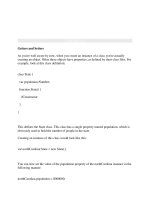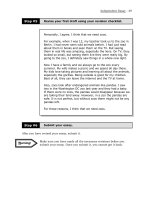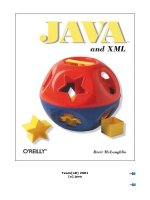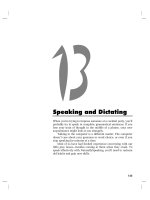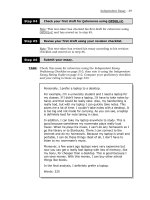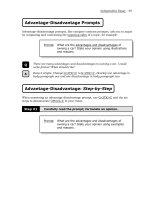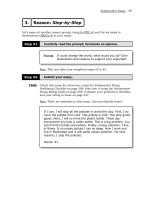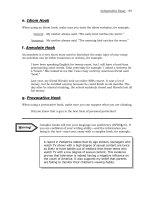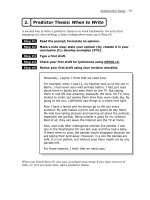Tài liệu Speaking and Dictating docx
Bạn đang xem bản rút gọn của tài liệu. Xem và tải ngay bản đầy đủ của tài liệu tại đây (142.96 KB, 10 trang )
145
13
Speaking and Dictating
When you’re trying to impress someone at a cocktail party, you’ll
probably try to speak in complete, grammatical sentences. If you
lose your train of thought in the middle of a phrase, your new
acquaintance might look at you strangely.
Talking to the computer is a different matter. The computer
doesn’t care about your grammar or word choice, or even if you
stop speaking for minutes at a time.
Most of us have had limited experience conversing with our
little gray boxes—besides cursing at them when they crash. To
speak effectively with NaturallySpeaking, you’ll need to unlearn
old habits and gain new skills.
S
PEAKING AND
D
ICTATING
146
How to Speak to NaturallySpeaking
Speak Clearly
In conversation, people tend to mumble and slur words together,
knowing others will still understand what they say. If you say
”Jeet?” your friend will understand it as “Did you eat?”
Computers, however, are less adaptable than people. To achieve
accurate results from NaturallySpeaking you must speak clearly.
Pretend you’re Dan Rather or Katie Couric reading the news, or
imagine that you’re giving a presentation to a small group. You
may end up speaking more loudly than usual, and that’s fine. For
a useful exercise, see “Moving Your Mouth,” below.
Moving Your Mouth
Read out loud a sentence from this book. Make a point of slurring
your words and mumbling. Then read the sentence again, clearly. Can
you tell what you’re doing differently in these two readings?
Make a big smile. Notice what it feels like to raise the corners of
your mouth. Next, pucker up your lips and push them out, as if you’re
making an exaggerated kiss. Notice the muscles around your mouth that
make your lips move. Then, drag the corners of your mouth into a
frown.
Try reading the same sentence three more times—once smiling,
once puckered-up, and once frowning.
Did you notice a difference in sound quality? Pitch? Clarity?
Now let your jaw relax. Gently massage your jaw muscles, your
temples, the sides and front of your chin, the muscles beneath your
eyes, and the area above your upper lip.
Finally, sit up straight at your computer and read the same sentence
again. The idea is not to speak more loudly, or to “push” words out. Just
read calmly and clearly. How does this feel different from mumbling?
Voice exercises like those singers use can also be useful. It
may help to imagine that talking is giving the corners of your
mouth a workout. Don’t exaggerate your sounds or force them.
Speak normally, just more clearly.
Pronounce Each Word
When we listen to someone speak, our ears receive an unbroken
stream of sound. Our brains automatically separate this sound
S
PEAKING AND
D
ICTATING
147
into words. We reconstruct words that are only partially heard—
or left out altogether. Here’s an example.
Read this sentence out loud to a friend, standing so that she
cannot see your face. Notice that the sentence is missing a
word—to be grammatical, it should say “to a computer.”
“The book I’m reading is about speaking to computer.”
Have your friend repeat back what she heard. Chances are
she’ll fill in the “a” to make the sentence grammatical.
Because our brains reconstruct missing sounds so easily
(especially small, common words like “a,” “the,” and “of”), in
everyday speech we tend not to pronounce every sound and
word. It’s just not necessary.
A computer transcribing speech tries to reconstruct missing
sounds, too, taking its best guess at what you actually said.
However, it often guesses incorrectly. For accurate transcription,
it’s important to make sure every word you say to the computer
is pronounced, not “missing.” A sentence that is perfectly
understandable to a person might not be clear enough to a
computer.
This change in speaking style does not mean that you have to
slow your natural pace. It’s fine to dictate to NaturallySpeaking
as rapidly as you like. Just be sure to speak clearly and
pronounce each word.
Pause If You Like
Your friends might think it odd if during an animated
conversation you halt mid-sentence to gather your thoughts.
When speaking to the computer, though, you can pause as long
as you like, to think, take a break, or arrange your notes.
NaturallySpeaking won’t get bored waiting for you.
Give It Context
Your accuracy will increase if you speak in complete sentences
because the computer has more context to use in deciphering
your sounds. Speaking one word at a time usually decreases
accuracy. So concentrate, think of the right words, and speak
them as a continuous stream.
S
PEAKING AND
D
ICTATING
148
Leave Out the Fillers
NaturallySpeaking will usually mistake “uh” and “um” for “a,”
“of,” and similar-sounding words. Unfortunately, since “uh” and
“um” sound so much like these words, there is no way to make
NaturallySpeaking ignore them. To learn to stop saying “um,”
practice being silent instead of saying something to fill the space.
When you feel an “um” coming on, just say nothing. Saying
“um” can be as addictive as nail biting. But if you can excise
these filler words from your speech, you’ll also sound more
articulate and confident.
Speak with Inflection
When talking to the computer, people tend to imitate the robotic
voices of computers in old sci-fi movies. But using a flat
monotone will reduce your accuracy as well as put you to sleep.
Keep photos of friends next to the computer and pretend you’re
speaking to them. This will help you use more natural tones and
will brighten your day, too.
Breathe
Breathing fully and sitting straight will help you speak clearly. If
you slouch while dictating, your lungs will be compressed and
your voice constrained, making it harder for the computer to
understand your words. See Chapter 15 for more information on
good posture at the computer. The breathing exercise below can
help you notice what it’s like to breathe more fully.
Breathing
While seated, put your hand lightly on your belly. Breathe in and out
slowly from the top of your chest, without letting your hand move. This
is breathing “shallowly.” Now breathe in so that your belly expands,
moving the hand that’s resting on it. When you breathe out, your belly
(and hand upon it) should move back to its original place. This deeper
breathing can help you speak more clearly and may make you feel
healthier in general.
Close Your Eyes
Dictating while looking at the screen tends to be distracting—it
makes your speech more hesitant and less natural. Try dictating
S
PEAKING AND
D
ICTATING
149
with your eyes closed. Most people get significantly better results
this way. If your boss thinks you’re taking a nap, try looking at
the wall or at the photos of your friends.
Be Alert
When it’s 4:00 a.m. and you’re still dictating the proposal that’s
due tomorrow, your recognition results will suffer as much as
you’re suffering. Tired people tend to mumble and speak without
energy. You’ll get your best results when you’re most alert.
Relax
Stress and tension change voice quality and degrade recognition
accuracy. When you’re new to speech recognition software, you
might be a bit anxious as you speak, anticipating that the
computer will make mistakes. The computer does, of course, and
frustration may kick in as you see the mistakes proliferate.
Frustration makes you more tense, changing your voice, which
generates more mistakes, more frustration, and still more
mistakes.
Errors are inherent in computer transcription (as in human
transcription). The computer takes its best guess at what you say,
and it often guesses incorrectly. Correcting mistakes is part of the
normal process of using speech recognition. When you learned
to type, correcting errors became second nature. With the right
attitude, correcting recognition errors can become just as routine.
It helps to have a sense of humor about the computer’s errors,
and the computer is great at generating real howlers of mistakes.
Speech recognition software tries to fit what you say into
something that makes grammatical sense, if not literal sense. So
its weird guesses often fit right into your sentence. You say
“fresh squeezed lemonade” and the computer types it out: “fresh
grease lemon aid.” Don’t try that beverage at home. (See Chapter
19 for more blooper examples.)
Working at the computer is not especially good for your
body. Humans were not made to sit in place for hours at a time,
arms forward, fingers twitching rapidly. The repetitive motions
of typing can cause discomfort and, in some cases, serious
injury. (For tips on healthy computing, see Chapter 15.) It
doesn’t help that the intensity of computer work can lead people
to neglect their bodies, posture, and physical positioning for