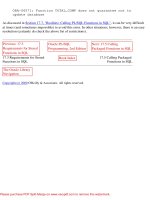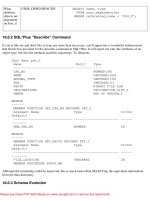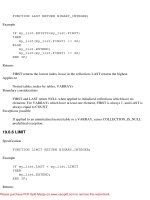Tài liệu Oracle Database SQL Reference ppt
Bạn đang xem bản rút gọn của tài liệu. Xem và tải ngay bản đầy đủ của tài liệu tại đây (525.31 KB, 66 trang )
Oracle® Universal Installer
Concepts Guide
10g Release 1 (10.1)
Part No. B12140-01
December 2003
Oracle Universal Installer Concepts Guide, 10g Release 1 (10.1)
Part No. B12140-01
Copyright © 1996, 2003 Oracle. All rights reserved.
Primary Author: Phil Choi
The Programs (which include both the software and documentation) contain proprietary information; they
are provided under a license agreement containing restrictions on use and disclosure and are also protected
by copyright, patent, and other intellectual and industrial property laws. Reverse engineering, disassembly,
or decompilation of the Programs, except to the extent required to obtain interoperability with other
independently created software or as specified by law, is prohibited.
The information contained in this document is subject to change without notice. If you find any problems in
the documentation, please report them to us in writing. This document is not warranted to be error-free.
Except as may be expressly permitted in your license agreement for these Programs, no part of these
Programs may be reproduced or transmitted in any form or by any means, electronic or mechanical, for any
purpose.
If the Programs are delivered to the United States Government or anyone licensing or using the Programs on
behalf of the United States Government, the following notice is applicable:
U.S. GOVERNMENT RIGHTS Programs, software, databases, and related documentation and technical data
delivered to U.S. Government customers are "commercial computer software" or "commercial technical data"
pursuant to the applicable Federal Acquisition Regulation and agency-specific supplemental regulations. As
such, use, duplication, disclosure, modification, and adaptation of the Programs, including documentation
and technical data, shall be subject to the licensing restrictions set forth in the applicable Oracle license
agreement, and, to the extent applicable, the additional rights set forth in FAR 52.227-19, Commercial
Computer Software--Restricted Rights (June 1987). Oracle Corporation, 500 Oracle Parkway, Redwood City,
CA 94065
The Programs are not intended for use in any nuclear, aviation, mass transit, medical, or other inherently
dangerous applications. It shall be the licensee's responsibility to take all appropriate fail-safe, backup,
redundancy and other measures to ensure the safe use of such applications if the Programs are used for such
purposes, and we disclaim liability for any damages caused by such use of the Programs.
Oracle is a registered trademark of Oracle Corporation and/or its affiliates. Other names may be trademarks
of their respective owners.
The Programs may provide links to Web sites and access to content, products, and services from third
parties. Oracle is not responsible for the availability of, or any content provided on, third-party Web sites.
You bear all risks associated with the use of such content. If you choose to purchase any products or services
from a third party, the relationship is directly between you and the third party. Oracle is not responsible for:
(a) the quality of third-party products or services; or (b) fulfilling any of the terms of the agreement with the
third party, including delivery of products or services and warranty obligations related to purchased
products or services. Oracle is not responsible for any loss or damage of any sort that you may incur from
dealing with any third party.
iii
Contents
Send Us Your Comments
....................................................................................................................... vii
Preface
................................................................................................................................................................. ix
Intended Audience...................................................................................................................................... ix
Documentation Accessibility..................................................................................................................... ix
Conventions ................................................................................................................................................. ix
1 Introduction to Oracle Universal Installer
Key Features .............................................................................................................................................. 1-1
System Requirements.............................................................................................................................. 1-2
2 Using Oracle Universal Installer
Checking Pre-Requisites Before Installation...................................................................................... 2-1
Installing Oracle Products ...................................................................................................................... 2-2
Getting Help While Installing Oracle Products............................................................................. 2-2
About the ORAPARAM.INI File ..................................................................................................... 2-3
Modes of Installation ......................................................................................................................... 2-3
Installation Media .............................................................................................................................. 2-4
Installing from a Single CD-ROM ............................................................................................ 2-4
Installing from Multiple CD-ROMs ......................................................................................... 2-4
TEMP/TMP Directory ........................................................................................................ 2-5
Unmounting a CD ............................................................................................................... 2-5
Installing from the Web ............................................................................................................. 2-5
Special Instructions for UNIX Users ............................................................................................... 2-6
Failed to Connect to Server Error ............................................................................................. 2-6
Providing a UNIX Installer Location with Root Privileges .................................................. 2-6
Providing a UNIX Group Name............................................................................................... 2-7
Deinstalling Oracle Products................................................................................................................. 2-7
Removing Oracle Products and Oracle Homes With OUI........................................................... 2-7
Deinstalling Top Level Products that Have Dependees .............................................................. 2-8
Silent Deinstallation........................................................................................................................... 2-8
Immediately Displaying the Inventory Dialog Box............................................................... 2-9
Hiding the Inventory Dialog Box ............................................................................................. 2-9
Hiding the Deinstallation Confirmation and Progress Dialog Boxes ................................. 2-9
Running OUI After Installation ............................................................................................................ 2-9
iv
Starting OUI ........................................................................................................................................ 2-9
Command Line Arguments........................................................................................................... 2-10
Using OUI Exit Codes .................................................................................................................... 2-11
Cloning Considerations.................................................................................................................. 2-11
About OUI Log Files............................................................................................................................. 2-12
3 Managing Oracle Homes
Introduction to Oracle Homes ............................................................................................................... 3-1
Creating Oracle Homes ........................................................................................................................... 3-1
Removing Oracle Homes ........................................................................................................................ 3-2
Determining the Default Oracle Home ............................................................................................... 3-2
Multiple Oracle Homes........................................................................................................................... 3-3
Target Home ....................................................................................................................................... 3-3
About the OUI Inventory........................................................................................................................ 3-3
Locating the Inventory on Windows Systems ............................................................................... 3-3
Locating the Inventory on UNIX ..................................................................................................... 3-4
Home Selector (Available on Win32 Platforms)................................................................................. 3-4
Home Selector Overview .................................................................................................................. 3-4
How Home Selector Works .............................................................................................................. 3-4
Oracle Home Directory Structure for Windows Platforms ......................................................... 3-5
Optimal Flexible Architecture Directory Structure (on UNIX) ................................................... 3-6
ORACLE_BASE Directory ......................................................................................................... 3-6
ORACLE_HOME Directory ...................................................................................................... 3-6
4 Customizing and Creating Response Files
About Response Files .............................................................................................................................. 4-1
What Is a Silent Installation? ............................................................................................................ 4-1
What Is a Response File?................................................................................................................... 4-1
Why Perform a Silent Installation?.................................................................................................. 4-2
Modifying a Response File..................................................................................................................... 4-2
Creating a Response File With Record Mode ..................................................................................... 4-3
Using Record Mode ........................................................................................................................... 4-3
Response File Format............................................................................................................................... 4-3
Variable Values................................................................................................................................... 4-4
Variable Lookup Order .............................................................................................................. 4-4
Setting the Recommendation Value......................................................................................... 4-4
Comments ........................................................................................................................................... 4-5
Headers................................................................................................................................................ 4-5
Response File Parameters ................................................................................................................. 4-5
Installing Using a Response File........................................................................................................ 4-10
Specifying a Response File............................................................................................................. 4-11
Optional Parameters When Specifying a Response File............................................................ 4-11
Setting Response File Variables From the Command Line....................................................... 4-12
Specifying the Value of a Session Variable .......................................................................... 4-12
Specifying the Value of a Component Variable .................................................................. 4-12
v
5 Cluster Environment Installations
Installing Clusterware............................................................................................................................. 5-1
Pre-Installation Tasks .............................................................................................................................. 5-1
Installing Product Software on a Cluster ............................................................................................ 5-2
Cluster Detection................................................................................................................................ 5-2
Availability Checking ........................................................................................................................ 5-2
Cluster Installation............................................................................................................................. 5-3
Cluster Deinstallation ........................................................................................................................ 5-3
Adding Nodes to a Cluster Installation ............................................................................................... 5-3
Command Line Options for Cluster Installs (UNIX Only).............................................................. 5-4
6 Oracle Internationalization and Translation
Installer/Installation Dialogs Language .............................................................................................. 6-1
Product Language Selections ................................................................................................................. 6-1
A Troubleshooting
Debugging Mechanisms in OUI .......................................................................................................... A-1
OUI Errors................................................................................................................................................. A-2
Other Tips ................................................................................................................................................. A-3
B Sample Files
Sample Response File............................................................................................................................. B-1
Sample ORAPARAM.INI File .............................................................................................................. B-7
Index
vi
vii
Send Us Your Comments
Oracle Universal Installer Concepts Guide, 10g Release 1 (10.1)
Part No. B12140-01
Oracle welcomes your comments and suggestions on the quality and usefulness of this
publication. Your input is an important part of the information used for revision.
■
Did you find any errors?
■
Is the information clearly presented?
■
Do you need more information? If so, where?
■
Are the examples correct? Do you need more examples?
■
What features did you like most about this manual?
If you find any errors or have any other suggestions for improvement, please indicate
the title and part number of the documentation and the chapter, section, and page
number (if available). You can send comments to us in the following ways:
■
Electronic mail:
■
FAX: 603-897-3317 Attn: Oracle Universal Installer
■
Postal service:
Oracle Corporation
Oracle System Management Products Documentation
1 Oracle Drive
Nashua, NH 03062
U.S.A.
If you would like a reply, please give your name, address, telephone number, and
electronic mail address (optional).
If you have problems with the software, please contact your local Oracle Support
Services.
viii
ix
Preface
This manual describes how to use the Oracle Universal Installer to install Oracle and
third-party software.
Intended Audience
This manual is intended for users installing Oracle software products using the Oracle
Universal Installer and covers only the generic functionality and concepts. Use this
manual in conjunction with any product-specific installation guides available with
your Oracle software product.
Documentation Accessibility
Our goal is to make Oracle products, services, and supporting documentation
accessible, with good usability, to the disabled community. To that end, our
documentation includes features that make information available to users of assistive
technology. This documentation is available in HTML format, and contains markup to
facilitate access by the disabled community. Standards will continue to evolve over
time, and Oracle is actively engaged with other market-leading technology vendors to
address technical obstacles so that our documentation can be accessible to all of our
customers. For additional information, visit the Oracle Accessibility Program Web site
at
/>Accessibility of Code Examples in Documentation
JAWS, a Windows screen reader,
may not always correctly read the code examples in this document. The conventions
for writing code require that closing braces should appear on an otherwise empty line;
however, JAWS may not always read a line of text that consists solely of a bracket or
brace.
Accessibility of Links to External Web Sites in Documentation
This documentation
may contain links to Web sites of other companies or organizations that Oracle does
not own or control. Oracle neither evaluates nor makes any representations regarding
the accessibility of these Web sites.
Conventions
This section describes the conventions used in the text and code examples of this
documentation set. It describes:
■
Conventions in Text
x
■
Conventions in Code Examples
Conventions in Text
We use various conventions in text to help you more quickly identify special terms.
The following table describes those conventions and provides examples of their use.
Conventions in Code Examples
Code examples illustrate SQL, PL/SQL, SQL*Plus, or other command-line statements.
They are displayed in a monospace (fixed-width) font and separated from normal text
as shown in this example:
SELECT username FROM dba_users WHERE username = ’MIGRATE’;
The following table describes typographic conventions used in code examples and
provides examples of their use.
Convention Meaning Example
Bold Bold typeface indicates an element in the
user interface.
Click Help for more information.
Italics Italic typeface indicates book titles or
emphasis.
Oracle Database Concepts
Ensure that the recovery catalog and target
database do not reside on the same disk.
lowercase
monospace
(fixed-width
font)
Lowercase monospace typeface indicates
executables, filenames, directory names,
and sample user-supplied elements. Such
elements include computer and database
names, net service names, and connect
identifiers, as well as user-supplied
database objects and structures, column
names, packages and classes, usernames
and roles, program units, and parameter
values.
Note: Some programmatic elements use a
mixture of UPPERCASE and lowercase.
Enter these elements as shown.
Enter sqlplus to open SQL*Plus.
The password is specified in the orapwd file.
Back up the datafiles and control files in the
/disk1/oracle/dbs directory.
The department_id, department_name,
and location_id columns are in the
hr.departments table.
Set the QUERY_REWRITE_ENABLED
initialization parameter to true.
Connect as oe user.
The JRepUtil class implements these
methods.
Convention Meaning Example
< > Angle brackets in command syntax
denote an item for which you can
substitute a real value. Do not enter the
angle brackets.
<host>:<port>:<oracle_sid>
Italics Italicized text indicates placeholders or
variables for which you must supply
particular values.
CONNECT SYSTEM/system_password
DB_NAME = database_name
Introduction to Oracle Universal Installer 1-1
1
Introduction to Oracle Universal Installer
Oracle Universal Installer (OUI) is a Java-based graphical user interface (GUI)
application that enables you to install Oracle components from a CD, multiple CDs, or
the Web. OUI performs component-based installations and enables different levels of
integrated bundle, suite, and Web-based installations, as well as complex logic in a
single package. The installation engine is easily portable across all Java-enabled
platforms, and platform-specific issues can be encapsulated from the overall
installation process.
OUI provides the following capabilities for addressing software management and
distribution:
■
Component and suite installs
■
Implicit deinstall
■
Support for multiple Oracle homes
■
National Language Support (NLS)/globalization support
■
Automatic dependency resolution and complex logic handling to determine the
software to be installed, reinstalled, upgrdaed, or deinstalled
■
Support for distributed installations
■
Unattended "silent" installations using response files and/or command line
arguments
■
The ability to maintain the inventory of installed products
Key Features
Oracle Universal Installer 10g Release 1 (10.1) offers the following features:
■
An XML-based centralized inventory.
The XML format allows third-party Java applications to query the inventory for
information about installed software. For backward compatibility, the central
inventory continues to maintain the binary versions as well.
■
Cloning of existing Oracle homes.
Allows you to copy an existing Oracle home to another location and "fix it up" by
updating the installation configuration to be specific to the new environment.
Note:
Although OUI can list all products previously installed with
another installer (oraInst or ORCA-based), it cannot deinstall them.
System Requirements
1-2 Oracle Universal Installer Concepts Guide
Cloning makes it easy to propagate a standard setup without having to install and
configure installation after installation.
■
Better support for cluster environments.
OUI now replicates its inventory to all nodes that participate in a cluster-based
installation. Users can invoke OUI from any node on the cluster that is part of the
installation. Users can then upgrade/deinstall/patch existing software from any
node.
■
True silent capability.
When running OUI in silent mode on a character mode console, you no longer
need to specify an X-server or set the DISPLAY environment variable on UNIX. No
GUI classes are instantiated, making the silent mode truly silent.
■
Ability to record your OUI session to a response file.
This feature makes it easy to duplicate the results of a successful installation on
multiple systems. All the options you selected during the installation are saved in
the resulting response file. For information about recording your OUI sessions see
"Creating a Response File With Record Mode" on page 4-3.
■
More accurate disk space calculations.
OUI now uses a more accurate method of calculating the disk space required by
your Oracle products. This feature reduces the risk of running out of disk space
during an installation.
■
Automatically launched software.
Some Oracle products now take advantage of a new feature that allows the
software to launch automatically immediately after the installation.
■
Cleaner deinstallations and upgrades.
Deinstallation completely removes all software, leaving no "bits" behind. Also
completely removes files associated with configuration assistants and patchsets.
Oracle homes can also be removed from the inventory and registry.
■
Integrated Pre-Requisite Checking.
Provides a pre-requisite checking tool to diagnose the readiness of an environment
for installation. The pre-requisite checks are run as part of the installation process,
but can also be run as a separate application.
System Requirements
OUI system requirements are listed below:
■
Java Runtime Environment (JRE). Automatically installed with OUI on most
platforms. Check the Release Notes or installation guide of the products you are
installing for the required version.
■
Memory Requirements. Memory requirements vary depending on the number of
components installed. Check the Release Notes for the products you are installing
for details. 32 MB minimum recommended on all platforms.
■
Disk Space Requirements. Oracle recommends at least 32 MB for OUI files on
Windows machines; 70 MB on UNIX. (UNIX requires more memory because of the
difference in JRE sizes for the platforms.) Up to 1 MB may be needed for the
related inventory files.
Using Oracle Universal Installer 2-1
2
Using Oracle Universal Installer
This chapter includes the following sections:
■
Checking Pre-Requisites Before Installation
■
Installing Oracle Products
■
Deinstalling Oracle Products
■
Running OUI After Installation
■
About OUI Log Files
Checking Pre-Requisites Before Installation
Before installation, OUI checks the environment to see whether it meets the
requirements for successful installation. Early detection of problems with the system
setup reduces the chances of users encountering problems during installation; for
instance, problems with insufficient disk space, missing patches, inappropriate
hardware, etc.
OUI is required to perform all pre-requisite checks defined for the installation before
installing any software, whether they are OUI-specific tests, or tests defined for a
specific product. Specific pre-requisite checks are defined for each operating system on
which OUI runs. All pre-requisite check parameters must be defined in the
oraparam.ini file (or another .ini file that you define); all results are logged in the
installActions<timestamp>.log file.
Pre-requisite checking can be performed in the following three ways:
■
Automatically: Checks are performed automatically when the user runs the OUI
executable during an installation. Simply run OUI and all pre-defined
pre-requisite checks will be performed.
■
Silent Mode: Checks can be run and managed from the command line for a silent
installation. For silent installations, OUI performs as many pre-requisite checks as
possible, alerts the user to all errors, and provides the location of the
installActions<timestamp>.log file before exiting.
■
Standalone: Checks can be run without completing an installation. Refer to
Table 2–1 for a description of the flag to use.
Installing Oracle Products
2-2 Oracle Universal Installer Concepts Guide
Inputs to the checker are listed in the prerequisite.xml file. Once the checker is
run, results, along with the pre-defined inputs, can be found in the prerequisite_
results.xml file. These files are located in the oraInventory/logs directory. The
prerequisite_results.xml file can be reused as an input file for subsequent
executions of the checker.
Installing Oracle Products
The following sections describe how to start OUI and install an Oracle product.
Specifically, this section describes:
■
Getting Help While Installing Oracle Products
■
About the ORAPARAM.INI File
■
Modes of Installation
■
Installation Media
■
Special Instructions for UNIX Users
Getting Help While Installing Oracle Products
At any time while installing your product, click Help for information about the screens
specific to your installation.
OUI provides two kinds of online help
■
Generic online help provided with every copy of OUI.
These topics describe the screens and dialog boxes that every OUI user sees,
regardless of the product they are installing.
■
Online help specific to a particular installation.
These topics are created by the product developer and describe the screens and
dialog boxes specific to the product you are installing. For example, the help topic
for the Installation Types page is often a custom help topic created by the
installation developer that describes the specific installation types for the product
you are installing.
After you display an online help topic, choose Navigator from the Too l s menu to
display the navigator pane. From the navigator pane, you can browse the table of
Table 2–1 Command Line Parameters for Pre-Requisite Checks
Command Description
-paramFile <file name> Allows you to specify the location for the oraparam.ini file to
be used. For example, you may create your own parameters
file and use that to operate OUI. Note that OUI will use the file
you specify for all operations, including the pre-requisite
checks.
-executeSysPrereqs Use this flag on the command line to perform only the
pre-requisite check, without continuing the installation. This
can be used to verify that the basic pre-requisites have been
met before deciding to perform an installation.
-ignoreSysPrereqs Use this flag on the command line to ignore all pre-requisite
checks. This may be useful when you know that the checks
themselves are faulty or the environment has already been
verified.
Installing Oracle Products
Using Oracle Universal Installer 2-3
contents, select other topics, or search for a particular word or phrase in the online
help.
About the ORAPARAM.INI File
The oraparam.ini file is the initialization file for OUI. This file includes information
that defines the behavior of certain OUI features. Each product installation possesses a
unique oraparam.ini file.
In general, you should not have to edit the contents of this file, but in certain
situations, understanding the contents of this file can help you troubleshoot problems
and understand certain aspects of the OUI product.
For example, for most installations, OUI provides a default value on the File Locations
page that points to the location of the product’s installation kit or stage. This default
value is stored in the oraparam.ini file. The oraparam.ini file also identifies the
location of the Java Runtime Environment (JRE) required for the installation.
In the staging area, it is located in the same directory as the executable file. For
example:
For UNIX systems:
cd/Disk1/install/solaris/runInstaller
cd/Disk1/install/solaris/OraParam.ini
For Windows systems:
cd\Disk1\install\win32\setup.exe
cd\Disk1\install\win32\OraParam.ini
In the staging area, the default OUI_LOCATION is relative to the location of the
oraparam.ini file, as follows:
../../stage/
Once installed, the oraparam.ini file is located in the /oui directory.
Modes of Installation
You can use Oracle Universal Installer to install Oracle products in any of the three
following modes:
■
Interactive: Use OUI’s interactive mode to use the graphical user interface to walk
through the installation, providing information in the installation dialogs when
prompted. This method is most useful when installing a small number of products
in different setups on a small number of machines.
■
Suppressed: Use OUI’s suppressed mode to supply the necessary information by
using a combination of a response file or command line entries with certain
interactive dialogs. You can choose which dialogs to suppress by supplying the
information at the command line when you invoke OUI. This method is most
useful when an installation has a common set of parameters that can be captured
in a response file, in addition to custom information that must be input by hand.
Note:
Only generic help topics are available in the navigator, or
table of contents. Custom help topics can only be accessed by
clicking the Help button on the dialogs or windows they describe.
Installing Oracle Products
2-4 Oracle Universal Installer Concepts Guide
■
Silent: Use OUI’s silent installation mode to bypass the graphical user interface
and supply the necessary information in a response file. This method is most
useful when installing the same product multiple times on multiple machines. By
using a response file, you can automate the installation of a product for which you
know the installation parameters.
Installation Media
For each of these three installation modes, you can install from three different media:
■
Installing from a Single CD-ROM
■
Installing from Multiple CD-ROMs
■
Installing from the Web
Refer to the following sections to learn more about these different installation
approaches.
Installing from a Single CD-ROM
While installing Oracle products contained on a single CD-ROM, start OUI by running
the executable file, setup.exe or runInstaller.sh, located in:
../install/<platform>
Where <platform> represents Win32, Win64, Solaris, Linux, etc.
For UNIX systems, run the script by typing ./runInstaller at the command line.
Installing from Multiple CD-ROMs
If you are creating a multiple-CD install on UNIX, you may need to launch
runInstaller in the background using the following command:
./runInstaller &
By launching runInstaller in the background, you can change your current
directory after you launch OUI, allowing you to eject the CD. (It may also help to
launch runInstaller as a foreground process from a different directory.)
You may want to create a shell script that launches OUI in the background and then
exits. If you choose to create a shell script, remember to also pass all parameters that
passed to the shell script to runInstaller in the event that you wish to install
silently using a response file.
See Also:
Refer to Chapter 4, "Customizing and Creating
Response Files" for detailed information on using response files and
installing in silent mode.
Note:
OUI for win64 works the same as OUI for win32. However,
the startup directory on the CD is "win64" instead of "win32."
Launching OUI from the win32 directory launches OUI in 32-bit
mode, used for installing 32-bit software. Use win64 for installing
64-bit software.
When you install both 32-bit and 64-bit OUI on a 64-bit machine,
two different inventories will be created and maintained. However,
you cannot install 64-bit software in a 32-bit home, and vice versa.
Installing Oracle Products
Using Oracle Universal Installer 2-5
TEMP/TMP Directory In both UNIX and Windows installations, temporary copies of OUI
and JRE are placed in the TEMP or TMP directory in a subdirectory named
/OraInstall<timestamp> so that these applications can be launched when you
change CD-ROMs. Note that temporary files are created for single-CD installations as
well.
Unmounting a CD On UNIX, If you are having trouble installing a product from multiple
CD-ROMs, try using the following procedure to unmount the first CD-ROM and
mount the second CD-ROM. If you still have problems, refer to the documentation
links at the end of this topic.
In most cases, the following procedure will help with any problems you experience
while switching to a second CD-ROM while installing Oracle software. If you
inadvertently run the installer while the current working directory is in the CD-ROM,
follow these steps to mount the next CD-ROM:
1.
Change to the root directory of your system and log in as the root user by using
the following commands:
$ cd /
$ su root
2.
Unmount and remove the CD-ROM from the drive with the following command:
# umount cdrom_mount_point_directory
3.
Insert and mount the next CD-ROM into the drive by using the following
command:
# mount options device_name cdrom_mount_point_directory
4.
Enter the correct mount point in the Installation dialog box.
5.
Click OK to continue.
If after attempting this procedure you are still having problems, refer to the section on
installing from multiple CD-ROMs in the Oracle Database Installation Guide, which is
available from the Oracle Technology Network:
/>Installing from the Web
With Oracle Universal Installer, you can install products from Web. You can publish
your staging area from a Web server and then in the Universal Installer’s Source
location, specify the HTTP location for the products.xml file.
For example, you can enter:
/>The Oracle Universal Installer recognizes a Web staging area just like a local, network,
or CD-ROM stage.
System administrators of large customers who may want to deploy Oracle software to
more than one target can use a combination of the Web installation and response file
features:
Note:
In both UNIX and Windows, OUI looks for %TEMP% then
%TMP%. If neither is set, OUI will default to /tmp on UNIX and
c:\temp on Windows.
Installing Oracle Products
2-6 Oracle Universal Installer Concepts Guide
1.
Copy the staging area to a shared file system and make it accessible on the Intranet
or a Web server.
2.
Include predetermined response files on the same location. (Different groups of
users might rely on different response files.)
3.
Clients run Oracle Universal Installer locally and use the local response file that is
emailed or downloaded so they can perform a silent install.
The Web installation capability relies on some guidelines that must be followed at
installation development time. Check your installation guide for your product to see if
the installation of your product is certified for Web installation.
To test if your stage is Web-enabled, you may try the following:
1.
Copy the stage to your Web server.
2.
Start the Oracle Universal Installer locally and point to the location of the
products.xml file. For example:
/>Special Instructions for UNIX Users
The following sections describe special instructions that apply when you are installing
certain products on a UNIX system.
Failed to Connect to Server Error
If you get an Xlib error or a "Failed to connect to Server" error when you are running
OUI on the Solaris operating system, you need to define the following environment
variables on the host computer where you are running OUI:
%setenv DISPLAY <machine name>:0.0
Replace <machine name> with the name of the computer that will display OUI.
On the computer that will display OUI, enter the following command. This command
allows other computers to display information on the computer’s monitor:
%xhost +
Re-run the runInstaller script after you have set the DISPLAY environment
variable.
Providing a UNIX Installer Location with Root Privileges
Various installation operations on the UNIX platform must be performed with root
privileges. For example, you must have root privileges to be able to create the OUI
inventory.
If you are installing OUI for the first time, you will be prompted to run a shell script
from another terminal window before proceeding with the installation. OUI will
prompt the user to run root.sh once installation completes only if the script is
required to be run as root before configuration assistants are run. Otherwise, users
are prompted to run root.sh as root afterwards.
Note:
You can run OUI without specifying the DISPLAY by
running in silent mode using a response file.
Deinstalling Oracle Products
Using Oracle Universal Installer 2-7
To successfully run the required shell script:
1.
Leave the OUI window open and open another terminal window.
2.
In the new terminal window, use the substitute user command to log in with root
privileges:
su -root
3.
Change directory to the Oracle home into which you are currently installing your
Oracle software product.
4.
Run the shell script ./root.sh.
5.
When the script is finished and you are returned to the command prompt, exit
from the new terminal window and return to OUI to continue the installation.
Providing a UNIX Group Name
If you are installing a product on a UNIX system, the Installer will also prompt you to
provide the name of the group that owns the base directory.
You must choose a UNIX group name which will have permissions to update, install,
and deinstall Oracle software. Members of this group must have write permissions to
the base directory chosen.
Only users who belong to this group are able to install or deinstall software on this
machine.
Deinstalling Oracle Products
The following sections describe how to deinstall products installed using OUI.
Specifically, this section describes:
■
Removing Oracle Products and Oracle Homes With OUI
■
Deinstalling Top Level Products that Have Dependees
■
Silent Deinstallation
Removing Oracle Products and Oracle Homes With OUI
A deinstallation can be performed before selecting products to install or after a
successful installation.
To remove an Oracle product or Oracle home using interactive mode, perform the
following steps:
Note:
When running OUI in silent mode, if root.sh is required
prior to configuration assistants, OUI will skip configuration
assistants during the install. The user must run root.sh as root
and then run the skipped configuration assistants after the silent
installation is complete.
Note:
Do not exit the installation in order to run the shell script. Exiting
the install removes this script.
You are prompted to run the script only the first time you install.
Deinstalling Oracle Products
2-8 Oracle Universal Installer Concepts Guide
1.
Start OUI from a CD-ROM or:
– For Windows platforms, launch OUI from the Start menu by selecting Start,
Installation Products, Oracle Universal Installer.
– For UNIX platforms, at the command line, run the script called
runInstaller from the directory where it is stored, which is by default at
the same level as the first Oracle home created on that machine.
2.
Click Deinstall Products on the "Welcome" screen.
The Inventory panel appears.
3.
Select the product(s) you want to remove from the Contents tab of the Inventory
panel and click Remove. Oracle homes may also be removed in the same manner.
Once an Oracle home has been removed, you can reuse its name and location to
install other products.
4.
The Remove Confirmation Dialog appears, asking if you want to remove the
products and their dependee components. Click Yes.
OUI warns you of any product dependencies that might cause problems if particular
products are removed, and prompts you to confirm the de-installation.
Pay special attention to the full list of products being deinstalled before proceeding.
OUI computes this list based on the dependencies of each component.
Deinstalling Top Level Products that Have Dependees
A top level component is the most important component of an installation. It is the
installable product you see at the first install screen. You can only install one top level
component per install session.
When you select a specific component for deinstallation, OUI analyzes the
dependency information to determine if there are other components that should be
deinstalled along with it. In general, if a component is selected for deinstall, the
following components will be deinstalled with it:
■
All components that have a required dependency on the selected component.
■
Dependees of the selected component that have no other dependents. A dependee
is a component on which the top level component (dependent) has a dependency.
Silent Deinstallation
Not only can you perform command line installations, as described in "Installing
Using a Response File" on page 4-10, you can also perform command line
deinstallations. A command line deinstallation allows you to remove Oracle products
or Oracle homes from your system without using the OUI graphical user interface.
You can choose to display no dialog boxes or prompts to the user, or you can
selectively avoid displaying certain dialog boxes that are normally used during a
deinstallation.
Note:
You can also remove products by using the Installed Products
button on OUI as long as this action is performed before making your
selection of products to install.
Running OUI After Installation
Using Oracle Universal Installer 2-9
Immediately Displaying the Inventory Dialog Box
Use the following commands to immediately display the Inventory dialog box, which
allows the user to select items for deinstallation without navigating the OUI startup
screen:
setup.exe -deinstall (on Windows)
./runInstaller -deinstall (on UNIX)
Hiding the Inventory Dialog Box
If you would like to hide the inventory dialog box from the user during a
deinstallation, you can specify the products to be deinstalled in the DEINSTALL_LIST
parameter of the response file; specify Oracle homes to be removed with the
REMOVE_HOMES variable. For more information about response files, see "Installing
Using a Response File" on page 4-10.
Refer to Chapter 4, "Customizing and Creating Response Files" for information about
the DEINSTALL_LIST parameter.
As with other response file parameters, you can also specify the DEINSTALL_LIST
parameter on the OUI command line. For example, on a UNIX machine, enter:
./runInstaller -deinstall DEINSTALL_LIST={"component1","1.0.1.2"}
To remove Oracle homes from the inventory, use the REMOVE_HOMES variable.
For more information about specifying response file parameters, see "Setting Response
File Variables From the Command Line" on page 4-12.
Hiding the Deinstallation Confirmation and Progress Dialog Boxes
Use the following commands to hide the deinstallation confirmation and progress
dialog boxes during a command line deinstallation:
On a Windows system:
setup.exe -deinstall session:SHOW_DEINSTALL_PROGRESS=false
session:SHOW_DESINSTALL_CONFIRMATION=false
On a UNIX system:
./runInstaller -deinstall session:SHOW_DEINSTALL_PROGRESS=false
session:SHOW_DESINSTALL_CONFIRMATION=false
Running OUI After Installation
The following sections describe the different ways that OUI can be used after
installation. Specifically, this section describes:
■
Starting OUI
■
Command Line Arguments
■
Using OUI Exit Codes
■
Cloning Considerations
Starting OUI
OUI is installed on your system during the installation of your Oracle products:
\Program Files\Oracle\oui (on Windows)
At the same level as <oraInventory> (on UNIX)
Running OUI After Installation
2-10 Oracle Universal Installer Concepts Guide
For all platforms, the executable file (setup.exe or runInstaller.sh) is located in
the following directory:
<oui_location>/bin
A new version of OUI replaces its older version.
OUI is placed under "Independent Products" in the Inventory panel as a "non-Oracle
home" product.
To start OUI:
■
On Windows platforms, select Start, Programs, Oracle Installation Products,
Oracle Universal Installer.
■
On UNIX, execute ./runInstaller from the directory where it is installed.
For example: if the <oraInventory> is /u01/oracle/oraInventory, then,
OUI will be at /u01/oracle/oui.
A runInstaller.sh script is also available, so that users can launch OUI directly
from a different directory.
When OUI is first installed and run, it checks for the JRE path (the location from which
it runs), using the location specified in the oraparam.ini file’s JRE_LOCATION
parameter. If OUI cannot find the JRE specified, an error is returned.
Command Line Arguments
Following is the output from the runInstaller -help command, which gives you
the full list of command line options and their descriptions, as well as command line
variables usage.
Usage:
runInstaller [-options] [(<CommandLineVariable=Value>)*]
Where options include:
-help Displays above usage.
-silent For silent mode operations, the inputs can be a response file or a list of command
line variable value pairs.
-responseFile <Path> Specifies the response file and path to use.
-formCluster To install the Oracle clusterware in order to form the cluster.
-remoteShell <Path> Used only for cluster installs, specifies the path to the remote shell
program on the local cluster node.
-remoteCopy <Path> Used only for cluster installs, specifies the path to the remote copy
program on the local cluster cluster.
-record -destinationFile <Path> For record mode operation, information is recorded in the
destination file path.
-deinstall For deinstall operations.
-debug For getting the debug information from OUI.
-ignoreSysPrereqs For ignoring the results of the system pre-requisite checks.
-executeSysPrereqs Execute system pre-requisite checks and exit.
-paramFile Specify location of oraparam.ini file to be used by OUI.
-clone For making an Oracle Home copy match its current environment.
-force Allowing silent mode installation into a non-empty directory.
-noconsole For suppressing display of messages to console. Console is not allocated.
-addNode For adding node(s) to the installation.
-removeHome For removing homes from the OUI inventory.
Command Line Variables Usage
Command line variables are specified using <name=value>; for example:
[ session: | compName: | compName:version: ]variableName="valueOfVariable"]
Session/Installer variables are specified using:
Running OUI After Installation
Using Oracle Universal Installer 2-11
[session:]varName=value
Ex 1: session:ORACLE_HOME_NAME="OraHome"
Ex 2: ORACLE_HOME_NAME="OraHome"
The lookup order is session:varName then just varName).
The session prefix is used to avoid ambiguity.
Component variables are specified using:
[compInternalName:[Version:]]varName
Ex 1: oracle.comp1:1.0.1:varName="VarValue"
Ex 2: oracle.comp1:varName="VarValue"
Ex 2: oracle.comp1:varName="VarValue"
The lookup order is compInternalName:Version:varName, then compInternalName:varName, then
just varName.
Using OUI Exit Codes
If you are starting and stopping OUI programmatically (for example, by invoking OUI
using a response file), you may need to consider the exit codes generated by OUI and
perform a particular action depending on the code OUI returns.
OUI returns one of the following exit codes:
Note that:
■
This feature will not work if OUI is running in "bootstrap" mode. In this case
setup.exe/runInstaller will just launch the JRE process and return
immediately without waiting for the exit code. OUI will be running in "bootstrap"
mode if the following line exists in the file oraparam.ini file:
BOOTSTRAP=TRUE
■
If you exit without installing any products (for example if you exit from the
"Welcome" screen), the exit code will be -1.
Cloning Considerations
You can copy an existing Oracle home, then configure it for its new environment. This
process is called "cloning."
Invoke OUI in clone mode using the following command:
./runInstaller -clone ORACLE_HOME="<target location>" ORACLE_HOME_NAME="<unique
name on node>" [-responseFile <full path>]
Use setup.exe instead of runInstaller for Windows machines. The
-responseFile parameter is optional. Clone-time parameters may be supplied on
the command line or via the response file named on the command line.
Code Description
0 All installations were successful.
1 All installations were successful but some optional configuration tools
failed.
-1 At least one installation failed.
Note:
Patching and deinstallation on a cloned Oracle home act the
same as a regularly installed Oracle home. You may directly patch a
cloned installation.
About OUI Log Files
2-12 Oracle Universal Installer Concepts Guide
Clone-time activity is logged in the cloneActions<timestamp>.log file at install time
About OUI Log Files
When you install or deinstall products using OUI, important information about each
install is saved not only in the inventory, but also in a series of log files, located in the
following directory:
<central_inventory>/logs
These log files can be used to troubleshoot installation problems. These files are also
crucial for deinstalling and configuring the various software components you install
on your Windows or UNIX computer. OUI displays the name and location of the
current session’s log file on the Install page.
Note that the logs used to deinstall products are different from the
installActions<timestamp>.log generated during the install process. The
installActions<timestamp>.log is easier to read and can be used to view the operations
performed at install time.
For more information about the log files generated by OUI, refer to the online help. For
more information about using the online help, see "Getting Help While Installing
Oracle Products" on page 2-2.
Note:
Because most cloning is done in silent mode, when cloning
an Oracle home onto a "clean" machine (one that has no oraInst.loc
file), OUI creates a central inventory in the location specified by the
INVENTORY_LOCATION variable. If this variable is not specified,
OUI creates the central inventory in the <cloned_home>/
oraInventory directory.
After cloning is finished, you must run oraInstRoot.sh as root
to move oraInventory to the final, desired location.
Managing Oracle Homes 3-1
3
Managing Oracle Homes
This chapter contains the following sections:
■
Introduction to Oracle Homes
■
Creating Oracle Homes
■
Removing Oracle Homes
■
Determining the Default Oracle Home
■
Multiple Oracle Homes
■
About the OUI Inventory
■
Home Selector (Available on Win32 Platforms)
Introduction to Oracle Homes
The Oracle Universal Installer (OUI) supports the installation of several active Oracle
homes on the same machine. An Oracle home is the system context in which Oracle
products run. This context consists of the directory location where the products are
installed, the corresponding system path setup, and where applicable, the program
groups associated with the products installed in that home, and the services running
from that home.
Creating Oracle Homes
To create an Oracle home, follow the steps below.
1.
Run OUI.
2.
In the File Locations page, enter the Oracle home settings for the installation
session under Destination. See Table 3–1 for a description of the fields in this
section of the screen.
3.
Continue with your installation. Refer to Chapter 2, "Using Oracle Universal
Installer" for detailed information.
Table 3–1 Oracle Installation Settings in Destination
Settings Functions
Name Oracle homes are identified by name, and the Oracle home
name identifies the program group associated with a particular
Oracle home, and the Oracle services installed on the
associated home. The Oracle home name must be 1 to 127
characters long and can only include alphanumeric characters
and underscores.