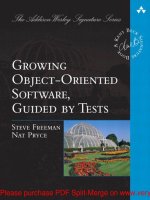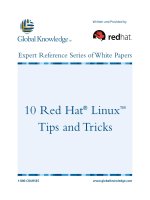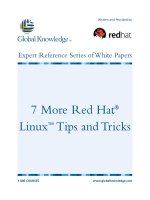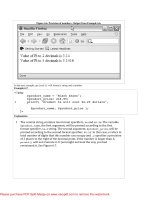Tài liệu 100 Linux Tips and Tricks by Patrick Lambert ppt
Bạn đang xem bản rút gọn của tài liệu. Xem và tải ngay bản đầy đủ của tài liệu tại đây (1.19 MB, 116 trang )
100 Linux Tips and Tricks
by Patrick Lambert
Table of Contents
Introduction.........................................................................................................................................................1
Copyright.................................................................................................................................................1
About the author......................................................................................................................................1
Aknowledgements....................................................................................................................................1
Audience..................................................................................................................................................1
Organization.............................................................................................................................................2
Web resources..........................................................................................................................................2
Installation...........................................................................................................................................................4
What this chapter covers..........................................................................................................................4
Tip 1: Which distribution is good for you..................................................................................5
Tip 2: How to find a Linux CD-ROM at low cost......................................................................6
Tip 3: Multiple operating systems..............................................................................................7
Tip 4: Installing with no CD-ROM drive or modem..................................................................8
Tip 5: Swap and memory............................................................................................................9
Tip 6: More swap with a swap file...........................................................................................10
Tip 7: Kernel size and modules................................................................................................11
Tip 8: The boot prompt.............................................................................................................12
Tip 9: Wrong memory size found.............................................................................................13
Tip 10: Master boot record and LILO......................................................................................14
Tip 11: LILO can't find a kernel on a big drive.......................................................................15
Tip 12: X Window configuration options.................................................................................16
Tip 13: Allowing users to mount drives...................................................................................17
Tip 14: Allowing users to run root programs...........................................................................18
Tip 15: Linux and NT booting..................................................................................................19
Tip 16: Annoying boot messages..............................................................................................20
Tip 17: Programs on CD-ROM................................................................................................21
Tip 18: International console....................................................................................................22
Tip 19: Multiple kernels choices..............................................................................................23
Tip 20: Default file permissions...............................................................................................24
Tip 21: Default boot mode........................................................................................................25
Tip 22: More information from usenet.....................................................................................26
Tip 23: Bytes per inodes...........................................................................................................27
Tip 24: LILO and boot problems..............................................................................................28
Tip 25: Making CD-ROM images............................................................................................29
Tip 26: FTP access restrictions.................................................................................................30
Hardware...........................................................................................................................................................32
What this chapter covers........................................................................................................................32
Tip 1: Detecting 2 ethernet cards..............................................................................................33
Tip 2: Everything on sound cards.............................................................................................34
Tip 3: Non-PostScript printers..................................................................................................35
Tip 4: Use Windows special keys in Linux..............................................................................36
Tip 5: Added processors...........................................................................................................37
Tip 6: Detecting an ISA device.................................................................................................38
Tip 7: Find hardware information.............................................................................................39
Tip 8: Blinking leds on the keyboard........................................................................................40
100 Linux Tips and Tricks
i
Table of Contents
Tip 9: Reading a foreign file system.........................................................................................41
Tip 10: Can't mount root fs......................................................................................................42
Tip 11: Linux on a 286?............................................................................................................43
Tip 12: Linux without a hard drive...........................................................................................44
Tip 13: Shutdown and power off..............................................................................................45
Tip 14: LPD started but no device found..................................................................................46
Tip 15: Read files from FAT32 drives......................................................................................47
Tip 16: TV on Linux.................................................................................................................48
Tip 17: Device drivers..............................................................................................................49
Tip 18: Mouse problems...........................................................................................................50
Tip 19: International keyboards................................................................................................51
Software.............................................................................................................................................................53
What this chapter covers........................................................................................................................53
Tip 1: Background image in X Window...................................................................................54
Tip 2: Customize Netscape Communicator..............................................................................55
Tip 3: POP3 in Pine..................................................................................................................56
Tip 4: Multiple accounts in Pine...............................................................................................57
Tip 5: Running Java programs..................................................................................................58
Tip 6: Virtual hosts in Apache..................................................................................................59
Tip 7: Libc versus Glibc...........................................................................................................60
Tip 8: Aliases with Qmail.........................................................................................................61
Tip 9: Samba with Windows 98 or NT 4..................................................................................62
Tip 10: KDE drag and drop icons.............................................................................................63
Tip 11: Find files.......................................................................................................................64
Tip 12: asm or linux include files not found.............................................................................65
Tip 13: ICQ on Linux...............................................................................................................66
Tip 14: Reading foreign documents..........................................................................................67
Tip 15: Scanning with Linux....................................................................................................68
Tip 16: Real audio and video....................................................................................................69
Tip 17: Emulation.....................................................................................................................70
Tip 18: Shared library not found...............................................................................................71
Tip 19: Hard to erase files.........................................................................................................72
Tip 20: Files permissions..........................................................................................................73
Tip 21: Changing file permissions............................................................................................74
Tip 22: An international background........................................................................................75
Tip 23: Powerful file transfer system.......................................................................................76
Tip 24: Editing in text editors...................................................................................................77
Tip 25: Documentation and manual..........................................................................................78
Networking........................................................................................................................................................80
What this chapter covers........................................................................................................................80
Tip 1: Easy PPP dialup.............................................................................................................81
Tip 2: Internet for your LAN....................................................................................................82
Tip 3: Domains to search in......................................................................................................83
Tip 4: Display IP rather than hostname....................................................................................84
Tip 5: Is my modem a winmodem?..........................................................................................85
100 Linux Tips and Tricks
ii
Table of Contents
Tip 6: Sharing files from a Windows system...........................................................................86
Tip 7: Sorry but this host is not in my list................................................................................87
Tip 8: Access to various networks............................................................................................88
Tip 9: Accessing remote file systems.......................................................................................89
Tip 10: Secure Web server........................................................................................................90
Tip 11: Secure alternative to telnet...........................................................................................91
Tip 12: Speed problems on a PPP connection..........................................................................92
Tip 13: Names and name servers..............................................................................................93
Tip 14: Who owns this port......................................................................................................94
Tip 15: Network printers...........................................................................................................95
Development......................................................................................................................................................97
What this chapter covers........................................................................................................................97
Tip 1: Graphical messages to the world....................................................................................98
Tip 2: Code reuse......................................................................................................................99
Tip 3: Makefile don't equal C.................................................................................................100
Tip 4: Parsing the command line in BASH............................................................................101
Tip 5: Don't grep grep............................................................................................................102
Tip 6: Move a text into upper case letters...............................................................................103
Tip 7: Using PASCAL on Linux............................................................................................104
Tip 8: Segmentation fault.......................................................................................................105
Tip 9: Who is online?..............................................................................................................106
Tip 10: Graphical toolkits.......................................................................................................107
Tip 11: IDE and visual interfaces...........................................................................................108
Tip 12: Free software and copyleft.........................................................................................109
Tip 13: Talking to the terminal...............................................................................................110
Tip 14: Internet technologies..................................................................................................111
Tip 15: Library types..............................................................................................................112
100 Linux Tips and Tricks
iii
Introduction
Copyright
This book is copyright by Patrick Lambert. It is provided free of charge in the hope that it will be useful. You
may copy, distribute and print this book. You may not modify it without prior written consent from the
author.
The tips in this book are given AS-IS. This means that I shall not be responsible for any damage that may
occur from their use. You use them at your own risks.
Linux is a trademark of Linus Torvalds
RedHat is a trademark of RedHat Software Inc.
Windows and DOS are trademarks of Microsoft Corp.
Sound Blaster is a trademark of Creative Labs
PostScript is a trademark of Adobe
Other trademarks and copyrights may apply.
About the author
Patrick Lambert is currently a student in Computer Science at the University of Montreal in Quebec, Canada.
He is the author of various Web sites for the Linux community, and of various software packages including
GXedit
Although he does everything from systems administration to software programming, he spends most of his
time working on Web sites for the Linux community. You can contact Patrick at
Aknowledgements
I would like to thank Tuomas Kuosmanen for the logo and the images on the Web site.
Audience
This book was written for anyone using Linux, from new users to experts who want to explore this wonderful
operating system. The tips and tricks in this book were discovered by myself over years of experience using
Linux, and learning about it. Some are very basic tips to make your computing life easier, others are
advanced tricks that can save you days of work.
I tried to cover all distributions of Linux in this book. I personaly use Slackware and RedHat on PC systems.
If you find any error in the book, feel free to contact me so a future second edition could correct them.
1
Organization
This book is divided into 5 chapters. Each chapter covers a specific topic:
• Chapter 2 covers installation of Linux. These are tips and tricks useful when installing Linux
itself or any new program. Some tips will cover new means of installing Linux on non-typical
hardware, others will explain how to take Linux distributions from an FTP server and make
your own CD-ROM with them, or where to find Linux CD-ROMs for as little as $2.
• Chapter 3 covers hardware related matters. You will learn tips there on how to get your
non-PostScript compatible printer to work, or how to get a sound card detected.
• Chapter 4 covers software. You will find tips there about all kinds of Linux software,
including where to find and how to install the Java Development Kit port, and everything
about the Pine mail and news program.
• Chapter 5 covers networking in all its forms. There you will see how to setup a PPP
connection quickly, without editing all of the configuration files yourself, as well as some nice
programs that were made to ease dialup procedures. You will also see tricks on how to make
your local LAN network without unexpected problems.
• Chapter 6 is the last chapter but covers an important part of Linux: development. Here you will
find a lot of tips on how to write powerful scripts to make your system easier to handle, and a
full overview of what to do and what you don't want to do in C to avoid problems like
memory leaks, and how to allow easy scalability.
Web resources
This book has a sister Web site at where some of the tips from this book can
be found, and where you can submit your own tips to the site, to help the Linux community.
100 Linux Tips and Tricks
2
100 Linux Tips and Tricks
3
Installation
What this chapter covers
Installation is a very important part of any operating system. This is why I cover this topic first. The next
most important thing is installation of programs and software to get your system to do useful tasks. This
chapter covers both of these aspects.
4
Tip 1: Which distribution is good for you
They are all good. But that's not a real tip. What you should be looking for is which distribution you feel the
most comfortable with. RedHat has the reputation of being very easy to install. They provide special tools to
make the configuration easier. Debian also has some tools, but will usually require you to go on the command
line more often to configure the system. If you want to be on your own, and really learn how to edit
configuration files then Slackware is for you. The Web site lists all the available
distributions.
In the end, the best person to decide which distribution you like, is yourself.
100 Linux Tips and Tricks
5
Tip 2: How to find a Linux CD-ROM at low cost
The Linux market started from a few distributions available only from FTP servers, to full feature
commercial distributions available in stores and online including a printed manual and phone support.
Here are the main choices you have when looking for a Linux distribution:
• You can download any Linux distribution from its FTP server. To take a few examples,
RedHat can be downloaded from , Slackware from and
Debian from . That method is free, but requires you to have a fast Internet
connection. Downloading a full Linux distribution over a 56Kbps modem will take you quite a
few hours.
• An other way is to buy a full distribution. RedHat, for example, can be bought online for about
$50. This will include a box, a CD-ROM, a boot diskette, a manual and support from RedHat.
• The last way is to buy only the CD-ROM. There are a few places selling CD-ROMs of various
distributions for $2. One of them is . You will only get the
CD-ROM, but this is all you need to install Linux if you are comfortable with the fact that you
don't get a printed manual or free support. You can find the manual and other documentation
on the CD-ROM.
100 Linux Tips and Tricks
6
Tip 3: Multiple operating systems
A computer only needs one operating system to work. But what if you just want to try out a new system? Do
you need to forget about the old one and erase your hard drive? No, you can have as many operating systems
on your computer as you wish.
Linux requires 2 partitions to work. Partitions are sections of the hard drive. When you install Linux, it will
provide a program called fdisk or disk druid allowing you to create the needed partitions. The main problems
people have is that they don't have empty partitions to use for Linux, and they don't want to erase the current
Windows or DOS partition. The trick is to resize your current partition to create empty space. Then you will
be able to make the partitions needed by Linux to install properly.
Fdisk doesn't allow you to resize a partition. You will need to use another program to do the job, before using
fdisk to create the Linux partitions. A very popular commercial product to do this is Partition Magic from
.
Let's see step by step what is needed to resize an existing partition to allow the creation of a new one for
Linux:
• Buy Partition Magic, or get any other tool that can safely resize partitions.
• Make sure you have at least 150 megs free on your main partition, the required amount for
Linux.
• Resize the partitions so you have at least 150 megs free, outside of any current partition.
• Reboot and launch the Linux installation.
• Run fdisk or any partitioning program that comes with the Linux distribution, and follow the
installation instructions to make the required Linux partitions.
100 Linux Tips and Tricks
7
Tip 4: Installing with no CD-ROM drive or modem
Most Linux distributions come on a CD-ROM. You can also download them from an FTP site, but that
requires an Internet connection. What if you have a system with no CD-ROM drive or Internet connection,
like an old 486 laptop? The trick here is to have another desktop system with a CD-ROM drive, and a
null-modem serial cable.
I will show you how to do it with Slackware. It is also possible with most other Linux distributions. Insert the
Linux CD-ROM in the drive on the desktop and copy the A (base) and N (networking) packages on diskettes.
You need at least those in order to use a serial cable to transfer the rest of the packages.
Now you need to enable NFS networking on the desktop, and allow the laptop to connect. You can give a
temporary IP address to the laptop, like 192.168.1.11 that you need to add to your /etc/exports file on your
desktop.
To link the two systems together, this is what you need to type on the laptop:
/usr/sbin/pppd -detach crtscts lock 192.168.1.11:192.168.1.10 /dev/ttyS1 115200
And this on the PC:
/usr/sbin/pppd -detach crtscts lock 192.168.1.10:192.168.1.11 /dev/ttyS1 115200
This is assuming the cable is linked to ttyS1 (COM2) on both systems.
With NFS, you can mount the CD-ROM drive remotely and tell the installation program to use a specific
path to install the remaining packages. Mount the CD-ROM with a command like this:
mount -tnfs 192.168.1.10:/cdrom /mnt
Then run the installation program:
setup
and enter the new path for the packages files.
100 Linux Tips and Tricks
8
Tip 5: Swap and memory
One important setting in any protected mode operating system like Linux is the swap space. In the
installation, you will need to create a swap partition. A common question is what size should the partition be?
The proper size depends on 2 things: The size of your hard drive and the size of your RAM memory. The less
RAM you have, the more swap you will need. Usually you will want to set your swap space size to be twice
the RAM size, with a maximum of 128 megs. This of course requires you to have a hard drive with enough
free space to create such a partition.
If you have 16 megs of RAM, making the swap space 32 megs or even 64 megs is very important. You will
need it. If you have 128 megs of RAM on the other hand, you won't need much swap because the system will
already have 128 megs to fill before using swap space. So a swap partition of 128 megs or even 32 megs
could be enough.
If you don't select enough swap, you may add more later.
100 Linux Tips and Tricks
9
Tip 6: More swap with a swap file
You installed a new Linux system, but forgot to set enough swap space for your needs. Do you need to
repartition and reinstall? No, the swap utilities on Linux allow you to make a real file and use it as swap
space.
The trick is to make a file and then tell the swapon program to use it. Here's how to create, for example, a 64
megs swap file on your root partition (of course make sure you have at least 64 megs free):
dd if=/dev/zero of=/swapfile bs=1024 count=65536
This will make a 64 megs (about 67 millions bytes) file on your hard drive. You now need to initialize it:
mkswap /swapfile 65536
sync
And you can then add it to your swap pool:
swapon /swapfile
With that you have 64 megs of swap added. Don't forget to add the swapon command to your startup files so
the command will be repeated at each reboot.
100 Linux Tips and Tricks
10
Tip 7: Kernel size and modules
To configure Linux to detect a new hardware part, especially on a new kernel, you may need to recompile the
kernel. If you add too many devices in the kernel configuration, you may get an error message telling you that
the kernel is too big. The trick is to enable modules.
The kernel itself must be a certain size because it needs to be loaded in a fixed memory size. This is one
reason why modules can be very handy. If you enable modules, you will need to make them:
make modules
and install them:
make modules_install
Then using the modprobe utility you can load selected modules on bootup. This way the kernel will be
smaller and will compile with no error.
100 Linux Tips and Tricks
11
Tip 8: The boot prompt
The Linux system uses a program called LILO to boot itself. This is the LInux LOader, and will load a kernel
and can pass various parameters. This is what the "boot:" prompt is for.
At the "boot:" prompt, you can enter a lot of parameters. You can send parameters to drivers like the ethernet
driver, telling it at which IRQ the ethernet card is located, or you can pass parameters to the kernel, like
memory size or what to do in a panic. Reading the LILO manual will tell you all of the nice things LILO can
be used for.
Note that for device drivers compiled as modules, you need to pass values when you load these drivers, and
not on the "boot:" prompt.
100 Linux Tips and Tricks
12
Tip 9: Wrong memory size found
The Linux kernel will detect various settings from your computer configuration. This includes the size of
memory you have. In some cases, it will find the wrong size. For example, it could find only 64 megs of
memory when in fact you have 128 megs.
The trick here is to specify the amount of RAM memory you have with the "mem=" parameter. Here is what
you would type when your system boots if you have 128 megs of memory:
LILO boot: linux mem=128M
This will tell LILO to load the linux kernel with 128 megs of memory.
100 Linux Tips and Tricks
13
Tip 10: Master boot record and LILO
What is the master boot record (MBR) and why does LILO erase the old boot loader? Every hard drive has a
top space called the MBR where the BIOS will try to load an operating system. Every system has its own
loader. DOS has DOS-MBR, Windows NT has the NTLDR and Linux has LILO.
When you install LILO, you can install it in the MBR or in a boot record for the Linux partition. If you want
to keep your current boot loader, you can select the Linux partition, and make sure it is the active partition in
fdisk. This way you will be able to boot to LILO, and then boot the old loader from the MBR.
If you plan on only using Linux on your system, you can tell LILO to boot right into Linux and not display a
"boot:" prompt, and you can install it in the MBR.
100 Linux Tips and Tricks
14
Tip 11: LILO can't find a kernel on a big drive
On some big hard drives, LILO can have problems loading your kernel. The problem is because the hard
drive has more then 1024 cylinders.
The trick is to make sure your kernel is in the first 1024 cylinders so LILO can find it. The way to do this is
to make a small /boot partition at the begining of the drive, and make sure the kernel is in the /boot directory.
You can set the partitions in fdisk, and select the right path for the kernel in /etc/lilo.conf so LILO knows
where it is. When you compile your kernel, simply move the new kernel in that directory so LILO can load it.
100 Linux Tips and Tricks
15
Tip 12: X Window configuration options
Each Linux distribution has its own X Window configuration program. XFree86 also has a text-based
configuration program which is complex to use. But what if both the distribution program and xf86config, the
text-based configuration for XFree86, do not seem to do what you need? XFree86 also comes with a
graphical configuration tool.
The name of the graphical program is XF86Setup. This will launch a graphical window and allow you to
configure the X Window Server. So if you don't like the console configuration programs, you can use this
one:
100 Linux Tips and Tricks
16
Tip 13: Allowing users to mount drives
By default, Linux will not allow users to mount drives. Only root can do it, and making the mount binary suid
root is not a good idea. With a special command in the /etc/fstab file, you can change that.
This is a typical line for the fd0 (A:) drive in /etc/fstab:
/dev/fd0 /mnt auto noauto,user 1 1
The keywords here are noauto and user. Noauto tells mount not the try to mount a diskette on boot, and user
allows any user to mount the drive into /mnt. The auto keyword is also interesting. It tells mount to try to find
out which file system is on the diskette. You could also use msdos or ext2.
100 Linux Tips and Tricks
17
Tip 14: Allowing users to run root programs
When a user starts a command, it runs with the permissions of that user. What if you want to allow them to
run some commands with root permissions? You can, and that's called suid.
You can set a command to be suid root with the chmod command. This will make it run as root even if a user
starts it. Here is how to set mybin suid root:
chmod +s mybin
Note that you must be very careful with this option. If the command has any security hole, or allows the user
to access other files or programs, the user could take over the root account and the whole system.
100 Linux Tips and Tricks
18
Tip 15: Linux and NT booting
Some people choose to have both Windows NT and Linux on the same system. Windows NT has its own
boot loader called NTLDR and Linux has LILO. Which should go on the MBR?
The safest way is to install Windows NT first, and give it the MBR. Then, when you install Linux, tell LILO
to install on the Linux partition. Also set the Linux partition as the active partition. When the system boots,
LILO will be loaded, and if you want to boot Windows NT, then LILO can load the MBR with NTLDR in it.
There is a mini HOWTO text covering this subject available at
/>100 Linux Tips and Tricks
19
Tip 16: Annoying boot messages
When recompiling your kernel, you might end up seeing strange messages on bootup like:
modprobe: cannot find net-pf-5
modprobe: cannot find char-major-14
These are messages from the modules loader telling you that he can't find specific modules. This usualy
happens when you compile modules, but modprobe tries to load modules that were not compiled and it can't
find them. The way to remove those messages is to set the modules to off. In the file /etc/conf.modules you
may want to add:
alias net-pf-5 off
alias char-major-14 off
This will stop modprobe from trying to load them. Of course you could also try to resove the problem by
compiling the modules and make sure modprobe knows where they are.
100 Linux Tips and Tricks
20
Tip 17: Programs on CD-ROM
, and more are sites with a lot of programs available freely for
Linux. But you may not want to download gigabytes of data over a slow Internet link.
Several places offer a bunch of free programs on CD-ROM. and
are 2 places that can sell multiple CD-ROMs with all those programs for a very
low price:
100 Linux Tips and Tricks
21