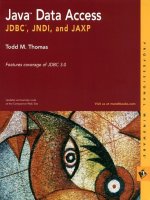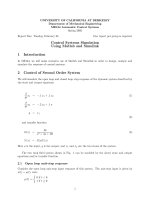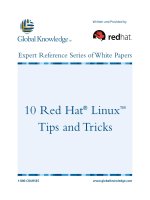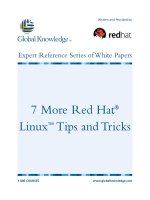Tài liệu 10 Red Hat® Linux™ Tips and Tricks pptx
Bạn đang xem bản rút gọn của tài liệu. Xem và tải ngay bản đầy đủ của tài liệu tại đây (898.52 KB, 9 trang )
10 Red Hat
®
Linux
™
Tips and Tricks
1-800-COURSES
www.globalknowledge.com
Expert Reference Series of White Papers
Written and Provided by
Introduction
Are you looking for a quick and simple reference guide to help you navigate Red Hat
®
Linux
™
systems?
Look no further! Global Knowledge and Red Hat have assembled these 10 Tips and Tricks from Red Hat
Certified Engineers
®
(RHCEs) to give you an edge on managing these systems.
1.Wiping a Hard Drive
By Dominic Duval,
Red Hat Certified Engineer
Have you ever needed to completely wipe out critical data from a hard drive? As we all know, mkfs doesn’t
erase a lot.
(You already knew this, right?)
mkfs and its v
ariants (e.g.,
mkfs.ext3 and mke2fs) only get
rid of a few important data structures on the filesystem, but the data is still there! For a SCSI disk connected
as /dev/sdb, a quick
dd if=/dev/sdb | strings
will let anyone recover text data from a supposedly erased hard drive. Binary data is more complicated to
retrieve
, but the same basic principle applies:
the data was not completely erased.
To make things harder for the bad guys, an old trick was to use the ‘dd’ command as a way to erase a drive.
Note: T
his command
will
erase your disk!
dd if=/dev/zero of=/dev/sdb
T
here’
s one problem with this:
newer
,
more advanced, techniques make it possible to retrieve data that were
replaced with a bunch of 0s
.
T
o make it more difficult, if not impossible, for the bad guys to read data that was
previously stored on a disk, Red Hat ships the “shred” utility as part of the coreutils RPM package. Launching
“shred” on a disk or a partition will write repeatedly (25 times by default) to all locations on the disk.
Note: Be careful with this one too!
shred /dev/sdb
This is currently known to be a very safe way to delete data from a hard drive before, let’s say, you ship it back
to the manufacturer for repair or before you sell it on eBay!
Compiled by Red Hat Certified Engineers
10 Red Hat
®
Linux
™
Tips and Tricks
Copyright ©2007 Global Knowledge T
raining LLC. All rights reserved.
Page 2
2. How To Determine the Manufacturer of a Laptop Battery
By Dominic Duval, Red Hat Certfied Engineer
With all the recent news about laptop batteries suddenly exploding, it might be a good idea to determine the
manufacturer and model number of the battery that’s currently connected to your laptop.
A simple file, included with the 2.6 kernel that runs on Red Hat Enterprise Linux 4, can easily show this infor-
mation on any laptop running with ACPI enabled:
cat /proc/acpi/battery/BAT0/info
Look for the “model number” and “OEM info” fields.
3. Sharing a Hot Spare Device in Software RAID
By Forrest Taylor, Red Hat Certified Engineer
Have you ever wondered if you could share a hot spare device between two software RAID arrays? You can
share a hot spare device if you put mdadm in daemon mode and have it poll your RAID arrays.
Let's assume that you have two RAID 1 arrays with one hot spare configured in this manner:
/dev/md0 RAID1
--
/dev/sda1
/dev/sdb1
/dev/md1 RAID1
--
/dev/sdc1
/dev/sdd1
/dev/sde1 (Hot Spare)
T
his setup shows
/dev/md0 with two devices
,
and
/dev/md1 with three devices
,
with
/dev/sde1 as a
hot spare. In this scenario, you want to share
/dev/sde1 with /dev/md0 if it should need it. To do that,
you must configure the
/etc/mdadm.conf file and define a spare-group name.
In /etc/mdadm.conf, start off by listing all of the devices:
echo "DEVICE /dev/sda1 /dev/sdb1 /dev/sdc1 /dev/sdd1 /dev/sde1"
>> /etc/mdadm.conf
Scan the RAID arrays for the current details, and add it to the file:
mdadm -D -s >> /etc/mdadm.conf
/etc/mdadm.conf should now contain something like the following:
# Caution, the ARRAY and UUID should be on the same line.
Copyright ©2007 Global Knowledge T
raining LLC. All rights reserved.
Page 3
D
EVICE /dev/sda1 /dev/sdb1 /dev/sdc1 /dev/sdd1
/dev/sde1
ARRAY /dev/md0 level=raid1 num-devices=2
UUID=29bc861f:6f1c72b0:162f7a88:1db03ffe
d
evices=/dev/sda1,/dev/sdb1
ARRAY /dev/md1 level=raid1 num-devices=2
UUID=aee2ae4c:ec7e4bab:51aefe40:9b54af78
devices=/dev/sdc1,/dev/sdd1,/dev/sde1
At this point, you need to create a spare-group entry for each array. The name does not matter, as long as it is
the same for each array that you want to share the hot spare device(s).
Here, we choose "shared" as the name of the spare-group and add an entry for each ARRAY in the
/etc/mdadm.conf file:
# Caution, the ARRAY and UUID should be on the same line.
DEVICE /dev/sda1 /dev/sdb1 /dev/sdc1 /dev/sdd1 /dev/sde1
ARRAY /dev/md0 level=raid1 num-devices=2
UUID=29bc861f:6f1c72b0:162f7a88:1db03ffe
devices=/dev/sda1,/dev/sdb1
spare-group=shared
ARRAY /dev/md1 level=raid1 num-devices=2
UUID=aee2ae4c:ec7e4bab:51aefe40:9b54af78
devices=/dev/sdc1,/dev/sdd1,/dev/sde1
spare-group=shared
Once the configuration file is ready, mdadm can run in daemon mode and poll the devices. If mdadm deter-
mines that a device has failed, it will look for an array in the same spare-group that contains all of the stan-
dard devices plus a hot spare device. If it finds any, it will move the hot spare to the array that needs it. In our
case, if
/dev/md0 were to lose a device, it would look at /dev/md1 and find the two devices of the array
plus a hot spare, and it will move the hot spare device to
/dev/md0 and begin the rebuild process.
Run
mdadm in daemon mode and have it monitor and scan the arrays:
mdadm -F -s -m root@localhost -f
The default poll time is 60 seconds, but can be changed using the -d option (e.g., -d 300 would poll every 5
minutes).
Now test out this feature by failing and removing a device from
/dev/md0:
mdadm /dev/md0 -f /dev/sda1 -r /dev/sda1
The next time that mdadm polls the devices, it should determine that /dev/md1 has a spare device, and it
should move
/dev/sde1 to /dev/md0 and rebuild the array. You can then add in /dev/sda1 and it
will become your hot spare device:
mdadm /dev/md0 -a /dev/sda1
Copyright ©2007 Global Knowledge T
raining LLC. All rights reserved.
Page 4
4. USB when the Drivers Aren't Available
By Dominic Duval, Red Hat Certfied Engineer
As a way to save a few valuable pennies on newer PCs, manufacturers are increasingly getting rid of the good
old PS/2 keyboard and mouse interfaces. As a result, some recent systems only ship with USB ports to which
we need to connect a USB keyboard and mouse.
USB is all well and good, but what if the driver for your USB controller is not loaded? In practice, this is not a
problem, as Red Hat loads the ehci- hcd and uhci-hcd drivers automatically at boot time.
There are situations, namely in emergency mode, where the USB drivers won't be available. So you won't even
be able to enter a command. This is due to the fact that in emergency mode all drivers need to be provided in
the initrd file under /boot, and USB is not there by default. The trick is to add those drivers, so that they will be
available earlier. The '
mkinitrd' command can do precisely that with the '--with' argument (this only
works under RHEL4):
mkinitrd --with=ehci-hcd --with=uhci-hcd /boot/newinitrd-`uname -
r`.img
`uname -r`
Add a new entry in your grub.conf file (always do backups!) that points to this new initrd image, and you're
done! Your USB keyboard now works in emergency mode.
5. Using Proc
By Steve Bonneville, Red Hat Certfied Engineer
In
/proc, there are subdirectories for each process running on the system,
named based on the PID number
of the process. In each of these directories
, there is a
fd/ subdirectory that contains files that represent the
file descriptors the process currently has open.
These files are actually symlinks that point to the actual device,
socket, or other file the process currently has open and mapped to that file descriptor.
If you have a program that can read input from a file but not from standard input, or that can write to a file
but not to standard output, you may be able to cheat by taking advantage of these special files:
/proc/self/fd/0 is standard input of the current process
/proc/self/fd/1 is standard output of the current process
/proc/self/fd/2 is standard error of the current process
F
or example if '
myfilter' can only read from a file
,
which it tak
es as its first argument, you can make it
read from standard input instead with:
'myfilter /proc/self/fd/0'
Copyright ©2007 Global Knowledge T
raining LLC. All rights reserved.
Page 5