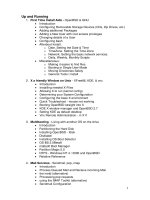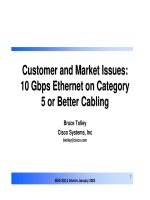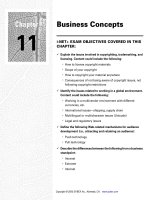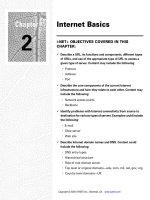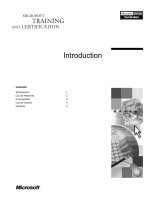Tài liệu Internet Clients pdf
Bạn đang xem bản rút gọn của tài liệu. Xem và tải ngay bản đầy đủ của tài liệu tại đây (773.75 KB, 32 trang )
Chapter
5
Internet Clients
i-NET+ EXAM OBJECTIVES COVERED IN THIS
CHAPTER:
Describe the infrastructure needed to support an Internet client.
Content could include the following:
TCP/IP stack
Operating system
Network connection
Web browser
E-mail
Hardware platform (PC, handheld device, WebTV, Internet
phone)
Copyright © 2000 SYBEX Inc., Alameda, CA. www.sybex.com
I
n Chapter 4, you learned about all the different types of servers
that can be found on the Internet, how they work, and what they are used
for, and you looked at some examples of each type of server. You’ll remem-
ber from earlier chapters that the server is only one half of the client-server
equation. You’ve learned about the server portion of the equation; now it’s
time to learn about the other half: Internet clients.
Of the Internet components, Internet clients are the most visible. An
Inter-
net client
is the combination of hardware and software that allows a user to
interact with servers on the Internet. The Internet client formats server
requests, sends the requests to the server, and displays the results when they
are received from the server.
In this chapter, you’ll learn about the most common clients used on the
Internet and the requirements for using them.
Internet Client Requirements
I
n order to use a client to make requests of the Internet, you must have
a few items in place. These items make it possible for you to run the client
application and use it for Internet requests:
Hardware
Operating system
TCP/IP
Internet connection
Copyright © 2000 SYBEX Inc., Alameda, CA. www.sybex.com
Internet Client Requirements
167
Without these items, you won’t be able to use the Internet at all. Agreed—
some of them are pretty obvious, but you should at least know that they are
required. In this section, you will learn what items are required to run a client
and use it to connect to the Internet.
Hardware
Hardware is any computer item that you can touch. Internet clients do
require some type(s) of hardware in order to run. The following sections will
discuss all of the hardware issues relating to Internet clients, including the
following:
Hardware requirements
Internet client hardware platforms
Connection hardware
You’ll learn the impact each item has on Internet client use.
Hardware Requirements
Each client software package has its own hardware requirements, usually
listed on the side of the box or on the manufacturer’s Web site. If the hard-
ware requirements aren’t met, the software either won’t run at all or will run
poorly. The following list includes some of the hardware requirements you’ll
come across for client software:
Minimum processor speed
Specifies the slowest possible processor
(CPU) the client will run on. Although the software will run if the proces-
sor in your PC is the same as this value, to realize the best possible per-
formance, it is commonly recommended that you have a processor in your
computer that is newer (faster) than the specified processor.
Minimum RAM
Specifies the minimum amount of memory (RAM) you
must have installed in your PC for the client software to run correctly. The
specification is usually given in megabytes (MB). However, for best per-
formance, make sure the RAM configuration in your computer
exceeds
this requirement.
Hard disk space required
Signifies how much disk space (megabytes, or
MB) the client will require in order to be installed on your system. This
number is usually pretty accurate, but it’s never a bad idea to have a bit
more than the requirement.
Copyright © 2000 SYBEX Inc., Alameda, CA. www.sybex.com
168
Chapter 5
Internet Clients
Because many software companies are realizing that software won’t run well
at the “minimum” requirements, some are now releasing “suggested” con-
figurations. When at all possible, ensure that your computer is at the sug-
gested hardware level rather than the minimum.
Internet Client Hardware Platforms
Internet clients have to run on some type of electronic hardware device.
These devices fall into one of two categories, each with its own merits and
disadvantages. We’ll describe two of the platforms: the personal computer
(PC) and the Internet appliance.
Personal Computer
Many homes have personal computers today. A personal computer (PC) is
the most common Internet client hardware platform—mainly because it is so
flexible. In addition to supporting Internet clients, a PC can be used to play
games and use productivity applications (like a word processor or a spread-
sheet program). Therefore, a PC’s main advantage is its flexibility. Its main
disadvantage is its cost, which is, however, continuing to drop. In fact, now-
adays, it’s possible to buy a PC for less than $1,000 for the entire system,
including a printer.
Internet Appliance
Those that can’t (or won’t) buy a PC for their home may instead have an
Internet appliance like Microsoft’s WebTV. An
Internet appliance
is a device
that you connect to your television and to a phone line to provide Internet
access without a computer. Internet appliances usually come with a wireless
keyboard so you can type information into forms and search engines. If your
main reason for owning a PC is to search the Web, an Internet appliance may
be a better choice. However, there are a few drawbacks:
It has limited upgradability.
You are required to sign up with the Internet appliance manufac-
turer’s Internet Service Provider (ISP).
There is little support for JavaScript or other client-side scripting
technologies.
Copyright © 2000 SYBEX Inc., Alameda, CA. www.sybex.com
Internet Client Requirements
169
It can’t be used for other applications (for example, word processing).
You can’t install third-party utilities on it. If it’s not built in to the
“box,” the box probably can’t run it.
Other Devices
These days, many devices can be used as Internet hardware platforms,
including cellular phones, Internet phones, and handheld PCs. Many differ-
ent hardware devices are being created to allow different ways of accessing
the Internet.
Connection Hardware
The other item of hardware you must consider when setting up an Internet cli-
ent is the connection hardware. Connection hardware is the device(s) you use
to connect your computer to your ISP. If you are connecting to the Internet via
a regular phone line, you’ll need a modem. As discussed in Chapter 1, a
modem is a device that converts the digital signals (electrical impulses) from
your computer into analog signals (tones) that can be transmitted over the
telephone. When these signals reach the other end, the receiving modem con-
verts the analog signals back to digital signals so the computer can understand
what’s being transmitted. Most computers you buy today come with a
modem and Internet connection software already installed.
If you are connecting your computer to a LAN that is already connected
to the Internet, you must install a device known as a network interface card
(NIC) in order to get your PC on the Internet. As discussed in Chapter 1, the
NIC converts the signals from your computer into a format the network can
understand. The network administrator has already installed the hardware
(i.e., routers, CSU/DSUs, and so on) that are required to connect the LAN to
the Internet, so the NIC just connects your PC to the LAN and, thus, to the
Internet.
Operating System (OS)
In addition to having a computer of some sort, you must have an operating
system installed on your computer so the computer knows how to run appli-
cations and do “useful” things (like browsing the Internet). An operating
system controls and manages all the functions of the computer on which it
is installed. Additionally, it provides the interface between the user and the
computer and its applications.
Copyright © 2000 SYBEX Inc., Alameda, CA. www.sybex.com
170
Chapter 5
Internet Clients
For the i-Net+ exam, you must know that the computer you are using to
connect to the Internet must have an operating system installed on it (you
can’t use the computer without an OS). Furthermore, you must understand
that for any Internet clients you install, your computer must be running the
required OS version or the client won’t install properly (or at all). For exam-
ple, if you are installing a Web browser and the OS requirements say, “For
Windows 95/98,” that means this client only runs on the Windows 95
or Windows 98 operating system. If you try to install it on a Macintosh, it
won’t work (it actually won’t even install).
TCP/IP Protocol Stack
Another requirement that all Internet clients have in common is that the
TCP/IP protocol must be installed and running. The TCP/IP protocol stack
is one of several protocol stacks. A
protocol stack
is a collection, or suite, of
protocols that work together. As discussed in Chapter 3, the Internet is based
on the Transmission Control Protocol/Internet Protocol (TCP/IP) suite of
protocols. If the TCP/IP protocol is not installed and configured correctly,
the Internet clients will be unable to send data to and receive data from the
Internet. Thankfully, most operating systems (including Windows 95, 98,
and NT and the MacOS) include TCP/IP support.
The software that provides TCP/IP support for Windows applications is known
as
WINSOCK.DLL
. You may hear about commercial TCP/IP software that
requires “Winsock compliance.” This just means that the software will use the
Winsock DLL to connect to the Internet. Most (if not all) Windows Internet cli-
ents are Winsock clients.
Internet Connection
This requirement for an Internet client almost goes without saying. If you’re
going to use an Internet client, you must have a connection to the Internet.
There is one exception, however. If you have your own intranet and you’re
going to use your Internet clients as clients for your intranet, then you don’t
need an Internet connection. Many companies that do this also have an
Internet connection because it is a valuable tool to offer employees.
Copyright © 2000 SYBEX Inc., Alameda, CA. www.sybex.com
Types of Internet Clients
171
The type of Internet connection you should have varies depending on
your Internet needs. If you are in charge of connecting your company to the
Internet and you have hundreds of computers that need access, you may
want a leased-line connection of some kind between your network and your
ISP. If you are setting up your computer to connect to the Internet from
home, it may only be feasible to have a slower-speed (and thus, cheaper)
connection to the Internet like a Plain Old Telephone
Service (POTS) dial-
up, Integrated Services Digital Network (ISDN), or Digital Subscriber Line
(xDSL) connection.
Chapter 1 details the different types of Internet connections and their merits.
Types of Internet Clients
J
ust as there are many types of Internet content servers, there are many
different types of Internet clients. For the most part, each client allows access
to a different type of server. In this section, you’ll learn about the different
types of Internet clients and what they are used for, and we’ll give you at least
one example of each type of client.
Web Browser
When most people think of the Internet, they think of a graphical environ-
ment with lots of pictures, audio, and text. It wouldn’t be possible to display
this content from Web servers without the Web client (more commonly
called a
Web browser
). A Web browser is an application that you use to sub-
mit requests for Internet content (i.e., Web pages, graphics, and so on) to a
Web server using the Hypertext Transfer Protocol (HTTP). The Web
browser also displays the responses to those requests on the screen.
Before we give you some examples of Web browsers, we’ll discuss some
of the components Web browsers have in common.
Copyright © 2000 SYBEX Inc., Alameda, CA. www.sybex.com
172
Chapter 5
Internet Clients
Web Browser Components
Although there are a few different Web browsers available, they all share a
similar “look.” Because Web browsers today are based, in some way, on the
work done by the National Center for Supercomputing Applications (NCSA),
they all have at least a few items in common (as shown in Figure 5.1):
Browser window
This is the main part of the Web browser, where the
text and graphics of a Web page are displayed.
Location bar
The location bar is the component that displays the loca-
tion of the Web page currently showing in the browser window. If you
type the address of a Web site into this area and press Enter, the Web
browser locates the Web site and displays its home page.
Menu bar
As its name implies, this is the part of the browser that con-
tains the menus. Click a word and a menu appears with choices that con-
trol the way you use the Web browser.
Button bar
This bar contains buttons that help you navigate within the
WWW. The buttons are normally user-friendly and usually perform the
operation indicated by their label (for example, the Back button takes you
back to the page that was displayed before the current page).
Activity indicator
In most Web browsers, this indicator will be ani-
mated when a user has made a request and is waiting for the requested
Web page or Internet content to display.
Status bar
At the bottom of the browser window, there is an area called
the status bar (see Figure 5.1). It shows what’s happening during the
request-response sequence of a Web browsing session. It will show
whether the site has responded and the progress of the response to the orig-
inal request (usually with an indication of the percentage downloaded).
Copyright © 2000 SYBEX Inc., Alameda, CA. www.sybex.com
Types of Internet Clients
173
FIGURE 5.1
Components of a typical browser
Examples of Web Browsers
In the early days of the World Wide Web, there was only one Web browser,
NCSA Mosaic. It was a very basic Web browser in that it could only display
HTML text and GIF-formatted graphics. It was a free browser that you
could download from the NCSA (although development rights were later
sold to Spyglass). As the Internet grew, so did the number of browsers avail-
able. Every browser could display basic HTML and GIF graphics, but some
could display the newer graphic format, JPEG (Joint Photographic Experts
Group). Problems emerged when a Web site designed for one browser
couldn’t be displayed in another. Out of this chaos, two clear leaders
emerged: Netscape Navigator and Microsoft Internet Explorer, both in some
way based on NCSA Mosaic.
Location bar
Status bar
Activity indicatorBrowser windowMenu bar Button bar
Copyright © 2000 SYBEX Inc., Alameda, CA. www.sybex.com
174
Chapter 5
Internet Clients
Netscape Navigator
Netscape Navigator was the first browser (apart from NCSA Mosaic) to
gain widespread commercial acceptance. Navigator is extremely similar in
both appearance and function to Mosaic. This is because it was developed by
some of the members who originally developed NCSA Mosaic, including
Marc Andreessen. In 1994, Marc left NCSA and, together with James Clark
(formerly of Silicon Graphics), started Netscape Communications Corpora-
tion. Their first major product was a “Mosaic-killer” called Netscape Nav-
igator, nicknamed Mozilla (after the name of an animated dragon that
appeared in the activity indicator).
One of the features that made Netscape Navigator more popular than
Mosaic was its support for document streaming. That is, Netscape Naviga-
tor would display items as it would receive them rather than waiting until it
received all the items on a page before displaying them (as Mosaic did).
Figure 5.2 shows an example of what Netscape Navigator looks like
(actually part of Communicator version 4). Notice the large
N
in the upper-
right corner of the browser window (the activity indicator). This indicator is
one characteristic that can help you identify which browser you are using.
Also, when you are sending and receiving data on the Internet, the
N
will be
animated with stars moving in the background.
Currently, Netscape Navigator has been incorporated into a full Internet
communications suite known as Netscape Communicator. Communicator
includes the standard Navigator component as well as components for read-
ing and composing e-mail, reading and composing Internet news, and a col-
laboration tool.
For information on Netscape Navigator, check out
www.netscape.com
.
Copyright © 2000 SYBEX Inc., Alameda, CA. www.sybex.com
Types of Internet Clients
175
FIGURE 5.2
The Netscape Navigator browser
Microsoft Internet Explorer
Microsoft was late to the “Internet game.” They were too busy working on
their operating system and application platforms to worry about this “pass-
ing fad” called the Internet. But once they saw how popular the Netscape
browser was, they had to have a piece of the market (actually, they wanted
all of it). So, to quickly get their Internet market share, Microsoft now
includes their Internet Explorer browser for free in all versions of their
operating system, and it is difficult to remove (which was the source of the
Microsoft/Department of Justice antitrust case). It is also available for free
download from the Internet.
Copyright © 2000 SYBEX Inc., Alameda, CA. www.sybex.com
176
Chapter 5
Internet Clients
If you are interested, information on the Microsoft antitrust case can be found
at
www.findlaw.com/01topics/01antitrust/microsoft.html
or
www
.microsoft.com/freedomtoinnovate/default.htm
.
Because they were late to the party, Microsoft had to put together a
browser in a hurry. What they ultimately did was purchase the licensing
rights to the majority of the original Mosaic code from Spyglass, then added
a few tweaks and released it as Internet Explorer 1. While Netscape Naviga-
tor dominated the browser market, Microsoft was going to make up for lost
time by releasing a modification to Windows 95 called the Windows 95 Plus
Pack. This software package included a few neat utilities, some games, and
the new browser, Internet Explorer (nicknamed IE). Additionally, Microsoft
included IE in the OEM release of Windows 95 and NT for distribution to
computer manufacturers.
Figure 5.3 shows the Microsoft Internet Explorer window (version 5).
Again, the distinguishing feature of this browser is the activity indicator.
Note that it is now a Windows icon rather than a big
N
.
FIGURE 5.3
The Internet Explorer browser
Copyright © 2000 SYBEX Inc., Alameda, CA. www.sybex.com