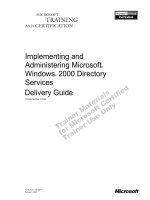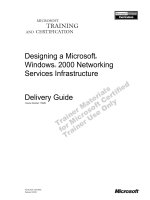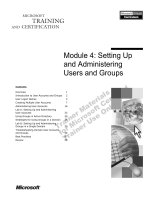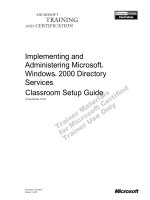Tài liệu MCSE STUDY GUIDE_ Implementing and Administering a Microsoft Windows 2000 Directory Services Infrastructure Exam 70-217 ppt
Bạn đang xem bản rút gọn của tài liệu. Xem và tải ngay bản đầy đủ của tài liệu tại đây (379.67 KB, 62 trang )
MCSE
STUDY GUIDE
Implementing and Administering
a Microsoft Windows 2000
Directory Services Infrastructure
Exam 70-217
Edition 2
Congratulations!!
You have purchased a
Troy Technologies USA
Study Guide.
This study guide is a selection of questions and answers similar to the ones
you will find on the official Implementing and Administering a Microsoft
Windows 2000 Directory Services Infrastructure MCSE exam. Study and
memorize the following concepts, questions and answers for approximately
10 to 12 hours and you will be prepared to take the exams. We guarantee it!
Remember, average study time is 10 to 12 hours and then you are ready!!!
GOOD LUCK!
Guarantee
If you use this study guide correctly and still fail the exam, send your official
score notice and mailing address to:
Troy Technologies USA
8200 Pat Booker Rd. #368
San Antonio, TX 78233
We will gladly refund the cost of this study guide. However, you will not
need this guarantee if you follow the above instructions.
This material is protected by copyright law and international treaties.
Unauthorized reproduction or distribution of this material, or any portion
thereof, may result in severe civil and criminal penalties, and will be
prosecuted to the maximum extent possible under law.
Copyright 2000 Troy Technologies USA. All Rights Reserved.
Table of Contents
Active Directory Overview ................................................................................................... 1
Windows 2000 Domain Hierarchy........................................................................................ 1
AD Database Overview..................................................................................................... 1
Forest and Trees ............................................................................................................ 1
Sites ............................................................................................................................... 1
Dynamic Domain Name System (DDNS)..................................................................... 2
Organizational Units (OUs)........................................................................................... 2
Global Catalog............................................................................................................... 2
Domain Controllers.......................................................................................................2
Replication.....................................................................................................................2
Sites ............................................................................................................................... 3
Site Links....................................................................................................................... 3
Site Link Bridge ............................................................................................................ 3
Installing, Configuring, and Troubleshooting Active Directory ........................................... 3
Microsoft Management Console (MMC).......................................................................... 3
Active Directory................................................................................................................4
Installing Active Directory............................................................................................ 4
Creating Sites................................................................................................................. 4
Creating Subnets............................................................................................................ 4
Creating Site Links........................................................................................................ 5
Creating Site Link Bridges............................................................................................ 5
Creating Connection Objects......................................................................................... 5
Creating Global Catalog Servers................................................................................... 6
Moving Server Objects between Sites........................................................................... 6
Operations Master Roles ............................................................................................... 6
Transferring Operations Master Roles .......................................................................... 7
Verifying Active Directory Installation......................................................................... 7
Implementing an Organizational Unit Structure ........................................................... 7
Backing Up and Restoring Active Directory..................................................................... 8
Performing a Nonauthoritative Restore of Active Directory ........................................ 8
Performing an Authoritative Restore of Active Directory............................................ 8
Startup and Recovery Settings....................................................................................... 8
DNS for Active Directory...................................................................................................... 9
Installing, Configuring and Troubleshooting DNS for Active Directory..........................9
Integrating Active Directory DNS Zones With Non-Active Directory DNS Zones..... 9
Configuring Zones for Dynamic DNS (DDNS) Updates.............................................. 9
Managing Replication of DNS Data.............................................................................. 9
Troubleshooting............................................................................................................. 9
Change and Configuration Management............................................................................. 10
Implementing and Troubleshooting Group Policy.......................................................... 10
Creating a Group Policy Object (GPO)....................................................................... 10
Linking an Existing GPO ............................................................................................ 10
Delegating Administrative Control of Group Policy................................................... 11
Modifying Group Policy Inheritance........................................................................... 11
Exceptions to Inheritance Order.................................................................................. 11
Filtering Group Policy Settings by Associating Security Groups to GPOs ................ 11
Removing and Deleting GPOs .................................................................................... 12
Managing and Troubleshooting User Environments by Using Group Policy................. 12
Using Incremental Security Templates ....................................................................... 12
Incremental Security Templates for Windows 2000................................................... 12
Assigning Script Policies to Users and Computers..................................................... 12
Managing and Troubleshooting Software by Using Group Policy................................. 12
Deploying Software by Using Group Policy............................................................... 12
Maintaining Software by Using Group Policy............................................................ 13
Configuring Deployment Options............................................................................... 13
Managing Network Configuration by Using Group Policy ............................................ 13
Deploying Windows 2000 Using Remote Installation Services ......................................... 14
Deploying Windows 2000 Using Remote Installation Services (RIS) ........................... 14
Setting Up a RIS Server .............................................................................................. 14
Creating A RIPrep Image............................................................................................ 14
Installing an Image on a RIS client ............................................................................. 15
Creating A RIS Boot Disk........................................................................................... 15
Configuring Remote Installation Options ................................................................... 15
Troubleshooting Remote Installations......................................................................... 15
Managing Images for Performing Remote Installations ............................................. 16
Managing, Monitoring, and Optimizing the Components of Active Directory .................. 16
Managing Active Directory Objects................................................................................ 16
Moving Active Directory Objects within a Domain ................................................... 16
Moving Active Directory Objects between Domains ................................................. 16
Resource Publishing in Active Directory.................................................................... 16
Locating Objects in Active Directory.......................................................................... 16
Using the Find Tool..................................................................................................... 17
Creating and Managing Accounts Manually or by Scripting...................................... 17
Creating and Managing Groups................................................................................... 17
Controlling Access to Active Directory Objects......................................................... 18
Delegating Administrative Control of Objects in Active Directory............................ 18
Managing Active Directory performance........................................................................ 19
Domain Controller Performance ................................................................................. 19
Performance Alerts and Logs...................................................................................... 19
Troubleshooting Active Directory Components ......................................................... 19
Managing and Troubleshooting Active Directory Replication....................................... 20
Managing Intersite Replication ................................................................................... 20
Managing Intrasite Replication ................................................................................... 20
Active Directory Security Solutions.................................................................................... 21
Configuring and Troubleshooting Security in a Directory Services Infrastructure ........ 21
Applying Security Policies by Using Group Policy.................................................... 21
Security Configuration and Analysis and Security Templates.................................... 21
Implementing an Audit Policy..................................................................................... 21
Monitoring and Analyzing Security Events.................................................................... 22
1
Microsoft Windows 2000
Directory Services Infrastructure Concepts
Active Directory Overview
The Microsoft Windows 2000 Active Directory (AD) is the central repository in which all
objects in an enterprise and their respective attributes are stored. It is a hierarchical,
multimaster enabled database, capable of storing millions of objects. Because it is
multimaster, changes to the database can be processed at any given domain controller (DC)
in the enterprise regardless of whether the domain controller is connected or disconnected
from the network.
Windows 2000 Domain Hierarchy
Windows 2000 domains use a hierarchical model with a parent domain and child domains
under it. A single domain tree consists of a parent domain and all of its child domains.
Domains are named in accordance with the Internet’s Domain Name System standard. If the
parent (root) domain is called “troytec.com”, a child may be called “support.troytec.com”. In
a Windows 2000 domain, trust relationships between domains are made automatically either
by two-way, or transitive trusts. Domain A can trust Domain B, Domain A can trust Domain
C, and Domain B can trust Domain C. In addition, you have the option of only having one
way trusts, or no trust. The act of permissions flowing downward from parent to child is
called inheritance. It is the default, but can be blocked for specific objects or classes of
objects.
AD Database Overview
Forest and Trees
The AD database contains all information about objects in all the domains from logon
authentication to objects in the directory. A hierarchical structure made up of multiple
domains that trust each other is called a tree. A set of object definitions and their associated
attributes is called a schema. All domains in a tree will share the same schema and will have
a contiguous namespace. A namespace is a collection of domains that share a common root
name. An example of this is support.troytec.com, marketing.troytec.com, and troytec.com. A
disjointed namespace contains domains that are interrelated, but don’t share common root
name. This might occur when a company merges with another company. An example of this
is troytec.com, and abc.com. A forest is one or more domain trees that have separate
contiguous namespaces. All the trees in a forest share a common schema and trust one
another because of transitive trusts. If you have multiple forests, you must set up an explicit
trust between them.
Sites
Use the Active Directory Sites And Services Microsoft Management Console (MMC) snap-
in to configure sites. To create a site, add the subnets the domain controllers are in to the site
object. A site object is a collection of subnet addresses that usually share a geographic
location. Sites can span domains, and domains can span sites. If the subnet address of a
client or domain controller has not been included in any site, it is assigned to the initial site
2
container created by AD, named Default-First-Site. If a subnet requires fast access to the
directory, it should be configured as a site. In every site, at least one global catalog server
should be installed for fast directory access, and at least one domain controller should be
installed.
Dynamic Domain Name System (DDNS)
AD requires Dynamic Domain Name System (DDNS) for name resolution of objects. The
records in the DNS database are automatically updated instead of the normal DNS manual
methods.
Organizational Units (OUs)
An Organizational Unit is a container object that can hold users, groups, printers, and other
objects, as long as these objects are members of the same domain as the OU. You can
organize the domain into logical administrative groups using OUs. OUs allow you to
delegate the management of the objects in the OU to other users. You can assign separate
sets of permissions over the objects in the OU, other than the permissions in your domain.
The Active Directory Users And Computers MMC snap-in is used to create and manage
OUs. To delegate the control of an OU, use the Delegation of Control Wizard.
Global Catalog
A global catalog contains all the objects in the AD, with only a subset of their attributes.
This allows you to find object quickly even in a large multi-domain environment. The global
catalog serves as an index to the entire structure of all domains and trees in a forest. It is also
used for user authentication, so a user can log on at any location without having to perform a
lookup back to the user’s home domain. The first server installed in a tree is called the
global catalog server. Additional global catalog servers will improve the response time of
queries for AD objects. Use the Active Directory Sites And Services MMC snap-in to create
additional global catalog servers.
Domain Controllers
All domain controllers in a Windows 2000 domain have a writeable copy of the AD
database. All changes performed on any domain controller are replicated to all the other
domain controllers within the domain via multimaster replication. Multimaster replication
occurs when there is no master domain controllers, and all domain controls are considered
equal. Domain controllers are not required to replicate directly with each other. Domain
controllers that are in close proximity to each other can replicate with each other, and then
one of them can send all the changes to a remote domain controller.
Replication
A connection object is a connection that AD uses for replication. Connection objects are
fault tolerant. When a communication fails, AD will automatically reconfigure itself to use
another route to continue replication. The process that creates connection objects is called
Knowledge Consistency Checker (KCC). It runs on all domain controllers every 15 minutes
by default. It creates connection objects that provide the most favorable route for replication
at the time of replication. KCC uses the network model that has been defined to determine
3
connectivity between sites, but it will configure the links between domain controllers in the
same site without assistance. Changes that need to be replicated are based on the update
sequence number (USN). Each domain controller maintains a table of its own USNs, which
is updated whenever it makes a change to an AD object. The USN is written to the AD
database with the attribute that has changed. Other domain controllers use this USN to
determine whether a change has occurred on a replication partner. To reduce network traffic,
only the changed attribute will be transferred. After a domain controller fails, it attempts to
replicate with all of the domain controllers when brought back online. It only requests
updates with USNs greater than the last USN that was applied.
Sites
AD uses sites to control replication traffic over a WAN. A site is a group of domain
controllers joined by a fast connection. Intrasite replication traffic can consume a large
amount of bandwidth. Intersite traffic is compressed at a rate of 10:1.
Site Links
Site links are created using either Remote Procedure Call (RPC), or Simple Mail Transfer
Protocol (SMTP) after sites are created. These links facilitate the replication between sites.
If not created, domain controllers will not be able to send or receive directory updates.
Replication availability, cost, and replication frequency can be configured for greater
efficiency. The KCC uses settings from the site links to determine which connection objects
to create to replicate directory data. SMTP transport is generally used for connections that
are intermittent, such as dial-up links. Replication can be set up for a specific schedule by
specifying when replication over that site link cannot take place, or by default, which allows
replication to occur at any time. The default replication time is every three hours. Cost value
determines which link to use when there are multiple links between sites. AD always uses
the lowest cost path available. You can designate a domain controller as a bridgehead server
to act as a replication gateway. It accepts all replication data from other sites via slow links
and distributes it to other domain controllers in the site via fast links. Bridgehead servers are
commonly used when sites are separated by firewalls, proxy servers, or Virtual Private
Networks (VPNs).
Site Link Bridge
A site link bridge specifies a preferred route for replication traffic. It is the process of
building a connection between two links. It is not needed in a fully routed IP network. If you
set up site link bridges, you must turn off the default option to bridge all site links
automatically.
Installing, Configuring, and Troubleshooting Active Directory
Microsoft Management Console (MMC)
MMC is a framework in which you can add custom utilities called snap-ins to administer
system components. Preconfigured MMCs that are used to work with AD are:
Snap-in Description
4
AD Domains And Trusts Configures and manages trust relationships.
AD Sites And Services Creates and manages sites, site links, site link
bridges, replications and OUs.
AD Users And Computers Creates and Manages user accounts, resource objects
and security groups.
DNS Manages DNS.
Domain Security Policy Manages security policy for domains.
Active Directory
Installing Active Directory
Servers install as member servers (standalone) by default. Active Directory services can be
only installed on a Windows 2000 Server, an Advanced Server or a Datacenter Server. You
must have at least 256 MB of memory available, and at least one NTFS 5.0 partition. The
Directory Services database is installed to %systemroot%\ntds\ntds.dit by default. AD
depends on DNS, and as such, cannot be installed without it. During the installation
program, if DNS is not found, you are given the choice of aborting the installation or
installing DNS on the server you’re upgrading to a domain controller.
You do not have to reinstall the operating system to create a domain controller. A member
server can be promoted to a domain controller or demoted to a member server at any time by
using dcpromo. The answer file contains only the [DCInstall] section. Use the
/
answer
:<
answer_file> switch to specify the answer file. To remove AD and demote a
domain controller to a member server, log on as an Administrator, then supply Enterprise
Administrator credentials during the demotion process.
Use mixed mode (installed by default) if your domain consists of both AD and pre-Windows
2000 domain controllers. If Windows 2000 is being installed into an infrastructure where all
domain controllers will be running Windows 2000, then domain controllers should utilize
native mode.
Creating Sites
By default, all domain controllers are placed in the default site, Default-First-Site-Name, and
the KCC handles all replication. To create a site go to Start | Programs | Administrative
Tools | AD Sites And Services. Right-click Sites, and choose New Site. Type the name of
your site and select a site link. If the IP address of a newly installed domain controller
matches an existing subnet in a defined site, it is automatically added to that site. Otherwise,
it is added to the site of the source domain controller.
Creating Subnets
Subnets are the objects used by AD to determine the boundaries of sites. Workstations use
subnets to determine the closest domain controller for logons. AD uses IP subnets to find a
domain controller in the same site as the system that is being authenticated during a logon
and to determine the best routes between domain controllers. To create a subnet go to Start |
Programs | Administrative Tools | AD Sites And Services | Sites. Right-click Subnets, and
5
choose New Subnet. Enter the subnet address and subnet mask. Associate the subnet with a
site.
Creating Site Links
Creating a site link between two or more sites influences replication. In creating a site link,
you can specify what connections are available, which ones are preferred, and how much
bandwidth is available. AD can use this information to choose the most efficient times and
connections for replication. Site links are not created automatically, they must be manually
created. Computers in different sites cannot communicate with each other or replicate data
until a site link has been established between them. To create a new site link go to Start |
Programs | Administrative Tools | AD Sites And Services Right-click the Inter-Site
Transports folder (IP or SMTP), then click New Site Link. Provide a link name and choose
the sites you want to connect. The DEFAULTIPSITELINK object is created in the IP
container when AD is installed on the first domain controller in a site. Default site link cost is
100. The slower a connection, the more it should cost. The replication interval must be at
least 15 minutes and cannot exceed 10,080 minutes.
Replication protocols over site links:
Protocol Description
SMTP Replication Only used for intersite replication. Is synchronous and
ignores all schedules. Requires installation of a
Certificate Authority (CA).
IP Replication Uses Remote Procedure Calls (RPCs) for both
intersite and intrasite replication. Intersite IP
replication uses schedules by default. Does not require
a CA.
Creating Site Link Bridges
In a fully routed network, it is not necessary to create site link bridges as all site links using
the same protocol are bridged by default. When a network is not fully routed it is necessary
to disable the default site link bridging. To create a new site link bridge, go to Start |
Programs | Administrative Tools | AD Sites And Services. Right-click the Inter-Site
Transports folder (IP or SMTP), then click New Site Link Bridge. Provide a site link bridge
name and choose the site links you want to connect. To disable default site link bridging, go
to Start | Programs | Administrative Tools | AD Sites And Services. Right-click the Inter-Site
Transports folder (IP or SMTP), then click Properties. Uncheck the Bridge All Site Links
check box.
Creating Connection Objects
Connection objects are automatically created by the Knowledge Consistency Checker
(KCC). Manually adding connection objects may increase replication performance. To create
a connection object, go to Start | Programs | Administrative Tools | AD Sites And Services.
Open the Site folder. Next, open the Servers folder, then expand the server object to get to
the NTDS Settings. Right-click NTDS Settings, and choose New Active Directory
6
Connection. In the Find Domain Controllers box, select the desired domain controller. In the
New Object – Connection window, name the new connection.
Creating Global Catalog Servers
There should be at least one global catalog server located in every site. If your network has
multiple sites, you may wish to create additional global catalog servers to prevent queries
from being performed across slow Wide Area Network (WAN) links. AD creates one global
catalog server per forest by default. To create a global catalog server, go to Start | Programs |
Administrative Tools | AD Sites And Services. Open the Site folder, and open the Servers
folder, then expand the server object to get to the NTDS Settings. Right-click NTDS
Settings, and choose Properties. Select the Global Catalog Server checkbox on the General
tab.
Moving Server Objects between Sites
When a server is created, it becomes a member of the site in which it’s installed. To move
server objects between sites go to Start | Programs | Administrative Tools | AD Sites And
Services. Open the Site folder, and open the Servers folder where the server is currently
located. Right-click the server to be moved, and select Move. Select the site you want to
move the server object to then click OK.
Operations Master Roles
AD uses multimaster replication of the directory to make all domain controllers equal. Some
operations are impractical to perform in a multimaster environment. In a single-master
model, only one DC in the entire directory is allowed to process updates. The Windows 2000
Active Directory has the ability to transfer roles to any domain controller (DC) in the
enterprise. Because an Active Directory role is not bound to a single DC, it is referred to as
operations masters roles. There are five operations masters roles:
Role Description
Domain naming master Forest-level master that controls adding/deleting of
domains to the forest. Responsible for domain name
uniqueness.
Infrastructure daemon Domain-level master that maintains inter-domain
consistency.
PDC emulator Domain-level master that provides support for non-AD
compatible clients. Handles the replication of data to
Windows NT BDCs.
Relative Identifier (RID)
pool operations master
Domain-level master that allocates relative IDs to domain
controllers.
Schema master Forest-level master responsible for write updates and
changes to the schema.
7
Transferring Operations Master Roles
In transferring operations master roles, you are moving the role from one domain controller
to another. This may occur when one of the domain controllers hosting the master role should
fail. Depending on the role, you must transfer the role using one of three AD snap-ins:
Role Snap-in
Domain naming master Active Directory Domains And Trusts
Infrastructure daemon Active Directory Users And Computers
PDC emulator Active Directory Users And Computers
Relative Identifier pool operations
master
Active Directory Users And Computers
Schema master Active Directory Schema
Verifying Active Directory Installation
You can verify promotion of a server to a domain controller by checking for the following
items after an upgrade:
Item Description
Default containers Created automatically when the first domain is
created.
Default domain controllers OU Contains the first domain controller.
Default-First-Site-Name First site is automatically created when you install
the first domain controller.
Directory services database The file Ntds.dit is installed in the
%systemroot%\ntds directory.
Global catalog server First domain controller becomes a global catalog
server by default.
Root domain Forest root is created when the first domain
controller is installed.
Shared system volume Default location is %systemroot%\Sysvol directory.
Exists on all Windows 2000 domain controllers.
SRV resource records Check the Netlogon.dns file for the LDAP SRV
entry.
Implementing an Organizational Unit Structure
OUs are AD containers into which users, groups, resources, and other OUs are placed. The
objects must be members of the same domain as the OU. OUs allow you to assign separate
sets of permissions over the objects in the OU, and allow you to delegate administrative
rights to objects. To create OUs, go to Start | Programs | Administrative Tools | AD Users
And Computers. Select the domain name or in another OU. Right-click it, then choose New
from the Action menu then select Organizational Unit. Enter the name of the new OU, then
click OK.
OU Properties:
8
Property Description
General Description, street address, city, state or province, zip or postal
code, and country or region.
Managed By OU manager’s name, office location, street address, city, state or
province, country or region, phone number, and fax number.
Group Policy OU’s group policy links.
Backing Up and Restoring Active Directory
The data in AD that is backed up is called System State data. It contains the Registry, system
boot file, the AD database, the SYSVOL directory, and the COM+ Class Registration
database. To use the Windows 2000 Backup utility to back up the System State data, you
must be a member of the Administrators or the Backup Operators group.
Performing a Nonauthoritative Restore of Active Directory
By default, when restoring System State data to a domain controller, you are performing a
nonauthoritative restore. All System State components that are older than the replicated
components on the other domain controllers will be brought up to date by replication after
the data is restored. If you do not want this information to be updated by replication, you
must perform an Authoritative Restore. Nonauthoritative restore is used for restoring System
State data on a local computer only. If you do not specify an alternate location for the
restored data, Backup will erase your current System State data. Only the registry files,
SYSVOL directory files, and system boot files are restored to the alternate location. The AD
database, Certificate Services database, and COM+ are not restored when an alternate
location is selected. To restore System State data, you must first start the system in safe
mode.
Performing an Authoritative Restore of Active Directory
An authoritative restore is performed immediately after a nonauthoritative restore and
designates the information that is authoritative. A value of 100,000 is added to the Property
Version number of every object on the domain controller. This ensures the objects on this
domain controller will overwrite the copies of these objects on other domain controllers. To
perform an authoritative restore, perform the standard restore procedure, but do not allow the
domain controller to reboot at the end of the procedure. Click No to bypass the restart
option, then close Backup. From a command prompt, type Ntdsutil. From the Ntdsutil:
prompt, type Authoritative Restore. Then type Restore Database.
Startup and Recovery Settings
The paging file must be on the system partition and the pagefile itself must be at least 1 MB
larger than the amount of RAM installed for the Write debugging information option to
work. Use dumpchk.exe to examine contents of memory.dmp. A small memory dump needs
64K of space. Found in %systemroot%\minidump. Memory dumps are saved with the
filename memory.dmp. Startup and recovery settings are accessed through Control Panel |
System. Choose the Advanced tab, Startup and Recovery.
9
DNS for Active Directory
Installing, Configuring and Troubleshooting DNS for Active Directory
Integrating Active Directory DNS Zones With Non-Active Directory DNS Zones
The Domain Name System (DNS) is the Active Directory locator in Windows 2000. Active
Directory clients and client tools use DNS to locate domain controllers for administration and
logon. You must have a DNS server installed and configured for Active Directory and the
associated client software to function correctly. Non-Microsoft DNS servers can be used with
AD if they support SRV records and dynamic updates. The DNS server in Windows NT
Server 4.0 cannot be used with AD, but BIND versions 8.1.2 and later can. Active Directory
Integrated DNS uses the directory for the storage and replication of DNS zone databases. If
you use Active Directory Integrated DNS, DNS runs on one or more domain controllers and
you do not need to set up a separate DNS replication topology.
Configuring Zones for Dynamic DNS (DDNS) Updates
Zones can be configured for dynamic updates. Resource records will then be updated by the
DHCP clients and or server without administrator intervention. The Only Secure Updates
option is only available in Active Directory integrated zones. To configure DDNS, from the
DNS console, select the server you want to administer and then select Forward Lookup
Zones. Right-click the domain name and choose Properties. Check the Allow Dynamic
Updates box on the General tab. You must do the same for the Reverse Lookup Zones. Root
or “.” zones cannot be configured for dynamic updates.
Managing Replication of DNS Data
Zone Transfer is the duplication of data between DNS servers that do not participate in AD.
Zone Replication is the replication of data between DNS servers (on domain controllers) that
participate in AD. Zone Replication DNS servers poll AD every 15 minutes for updates.
Zone Transfer uses DNS Notification. There are two zone transfer types, full zone transfer
(AXFR) and incremental zone transfer (IXFR):
•
AXFR
:
When the refresh interval expires on a secondary server it queries its primary
using an AXFR query. If serial numbers have changed since the last copy, a new copy
of the entire zone database is transferred to the secondary.
•
IXFR: Uses serial numbers, but transfers only information that has changed. The
server will only transfer the full database if the sum of the changes is larger than the
entire zone, the client serial number is lower than the serial number of the old version
of the zone on the server or the server responding to the IXFR request doesn’t
recognize that type of query.
Troubleshooting
Dcpromo creates an installation log during the installation procedure that records every step,
including success or failures. The file created is Dcpromo.log, and is stored in the
%systemroot%\Debug directory Dns.log can be enabled for debugging purposes. It is stored
in the %systemroot%\system32\dns folder. All debugging options are disabled by default
because they can be resource-intensive. Use nslookup to troubleshoot problems with DNS.
10
Change and Configuration Management
Implementing and Troubleshooting Group Policy
Group policies are collections of computer and user configuration settings that are linked to
domains, sites, computers, and organizational units. When applied, a Group Policy affects all
users and computers within a container. Group Policy settings define what controls,
freedoms, or restrictions are placed over an OU. Group Policy Objects can contain seven
types of settings:
Setting Description
Administrative Templates Defines application and desktop configurations via
Registry controls.
Security Controls access and security (account policies,
lockout policies, audit policies, user rights, etc.)
Software Installation Controls installation, update, and removal of
software.
Scripts Controls when Windows 2000 will execute specific
scripts.
Remote Installation Services Controls options when Client Installation Wizard is
used by RIS.
Internet Explorer Maintenance Manages and customizes Internet Explorer.
Folder Redirection Defines folder redirection for user profile home
directories and folders.
User configuration settings apply group policies to users, regardless of what computer they
have logged on to. Settings are only applied at time of logon and removed when the user logs
off. Computer configuration setting
s
apply group policies to computers, regardless of what
user logs on to them. Settings are applied when Windows initializes.
Creating a Group Policy Object (GPO)
A GPO is stored in two locations; a Group Policy template (GPT), and a Group Policy
container (GPC). Local GPOs are created using the Group Policy snap-in for the MMC. Site
GPOs are created by Start | Programs | Administrative Tools | AD Sites And Services. Right-
click the Site folder, and choose Properties, Group Policy tab. Each Windows 2000 computer
can have one local GPO. Local GPOs can have their settings overridden by non-local GPOs
when used in conjunction with AD. In a peer-to-peer environment, local GPOs are not
overwritten by non-local GPOs. Domain/OU GPOs are created by Start | Programs |
Administrative Tools | AD Users And Computers. Right-click domain or OU, and choose
Properties, Group Policy tab.
Linking an Existing GPO
GPOs are linked with a container. It’s through the container that GPOs are applied to
individual users and computers. GPOs cannot be tied directly to users or computers. A single
GPO can be linked to multiple OUs, or multiple GPOs can be linked to a single OU. Only
Domain Admins and Enterprise Admins have the ability to link GPOs to domains, OUs, or
11
sites. To link a GPO to an existing, domain or OU, use Administrative Tools | AD Users And
Computers | Right-click domain or OU, and choose Properties, Group Policy tab. Click Add
then choose the policy and click OK. To link a GPO to an existing, site use Administrative
Tools | AD Sites And Services | Right-click domain or OU, and choose Properties, Group
Policy tab. Click Add then choose the policy and click OK.
Delegating Administrative Control of Group Policy
Delegating a GPO to a user grants that user control over the GPO, not the container to which
the GPO applies. GPO management delegation includes; GPO links to sites, domains and
OUs, creating GPOs, and editing GPOs. The default permissions are:
Security Group
Default Settings
Authenticated users Read, Apply Group Policy, Special Permissions
Creator Owner Special Permissions
Domain Admins Read, Write, Create All Child Objects, Delete All Child
Objects, Special Permissions
Enterprise Admins Read, Write, Create All Child Objects, Delete All Child
Objects, Special Permissions
System Read, Write, Create All Child Objects, Delete All Child
Objects, Special Permissions
Modifying Group Policy Inheritance
When multiple Group Polices apply to an object, the inheritance rules (order in which
applied) of Group Policy apply. The order is Local GPO, Site GPO, Domain GPO, and OU
GPO. Each previous GPO is overwritten by the next in line. When several GPOs are linked
to a single OU, they are processed synchronously, in the order specified by the administrator.
Exceptions to Inheritance Order
Any site, domain or OU can block inheritance of group policy from above, except when an
administrator has set No Override to the GPO link. No override can be set so that none of its
policies will be overridden by a child container it is linked to. Loopback setting is used to
merge or replace modes.
Filtering Group Policy Settings by Associating Security Groups to GPOs
By default, a GPO is applied to all members of its linked container. Filtering grants or
restricts Read access to the GPO. If a user/group has Read access, the GPO can be applied; if
not, it has been filtered. To apply the GPO to specific uses, modify the GPO’s Access
Control List (ACL). To prevent a GPO from applying to a listed group, remove the Allow
setting for the Apply Group Policy setting from the Security tab. To prevent a GPO from
applying to a specific user within a listed group, add the user to the list of names and then
select the Deny setting for the Apply Group Policy setting.
12
Removing and Deleting GPOs
Deleting a GPO removes it from any sites, domains or OUs it was linked to. When a GPO
link is removed, it is no longer applied, but still exists.
Managing and Troubleshooting User Environments by Using Group Policy
Group policies can be used to control the abilities of a user to perform tasks or access
portions of the operating system or network. System Policies are a collection of user
environment settings that are enforced by the operating system and cannot be modified by the
user. User profiles refer to the environment settings that users can change. Environment
control takes place via Administrative Templates. Administrative Templates control a
system through editing or overwriting portions of the Registry.
Using Incremental Security Templates
Settings can be stored locally or in AD. They are secure and can only be changed by
Administrators. Templates can be filtered using Active Directory. Settings are
imported/exported using .INF files.
Incremental Security Templates for Windows 2000
Template Filename Description
Compatibility
compatws.inf
compatsv.inf
compatdc.inf
Sets up permissions for local users
group to ensure viability of legacy
programs.
Secure
securews.inf
securesv.inf
securedc.inf
Increases security settings for Account
Policy and Auditing. Removes all
members from Power Users group.
High Secure
hisecws.inf
hisecsv.inf
hisecdc.inf
For Workstations running in Windows
2000 native mode only. Requires all
communications to be digitally signed
and encrypted. Cannot communicate
with downlevel Windows clients.
Changes ACLs to give Power Users
ability to create shares and change
system time.
Assigning Script Policies to Users and Computers
Startup/shutdown scripts are assigned to computers. Logon/logoff scripts are assigned to
users and run when a user logs on or off the system. When a system is shut down, Windows
2000 processes the logoff scripts then the shutdown scripts. Multiple scripts can be assigned
to the same user or computer and Windows processes them using top-down logic.
Managing and Troubleshooting Software by Using Group Policy
Deploying Software by Using Group Policy
Group Policy integrates software installation into Windows 2000 in a feature known as
Software Installation and Maintenance. Administrators can automate the process of
13
installing, upgrading, managing, and removing software from systems on the network.
Windows Installer packages have a .MSI file extension.
Maintaining Software by Using Group Policy
Software packages are installed on a Windows 2000 Server in a shared directory. A Group
Policy Object is created. Behavior filters are set in the GPO to determine who gets the
software. The package is added to the GPO under User Configuration, Software Settings,
Software Installation. Choose the publishing method, then choose OK. AD can either
uninstall the old application first or upgrade over top of it. When publishing upgrades, they
can be optional or mandatory for users but are mandatory when assigned to computers. When
applications are no longer supported, they can be removed from software installation without
having to be removed from the systems of users who are using them. They can continue
using the software until they remove it themselves, but no one else will be able to install the
software through the Start menu, Add/Remove Programs, or by invocation. Applications that
are no longer used can have their removal forced by an administrator. Software assigned to
the user is automatically removed the next time that user logs on. When software is assigned
to a computer, it is automatically removed at start up. Users cannot re-install the software.
Selecting the “Uninstall this application when it falls out of the scope of management” option
forces the removal of the software when a GPO no longer applies.
Configuring Deployment Options
You can assign or publish software packages. Software that is published can be installed
from the Control Panel, Add/Remove programs. Assigned software is installed the next time
the user logs on regardless of whether or not they run it.
When software is assigned to a user, the new program is advertised when a user logs on, but
is not installed until the user starts the application. Software assigned to a computer is
installed automatically. A local administrator can only remove software when it is assigned
to a computer. Users can repair software assigned to computers, but not remove it.
Published applications are not advertised. Applications can only be published to users, not
computers. They are only installed through Add/Remove Programs or through invocation
.
Published applications do not self-repair or re-install if deleted.
With invocation, when a user launches an unknown file type, the client computer queries
Active Directory to see what is associated with the file extension. If an application is
registered, AD checks to see if it has been published to the user. If it has, it checks for the
auto-install permission. If all conditions are met, the application is installed.
Non-MSI programs are published as .ZAP files. .ZAP files can only be published, not
assigned.
Managing Network Configuration by Using Group Policy
Used with roaming profiles to redirect folders to a central server to prevent files from being
copied back and forth from the server to the workstation every time the user logs on and off.
14
Data that is centrally stored on a network server can be backed up regularly and does not
require action on the part of the user. Use Group Policy to set disk quotas, limiting the
amount of space used by special folders.
Deploying Windows 2000 Using Remote Installation Services
Deploying Windows 2000 Using Remote Installation Services (RIS)
Remote Installation Services allows you to support the installation of Windows 2000
Professional (only) onto network clients that don’t have an operating system installed. A
destination client can be a system with only a DHCP Preboot Execution Environment-based
(PXE-based) remote boot ROM NIC, or a RIS boot disk. RIS can initiate a typical network
share type of installation or use a system image transfer type of installation. A RIS Server
requires DHCP Server Service, Active Directory, DNS Server Service and at least 2 GB of
disk space. Hard disk must have at least two partitions, one for the Operating System and one
for the images. The image partition must be formatted with NTFS. RIS packages cannot be
installed on either the system or boot partitions.
Setting Up a RIS Server
Setup Wizard creates the folder structure, copies needed source files to the server, creates the
initial CD-based Windows 2000 Professional image in its designated folder along with the
default answer file (Ristandard.sif), and starts the RIS services on the server. To authorize
the server, open Administrative Tools, DHCP. Right-click DHCP in the console tree and
choose Manage authorized servers. Click Authorize and enter name or IP of the RIS server.
Assign users/groups that will be performing RIS installations permissions to Create
Computer Objects in Active Directory. The Client Computer Naming Format is defined
through Active Directory Users And Computers. Right-click the RIS Server and click
Properties, Remote Install, Advanced Settings, New Clients. Choose a pre-defined format or
create a custom one. Associate an answer file (.SIF) with your image.
Install Remote Installation Services using Control Panel | Add/Remove Programs | Windows
Components. Start the RIS Setup Wizard by running Risetup. Specify the Remote Installation
Folder Location. For Initial Settings, choose Do not respond to any client requests. Specify
the location of the Windows 2000 Professional source files for building the initial CD-based
image. Designate a folder inside the RIS folder where the CD image will be stored. Provide a
text name for the CD-based image.
Creating A RIPrep Image
Install Windows 2000 Professional on a source computer. Configure all components and
settings for the desired client configuration. Install and configure applications. Copy the
configuration to the Default User profile. To launch the RIPrep Wizard, click Start, Run and
enter: \\
RISServerName
\reminst\admin\i386\riprep.exe. Provide the name of the RIS Server
where the image will be stored.
15
Installing an Image on a RIS client
Custom RIS images can be built using the RIPrep tool. It creates an installation image from
a preinstalled and configured system. You can use Remote Installation Services (RIS) for
Windows 2000 to install a local copy of the OS throughout the organization from remote
locations. Using existing network technologies, after booting, personal computers contact a
Dynamic Host Configuration Protocol (DHCP) server for an Internet Protocol (IP) address,
and then contact a boot server to install the OS. Using RIS, you can send personal computers
directly to an end user or staging area and install an automated, customized version of
Windows 2000. The client initiates the protocol by broadcasting a DHCP Discover packet
containing an extension that identifies the request as coming from a client that implements
the PXE protocol. The boot server sends an offer containing the IP address of the server that
will service the client. The client uses TFTP to download the executable file from the boot
server. The client then initiates execution of the downloaded image.
Creating A RIS Boot Disk
If the destination desktop does not have PXE-based remote-boot ROM on its NIC, you must
create a boot disk to initiate the remote installation. The boot disk creates a PXE emulator
that works on supported PCI network adapters that allow them to connect to the RIS server.
Since one disk works for all network adapters, a specific network boot disk is no longer
required. The supported network adapters are listed in the utility that creates the boot disk.
This utility is named Rbfg.exe and can be found in the network folder: \reminst\admin\i386.
Configuring Remote Installation Options
Once installed, the RIS system can be re-created and altered via the RIS host’s Properties
dialog box from the Active Directory Users And Computers tool. RIS can be configured to
respond to clients requesting server, to respond only to authorized and known clients, to
verify that the server is properly configured, and to view the current RIS clients.
Troubleshooting Remote Installations
Error Solution
Computer displays a BootP message but
doesn’t display the DHCP message.
Make sure the RIS server is online and
authorized and that DHCP packets are
being routed.
Computer displays the DHCP message
but does not display the Boot Information
Negotiations Layer (BINL) message.
Make sure the RIS server is online and
authorized and that DHCP packets are
being routed.
BINL message is displayed but system is
unable to connect to RIS server.
Restart the NetPC Boot Service Manager
(BINLSVC) on the RIS Server.
Client cannot connect to RIS Server
using the Startup disk.
Check network adapter driver in rbfg.exe.
Installation options are not available. Possible Group Policy conflicts. Check to
make sure another Group Policy Object is
not taking precedence.
16
Managing Images for Performing Remote Installations
You can customize existing CD-based installs by modifying the associated answer file
(*.SIF). For RIPrep images, the files are stored as individual source files. If modifications
need to be made to the RIPrep image, apply the existing image to a client, make any required
changes, and rerun the RIPrep wizard from the RIS server Admin folder to upload the new,
updated image to the RIS server. You can still modify the *.SIF file associated with a
RIPrep-based install, but you’ll only be able to modify options that can be configured via the
answer file. The RIPrep answer file, named RISETUP.SIF by default, will be located under
the I386\Templates subfolder of the folder created for the RIPrep image.
Managing, Monitoring, and Optimizing the Components of Active Directory
Managing Active Directory Objects
Moving Active Directory Objects within a Domain
Objects can be moved within a domain using the AD Users And Computers console.
Permissions that have been assigned directly to an object will not change when it is moved.
Objects without permissions inherit the permissions of the parent container they are moved
to.
Moving Active Directory Objects between Domains
An OU can be moved from one domain to another without damaging any of its GPOs. The
GPO link is automatically updated. Use the Movetree command-line utility to move objects
between domains. Use the Netdom command-line utility to move workstations or member
servers between domains. When objects are moved their GUID remains unchanged but they
receive a new SID. User objects that contain any other objects cannot be moved.
Resource Publishing in Active Directory
Publishing a resource refers to the process of creating an object in the directory that either
contains the information you want to make available or that provides a reference to the
object. General information is automatically published for all network users while account
security information is only available to select administrator groups. Printers must be
installed before they are added to AD. Use Administrative Tools, AD Users And Computers,
domain
node to find the container you want to add the printer to. Right-click the container
and choose New, Printer. When the New Object-Printer dialog appears, type the UNC name
of the printer in the Network Path box then click OK. Shared folders are published using
Administrative Tools, AD Users And Computers, domain node. Right-click the container you
want to add the shared folder to and choose New, Shared Folder. Enter the name of the folder
in the Name box and the UNC name that you want to publish in AD in the Network Path box.
Locating Objects in Active Directory
Object Description
Computer Information on a computer that belongs to the domain.
Contact
A person connected to the organization. Includes phone number, e-
mail, address, home page, etc.
Domain Controllers Information on domain controllers including their DNS name,
17
NetBIOS name, OS version, location, manager, etc.
Group
Collections of users, groups, or computers used to simplify
administration.
OU Container used to organize AD objects including other OUs.
Printer
Pointer to a printer. Windows 2000 automatically adds printers
created on domain computers to AD.
Shared Folder Pointer to a shared folder on a computer.
Using the Find Tool
Administrators can search AD via an LDAP query against the global catalog. To find objects
in AD use Administrative Tools | AD Users And Computers. Right-click a domain or
container in the console tree and select Find. Users can access directory objects via the search
command from the Start menu, through My Network Places, or via the Find command from
the AD Users And Computers snap-in. Users can search for computers, shared folders,
printers, and users.
Creating and Managing Accounts Manually or by Scripting
Account
Description
Local accounts Created in the local computer’s Security Accounts Manager
(SAM) database. Local accounts are not recognized by
Active Directory. Added through Administrative Tools,
Local Users and Groups.
Domain user accounts Used by users to logon to the domain to gain access to
network resources. Receive an access token from AD at
logon that is checked against ACLs when accessing objects.
Added through Administrative Tools, AD Users And
Computers.
Built-in user accounts Administrator and Guest.
Local user profile Created on a computer the first time a user logs on. Stored on
the local hard drive.
Roaming user profile Created by system administrator. Stored on a server.
Available from any computer on the network. Changes are
saved to the profile on the remote server.
Mandatory user profile Created by system administrator. Only administrators can
change mandatory profiles.
Accounts should only be deleted when they will no longer needed. Renaming an account
retains all rights, permissions and group memberships and assigns them to a different user.
Disable accounts when they are not going to be needed for an extended period but may be
needed again.
Creating and Managing Groups
Security groups are
used to assign permissions for accessing objects in AD. Distribution
groups
are used for non-security related functions, and can only be accessed by AD-aware
programs such as Exchange Server 2000. Accounts go into global groups which then go into
18
local groups that are assigned permissions to a resource. Global groups can only contain
members from the domain in which the group was created. Use global groups to assign
permissions for gaining access to resources located in any domain in the tree or forest. They
contain other global groups when running in native mode. Domain Local groups can contain
members from any domain. They only access resources in the domain where the group was
created. They contain global groups, and should not be used to assign permissions to AD
objects. Universal groups can include members from any domain. They contain other global
and universal groups. Putting users in universal groups affects logon performance. Universal
groups are not available in mixed-mode. Objects with identical security requirements should
be placed into OUs. All objects inside the OU will inherit the same permissions.
Controlling Access to Active Directory Objects
The Access Control List (ACL) is a list of user access permissions for every AD object.
Permissions can be used to assign administrative privileges to users, groups, OUs, or any
other object without giving control over other AD objects. Permissions are cumulative,
except for Deny. A user with read access to an object in one group and write access to the
same object in another group would have a cumulative access of read and write. The
exception to this is deny, which overrides all other permissions.
Standard permissions include:
Permission Description
Read
Can view objects and their attributes, the owner of the
object and AD permissions.
Write Modify attributes of object.
Full Control Change all permissions and take ownership.
Create All Child Objects Can add any type of child object to an OU.
Delete All Child Objects Can delete any type of object from an OU.
Delegating Administrative Control of Objects in Active Directory
Permissions flow from the parent container to the child container unless inheritance has been
prevented. Delegations should be accomplished using the Delegation of Control Wizard.
Options include:
Option Description
AD Object Type
Selects scope for tasks being delegated: This folder,
Existing Objects In This Folder, and Creation of Objects
In This Folder, or Only The Following Objects In This
Folder.
Permissions
General is the most common. Property Specific includes
permissions that can be assigned to the attributes of the
object. Creation/Deletion of Specific Child Objects is the
ability to create and delete child objects.
Tasks to Delegate
Select tasks from a list or create custom tasks you want to
delegate.
19
Users or Groups Select the users/groups you want to delegate control to.
Managing Active Directory performance
Domain Controller Performance
Performance Console:
Object Description
Cache File system cache used to buffer physical device data.
diskperf Command for activating disk counters. Is not supported
in Windows 2000.
Logical disk - Disk
Queue Length
If averaging more than 2, drive access is a bottleneck.
Upgrade disk, hard drive controller, or implement stripe
set.
Logicaldisk Logical drives, stripe sets and spanned volumes.
Memory Physical and virtual/paged memory on system.
Memory - Committed
bytes
Should be less than amount of RAM in computer.
Memory - Pages/sec Add more RAM if more than 20 pages per second.
Physical disk - % Disk
Time
If above 90%, move data/pagefile to another drive or
upgrade drive.
Physical disk - Disk
Queue Length
If averaging more than 2, drive access is a bottleneck.
Upgrade disk, hard drive controller, or implement stripe
set.
Physicaldisk Monitors hard disk as a whole.
Processor Monitors CPU load.
Processor - % CPU
DPC Time
Measures software interrupts.
Processor - % CPU
Interrupts/Sec
Measures hardware interrupts. If processor time exceeds
90% and interrupts/time exceeds 15%, check driver.
Processor - %
Processor Time
Measures time CPU spends executing a non-idle thread.
If continually at or above 80%, upgrade CPU.
Processor - Processor
Queue Length
More than 2 threads in queue indicates CPU is a
bottleneck for system performance
Performance Alerts and Logs
By default, log files are stored in the \Perflogs folder in the system’s boot partition. Log types
include Alert logs, Counter logs, and Trace logs. Alert logs log an event, send a message or
run a program when a user-defined threshold has been exceeded. Counter logs record data
from local/remote systems on hardware usage and system service activity. Trace logs
are
event driven and record monitored data such as disk I/O or page faults.
Troubleshooting Active Directory Components
Problem Solution
Cannot add/remove domain. Domain Naming Master is not available. Network
problem or failure of computer holding the master role.
20
Seize the role to another system.
Cannot create objects in AD. Relative ID master is not available due to failure of the
computer holding master role or a network problem. If
the network problem or the computer holding the master
role cannot be repaired, seize the role to another system.
Cannot modify the schema. Schema master is not available due to failure of
computer holding master role or network problem. If
problem cannot be resolved, seize the role to another
computer.
Clients cannot access
resources in a different
domain.
Trusts may have failed between domains. Reset and
verify trusts.
Clients without AD client
software cannot logon.
PDC emulator not available possibly caused by network
problem or failure of system holding master role. If
problem cannot be resolved, seize the role to another
system.
Managing and Troubleshooting Active Directory Replication
Managing Intersite Replication
Replication takes place for domain controllers between sites (intersite replication) based
upon a schedule, the amount of network traffic, and costs. The replication schedule, defined
by site link and connection objects, is used to define the time that replication is allowed to
occur. The replication interval is used to define how often replication should occur during a
“window of opportunity” based on the schedule. Bridgehead servers are computers with
additional hardware or network capacity that are specified as preferred recipients for intersite
replication. The bridgehead server subsequently replicates its AD information to its
replication partners. Using bridgehead servers improves replication performance between
sites. When using a firewall proxy server, you must establish it as a bridgehead server and
allow it to replicate AD information to other domain controllers outside the firewall.
Managing Intrasite Replication
Replication takes place between domain controllers within a site (intrasite replication) as
needed without regard to cost or schedules. Domain controllers in the same site replicate
using notification. When one domain controller has changes, it notifies its partners. The
partners then request the changes and the replication occurs.
Urgent replication triggers:
Events replicated immediately in native-mode domains:
•
changing an LSA secret
•
newly locked-out account
•
RID manager state changes
Events replicated immediately in mixed-mode domains:
•
changes to account lockout policy
•
changes to domain password policy
21
•
changing an LSA secret
•
changing the password on a machine account
•
inter-domain trust password changes
•
newly locked-out account
•
RID manager state changes
Active Directory Security Solutions
Configuring and Troubleshooting Security in a Directory Services Infrastructure
Applying Security Policies by Using Group Policy
You must have the Manage Auditing and Security Log user right on the system where you
need to implement an audit policy or review the audit log. Used to track success/failure of
events like logon attempts, accesses to a specific file, modifications to a user account, group
memberships, and security setting modifications. Audited events are written to the Event
Viewer.
Security Configuration and Analysis and Security Templates
The security database (mysecuresv.mdb) is compared to an incremental template
(hisecsv.inf) and the results displayed in the right pane. The log of the analysis will be placed
in %systemroot%\security\logs\mysecure.log.
Implementing an Audit Policy
Type secedit /refreshpolicy machine_policy at a command prompt to start policy
propagation. By default policy propagation takes place every 8 hours.
Auditable Events:
Event Description
Account logon events A domain controller received a request to validate a user
account.
Account management An administrator created, changed, or deleted a user account
or group. A user account was renamed, disabled, or enabled,
or a password was set or changed.
Directory service access A user gained access to an Active Directory object.
Configure specific Active Directory objects for auditing to
log this type of event.
Logon events A user logged on or logged off, or a user made or canceled a
network connection to the computer.
Object access A user gained access to a file, folder, or printer. Configure
specific files, folders, or printers for auditing. Directory
service access is auditing a user’s access to specific Active
Directory objects. Object access is auditing a user’s access to
files, folders, and printers.
Policy change A change was made to the user security options, user rights,
or audit policies.