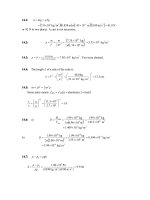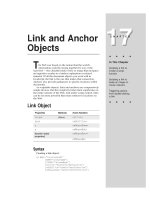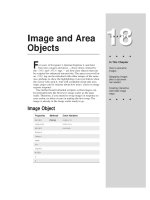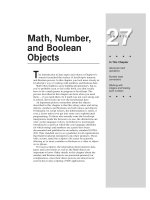Tài liệu Javascript bible_ Chapter 26 pdf
Bạn đang xem bản rút gọn của tài liệu. Xem và tải ngay bản đầy đủ của tài liệu tại đây (150.78 KB, 29 trang )
The String
Object
C
hapter 6’s tutorial introduced you to the concepts of
values and the types of values that JavaScript works
with — things such as strings, numbers, and Boolean values.
In this chapter, you look more closely at the very important
String data type, as well as its relationship to the Number
data type. Along the way, you encounter the many ways in
which JavaScript enables scripters to manipulate strings.
Much of the syntax you see in this chapter is identical to
that of the Java programming language. Because the scope of
JavaScript activity is narrower than that of Java, there isn’t
nearly as much to learn for JavaScript as for Java. At the
same time, certain string object language features apply to
scripting but not to Java programming. Improvements to the
string object’s methods in Navigator 4 greatly simplify a
number of string manipulation tasks. If you must script for a
lower common denominator of browser, however, you may
need some of the same kind of string micro-management
skills that a C programmer needs. I’ll soften the blow by
providing some general purpose functions that you can plug
into your scripts to make those jobs easier.
String and Number Data Types
Although JavaScript is not what is known as a “strongly
typed” language, you still need to be aware of several data
types because of their impact on the way you work with the
information in those forms. In this section, I focus on strings
and two types of numbers.
Simple strings
A string consists of one or more standard text characters
between matching quote marks. JavaScript is forgiving in one
regard: You can use single or double quotes, as long as you
match two single quotes or two double quotes around a
string. Another benefit to this scheme becomes apparent
when you try to include a quoted string inside a string. For
example, say that you’re assembling a line of HTML code in a
variable that you will eventually write to a new window
26
26
CHAPTER
✦ ✦ ✦ ✦
In This Chapter
How to parse and
work with text
Performing search-
and-replace
operations
Scripted alternatives
to text formatting
✦ ✦ ✦ ✦
538
Part III ✦ JavaScript Object and Language Reference
completely controlled by JavaScript. The line of text you want to assign to a
variable is this:
<INPUT TYPE=”checkbox” NAME=”candy”>Chocolate
To assign this entire line of text to a variable, you have to surround the line in
quotes. But because quotes appear inside the string, JavaScript (or any language)
has problems deciphering where the string begins or ends. By carefully placing the
other kind of quote pairs, however, you can make the assignment work. Here are
two equally valid ways:
result = ‘<INPUT TYPE=”checkbox” NAME=”candy”>Chocolate’
result = “<INPUT TYPE=’checkbox’ NAME=’candy’>Chocolate”
Notice in both cases, the entire string is surrounded by the same unique pair of
quotes. Inside the string, two quoted strings appear that will be treated as such by
JavaScript. I recommend that you settle on one form or the other and then use it
consistently throughout your scripts.
Building long string variables
The act of joining strings together — concatenation — enables you to assemble
long strings out of several little pieces. This feature is very important for some of
your scripting — for example, when you need to build an HTML page’s
specifications entirely within a variable before writing the page to another frame
with one
document.write()
statement.
One tactic I use keeps the length of each statement in this building process
short enough so it’s easily readable in your text editor. This method uses the add-
by-value assignment operator (
+=
) that appends the right-hand side of the
equation to the left-hand side. Here is a simple example, which begins by
initializing a variable as an empty string:
var newDocument = “”
newDocument += “<HTML><HEAD><TITLE>Life and Times</TITLE></HEAD>”
newDocument += “<BODY><H1>My Life and Welcome to It</H1>”
newDocument += “by Sidney Finortny<HR>”
Starting with the second line, each statement adds more data to the string being
stored in
newDocument
. You can continue appending string data until the entire
page’s specification is contained in the
newDocument
variable.
Joining string literals and variables
In some cases, you need to create a string out of literal strings (characters with
quote marks around them) and string variable values. The methodology for
concatenating these types of strings is no different from that of multiple string
literals. The plus-sign operator does the job. Therefore, in the following example, a
variable contains a name. That variable value is made a part of a larger string
whose other parts are string literals:
yourName = prompt(“Please enter your name:”,””)
var msg = “Good afternoon, “ + yourName + “.”
alert(msg)
539
Chapter 26 ✦ The String Object
Some common problems that you may encounter while attempting this kind of
concatenation include the following:
✦ Accidentally omitting one of the quotes around a literal string
✦ Failing to insert blank spaces in the string literals to accommodate word
spaces
✦ Forgetting to concatenate punctuation after a variable value
Also, don’t forget that what I show here as variable values can be any
expression that evaluates to a string, including property references and the results
of some methods. For example
var msg = “The name of this document is “ + document.title + “.”
alert(msg)
Special inline characters
The way string literals are created in JavaScript makes adding certain
characters to strings difficult. I’m talking primarily about adding quotes,
apostrophes, carriage returns, and tab characters to strings. Fortunately,
JavaScript provides a mechanism for entering such characters into string literals. A
backslash symbol, followed by the character you want to appear as inline, makes
that task happen. For the “invisible” characters, a special set of letters following
the backslash tells JavaScript what to do.
The most common backslash pairs are as follows:
\”
Double quote
\’
Single quote (apostrophe)
\\
Backslash
\b
Backspace
\t
Tab
\n
New line
\r
Carriage return
\f
Form feed
Use these “inline characters” (also known as “escaped characters,” but this
terminology has a different connotation for Internet strings) inside quoted string
literals to make JavaScript recognize them. When assembling a block of text that
needs a new paragraph, insert the
\n
character pair. Here are some examples of
syntax using these special characters:
msg = “You\’re doing fine.”
msg = “This is the first line.\nThis is the second line.”
msg = document.title + “\n” + document.links.length + “ links present.”
Technically speaking, a complete carriage return, as known from typewriting
days, is both a line feed (advance the line by one) and a carriage return (move the
540
Part III ✦ JavaScript Object and Language Reference
carriage all the way to the left margin). Although JavaScript strings treat a line feed
(
\n
new line) as a full carriage return, you may have to construct
\r\n
breaks
when assembling strings that go back to a CGI script on a server. The format that
you use all depends on the string-parsing capabilities of the CGI program. (Also see
the special requirements for the textarea object in Chapter 22.)
It’s easy to confuse the strings assembled for display in textarea objects or alert
boxes with strings to be written as HTML. For HTML strings, make sure that you
use the standard HTML tags for line breaks (
<BR>
) and paragraph breaks (
<P>
)
rather than the inline return or line feed symbols.
String Object
Properties Methods Event Handlers
length anchor() (None)
prototype big()
blink()
bold()
charAt()
charCodeAt()
concat()
fixed()
fontcolor()
fontsize()
fromCharCode()
indexOf()
italics()
lastIndexOf()
link()
match()
replace()
search()
slice()
small()
split()
strike()
sub()
substr()
substring()
541
Chapter 26 ✦ The String Object
Properties Methods Event Handlers
prototype sup()
toLowerCase()
toUpperCase()
Syntax
Creating a string object:
var myString = new String(“
characters
”)
Accessing select object properties and methods:
string.property | method
About this object
JavaScript draws a fine line between a string value and a string object. Both let
you use the same methods on their contents, so by and large, you do not have to
create a string object (with the
new String()
constructor) every time you want
to assign a string value to a variable. A simple assignment operation (
var
myString = “fred”
) is all you need to create a string value that behaves on the
surface very much like a full-fledged string object.
Where the difference comes into play is when you wish to exploit the “object-
ness” of a genuine string object, which I explain further in the discussion of the
string.prototype
property later in this chapter.
With string data often comes the need to massage that text in scripts. In
addition to concatenating strings, you at times need to extract segments of strings,
delete parts of strings, and replace one part of a string with some other text.
Unlike many plain-language scripting languages, JavaScript is fairly low-level in its
built-in facilities for string manipulation. This means that unless you can take
advantage of the regular expression powers of Navigator 4, you must fashion your
own string handling routines out of very elemental powers built into JavaScript.
Later in this chapter, I provide several functions that you can use in your own
scripts for common string handling.
As you work with string values, visualize every string value as an object with
properties and methods like other JavaScript objects. JavaScript defines one
property and a slew of methods for any string value (and one extra property for a
true string object). The syntax is the same for string methods as it is for any other
object method:
stringObject
.
method
()
What may seem odd at first is that the
stringObject
part of this reference can
be any expression that evaluates to a string, including string literals, variables
containing strings, or other object properties. Therefore, the following examples of
calling the
toUpperCase()
method are all valid:
“george burns”.toUpperCase()
542
Part III ✦ JavaScript Object and Language Reference
yourName.toUpperCase() // yourName is a variable containing a string
document.forms[0].entry.value.toUpperCase() // entry is a text field
object
An important concept to remember is that invoking a string method does not
change the string object that is part of the reference. Rather, the method returns a
value, which can be used as a parameter to another method or function call, or
assigned to a variable value.
Therefore, to change the contents of a string variable to the results of a method,
you must use an assignment operator, as in
yourName = yourName.toUpperCase() // variable is now all uppercase
In Navigator 2, avoid nesting method calls for the same string object when the
methods modify the string. The evaluation does not work as you might expect.
Instead, break out each call as a separate JavaScript statement.
Properties
length
Value: Integer Gettable: Yes Settable: No
Nav2 Nav3 Nav4 IE3/J1 IE3/J2 IE4/J3
Compatibility
✔ ✔ ✔ ✔ ✔ ✔
The most frequently used property of a string is
length
. To derive the length of
a string, extract its property as you would extract the
length
property of any
object:
string
.length
The
length
value represents an integer count of the number of characters
within the string. Spaces and punctuation symbols count as characters. Any
backslash special characters embedded in a string count as one character,
including such characters as newline and tab. Here are some examples:
“Lincoln”.length // result = 7
“Four score”.length // result = 10
“One\ntwo”.length // result = 7
“”.length // result = 0
The
length
property is commonly summoned when dealing with detailed string
manipulation in repeat loops.
prototype
Value: Object Gettable: Yes Settable: Yes
Note
543
Chapter 26 ✦ The String Object
Nav2 Nav3 Nav4 IE3/J1 IE3/J2 IE4/J3
Compatibility
✔ ✔ ✔
String objects defined with the
new String(“stringValue”)
constructor are
robust objects compared to plain old variables that are assigned string values. You
certainly don’t have to create this kind of string object for every string in your
scripts, but these objects do come in handy when you find that strings in variables
go awry. This happens occasionally while trying to preserve string information as
script variables in other frames or windows. By using the string object constructor,
you can be relatively assured that the string value will be available in the distant
frame when needed.
Another byproduct of true string objects is that you can assign prototype
properties and methods to all string objects in the document. A prototype is a
property or method that becomes a part of every new object created after the
prototype items have been added. For strings, as an example, you may want to
define a new method for converting a string into a new type of HTML font tag not
already defined by JavaScript’s string object. Listing 26-1 shows how to create and
use such a prototype.
Listing 26-1: A String Object Prototype
<HTML>
<HEAD>
<TITLE>String Object Prototype</TITLE>
<SCRIPT LANGUAGE="JavaScript1.1">
function makeItHot() {
return "<FONT COLOR='red'>" + this.toString() + "</FONT>"
}
String.prototype.hot = makeItHot
</SCRIPT>
<BODY>
<SCRIPT LANGUAGE="JavaScript1.1">
document.write("<H1>This site is on " + "FIRE".hot() + "!!</H1>")
</SCRIPT>
</BODY>
</HTML>
A function definition (
makeItHot()
) accumulates string data to be returned to
the object when the function is invoked as the object’s method. The
this
keyword
extracts the object making the call, which you convert to a string for
concatenation with the rest of the strings to be returned. In the page’s Body, I call
upon that prototype method in the same way one calls upon existing String
methods that turn strings into HTML tags (discussed later in this chapter).
In the next sections, I divide the string object methods into two distinct
categories. The first, parsing methods, focuses on string analysis and character
manipulation within strings. The second group, formatting methods, are devoted
544
Part III ✦ JavaScript Object and Language Reference
entirely to assembling strings in HTML syntax for those scripts that assemble the
text to be written into new documents or other frames.
Parsing methods
string
.charAt(
index
)
Returns: Character in string at the index count.
Nav2 Nav3 Nav4 IE3/J1 IE3/J2 IE4/J3
Compatibility
✔ ✔ ✔ ✔ ✔ ✔
Use the
string.charAt()
method to extract a single character from a string
when you know the position of that character. For this method, you specify an
index value in the string as a parameter to the method. The index value of the first
character of the string is 0. To grab the last character of a string, mix string
methods:
myString.charAt(myString.length - 1)
If your script needs to get a range of characters, use the
string.substring()
method. It is a common mistake to use
string.substring()
to extract a
character from inside a string, when the
string.charAt()
method is more
efficient.
Examples
char = “banana daiquiri”.charAt(0) // result = “b”
char = “banana daiquiri”.charAt(5) // result = “a” (third “a” in
“banana”)
char = “banana daiquiri”.charAt(6) // result = “ “ (a space character)
char = “banana daiquiri”.charAt(20) // result = “” (empty string)
Related Items:
string.lastIndexOf()
method;
string.IndexOf()
method;
string.substring()
method.
string.charCodeAt([index])
String.fromCharCode(num1 [, num2 [, ...
numn]])
Returns: Integer code number for a character; concatenated string value of code
numbers supplied as parameters.
Nav2 Nav3 Nav4 IE3/J1 IE3/J2 IE4/J3
Compatibility
✔ ✔
545
Chapter 26 ✦ The String Object
Conversions from plain language characters to their numeric equivalents have a
long tradition in computer programming. For a long time, the most common
numbering scheme was the ASCII standard, which covers the basic English
alphanumeric characters and punctuation within 128 values (numbered 0 through
127). An extended version with a total of 256 characters, with some variations
depending on the operating system, accounts for other roman characters in other
languages, particularly vowels with umlauts and other pronunciation marks. To
bring all languages, including pictographic languages and other nonroman
alphabets, into the computer age, a world standard called Unicode provides space
for thousands of characters.
In JavaScript, the character conversions are string methods. Acceptable values
depend on the browser you are using. Navigator works only with the 256 ISO-Latin-
I values; Internet Explorer works with the Unicode system.
The two methods that perform these conversions work in very different ways
syntactically. The first,
string.charCodeAt()
, converts a single string character
to its numerical equivalent. The string being converted is the one to the left of the
method name — and it may be a literal string or any other expression that
evaluates to a string value. If no parameter is passed, the character being
converted is by default the first character of the string. However, you can also
specify a different character as an index value into the string (first character is 0),
as demonstrated here:
“abc”.charCodeAt() // result = 97
“abc”.charCodeAt(0) // result = 97
“abc”.charCodeAt(1) // result = 98
If the string value is an empty string, the result is
NaN
.
To convert numeric values to their characters, use the
String.fromCharCode()
method. Notice that the object beginning the method
call is the generic string object, not a string value. Then, as parameters, you can
include one or more integers separated by commas. In the conversion process, the
method combines the characters for all of the parameters into one string, an
example of which is shown here:
String.fromCharCode(97, 98, 99) // result “abc”
The
string.charCodeAt()
method is broken on the Macintosh version of
Navigator 4, and always returns
NaN
.
Example
Listing 26-2 provides examples of both methods on one page. Moreover, because
one of the demonstrations relies on the automatic capture of selected text on the
page, the scripts include code to accommodate the different handling of selection
events and capture of the selected text in Navigator and Internet Explorer 4.
After you load the page, select part of the body text anywhere on the page. If
you start the selection with the lowercase letter “a,” the character code displays as
97. If you select no text, the result is
NaN
.
Try entering numeric values in the three fields at the bottom of the page. Values
below 32 are ASCII control characters that most fonts represent as hollow squares.
But try all other values to see what you get. Notice that the script passes all three
values as a group to the
String.fromCharCode()
method, and the result is a
combined string.
Note
546
Part III ✦ JavaScript Object and Language Reference
Listing 26-2: Character Conversions
<HTML>
<HEAD>
<TITLE>Character Codes</TITLE>
<SCRIPT LANGUAGE="JavaScript">
var isNav = (navigator.appName == "Netscape")
function showProps(objName,obj) {
var msg = ""
for (var i in obj) {
objName + "." + i + "=" + obj[i]
}
alert(msg)
}
function showCharCode() {
if (isNav) {
var theText = document.getSelection()
} else {
var theText = document.selection.createRange().text
}
document.forms[0].charCodeDisplay.value = theText.charCodeAt()
}
function showString(form) {
form.result.value =
String.fromCharCode(form.entry1.value,form.entry2.value,form.entry3.value)
}
if (isNav) {
document.captureEvents(Event.MOUSEUP)
}
document.onmouseup = showCharCode
</SCRIPT>
</HEAD>
<BODY>
<B>Capturing Character Codes</B>
<FORM>
Select any of this text, and see the character code of the first
character.<P>
Character Code:<INPUT TYPE="text" NAME="charCodeDisplay" SIZE=3><BR>
<HR>
<B>Converting Codes to Characters</B><BR>
Enter a value 0-255:<INPUT TYPE="text" NAME="entry1" SIZE=4><BR>
Enter a value 0-255:<INPUT TYPE="text" NAME="entry2" SIZE=4><BR>
Enter a value 0-255:<INPUT TYPE="text" NAME="entry3" SIZE=4><BR>
<INPUT TYPE="button" VALUE="Show String" onClick="showString(this.form)">
Result:<INPUT TYPE="text" NAME="result" SIZE=5>
</FORM>
</BODY>
</HTML>
Related Items: None.
547
Chapter 26 ✦ The String Object
string
.concat(
string2
)
Returns: Combined string.
Nav2 Nav3 Nav4 IE3/J1 IE3/J2 IE4/J3
Compatibility
✔ ✔
JavaScript’s add-by-value operator (
+=
) provides a convenient way to
concatenate strings. Navigator 4, however, introduces a string object method that
performs the same task. The base string to which more text is appended is the
object or value to the left of the period. The string to be appended is the
parameter of the method, as the following example demonstrates:
“abc”.concat(“def”) // result: “abcdef”
Like the add-by-value operator, the
concat()
method doesn’t know about word
endings. You are responsible for including the necessary space between words if
the two strings require a space between them in the result.
Related Items: Add-by-value (
+=
) operator.
string
.indexOf(
searchString
[,
startIndex
])
Returns: Index value of the character within string where searchString begins.
Nav2 Nav3 Nav4 IE3/J1 IE3/J2 IE4/J3
Compatibility
✔ ✔ ✔ ✔ ✔ ✔
Like some languages’ offset string function, JavaScript’s
indexOf()
method
enables your script to obtain the number of the character in the main string where
a search string begins. Optionally, you can specify where in the main string the
search should begin— but the returned value is always relative to the very first
character of the main string. Like all string object methods, index values start their
count with 0. If no match occurs within the main string, the returned value is -1.
Thus, this method is a convenient way to determine whether one string contains
another.
A bug exists in some versions of Navigator 2 and 3 that can trip up your scripts
if you don’t guard against it. If the string being searched is empty, the
indexOf()
method returns an empty string rather than the expected -1 value. Therefore, you
may want to test to make sure the string is not empty before applying this method.
A look at the following examples tells you more about this method than a long
description. In all examples, you assign the result of the method to a variable
named
offset
.