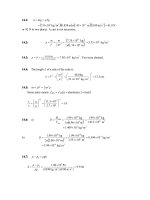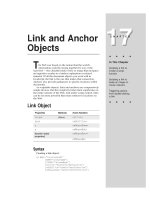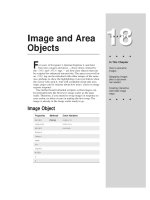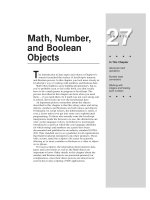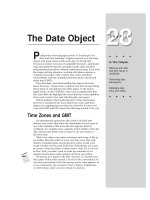Tài liệu Javascript bible_ Chapter 29 pdf
Bạn đang xem bản rút gọn của tài liệu. Xem và tải ngay bản đầy đủ của tài liệu tại đây (141.07 KB, 23 trang )
The Array Object
A
n array is the sole JavaScript data structure provided
for storing and manipulating ordered collections of
data. But unlike some other programming languages,
JavaScript’s arrays are very forgiving as to the kind of data
you store in each cell or entry of the array. This allows, for
example, an array of arrays, providing the equivalent of
multidimensional arrays customized to the kind of data your
application needs.
If you have not done a lot of programming in the past, the
notion of arrays may seem like an advanced topic. But if you
ignore their capabilities, you set yourself up for a harder job
when implementing many kinds of tasks. Whenever I
approach a script, one of my first thoughts is about the data
being controlled by the application and whether handling it
as an array will offer some shortcuts for creating the
document and handling interactivity with the user.
I hope that by the end of this chapter, you will not only be
familiar with the properties and methods of JavaScript arrays,
but you will begin to look for ways to make arrays work for you.
Structured Data
In programming, an array is defined as an ordered
collection of data. You can best visualize an array as a table,
not much different from a spreadsheet. In JavaScript, arrays
are limited to a table holding one column of data, with as
many rows as needed to hold your data. As you have seen in
many chapters in Part III, a JavaScript-enabled browser
creates a number of internal arrays for the objects in your
HTML documents and browser properties. For example, if
your document contains five links, the browser maintains a
table of those links. You access them by number (with 0
being the first link) in the array syntax: the array name
followed by the index number in square brackets, as in
document.links[0]
, which represents the first link in the
document.
For many JavaScript applications, you will want to use an
array as an organized warehouse for data that users of your
page access, depending on their interaction with form
elements. In one of the bonus applications (Chapter 48) on
the CD-ROM, I show you an extended version of this usage in
a page that lets users search a small table of data for a match
29
29
CHAPTER
✦ ✦ ✦ ✦
In This Chapter
Working with
ordered collections
of data
Simulating
multidimensional
arrays
Manipulating
information stored
in an array
✦ ✦ ✦ ✦
596
Part III ✦ JavaScript Object and Language Reference
between the first three digits of their U.S. Social Security numbers and the state in
which they registered. Arrays are the way JavaScript-enhanced pages can re-create
the behavior of more sophisticated CGI programs on servers. When the collection
of data you embed in the script is no larger than a typical .gif image file, the user
won’t experience significant delays in loading your page; yet he or she will have
the full power of your small database collection for instant searching without any
calls back to the server. Such database-oriented arrays are important applications
of JavaScript for what I call serverless CGIs.
As you design an application, look for clues as to potential application of arrays.
If you have a number of objects or data points that interact with scripts the same
way, you have a good candidate for array structures. For example, with the
exception of Internet Explorer 3, you can assign like names to every text field in a
column of an order form. In that sequence like-named objects are treated as
elements of an array. To perform repetitive row calculations down an order form,
your scripts can use array syntax to perform all the extensions within a handful of
JavaScript statements, rather than perhaps dozens of statements hard-coded to
each field name. Chapter 49 on the CD-ROM shows an example of this application.
You can also create arrays that behave like the Java hash table: a lookup table
that gets you to the desired data point instantaneously if you know the name
associated with the entry. If you can conceive your data in a table format, an array
is in your future.
Creating an Empty Array
Arrays are treated in JavaScript like objects, but the extent to which your
scripts can treat them as objects depends on whether you’re using the first version
of JavaScript (in Navigator 2 and Internet Explorer 3 with the Version 1 JScript
DLL) or more recent versions (in Navigator 3 or later and Internet Explorer with
JScript DLL Version 2 or later). For the sake of compatibility, I’ll begin by showing
you how to create arrays that work in all scriptable browsers.
You begin by defining an object constructor that assigns a passed parameter
integer value to the
length
property of the object:
function makeArray(n) {
this.length = n
return this
}
Then, to actually initialize an array for your script, use the
new
keyword to
construct the object for you while assigning the array object to a variable of your
choice:
var myArray = new makeArray(
n
)
where n is the number of entries you anticipate for the array. This initialization
does not make any array entries or create any placeholders. Such preconditioning
of arrays is not necessary in JavaScript.
In one important aspect, an array created in this “old” manner does not exhibit
an important characteristic of standard arrays. The
length
property here is
artificial in that it does not change with the size of the array (JavaScript arrays are
597
Chapter 29 ✦ The Array Object
completely dynamic, letting you add items at any time). The length value here is
hardwired by assignment. You can always change the value manually, but it takes a
great deal of scripted bookkeeping to manage that task.
Another point to remember about this property scheme is that the value
assigned to
this.length
in the constructor actually occupies the first entry
(index 0) of the array. Any data you want to add to an array should not overwrite
that position in the array if you expect to use the length to help a repeat loop look
through an array’s contents.
What the full-fledged newer array object gains you is behavior more like that of
the arrays you work with elsewhere in JavaScript. You don’t need to define a
constructor function, because it’s built into the JavaScript object mechanism.
Instead, you create a new array object like this:
var myArray = new Array()
An array object automatically has a
length
property (0 for an empty array).
Most importantly, this length value does not occupy one of the array entries; the
array is entirely for data.
Should you want to presize the array (for example, preload entries with null
values), you can specify an initial size as a parameter to the constructor. Here I
create a new array to hold information about a 500-item compact disc collection:
var myCDCollection = new Array(500)
Presizing an array does not give you any particular advantage, because you can
assign a value to any slot in an array at any time: The
length
property adjusts itself
accordingly. For instance, if you assign a value to
myCDCollection[700]
, the array
object adjusts its length upward to meet that slot (with the count starting at 0):
myCDCollection [700] = “Gloria Estefan/Destiny”
collectionSize = myCDCollection.length // result = 701
A true array object also features a number of methods and the capability to add
prototype properties, described later in this chapter.
Populating an Array
Entering data into an array is as simple as creating a series of assignment
statements, one for each element of the array. Listing 29-1 (not on the CD-ROM )
assumes that you’re using the newer style array object and that your goal is to
generate an array containing a list of the nine planets of the solar system.
Listing 29-1: Generating and Populating a New Array
solarSys = new Array(9)
solarSys[0] = "Mercury"
solarSys[1] = "Venus"
solarSys[2] = "Earth"
solarSys[3] = "Mars"
solarSys[4] = "Jupiter"
solarSys[5] = "Saturn"
598
Part III ✦ JavaScript Object and Language Reference
solarSys[6] = "Uranus"
solarSys[7] = "Neptune"
solarSys[8] = “Pluto”
This way of populating a single array is a bit tedious when you’re writing the
code, but after the array is set, it makes accessing information collections as easy
as any array reference:
onePlanet = solarSys[4] // result = “Jupiter”
A more compact way to create an array is available when you know that the
data will be in the desired order (as the
solarSys[]
preceding array). Instead of
writing a series of assignment statements (as in Listing 29-1), you can create what
is called a dense array by supplying the data as parameters to the
Array()
constructor:
solarSys = new
Array(“Mercury”,”Venus”,”Earth”,”Mars”,”Jupiter”,”Saturn”,
“Uranus”,”Neptune”,”Pluto”)
The term “dense array” means that data is packed into the array without gaps
starting at index position 0.
The example in Listing 29-1 shows what you might call a vertical collection of
data. Each data point contains the same type of data as the other data points — the
name of a planet — and the data points appear in the relative order of the planets
from the Sun.
But not all data collections are vertical. You may, for instance, just want to
create an array that holds various pieces of information about one planet. Earth is
handy, so let’s use some of its astronomical data to build a completely separate
array of earthly info in Listing 29-2 (not on the CD-ROM ).
Listing 29-2: Creating a “Horizontal” Array
earth = new Array()
earth.diameter = "7920 miles"
earth.distance = "93 million miles"
earth.year = "365.25 days"
earth.day = "24 hours"
earth.length // result = 4
What you see in Listing 29-2 is an alternative way to populate an array. In a
sense, you saw a preview of this method when I created an array in the old style
earlier and assigned the
length
property name to its first entry. If you assign a
value to a property name that has not yet been assigned for the array, JavaScript is
smart enough to append a new property entry for that value.
In an important change from the old style of array construction, the way you
define an array entry impacts how you access that information later. For example,
when you populate an array based on index values (Listing 29-1), you can retrieve
those array entries only via references that include the index values. Conversely, if
599
Chapter 29 ✦ The Array Object
you define array entries by property name ( Listing 29-2), you cannot access those
values via the index way. In Navigator 2, for instance, the array assignments of
Listing 29-2 can be retrieved by their corresponding index values:
earth.diameter // result = “7920 miles”
earth[“diameter”] // result = “7920 miles”
earth[0] // result = “7920 miles”
In Navigator 3 or 4, however, because these entries are defined as properties,
they must be retrieved as properties, not index values:
earth.diameter // result = “7920 miles”
earth[“diameter”] // result = “7920 miles”
earth[0] // result = null
The impact here on your scripts is that you need to anticipate how you expect
to retrieve data from your array. If an indexed repeat loop is in the forecast,
populate the array with index values (as in Listing 29-1); if the property names are
more important to you, then populate the array that way (as in Listing 29-2). Your
choice of index value type for a single-column array is driven by the application,
but you will want to focus on the named array entry style for creating what appear
to be two-dimensional arrays.
JavaScript 1.2 Array Creation Enhancements
Navigator 4 added one new way to create a dense array and also cleared up a
bug in the old way. These features are part of the JavaScript 1.2 specification, and
so are also available in Internet Explorer 4.
A new, simpler way to create a dense array does not require the array object
constructor. Instead, JavaScript 1.2 accepts what is called literal notation to
generate an array. To demonstrate the difference, the following statement is the
regular dense array constructor that works with Navigator 3:
solarSys = new
Array(“Mercury”,”Venus”,”Earth”,”Mars”,”Jupiter”,”Saturn”,
“Uranus”,”Neptune”,”Pluto”)
While JavaScript 1.2 fully accepts the preceding syntax, it also accepts the new
literal notation:
solarSys = [“Mercury”,”Venus”,”Earth”,”Mars”,”Jupiter”,”Saturn”,
“Uranus”,”Neptune”,”Pluto”]
The square brackets stand in for the call to the array constructor. You have to
judge which browser types your audience will be using before deploying the
JavaScript 1.2 version.
The bug fix has to do with how to treat the earlier dense array constructor if the
scripter enters only the numeric value 1 as the parameter —
new Array(1)
. In
Navigator 3 and Internet Explorer 4, JavaScript erroneously creates an array of
length 1, but that element is undefined. For Navigator 4 (and inside a
<SCRIPT
LANGUAGE=”JavaScript1.2”>
tag), the same statement creates that one-element
array and places the value in that element.
600
Part III ✦ JavaScript Object and Language Reference
Deleting Arrays and Array Entries
You can always set the value of an array entry to null or an empty string to wipe
out any data that used to occupy that space. But until the
delete
operator in
Navigator 4, you could not completely remove the element or the array.
Deleting an array element eliminates the index from the list of accessible index
values, but does not reduce the array’s length, as in the following sequence of
statements:
myArray.length// result: 5
delete myArray[2]
myArray.length// result: 5
myArray[2] // result: undefined
See the
delete
operator in Chapter 32 for further details.
Simulating Two-Dimensional Arrays
As you may have deduced from my examples in Listings 29-1 and 29-2, what I’m
really aiming for in this application is a two-dimensional array. If the data were in a
spreadsheet, there would be columns for Name, Diameter, Distance, Year, and Day;
also, each row would contain the data for each planet, filling a total of 45 cells or
data points (9 planets times 5 data points each). Although JavaScript does not
have a mechanism for explicit two-dimensional arrays, you can create an array of
objects, which accomplishes the same thing.
The mechanism for the array of objects consists of a primary array object
creation (whether created by the old or new way), a separate constructor function
that builds objects, and the main, data-stuffing assignment statements you saw for
the vertical array style. Listing 29-3 (not on the CD-ROM ) shows the constructor
and stuffer parts of the solar system application.
Listing 29-3: Building a Two-Dimensional Array
function planet(name,diameter, distance, year, day){
this.name = name
this.diameter = diameter
this.distance = distance
this.year = year
this.day = day
}
solarSys = new Array(9) // Navigator 3.0 array object constructor
solarSys[0] = new planet("Mercury","3100 miles", "36 million miles",
"88 days", "59 days")
solarSys[1] = new planet("Venus", "7700 miles", "67 million miles",
"225 days", "244 days")
solarSys[2] = new planet("Earth", "7920 miles", "93 million miles",
"365.25 days","24 hours")
solarSys[3] = new planet("Mars", "4200 miles", "141 million miles",
"687 days", "24 hours, 24 minutes")
601
Chapter 29 ✦ The Array Object
solarSys[4] = new planet("Jupiter","88,640 miles","483 million miles",
"11.9 years", "9 hours, 50 minutes")
solarSys[5] = new planet("Saturn", "74,500 miles","886 million miles",
"29.5 years", "10 hours, 39 minutes")
solarSys[6] = new planet("Uranus", "32,000 miles","1.782 billion
miles","84 years", "23 hours")
solarSys[7] = new planet("Neptune","31,000 miles","2.793 billion
miles","165 years", "15 hours, 48 minutes")
solarSys[8] = new planet(“Pluto”, “1500 miles”, “3.67 billion miles”,
“248 years”, “6 days, 7 hours”)
After creating the main, nine-data-element array,
solarSys
, the script uses that
new
keyword again to populate each entry of the
solarSys
array with an object
fashioned in the
planet()
constructor function. Each call to that function passes
five data points, which, in turn, are assigned to named property entries in the
planet object. Thus, each entry of the
solarSys
array contains a five-element
object of its own.
The fact that all of these subobjects have the same data structure now makes it
easy for your scripts to extract the data from anywhere within this 45-entry, two-
dimensional array. For example, to retrieve the name value of the fifth entry of the
solarSys
array, the syntax is this:
planetName = solarSys[4].name
This statement has the same appearance and behavior as properties of
JavaScript’s built-in arrays. It is, indeed, the very same model. To understand why
you want to create this table, study Listing 29-4. Extracting data from the two-
dimensional array is quite simple in the
showData()
function. The array structure
even makes it possible to create a pop-up button listing from the same array data.
Listing 29-4: Two-Dimensional Array Results
<HTML>
<HEAD>
<TITLE>Our Solar System</TITLE>
<SCRIPT LANGUAGE="JavaScript1.1">
<!-- start script
// stuff "rows" of data for our pseudo-two-dimensional array
function planet(name,diameter, distance, year, day){
this.name = name
this.diameter = diameter
this.distance = distance
this.year = year
this.day = day
}
// create our pseudo-two-dimensional array
solarSys = new Array(9)
solarSys[0] = new planet("Mercury","3100 miles", "36 million miles",
"88 days", "59 days")
(continued)
602
Part III ✦ JavaScript Object and Language Reference
Listing 29-4 (continued)
solarSys[1] = new planet("Venus", "7700 miles", "67 million miles",
"225 days", "244 days")
solarSys[2] = new planet("Earth", "7920 miles", "93 million miles",
"365.25 days","24 hours")
solarSys[3] = new planet("Mars", "4200 miles", "141 million miles",
"687 days", "24 hours, 24 minutes")
solarSys[4] = new planet("Jupiter","88,640 miles","483 million miles",
"11.9 years", "9 hours, 50 minutes")
solarSys[5] = new planet("Saturn", "74,500 miles","886 million miles",
"29.5 years", "10 hours, 39 minutes")
solarSys[6] = new planet("Uranus", "32,000 miles","1.782 billion
miles","84 years", "23 hours")
solarSys[7] = new planet("Neptune","31,000 miles","2.793 billion
miles","165 years", "15 hours, 48 minutes")
solarSys[8] = new planet("Pluto", "1500 miles", "3.67 billion miles",
"248 years", "6 days, 7 hours")
// fill text area object with data from selected planet
function showData(form) {
i = form.planets.selectedIndex
var result = "The planet " + solarSys[i].name
result += " has a diameter of " + solarSys[i].diameter + ".\n"
result += "At a distance of " + solarSys[i].distance + ", "
result += "it takes " + solarSys[i].year + " to circle the
Sun.\n"
result += "One day lasts " + solarSys[i].day + " of Earth
time."
form.output.value = result
}
// end script -->
</SCRIPT>
<BODY onLoad="document.forms[0].planets.onchange()">
<H1>The Daily Planet</H1>
<HR>
<FORM>
<SCRIPT LANGUAGE = "JavaScript">
<!-- start script again
var page = "" // start assembling next part of page and form
page += "Select a planet to view its planetary data: "
page += "<SELECT NAME='planets' onChange='showData(this.form)'> "
// build popup list from array planet names
for (var i = 0; i < solarSys.length; i++) {
page += "<OPTION" // OPTION tags
if (i == 0) { // pre-select first item in list
page += " SELECTED"
}
page += ">" + solarSys[i].name
}
page += "</SELECT><P>" // close selection item tag
document.write(page) // lay out this part of the page
603
Chapter 29 ✦ The Array Object
// really end script -->
</SCRIPT>
<TEXTAREA NAME="output" ROWS=5 COLS=75>
</TEXTAREA>
</FORM>
</BODY>
</HTML>
The Web page code shown in Listing 29-4 uses two blocks of JavaScript scripts.
In the upper block, the scripts create the arrays described earlier and define a
function that the page uses to accumulate and display data in response to user
action (see Figure 29-1).
The body of the page is constructed partially out of straight HTML, with some
JavaScript coding in between. I hard-code the
<H1>
heading, divider, and start of
the form definition. From there, I hand-off page layout to JavaScript. It begins
assembling the next chunk of the page in a string variable,
page
. The start of a
select object definition follows a line of instructions. To assign values to the
<OPTION>
tags of the select object, I use a repeat loop that cycles through each
entry of the
solarSys
array, extracting only the
name
property for each and
plugging it into the accumulated HTML page for the select object. Notice how I
applied the
SELECTED
attribute to the first option. I then close out the select object
definition in the
page
variable and write the entire variable’s contents out to the
browser. The browser sees this rush of HTML as just more HTML to obey as it fills
in the page. After the variable’s HTML is loaded, the rest of the hard-wired page is
loaded, including an output textarea object and the close of all opened tag pairs.
Figure 29-1: The page constructed from Listing 29-4