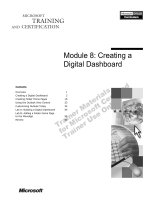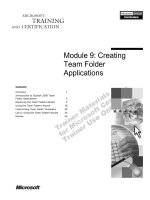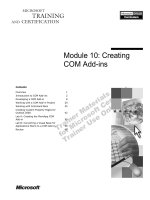Tài liệu Module 5: Creating and Managing Recipient Objects pptx
Bạn đang xem bản rút gọn của tài liệu. Xem và tải ngay bản đầy đủ của tài liệu tại đây (1.45 MB, 56 trang )
Contents
Overview 1
Creating Recipient Objects 2
Configuring Recipient Objects 8
Managing Recipient Objects 15
Making Bulk Changes to the Directory 20
Configuring Policies 29
Lab A: Managing Exchange 2000 Recipient
Objects 34
Lab B: Creating a Recipient Policy 39
Lab C: Creating and Applying a Mailbox
Store Policy 43
Review 49
Module 5: Creating and
Managing Recipient
Objects
BETA MATERIALS FOR MICROSOFT CERTIFIED TRAINER PREPARATION PURPOSES ONLY
Information in this document is subject to change without notice. The names of companies,
products, people, characters, and/or data mentioned herein are fictitious and are in no way intended
to represent any real individual, company, product, or event, unless otherwise noted. Complying
with all applicable copyright laws is the responsibility of the user. No part of this document may
be reproduced or transmitted in any form or by any means, electronic or mechanical, for any
purpose, without the express written permission of Microsoft Corporation. If, however, your only
means of access is electronic, permission to print one copy is hereby granted.
Microsoft may have patents, patent applications, trademarks, copyrights, or other intellectual
property rights covering subject matter in this document. Except as expressly provided in any
written license agreement from Microsoft, the furnishing of this document does not give you any
license to these patents, trademarks, copyrights, or other intellectual property.
2000 Microsoft Corporation. All rights reserved.
Microsoft, Active Directory, BackOffice, Jscript, NetMeeting, Outlook, Windows, and Windows
NT are either registered trademarks or trademarks of Microsoft Corporation in the U.S.A. and/or
other countries.
The names of companies, products, people, characters, and/or data mentioned herein are fictitious
and are in no way intended to represent any real individual, company, product, or event, unless
otherwise noted.
Other product and company names mentioned herein may be the trademarks of their respective
owners.
Program Manager: Steve Thues
Product Manager: Megan Camp
Instructional Designers: Bill Higgins (Volt Technical), Jennifer Morrison, Priya Santhanam
(NIIT (USA) Inc), Samantha Smith, Alan Smithee
Instructional Software Design Engineers: Scott Serna
Subject Matter Experts: Krista Anders, Megan Camp, Chris Gould (Global Logic Ltd),
Janice Howd, Elizabeth Molony, Steve Schwartz (Implement.Com), Bill Wade (Wadeware LLC)
Technical Contributors: Karim Batthish, Paul Bowden, Kevin Kaufman, Barry Steinglass,
Jeff Wilkes
Graphic Artist: Kimberly Jackson (Independent Contractor)
Editing Manager: Lynette Skinner
Editor: Kelly Baker
Production Manager: Miracle Davis
Build Manager: Julie Challenger
Production Support: Marlene Lambert (Online Training Solutions, Inc)
Test Manager: Eric Myers
Courseware Testing: Robertson Lee (Volt)
Creative Director, Media/Sim Services: David Mahlmann
Web Development Lead: Lisa Pease
CD Build Specialist: Julie Challenger
Localization Manager: Rick Terek
Operations Coordinator: John Williams
Manufacturing Support: Laura King; Kathy Hershey
Lead Product Manager, Release Management: Bo Galford
Lead Product Manager, Messaging: Dave Phillips
Group Manager, Courseware Infrastructure: David Bramble
Group Product Manager, Content Development: Dean Murray
General Manager: Robert Stewart
Module 5: Creating and Managing Recipient Objects iii
BETA MATERIALS FOR MICROSOFT CERTIFIED TRAINER PREPARATION PURPOSES ONLY
Instructor Notes
This module provides students with the information and experience needed to
create, configure, and manage recipient objects. It covers information about
how to modify the Active Directory
™
directory service objects in Microsoft
®
Windows
®
2000 so that they can use Exchange 2000.
After completing this module, students will be able to:
!
Create recipient objects, including mailbox-enabled users, and mail-enabled
users, contacts, and groups.
!
Configure users, groups, and contacts.
!
Manage recipient objects by creating additional e-mail addresses, by
applying rights and permissions, and by moving mailboxes between
databases or servers.
!
Make bulk changes to the directory by importing and exporting Active
Directory information.
!
Configure recipient policies and mailbox store policies.
Materials and Preparation
This section provides the materials and preparation tasks that you need to teach
this module.
Required Materials
To teach this module, you need the following materials:
!
Microsoft PowerPoint
®
file 1572A_05.ppt.
Preparation Tasks
To prepare for this module, you should:
!
Read all of the materials for this module.
!
Complete the lab.
Presentation:
60 Minutes
Lab:
45 Minutes
iv Module 5: Creating and Managing Recipient Objects
BETA MATERIALS FOR MICROSOFT CERTIFIED TRAINER PREPARATION PURPOSES ONLY
Module Strategy
Use the following strategy to present this module:
!
Creating Recipient Objects
This topic lists the various types of recipients. Describe each recipient type
and its capabilities. Explain the difference between mailbox-enabling and
mail-enabling. Explain how to create a mailbox for a user. Explain how to
create a mail-enabled user, contact, or group.
!
Configuring Recipient Objects
This topic covers information on how to configure a user’s mailbox. Explain
the various configuration options available. Demonstrate how to create a
mail-enabled contact and a mail-enabled group.
!
Managing Recipient Objects
This topic covers information on enabling a recipient to receive e-mail sent
to more than one e-mail address in the same mailbox. Explain how to
restrict access to recipient objects. Explain how to move a mailbox from one
Exchange server to another.
!
Making Bulk Changes to the Directory
This topic covers information on how to import and export Active Directory
information and how to make changes to Active Directory objects. Explain
how to create input files for the Lightweight Directory Access Protocol
(
LDAP), Data Interchange Format Directory Exchange (LDIFDE) and the
Comma Separated Value Directory Exchange (CSVDE) utilities and how to
execute these utilities.
!
Configuring Policies
This topic covers information on how to create and configure recipient
policies. Explain how to create LDAP queries
.
Describe the mailbox store
settings that you can configure by creating mailbox store policies.
Module 5: Creating and Managing Recipient Objects v
BETA MATERIALS FOR MICROSOFT CERTIFIED TRAINER PREPARATION PURPOSES ONLY
Customization Information
This section identifies the lab setup requirements for a module and the
configuration changes that occur on student computers during the labs. This
information is provided to assist you in replicating or customizing Microsoft
Official Curriculum (MOC) courseware.
The labs in this module are also dependent on the classroom
configuration that is specified in the Customization Information section at the
end of the Classroom Setup Guide for course 1572A, Implementing and
Managing Microsoft Exchange 2000.
Lab Setup
The following list describes the setup requirements for the labs in this module.
Setup Requirement 1
The labs in this module require Exchange 2000 and a custom MMC. To prepare
student computers to meet this requirement, perform one of the following
actions:
!
Complete the labs for Module 2, “Installing Microsoft Exchange 2000,” in
course 1572A, Implementing and Managing Microsoft Exchange 2000.
!
Install Exchange 2000 at D:\Program Files\Exchsrvr on each server into an
organization named Northwind Traders. Components installed are Microsoft
Exchange Messaging and Collaboration Services, Microsoft Exchange
System Management Tools, and Microsoft Exchange Instant Messaging
Service. Have the students create a custom MMC in the C:\Documents and
Settings\All Users\Desktop that is saved as your_firstname Console. The
MMC contains the Active Directory Users and Computers snap-in and the
Exchange System snap-in.
Setup Requirement 2
The labs in this module require a custom organizational unit, a user account for
each student, a mailbox for each student, an Outlook profile, and for the
Domain Admins group to be delegated full control of the organization. To
prepare student computers to meet this requirement, perform one of the
following actions::
!
Complete the labs for Module 3, “Administering Microsoft Exchange
2000,” in course 1572A, Implementing and Managing Microsoft Exchange
2000.
!
Create an organizational unit in Active Directory that is named
your_servernameOU for each server in the classroom. Create a user account
in each server’s OU for each student. The account is a member of the
Domain Admins group and has a mailbox on the student’s Exchange server.
Create an Outlook profile for each student on their own server that opens
their mailbox. Delegate the full administrator role on the Northwind Traders
organization.
Important
vi Module 5: Creating and Managing Recipient Objects
BETA MATERIALS FOR MICROSOFT CERTIFIED TRAINER PREPARATION PURPOSES ONLY
Lab Results
Performing the labs in this module introduces the following configuration
changes:
!
A user is created named Assistant your_servername that has send on behalf
of permission on the your_username mailbox.
!
A contact is created that has an SMTP address and a telephone number.
!
A recipient policy is created that generates a secondary SMTP address for
contacts that have the city attribute set to your_servername.
Module 5: Creating and Managing Recipient Objects 1
BETA MATERIALS FOR MICROSOFT CERTIFIED TRAINER PREPARATION PURPOSES ONLY
Overview
!
Creating Recipient Objects
!
Configuring Recipient Objects
!
Managing Recipient Objects
!
Making Bulk Changes to the Directory
!
Configuring Policies
Microsoft
®
Exchange 2000 recipients include Exchange users, contacts, and
groups. You can administer Exchange 2000 recipients through the Active
Directory
™
directory service by using Active Directory Users and Computers.
In addition, there are utilities that you can use to make direct changes to Active
Directory by using scripts.
After completing this module, you will be able to:
!
Create recipient objects, including mailbox-enabled users, and mail-enabled
users, contacts, and groups.
!
Configure users, groups, and contacts.
!
Manage recipient objects by creating additional e-mail addresses, by
applying rights and permissions, and by moving mailboxes between
databases or servers.
!
Make bulk changes to the directory by importing and exporting Active
Directory information.
!
Configure recipient policies and mailbox store policies.
Topic Objective
To provide an overview of
the module topics and
objectives.
Lead-in
In this module, you will learn
about creating and
managing recipient objects.
2 Module 5: Creating and Managing Recipient Objects
BETA MATERIALS FOR MICROSOFT CERTIFIED TRAINER PREPARATION PURPOSES ONLY
#
##
# Creating Recipient Objects
!
Types of Recipients
!
Exchange Tasks Wizard
!
Creating Mailboxes
!
Establishing E-mail Addresses
When you create a user account in Active Directory, you can also grant the user
access to network resources. However, for a user to be able to send or receive e-
mail, you must make the user a recipient by mailbox-enabling or mail-enabling
them. A contact or group appears in the address list only if the contact or group
is mail-enabled. Mailbox-enabled or mail-enabled objects are also called
recipient objects.
Topic Objective
To introduce this topic.
Lead-in
You must create recipient
objects for users, contacts,
and groups to enable them
to send or receive mail.
Module 5: Creating and Managing Recipient Objects 3
BETA MATERIALS FOR MICROSOFT CERTIFIED TRAINER PREPARATION PURPOSES ONLY
Types of Recipients
$E-mail Addresses Created
$Shown in Address Lists
$Can Be a Recipient
$E-mail Addresses Created
$Shown in Address Lists
$Can Be a Recipient
User
Contact
Group
$E-mail Addresses Created
$Shown in Address Lists
$Can Be a Recipient
$E-mail Addresses Created
$Shown in Address Lists
$Can Be a Recipient
$Can Receive and Store Messages
Mailbox-Enabled
Mailbox
Mailbox
-
-
Enabled
Enabled
Mail-Enabled
-
-
Enabled
Enabled
Mail-Enabled
-
-
Enabled
Enabled
Mail-Enabled
-
-
Enabled
Enabled
There are several types of recipients in Exchange 2000. A recipient may or may
not have an Exchange 2000 mailbox. The recipients include user, contact, and
group.
User
You can enable a user account created in Active Directory to send or receive
mail by mailbox-enabling the user or mail-enabling the user.
!
Mailbox-enabled user. A mailbox-enabled user has an Exchange 2000
mailbox and an e-mail address. As a result, a mailbox-enabled user can send
and receive e-mail messages. For example, a corporate employee would be a
mailbox-enabled user.
!
Mail-enabled user. A mail-enabled user has a Windows 2000 authentication
account and an external e-mail address associated with it, but no Exchange
mailbox. A mail-enabled user is listed in the address list. This enables other
users to easily locate and send mail to a user even if the user does not have a
mailbox in the Exchange 2000 organization. For example, you may create a
mail-enabled user for onsite contract employees requiring access to the
network, but who want to continue receiving their e-mail through their
Internet service provider (ISP).
Contact
A mail-enabled contact is a user that has neither a Windows 2000
authentication account nor an Exchange mailbox in the associated Exchange
organization. Mail-enabled contacts are visible in the directory but receive their
mail from a foreign system. Mail-enabled contacts make it easy for internal
users to send messages to them because a user can address a mail to a contact
simply by selecting the contact from the appropriate address list. For example,
you can create a mail-enabled contact for an offsite employee who does not
need to access your network, but whose information you would like to include
in Active Directory.
Topic Objective
To list and describe the
various types of recipients.
Lead-in
Various types of accounts
exist in Windows 2000, each
with differing access to
Exchange 2000.
4 Module 5: Creating and Managing Recipient Objects
BETA MATERIALS FOR MICROSOFT CERTIFIED TRAINER PREPARATION PURPOSES ONLY
Group
A mail-enabled group can be either a distribution group or a security group.
Once a group is mail-enabled, it will appear in address lists and can receive
messages. These messages will be sent to the members of the group that have
an e-mail address.
Module 5: Creating and Managing Recipient Objects 5
BETA MATERIALS FOR MICROSOFT CERTIFIED TRAINER PREPARATION PURPOSES ONLY
Exchange Tasks Wizard
Move Mailbox
Move Mailbox
Enable or Disable Instant Messaging
Enable or Disable Instant Messaging
Establish or Delete E-Mail Addresses
Establish or Delete E-Mail Addresses
Hide or Unhide Group Memberships
Hide or Unhide Group Memberships
Add or Remove Mailboxes
Add or Remove Mailboxes
You can configure users, contacts, and groups for messaging using the
Exchange Tasks Wizard. You can use the Exchange Tasks Wizard to perform
the following tasks:
!
Add or remove mailboxes for user objects
!
Establish or delete e-mail addresses for users, contacts, and groups
!
Move a user’s mailbox to another server running Exchange 2000 in the
organization
!
Enable or disable Instant Messaging for a user if Instant Messaging is
installed
!
Hide or expose group memberships
You can hide group membership by adding the Everyone built-in group
to the discretionary access control list
(
DACL) of the group with Deny applied
to the Read permission. Although the membership will be hidden,
administrators will still be able to add members to the group.
The following table summarizes the available functionality of the Exchange
Tasks Wizard for a recipient.
Exchange tasks User Contact Group
Create or delete a mailbox Yes No No
Establish or delete an e-mail address Yes Yes Yes
Move a mailbox Yes No No
Enable or disable Instant Messaging Yes No No
Hide or unhide group membership No No Yes
Topic Objective
Administer recipients using
the Exchange Tasks
Wizard.
Lead-in
You can use the Exchange
Tasks Wizard to manage
users, group, and contacts.
Note
6 Module 5: Creating and Managing Recipient Objects
BETA MATERIALS FOR MICROSOFT CERTIFIED TRAINER PREPARATION PURPOSES ONLY
Creating Mailboxes
New Object - User
First name:
Last name:
Full name:
Logon name:
New Object - User
Alias:
Server:
Mailbox Store:
Create an Exchange mail
User and
Mailbox
Created
User and
User and
Mailbox
Mailbox
Created
Created
New Object - User
First name:
Last name:
Full name:
Logon name:
Exchange Task Wizard
Available Tasks
The following is a list of tasks that can be applied to one or more of the
selected objects. Select the desired task and press Next.
Create Mailbox
Create User
Create User
Create User
Create Mailbox
Create Mailbox
Create Mailbox
Create User
Create User
Create User
Create Mailbox
Create Mailbox
Create Mailbox
To create mailbox-enabled user, you create a mailbox for the user. You can
send mail to or receive mail from mailbox-enabled users.
When you create a user in Active Directory in a forest where Exchange 2000 is
installed, a mailbox is automatically created. You can choose not to create a
mailbox when creating the user. In such a case, you can create a mailbox for a
user at a later time by using the Exchange Tasks Wizard. The Exchange Tasks
Wizard will prompt you to specify the server, storage group, and store. The
wizard then creates the mailbox in the specified store.
When a mailbox is created for a user, several new tabs appear in the Properties
dialog box for the user object. You can use these tabs to configure various
Exchange 2000 settings, such as delivery restrictions and delivery options. You
can change these settings at any time. For example, you might want to move a
user’s mailbox to another server to balance the load on your servers.
An alias is also created when you create the mailbox. By default, the user’s
logon name is used as the alias. However, you can choose to specify a custom
alias while creating the mailbox.
Topic Objective
To explain how to create
mailboxes for users.
Lead-in
To be able to send mail to a
user, contact, or group, you
need to create a mailbox or
establish an e-mail address
for them.
Module 5: Creating and Managing Recipient Objects 7
BETA MATERIALS FOR MICROSOFT CERTIFIED TRAINER PREPARATION PURPOSES ONLY
Establishing E-mail Addresses
New Object - Group
First name:
Last name:
Full name:
Logon name:
New Object - Group
Alias:
Creating an Exchange
Email address
E-mail Address
Established
E
E
-
-
mail Address
mail Address
Established
Established
New Object - User
First name:
Last name:
Full name:
Logon name:
Exchange Task Wizard
Available Tasks
The following is a list of tasks that can be applied to one or more of the
selected objects. Select the desired task and press Next.
Establish an email address
Create User
Create User
Create User
Establish an E-mail Address
Establish an E
Establish an E
-
-
mail Address
mail Address
Create Group
Create Group
Create Group
Establish an E-mail Address
Establish an E
Establish an E
-
-
mail Address
mail Address
Contacts
And Groups
Contacts
And Groups
User
User
You can establish e-mail addresses for users, contacts, and groups. Once you
establish an e-mail address, the recipient will appear in address lists.
Creating an E-mail Address for a User
A mail-enabled user is similar to a contact in Exchange, except that the user is a
security principal and can be given access to network resources in Active
Directory.
In order to create a mail-enabled user, you must first create the user without a
mailbox, and then use the Exchange Tasks Wizard to establish an e-mail
address.
Creating an E-mail Address for a Contact
You can establish an e-mail address for a contact when you create the contact.
Alternatively, you can establish an e-mail address after the contact has been
created, using the Exchange Tasks Wizard. When mail-enabling a contact, you
need to configure the alias and the e-mail address for the contact.
Creating an E-mail Address for a Group
You can establish an e-mail address for both security and distribution groups.
Which type of group you should use depends on the design goals of the
organization. In either case, once the e-mail address is established, the group
will appear in address lists and messages sent to the group will be forward to all
members of the group that have an e-mail address.
When you establish an e-mail address for a group, only the alias is configured.
The e-mail address is generated from the default e-mail address for the
Exchange 2000 organization.
Topic Objective
To establish e-mail
addresses for users,
contacts, and groups.
Lead-in
To be able to send mail to a
user, contact, or group, you
need to create a mailbox or
establish an e-mail address
for them.
Delivery Tip
Demonstrate how to create
a mailbox for a user while
creating the user account.
Also demonstrate how to
create a mailbox for a user
after the user account has
been created.
Delivery Tip
Demonstrate how to create
an Exchange alias for a
contact.
Delivery Tip
Demonstrate how to create
an Exchange alias for a
group.
8 Module 5: Creating and Managing Recipient Objects
BETA MATERIALS FOR MICROSOFT CERTIFIED TRAINER PREPARATION PURPOSES ONLY
#
##
# Configuring Recipient Objects
!
Mailbox Configuration
!
Configuring General Properties
!
Configuring Advanced Properties
!
Configuring Contacts
!
Configuring Mail-Enabled Groups
After you create a mailbox for a user or mail-enable users, contacts, or groups,
several tabs appear in the Properties dialog box of the recipient object. You
can configure the recipient by selecting the various configuration options
available in these tabs. For example, you can specify the outgoing and incoming
message size limits for a user.
Topic Objective
To introduce this topic.
Lead-in
You can configure a
recipient object to provide
information about the
recipient in the global
address list.
Module 5: Creating and Managing Recipient Objects 9
BETA MATERIALS FOR MICROSOFT CERTIFIED TRAINER PREPARATION PURPOSES ONLY
Mailbox Configuration
User Object Properties
General
General
Organization
Organization
E-mail Addresses
E-mail Addresses
Specify the user’s inbound e-mail
address
Specify the user’s job details
including title and department
View, add, delete, and modify
external e-mail addresses
Exchange Features
Exchange Features
Enable Instant Messaging for the
user
You can configure a user’s mailbox by accessing the Properties dialog box for
the user object. Most of the tabs in the Properties dialog box are either
network-account specific or are general user information properties. The tabs
with Exchange 2000-specific options are General, Organization, Exchange
Advanced, Exchange General, E-mail Addresses, and Exchange Features.
The Exchange General and Exchange Advanced tabs contain additional
settings.
The following table describes configuration settings for the other tabs.
Tab Relevant
Properties
Usage
General E-mail Type the user’s inbound e-mail address for informational
purposes only. For example, the e-mail address used by
external Lightweight Directory Access Protocol (LDAP)
clients.
Organization Title
Department
Company
Type the user’s job title, department, and company
information, as you want it displayed in the address lists.
Manager
Direct
Reports
Type the name of the user’s supervisor in the Manager
box. The information specified in each user object’s
Manager box is automatically complied into the Direct
Reports box.
Addresses
View, add, delete, and modify external e-mail addresses.
For a user to receive mail from an external system, the
user’s proxy address, as defined on this tab, must exactly
match the recipient address that you typed in the message.
Exchange
Features
Instant
Messaging
Click the Enable button to enable the Instant Messaging
feature for the user.
Topic Objective
To describe the key options
in the Properties dialog box
for a new user.
Lead-in
After you create a mailbox
for a user, you can configure
the mailbox properties using
the tabs in the Properties
dialog box for the user
object.
Delivery Tip
Show students the options
listed in the table and
discuss each one.
10 Module 5: Creating and Managing Recipient Objects
BETA MATERIALS FOR MICROSOFT CERTIFIED TRAINER PREPARATION PURPOSES ONLY
Configuring General Properties
User Object Properties
Text goes here
Text goes here
Text goes here
Text goes here
Mailbox Store
Mailbox Store
Alias
Alias
Delivery Restrictions
Delivery Restrictions
Delivery Options
Delivery Options
Text goes here
Storage Limits
Storage Limits
Displays the store in which this
mailbox is located
Specify the Exchange alias
Configure outgoing and incoming
message limitations
Configure a delegate user, a forwarding
address, and the maximum number
of recipients for a message
Override the mailbox store’s Limits tab
properties and configure how Deleted
Items should be handled
The following table describes properties that you can configure on the
Exchange General tab.
Property Usage
Mailbox Store Displays the store in which this mailbox is located.
Alias Specify the Exchange alias in this box. The Exchange alias does
not have to match the Windows 2000 alias or any proxy addresses,
but it is easier for users and support personnel if the aliases and
addresses are the same.
Delivery
Restrictions
Use to configure outgoing and incoming message size limitations
in addition to restricting who this mailbox can receive mail from.
Delivery
Options
Use to identify a delegate user for this mailbox. The defined
delegate will have the Send on behalf of permission for this
mailbox. This will enable the delegate to send a message on behalf
of the user. The recipient of the message will know by looking at
the From box that the message was sent from the delegate on
behalf of the user. You can also configure a forwarding address for
this mailbox in the event a user is temporarily away (similar to the
alternate recipient feature in Exchange Server 5.5). Additionally,
you can configure the maximum number of recipients that this
mailbox can send to in a given message.
Storage Limits Use to override the properties on the mailbox store’s Limits tab.
Overriding the properties on the Limits tab will enable you to
define unique limits for the mailbox. If the mailbox exceeds the
limit, the mailbox receives an over-limit message and cannot send
and receive mail. You can also define whether items removed from
the user’s Deleted Items folder will be held for a period of time for
recoverability purposes, and if the deleted items must be backed up
prior to being purged from the server.
Topic Objective
To discuss the settings on
the Exchange General tab.
Lead-in
The Exchange General tab
allows you to customize a
user’s messaging
properties.
Delivery Tip
Show students the settings
on the Exchange General
tab and discuss each option.
Module 5: Creating and Managing Recipient Objects 11
BETA MATERIALS FOR MICROSOFT CERTIFIED TRAINER PREPARATION PURPOSES ONLY
Configuring Advanced Properties
Simple display name
Simple display name
Hide from Exchange address lists
Hide from Exchange address lists
Downgrade high priority mail bound for X.400
Downgrade high priority mail bound for X.400
Custom Attributes
Custom Attributes
Protocol Settings
Protocol Settings
ILS Settings
ILS Settings
Mailbox Rights
Mailbox Rights
The Exchange Advanced tab appears in Active Directory Users and
Computers when you select the Advanced Features mode. The following table
describes properties that you can configure on the Exchange Advanced tab.
Property Usage
Simple display name Use to specify the display name that will be used by
messaging systems that cannot interpret all the characters in
the normal display name.
Hide from Exchange
address lists
Select this to ensure that this mailbox does not appear in any
address list.
Downgrade high
priority mail bound
for X.400
Select this to prevent the user from sending high-priority
mail to an external X.400 system.
Custom Attributes Select this to customize any of the 15 additional extension
attributes. Use the extension attributes to enter employee
identification (ID) numbers or other information you want
to specify for users. For example, you cannot change the
extension attribute names using Active Directory Users and
Computers. If friendly names, such as Employee ID, are
necessary, you need to add a new attribute to the Active
Directory schema.
Topic Objective
To discuss the Exchange
Advanced tab settings.
Lead-in
The Exchange Advanced
tab appears only if you have
selected the Active Directory
Advanced View.
Delivery Tip
Show students the
Exchange Advanced tab
and discuss options.
12 Module 5: Creating and Managing Recipient Objects
BETA MATERIALS FOR MICROSOFT CERTIFIED TRAINER PREPARATION PURPOSES ONLY
(continued)
Property Usage
Protocol Settings Select this to customize the user’s Hypertext Transfer
Protocol (HTTP), Post Office Protocol version 3 (POP3), or
Internet Message Access Protocol version 4 (IMAP4)
settings. The child objects inherit these settings from the
virtual server on the computer running Exchange 2000 on
which the mailbox resides:
• HTTP. Enable or disable this mailbox for Outlook Web
Access.
• IMAP4. Enable or disable this mailbox for IMAP4.
You can configure the message body to be
Multipurpose Internet Mail Extensions (MIME)
encoded as plain text, Hypertext Markup Language
(HTML), or both. You can also choose to use
Microsoft Exchange Rich Text Format (RTF) if the
client supports it. In addition, you can choose to
include all public folders when a folder list is
requested. You can enable fast message retrieval. You
can also grant user permissions to other mailboxes.
•
POP3. Enable or disable this mailbox for POP3. You
can override the default global settings for MIME
versus UNIX-to-UNIX encode (UUEncode). You can
also override the settings for the character set. You can
select the option to use Microsoft Exchange RTF, if the
POP3 client supports it.
ILS Settings Use to enter the user’s Internet locator service (ILS) server
and ILS account if they will be participating in online
meetings. When a remote user initiates an online meeting
from within Outlook, the local user’s Internet Protocol (IP)
address will be returned to the remote user making the
request. This IP address is all that is necessary to launch an
online meeting.
Mailbox Rights Use to configure all access rights to this mailbox. For
example, you can assign the Send As permissions.
By default, RTF support is disabled. If you enable RTF support on the
recipient object and the user does not use one of the following Exchange
clients—Windows CE, Outlook
®
98, Outlook 2000—then all RTF data will be
packaged into a binary file named Winmail.dat. This file is unusable. However,
all RTF attachments sent to the user will be encapsulated in the Winmail.dat
file. The user may not know that there should have been an attachment.
Note
Module 5: Creating and Managing Recipient Objects 13
BETA MATERIALS FOR MICROSOFT CERTIFIED TRAINER PREPARATION PURPOSES ONLY
Configuring Contacts
Contact Object Properties
Exchange General
Exchange General
Exchange Advanced
Exchange Advanced
Specify the display name, hide address
lists, enable MAPI RTF, and configure
custom attributes and ILS settings
Limit incoming message size and
limit the messages that can be
accepted
After a contact is mail-enabled, new tabs appear in its Properties dialog box.
These tabs and their corresponding properties are described in the following
table.
Tab Property Usage
Exchange
General
Incoming message size Limits the size of messages this contact
can receive.
Accept messages Defines which users are allowed to
send mail to this contact.
Exchange
Advanced
Simple display name Specifies the display name that will be
used by systems that cannot interpret
all the characters in the normal display
name.
Hide from Exchange
address lists
Prevents users from viewing this
contact from the client. By default, this
property is not selected.
Use MAPI rich text
format
If selected, messages sent to this
contact will be sent in MAPI rich text
format.
Custom Attributes Displays custom attributes for the
contact. You can modify these settings.
ILS Settings Displays ILS settings for the contact.
You can modify these settings.
Topic Objective
To create and configure
contacts.
Lead-in
A contact is a user that
receives his or her mail from
a foreign system, but should
appear in an address list.
Delivery Tip
Display the Properties
dialog box for a mail-
enabled contact while
explaining this.
14 Module 5: Creating and Managing Recipient Objects
BETA MATERIALS FOR MICROSOFT CERTIFIED TRAINER PREPARATION PURPOSES ONLY
Configuring Mail-Enabled Groups
Group Object Properties
Exchange General
Exchange General
Exchange Advanced
Exchange Advanced
Specify the expansion server, hide
groups, enable NDRs to be sent to the
group owner or sender, and enable
OOF messages
Limit incoming message size, and
limit the messages that can be
accepted
After a group is mail-enabled, several new tabs appear in its Properties dialog
box. These tabs and their corresponding properties are described in the
following table.
Tab Property Usage
Exchange
General
Message Size Limits the size of messages this distribution
list can receive.
Accept messages Defines which users are allowed to send mail
to this distribution list.
Exchange
Advanced
Expansion Server Chooses a server that will resolve the
membership of this distribution list.
Hide group from
Exchange address
lists
Prevents users from viewing the selected
group from the client. By default, this
property is not selected.
Send delivery
reports to group
owner
If
selected, non-delivery reports (NDRs)
are
sent to the group owner. By default, this
property is not selected.
Send delivery
reports to message
originator
If selected, NDRs are sent to the sender. By
default, this property is not selected.
Send out-of-office
messages to
originator
Messages sent to users with out-of-office
(OOF) enabled will be replied with system-
generated OOF messages. This is disabled
by default.
Topic Objective
To create and configure
mail-enabled groups.
Lead-in
A mail-enabled group is
simply a Windows 2000
group to which mail can be
sent using Exchange 2000.
Delivery Tip
Display the Properties
dialog box for a mail-
enabled group while
explaining this.
Module 5: Creating and Managing Recipient Objects 15
BETA MATERIALS FOR MICROSOFT CERTIFIED TRAINER PREPARATION PURPOSES ONLY
#
##
# Managing Recipient Objects
!
Managing Recipient E-mail Addresses
!
Managing Rights and Permissions
!
Moving Mailboxes
A recipient may have multiple e-mail addresses, and multiple addresses of the
same type. Multiple addresses are typically used when coexisting with other
messaging systems, or when you are merging messaging systems and need to
retain previous e-mail addresses so that users can still receive messages sent to
those addresses.
You can also grant access to a user to enable the user to access another user’s
mailbox by assigning rights and permissions. You may need to do this when a
user goes on vacation and wants to delegate access to his or her mailbox to a
colleague.
You can improve server performance by moving mailboxes between servers to
balance the load on the servers. You may also have to move mailboxes from
one server to another if there is insufficient disk space on a server
Topic Objective
To introduce this topic.
Lead-in
Managing recipient objects
involves managing e-mail
addresses, managing rights
and permissions, and
moving mailboxes.
16 Module 5: Creating and Managing Recipient Objects
BETA MATERIALS FOR MICROSOFT CERTIFIED TRAINER PREPARATION PURPOSES ONLY
Managing Recipient E-mail Addresses
Exchange 2000
Exchange 2000
To:
Or
To:
Outbound
Outbound
Outbound
Inbound
Inbound
Inbound
From:
When you create a recipient object, multiple e-mail addresses are created based
on the connectors that have been added to the Exchange 2000 organization. You
can create or modify recipient e-mail addresses using the Properties dialog box
forthe recipient object. The following default address types can be created:
!
Custom address
!
X.400 address
!
Microsoft Mail address
!
Simple Mail Transfer Protocol
(SMTP) address
!
Cc:Mail address
!
Lotus Notes address
!
Novell GroupWise address
SMTP must be configured for Exchange 2000 to accept messages sent to
additional addresses.
Primary Address
The first e-mail address created for a user of a particular address type is the
primary address for that address type. The primary address appears in the From
box of outbound messages sent by the recipient object.
Secondary Address
A recipient object can also have additional addresses of the same address type.
These are known as secondary addresses. Secondary addresses are additional e-
mail addresses that can be used for sending messages to the recipient.
Topic Objective
To create additional e-mail
addresses for recipients.
Lead-in
A recipient object may have
primary and secondary e-
mail addresses.
Note
Module 5: Creating and Managing Recipient Objects 17
BETA MATERIALS FOR MICROSOFT CERTIFIED TRAINER PREPARATION PURPOSES ONLY
Managing Rights and Permissions
User B
From:
Send As permission on User B
User A
User A
User A
User A
Mailbox – [User B]
Calendar
Contacts
Inbox
Journal
Outbox
Full Mailbox Access
Access Specific
You can apply permissions for recipient objects to control access to
configuration items. For example, you can control mailbox access by
configuring mailbox rights in Active Directory. In addition, you can control
access to specific fields of a recipient object by configuring the relevant
permissions in Active Directory.
Exchange Mailbox Permissions
You can assign mailbox rights to give a user or security group access to a user’s
mailbox. You can specifically grant access to allow a user or group to open a
mailbox, delete a mailbox, or change permissions for a mailbox.
The following table lists the permissions that you can grant from the
Permissions for User dialog box, which is accessed from the user object’s
Properties dialog box, by selecting the Exchange Advanced tab, and then
clicking Mailbox Rights.
Permission Allows a user or group to
Delete Mailbox Storage Delete the mailbox from the store.
Read Permissions View the permissions for the mailbox.
Change Permissions Modify permissions for the mailbox.
Take Ownership Take ownership of the object.
Full mailbox access Open the mailbox.
Associated external account Used to identify the user as the associated external
account. This permission identifies a user that is
external to the Active Directory forest (through explicit
trusts) as the “mailbox owner.”
Using the Associated external account permission changes the way Security
Identifiers (SIDs) are applied to objects created by the user object, such as a
public folder. In this case, the SID of the external account will be applied to the
public folder.
Topic Objective
To apply rights and
permissions for recipients.
Lead-in
You can apply rights and
permissions for recipients
using the recipient object’s
Property dialog box.
18 Module 5: Creating and Managing Recipient Objects
BETA MATERIALS FOR MICROSOFT CERTIFIED TRAINER PREPARATION PURPOSES ONLY
User Object Permissions
The Send As permission gives a user the ability to place the user object in the
From field of a new message in order to send as that user.
Exchange 2000 does not use the Receive As permission located on the
Security tab of the recipient object.
Recipient Object Property Permissions
You can also grant or deny permissions on specific attributes of recipient
objects. For example, you may want to populate the home phone attribute of a
user object, but ensure that only administrators can view this attribute in the
Address Book. You can grant or deny permissions using the advanced security
properties in the recipient object’s Properties dialog box. You can then grant
the Read Home Phone permission to administrators.
Access to individual folders within a mailbox can only be accomplished
using a MAPI client such as Outlook 2000.
Note
Note
Module 5: Creating and Managing Recipient Objects 19
BETA MATERIALS FOR MICROSOFT CERTIFIED TRAINER PREPARATION PURPOSES ONLY
Moving Mailboxes
Exchange Organization
Exchange Task Wizard
Available Tasks
The following is a list of tasks that can be applied to one or more
of the selected objects. Select the desired task and press Next.
Move Mailbox
Delete Mailbox
Enable Instant Messaging
Task Description
< B
ack Next > Cancel
Exchange 2000
Exchange 2000
Exchange 2000
Exchange 2000
You can move mailboxes to any server running Exchange 2000 within the
Active Directory forest. However, you should move user mailboxes only when
you have a compelling reason to do so. Some examples include:
!
A user has physically or logically relocated.
!
You have server performance issues. For example, you may need to reduce
the time required to complete store backups on a given server.
!
The database has grown and you need to balance the load on the server.
When you move a mailbox from one server to another, the user object
remains where it was created.
You can move mailboxes by using the Exchange Tasks Wizard. The Exchange
Tasks Wizard will prompt you to specify the server and mailbox store to which
you want to move the mailbox.
When you move a mailbox, single instance storage is maintained for
messages in the mailbox. That is, if the target server already has a copy of the
messages, new messages are not created on the target server. If the target server
does not have a copy of the messages for the mailbox being moved, new
messages are created.
Topic Objective
To move a mailbox between
databases or between
servers.
Lead-in
For better performance, you
should place users who
communicate regularly in
the same mailbox store.
Note
Delivery Tip
Demonstrate how to move a
mailbox from one server to
another.
Important