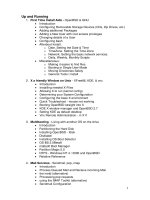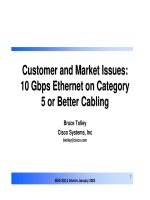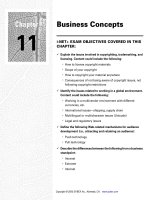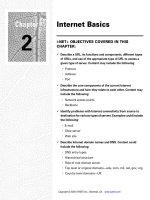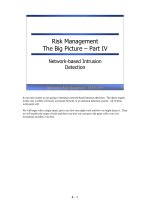Tài liệu Storage Management pdf
Bạn đang xem bản rút gọn của tài liệu. Xem và tải ngay bản đầy đủ của tài liệu tại đây (242.32 KB, 38 trang )
Storage
Management
T
his chapter introduces Windows 2000 storage. A new
addition to the operating system is a dynamic storage
management environment that essentially provides “free”
fault-tolerance (RAID-1 and RAID-5), enforceable disk quotas,
and an MMC plug-in that replaces the clunky disk manage-
ment environment of Windows NT 4.0.
Windows 2000 Storage
If there are three things that every IT or network administra-
tor can be sure of happening regarding storage, they are the
following:
✦ No matter how much hard disk storage you plan for, or
think you need, you will always need more.
✦ A hard disk will crash or falter within the lifetime of its
host computer system.
✦ A hard disk will crash at the worst possible time (usually
for you).
Applications and servers crash, and users get peeved when
you run out of storage or you lose storage. When you lose
storage that was keeping critical data — data keeping the com-
pany alive — your world turns inside out. Data loss costs us
billions every year. There are many examples where losing
data destroyed a business, and where a good set of backups
saved a business from certain disaster. There are four actions
you need to take to counter or survive the fallout from the
three certainties:
✦ You need to evaluate your storage needs.
✦ You need to develop policies for sound storage use.
16
16
CHAPTER
✦✦✦✦
In This Chapter
Overview of
Windows 2000
Storage
Storage Management
Disk Management
Dynamic Volumes
and Fault-Tolerance
The Storage Quota
System
Troubleshooting
✦✦✦✦
4667-8 ch16.f.qc 5/15/00 2:07 PM Page 605
606
Part V ✦ Availability Management
✦ You need to develop and follow a storage implementation plan.
✦ You need to implement a disaster recovery and backup/restore plan.
The file system, storage management, and fault-tolerant capabilities of Windows NT
were short on features and manageability, and did not support the 99.9 percent avail-
ability initiative (see Chapter 1). Administrators frequently turned to third-party
products to keep their data safe. Microsoft has responded to your needs, finally, with
three very useful storage services: Disk Management Service, Removable Storage,
and Remote Storage. These services depend on the NTFS 5.0 file system for many
features.
In this chapter, you will investigate these three services. You will be able to plan
your storage needs and decide what components of the Windows 2000 Server stor-
age services meet your objectives and needs.
Storage Management
To evaluate your storage needs, consider first the practice of storage management.
Storage management is practiced on three tiers: You need to manage access to stor-
age (media), you need to manage access to data (availability), and you need to pro-
tect data (backup/restore). Let us first look at the access to storage tier.
Access to Storage
Storage is located in two places on a network: on the host server from the perspec-
tive of the server and on a remote volume from the perspective of clients. Computer
systems require local storage on which to store system files and boot files to start
operating systems and begin services. You do not need large volumes of storage for
local operating systems and boot files. The most any server will require is a partition
of about 2GB, and that should easily service the OS files and server registry. It
should also be sufficient for local services, processes, upgrades, service packs,
uninstall folders, and more.
Do the local volumes need to be particularly fast? Not necessarily, because access
to boot files is only needed at startup and a fully functional server, in full produc-
tion, seldom updates the system files or the registry. So, you do not need to create
volumes that provide fast I/O, and you do not need to spend a lot of money on very
fast disks.
Storage considerations for client workstations may be very different than servers,
which is what we are largely concentrating on in this chapter. However, worksta-
tions and thin clients do not need large volumes, and the practice of locating most
applications and data on network servers (good for licensing, security, and back-
ups) is fast becoming the universal practice again.
Note
4667-8 ch16.f.qc 5/15/00 2:07 PM Page 606
607
Chapter 16 ✦ Storage Management
The storage access tier goes down yet another level: data access. Within the host
computer, you can configure a single disk or an array of disks to hold data. Data
disks need to be built according to the needs of your organization and the purpose
of the server.
The data volumes will typically hold applications that run on the server, databases
that hold systems data, such as Active Directory, WINS, DNS and DHCP databases,
and more.
Your data volumes may need to be fast. If your applications or services will make
numerous reads and writes to the data volumes, you will need to plan for fast I/O
solutions. Depending on your budget, you may be in a position to spend a little
more money for fast disks, or you might consider striping volumes instead, or
striping volumes on fast disks.
You need to note the type of applications that will be opened from the data vol-
umes, the type of data that will be accessed from the volumes, and the number of
users and applications that need to simultaneously read and write to the volumes.
You shouldn’t need to calculate data-access time, but certain applications may
require you to calculate latency, disk performance, access times, transfer rates, and
so forth. Good examples of such applications are busy shopping carts on Web sites
or database servers on the company intranet.
The server and hard disks may have to service as many as 1,000 concurrent
requests for data at any given time. And these requests may come to the hard disk
as requests to write data and to read data, in which case you need to establish
acceptable levels of performance for data access time and for transfer rate (the
time it takes to retrieve and save data to the media).
The three benchmarks of hard disk performance should be understood because
they may be important to your applications. When you are dealing with tens of
thousands of hits a day on a Web site, or a massive data transformation operation,
hard disks can take a knock. A very busy mail server can chew through several
disks in its lifetime.
The three benchmarks are as follows:
1. Access time. This is the time it takes for a hard disk to register a request and
prepare to scan the surface of a disk.
2. Seek time. This is the time it takes for a hard disk to find and assemble all the
parts of a file.
3. Transfer rate. This is the time it takes for a hard disk to transfer data on and
off the disk.
Another angle on storage access is space. If your databases are expanding and
users are generating new files every day, you will need to watch disk space
4667-8 ch16.f.qc 5/15/00 2:07 PM Page 607
608
Part V ✦ Availability Management
consumption and plan accordingly. Your policy should be one in which every effort
should be made (within budget and the requirements of the business) to continu-
ally strive to keep the volumes from filling up more than, for example, 70 percent of
the available space reported to applications. Depending on your requirements and
the rate of usage, your policy might dictate that you keep disks at less than 50 per-
cent or 60 percent capacity at any given time.
You have several options in managing disk capacity, and how and what you choose
to do will vary from server to server, application to application, and business to
business. The following list highlights the options you have, made possible with
Windows 2000 storage services and technology:
✦ Volumes can be spanned, or extended. This is the process of chaining volumes
of unallocated space together. When a disk approaches the capacity threshold
that you have set, a new volume can be “bolted on” to extend the capacity. For
faster I/O on spanned volumes, you can also add striping support.
✦ Users can be given enforceable disk space quotas, as groups (all users have
the same quota) and as individuals. As you will later see, it is possible to
assign an across-the-board quota giving all users on a volume the same quota,
and thereby create a ceiling no user can violate.
✦ You can mount into the file system name space on a given folder. This topic is
introduced in this chapter and given full coverage in Chapter 21.
✦ You can redirect folders to volumes and root shares on other servers. This is
a feature of the so-called distributed files system (Dfs), which is fully covered
in Chapter 21.
✦ You can compress data on volumes. Compression is covered in Chapter 21.
✦ You can create a Hierarchical Storage Management system (HSM). With
Windows 2000 Remote Storage Services (RSS) and Removable Storage
Services (RSS), you can automatically move files that are not needed on a
local or network volume to removable media, such as tapes and portable
disks. The HSM system is introduced in this chapter and dealt with at length
in Chapter 21.
✦ Windows 2000 also introduces a highly sophisticated automated data encryp-
tion service, which is discussed in Chapter 22.
Important factors to consider with any of these options are the data-transfer rate,
the data-access rate, and the latency or delay in getting files from redirected or
remote storage to the users. The bar chart in Figure 16-1 provides some insight into
the data-transfer and data-access strengths of the various storage solutions. The
Distributed File System (Dfs) is at the top of the availability scale, and indicates
high scores for number of concurrent users and capacity, but a lower score for
response. On the other end of the availability scale are striped volumes, which are
not fault-tolerant, but score high on the number of users, capacity, and response.
Whatever option works for you, you will still have to do some lab work to get accu-
rate feedback.
4667-8 ch16.f.qc 5/15/00 2:07 PM Page 608
609
Chapter 16 ✦ Storage Management
Check your application’s documentation or call the vendor’s technical support for
the recommended storage requirements.
Figure 16-1: Strengths of the Windows 2000 storage options
Access to Data
The second tier of storage management is maintaining availability. If your business
and applications call for 99.9 percent availability—applications and users need
uninterrupted access to data — you should consider all available hardware and
software options. The following services or features of Windows 2000 storage can
be employed to meet the 99.9 percent initiative:
✦ Mirrored volumes: Windows 2000 dynamic volumes allow you to create
RAID-1 compliant mirrored volumes.
Availability
ResponseCapacity
Dfs
Users
RAID-0
RAID-5
CD-Jukebox
CD-Array
CD-R/DVD
Basic Disk
HSM
Tape library
Striped Volumes
Tip
4667-8 ch16.f.qc 5/15/00 2:07 PM Page 609
610
Part V ✦ Availability Management
✦ RAID-5 fault tolerance: RAID-5 or striping with parity is fully supported. You
can build, manage, and break a RAID-5 array with three or more disks.
✦ Fail-over servers: The above solutions can be cloned onto hot standby servers
without automatic fail-over. Automatic fail-over is a feature of the clustering
service that is supported in Windows 2000 Advanced Server and Windows
2000 Datacenter Server, which are not covered in this book.
Windows 2000’s fault-tolerant dynamic volumes are given comprehensive coverage
in this chapter. You can also consider the HMS and Dfs solutions described previ-
ously as additional support for the 99.9 percent availability initiative.
Protecting Data
Data protection initiatives need to respond to several threats: file corruption, theft,
natural disasters, virus attacks, and lost data (user-deleted files, fried hard disks).
The primary services that support the backup and restoration of data are as follows:
✦ Removable Storage Services: Discussed later in this chapter and in Chapters
17 and 21, Removable Storage Services work with backup technology, media,
and robotics to provide a comprehensive data protection media management
system.
✦ The Backup/Restore Service: This is fully discussed in Chapter 17, and as
part of the HSM system in Chapter 21.
✦ Remote Storage Services (RSS): Also discussed in Chapter 21, the RSS is
responsible for moving online data to offline backup technology. RSS, the
Removable Storage Services, and Backup/Restore work in concert to affect
an HSM system.
Support for Legacy Systems
Almost all Windows 2000 disk fault tolerance and disk extension is possible via the
Disk Management service, which allows you to create dynamic volumes on which
you can configure extended volumes, mirrored volumes, and RAID-5 arrays. You can
also easily manage these volumes. However, Windows 2000 dynamic disks are not
compatible with older versions of Windows or any other operating system. In other
words, Windows 95, 98, and NT cannot read from or write to dynamic volumes
installed as local volumes.
Although dynamic volumes can only be locally accessed by Windows 2000, this
does not mean you cannot read or write to a share or a publishing folder in Active
Directory residing on a dynamic volume.
Note
4667-8 ch16.f.qc 5/15/00 2:07 PM Page 610
611
Chapter 16 ✦ Storage Management
At the time of this writing, there was no way to upgrade or service pack a legacy 9x
or NT 4.0 machine to read a dynamic volume. A study of the Windows 2000 archi-
tecture suggests that the support for dynamic disks is deep in the new operating
system and not something that can be tacked onto NT with a service pack.
Disk Management Services
Windows 2000 provides many built-in features that can assist in making a sound
storage plan a reality. The operating system provides sophisticated disk and vol-
ume management in the form of two disk-centric services: the fault-tolerant disk
manager (FTDISK) and the logical disk manager (LDM). FTDISK and its associated
tools, like FTEDIT, are inherited from Windows NT; it is a basic disk utility.
The LDM is a new introduction responsible for the management of dynamic, logical
volumes. Dynamic volumes are storage objects, abstracted above disk spanning
partitions and infused with dynamic or virtual storage attributes that unfortunately
only Windows 2000 understands. The Windows 2000 disk/volume management
architecture is illustrated in Figure 16-2.
Figure 16-2: Windows 2000 disk/volume management architecture
FTDISK
RAID-5
Mirrors
Striped Volumes
Spanned
Simple
OTHERS
WINDOWS 2000 AND NTFS 5.0
LOGICAL DISK MANAGER
BASIC DISKS DYNAMIC DISKS
4667-8 ch16.f.qc 5/15/00 2:07 PM Page 611
612
Part V ✦ Availability Management
Employing the services of both FTDISK and the LDM, Windows 2000 storage ser-
vices can basically be split into two tiers: Basic Storage and Dynamic Storage. Disks
can be configured for one of the two systems. The differences and employment of
the two systems is explained later in this chapter; however, one major benefit of
dynamic storage is the support for mounted volumes.
Mounted Volumes
In terms of dynamic disks and dynamic volume management, mounted volumes pro-
vide a means of rapidly adding and removing disk space from a system. Installing or
importing a dynamic disk and then mounting the volume anywhere in the file system
namespace, such as into a folder, is an elegant solution to the problem of adding or
removing disks from a system without shutting down the computer and betraying
the 99.9 percent availability initiative.
Mounted volumes can be constructed out of single dynamic volumes or fault-toler-
ant arrays of dynamic disks. Because a dynamic volume is an object that encapsu-
lates disk space, you can graft dynamic volumes together in various ways to extend
and protect the storage space (spanning, mirrors, and so on). Then you can take
the entire extent (capacity) of the volume and graft it into the file system names-
pace. For example, you can mount the volume onto the
d:\
disk as
d:\data
and
then extend the
d:\data
volume as applications, service level, and availability
require.
Volumes, and thus the volume mount points, can be extended as needed. The only
limitation is the physical hardware architecture (usually SCSI) and the physical
storage space for the hard disk.
Mounted volumes consist of dynamic disks created in the Disk Manager, discussed
later in this chapter. However, you need to become familiar with the advanced fea-
tures of NTFS before you can mount volumes into the file system. We cover this
important topic, volume mount points, in Chapter 21.
Disk Defragmentation
Another topic worthy of introduction here is disk defragmentation. NTFS is in itself
an orderly and efficient file system, and we, and many administrators we know,
have never really needed to defragment an NTFS disk. However, disk defragmenta-
tion has been introduced into Windows 2000. We discuss it later in the storage
housekeeping section of this chapter and in depth in Chapter 21.
4667-8 ch16.f.qc 5/15/00 2:07 PM Page 612
613
Chapter 16 ✦ Storage Management
Removable Storage
Windows 2000 is the first Microsoft product to introduce a holistic removable stor-
age management system built into the operating system. Removable storage is any
media that can be taken out of host equipment and relocated off site. Removable
storage typically includes tape drives systems, recordable and rewriteable compact
disks and DVD-ROMs, and even removable hard-disk technology such as ZIP disks,
portable or external hard drives, and more.
Removable Storage Services allows you to install and configure single tape drive
units (like Quarter Inch Cartridge) or highly sophisticated and expensive robotic
library and archive systems (such as CD-R changes and DLT systems). You can also
gather your removable media resources into collections of removable storage,
known as a media pool.
Removable media, such as QIC, DAT, and DLT, are discussed in Chapter 17.
Media pools refer to two concepts in backup administration. First, they refer to col-
lections of media, regardless of the type, from which a backup system can check
out and check in media required for any instance of backup or restore processing.
Then there are media pools, a la Windows 2000, which are collections of tapes,
carts, and disks organized under a single management system.
Media pools are not new to IT, and a stronger definition might be “a collection of like
and unlike storage media collected together as a single storage resource.” Windows
Backup and Remote Storage Services draw on media pools according to the rules
and regimens set up to protect data, and they support 99.9 percent availability.
Remote Storage and HSM
Remote storage is the service that makes Windows 2000 look a lot like UNIX. HSM is
the widely known (in UNIX and mid-range circles anyway) acronym for Hierarchical
Storage Management, which is a major feature of Remote Storage Services, or RSS.
Like removable storage services, Windows 2000 is the first Microsoft operating sys-
tem to introduce HSM capability.
But please do not go running off to your server to dig around in RSS to look for the
HSM option, because you will not find it. HSM is really a system (some call it a phi-
losophy) and consists of numerous components and services that unite to form a
cascade of continually migrating and translocating data throughout the enterprise
information network (technically speaking, RSS is an HSM system). HSM supports
the 99.9 percent availability mission by moving unused data off local storage when
Note
4667-8 ch16.f.qc 5/15/00 2:07 PM Page 613
614
Part V ✦ Availability Management
the disks start getting full, or at pre-configured intervals. It can also participate in a
generation-rotation backup system, as discussed in the next chapter, but this is not
yet a feature of RSS.
The hierarchical system of data storage has several levels. There is a data retrieval
level, which starts out at the top of the hierarchy. Data at the top of the hierarchy is
online and always in a highly available or retrievable storage state. Data at the bot-
tom end of the hierarchy is usually offline and in a latent state of retrieval.
High-availability data resides on local fast hard disks, in fast access network storage
silos or storage area networks (SANs), or arrays of hard disks servicing clusters. At
the lower end of the hierarchy, data is stored on tape cartridges, compact disc
libraries, tape libraries, and even slower hard disk arrays.
How does the data get from the high-availability state to the other end of the hierar-
chy? This is what you set up in RSS. A file that passes a test — such as time since
last accessed — is moved off the fast front-line volumes and down the hierarchy to
the slower media. In a well-designed system, the files that are not being accessed
eventually end up on tapes checked into a library. The actual file migration can be
triggered according to events, such as hard disk space checking, and so on.
The RSS does not move all evidence of the file off the hard disk at the top end, but
leaves an empty file name on the volume as a marker. All the data is drawn out of
the file and sent to remote storage. From the user’s perspective, the file still exists
on the hard disk. When the user needs to access it again in the future, the file is
checked out of the archive system and returned to its original location. In fact, the
user need never know the data was actually somewhere else in the system. The
only giveaway would be the slower access time when trying to open a large file that
is in remote storage.
The storage level breaks out into two hardware-specific levels. The lower level is
the remote storage level, which is responsible for the storage of data that has been
drawn from local storage where it is no longer being accessed. Remote storage
monitors file space on the local volume it is managing. When available space drops
to a certain level, remote storage will move “stale” files to free up hard disk space.
The capabilities of the remote storage system are the following:
✦ You can set up and configure remote storage devices such as tape drives and
libraries.
✦ You can configure volumes for RSS management and HSM.
✦ You have more disaster recovery options and more tools to protect the 99.9
percent availability initiative.
✦ You can manage volumes for remote storage and HSM.
4667-8 ch16.f.qc 5/15/00 2:07 PM Page 614
615
Chapter 16 ✦ Storage Management
When remote storage needs to check data into a library, it interfaces with the
removable storage system—via media pools—described earlier to copy the data
to online libraries. The combination of the two services (remote and removable
storage) provides the following benefits:
✦ You can deploy low-cost local, remote, and removable storage as a means of
continually drawing unused or stale data off the local storage, which needs
space for applications and data. This means that as long as you have remov-
able storage media, such as carts or compact discs, you can continuously free
up space on the local volumes.
✦ You can implement a data backup and archival system that more intelligently
stores data in an archival state (where the data is available at any time) than
traditional backup software. You can deploy a systematic data access,
archival, and backup plan. Backup practice alone is not a perfected science,
as you will see in Chapter 17. The data backup process (speaking generally
and not specifically about the Backup program) leaves a lot to be desired.
✦ The HSM system allows you to view all storage resources on your network as
a contiguous storage space . . . like one huge hard drive, hence the term stor-
age area network or SAN. Now, your network is not only your computer, it is
also your hard disks as well.
Although HSM is not a substitute for traditional regular backup, because there is
only one instance of the data, you might consider installing a system that makes
regular, rotation-managed backups of the offline media.
Before we get into setting up Remote Storage and an HSM system, we need to become
fully competent with local storage services and Disk Management, Removable Storage
and backup, and the NTFS. We devote this chapter to local storage, Disk Management,
dynamic volumes, and fault tolerance on dynamic volumes. You should then become
familiar with media pool configuration, backup strategy, and NTFS 5.0, discussed in
Chapters 17 and 21.
The Disk Management Snap-in
This is the perfect time to introduce the Disk Management Snap-in. It is loaded into
the Computer Management console, which is located in the Control Panel, under
the Administrative Tools folder. You can also load it by executing
compmgmt.msc
at the command prompt or by selecting Start ➪ Run and entering
compmgmt.msc
.
The Disk Management Snap-in is a leaf or node on the Storage branch of Computer
Management. You can configure the view of devices from the View menu. The
snap-in is illustrated in Figure 16-3.
4667-8 ch16.f.qc 5/15/00 2:07 PM Page 615
616
Part V ✦ Availability Management
Figure 16-3: The Disk Management Snap-in in
Computer Management
The Disk Management Snap-in is the only application you need to manage disks and
volumes in a Windows 2000 system . . . intuitively. From it, you can configure basic
disks and partitions, create simple volumes, create and work with spanned vol-
umes, create and work with stripe sets, add disks, change storage types, configure
removable storage, and manage media disks on any Windows 2000 remote server.
The only thing you cannot do is create fault-tolerant or spanned volumes on basic
disks. You can only manage such disks if they were created on NT 4.0. Disks can
also be managed from the command prompt as discussed in Appendix A and with
the services of command line tools like FTEDIT, discussed in Appendix B.
You need the appropriate permissions to work with any disk on any computer that
can be loaded into the snap-in viewer.
Figure 16-3 illustrates the Disk Management Snap-in attached to remote computer
MCDC02.MCITY.ORG. This server started off with one basic local disk (C:). While
writing this chapter, we pulled two old Quantum Vikings with 4.5MB SCSI disk drives
out of a storage (shoe box storage) and installed them into MCDC02. The pair of
disks was impossible to install on Windows NT. The computer would recognize the
Adaptec controller card, but always tossed us a Blue Screen of Death (BSOD) upon
boot up. It was something about the hardware NT did not like, and the Adaptec-
suggested workaround was more expensive than buying two new disks.
On Windows 2000, however, the drives installed with no pain at all. The operating
system immediately detected the foreign drives and installed them into the system
as if they were Plug and Play. At first, Windows 2000 recognized the drives as basic
partitions. The disk list and volume list views are illustrated in Figure 16-3.
Note
4667-8 ch16.f.qc 5/15/00 2:07 PM Page 616
617
Chapter 16 ✦ Storage Management
Before we proceed, you should understand that you cannot set up a disk to be both
a basic and a dynamic disk, but you can set up a Windows 2000 server to support
and write to both basic and dynamic disks in the same machine. This is important if
you plan to continue running legacy Windows servers and clients, because they
cannot directly access the new dynamic volumes.
Basic Storage
Basic storage is the industry standard. Hard disks are divided into a system of par-
titions. A partition is essentially a part of a physical disk’s total storage space that
acts as a separate standalone unit. When you install a hard disk, you have to first
divide it into partitions. You chop the physical disk space into a primary partition
and assign it a hard drive letter such as C:, and a system of extended partitions can
be set up as logical drives (assigned any drive letter other than the letter the pri-
mary partition is using).
Disks that are set up for basic storage are known as basic disks. Basic disks can con-
sist of primary partitions, extended partitions, and logical drives. Basic disks can
contain up to four partitions. You can set up the disk to contain four primary parti-
tions, or three primary partitions and one extended partition. Basic disk architec-
ture is illustrated in Figure 16-4.
Figure 16-4: Basic disk architecture
DISK
primary
partitions
primary
partitions
C
D
E
DISK
extended
portions
F
G
H
C
F
D
E
4667-8 ch16.f.qc 5/15/00 2:07 PM Page 617
618
Part V ✦ Availability Management
Primary partitions cannot be further divided into logical drives, but extended parti-
tions can. Any primary partition can be active, which means it can contain a boot
sector from which operating systems can be started. Primary partitions can also be
tiny, just enough to hold the necessary files to start the OS. For example, on early
NetWare servers, the primary needed to be no larger than 30MB, just enough to
boot the server. The remaining extended space was then configured as an extension
holding the actual operating system, the NetWare system (SYS) volumes.
Basic storage (on Windows NT 4.0 and earlier) provided us with only partition-
centric disk management architecture. You could (on the server platform) create
mirrored sets, stripe sets, spanned sets, and RAID-5 volumes. On Windows 2000,
under basic management and using FTDISK, these sets can be broken up in the
same fashion as you did on Windows NT, which also includes having to restart the
server after configuration of the sets. But as mentioned earlier, these disks cannot
be created by Windows 2000 Disk Management.
Dynamic disks cannot and do not contain partitions or logical drives (these are
unmounted when you upgrade a disk to dynamic storage). The LDM sees the entire
underlying disk as one whole partition and then encapsulates the storage object on
top of that.
Primary Partitions
The active primary partition is the part of a disk on which you start the operating
system. In other words, the primary active partition is where you install the boot
files that start the operating system. On dual boot or multi-boot systems, you can
install several operating systems, and different versions of the same operating
system, in the active partition.
You can only boot the operating system if it knows how to work with the underlying
file system. In other words, you cannot boot to Windows 95 or Windows 98 on an
NTFS file system, but you can boot Windows NT or Windows 2000 from a FAT
system. File systems are discussed in depth in Chapter 21.
Extended Partitions
Extended partitions are created out of the free space that exists after all primary
partitions have been created. There can only be one extended partition, which will
include all the remaining free space left on a disk after you create a primary partition.
Extended partitions are divided into segments (one or more), and each segment can
be set up as a logical or virtual drive. You do this from within Windows 2000. Using
Windows 2000 disk management and storage tools, extended partition segments can
be configured to represent logical drives, and they can be assigned drive letters.
4667-8 ch16.f.qc 5/15/00 2:07 PM Page 618
619
Chapter 16 ✦ Storage Management
System Partitions
As described in Chapter 5, the most common setup for Windows 2000 is to create a
partition that can store boot files, and then configure the remaining space as a sin-
gle extended data partition. We usually create a “system” partition and a “data”
partition on Windows NT, but you might not be able to do that if Windows 2000 is
allowed carte blanche access to all available storage. Windows 2000 refers to the
partition it boots from as the System partition, which is the converse of all other,
non-Microsoft operating systems.
When you install Windows 2000, it creates a bootable partition (in the system parti-
tion) that contains only the necessary hardware- and OS-specific files that are
required to start the operating system. You can then install all system files into
another disk’s primary partition or an extended partition. This makes for some
interesting recovery possibilities, which we will discuss later in Appendix B.
When you first install and boot to Windows 2000, all disks are configured as basic,
and the fault tolerance is created and managed by FTDISK. However, basic volumes,
once configured, remain fixed. They can only be converted or upgraded to dynamic
disks, where they become the responsibility of the LDM.
The conversion to dynamic storage takes place from within Windows 2000, using
the Computer Management snap-in.
Dynamic Storage
Windows 2000 now supports a standard known as dynamic storage in which a sin-
gle disk is configured as a single active partition. This configuration is known as a
dynamic disk. Dynamic disks are not created from the raw drive, but are created by
converting a basic disk.
Dynamic disks support volumes, which are storage objects that can consist of
portions of a single dynamic disk or several dynamic disks. The cool thing about
dynamic disks is that they can be configured into several different types of vol-
umes, from simple volumes to redundant arrays of volumes supporting various lev-
els of fault tolerance and striping. The volume types are simple, spanned, mirrored,
striped, and RAID-5 level.
The LDM brings the following features to Windows 2000 volume management:
✦ Online Management: RAID configuration can be created, broken, and rebuilt
without rebooting the system. This feature allows you to install a working sys-
tem, meet service level requirements as soon as the system is available, and
then continue to work on the running system to meet data protection and stor-
age requirements, while the system is live and servicing users and applications.
4667-8 ch16.f.qc 5/15/00 2:07 PM Page 619