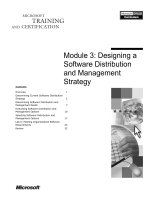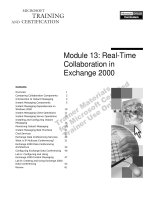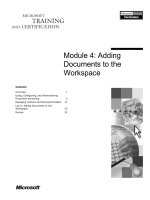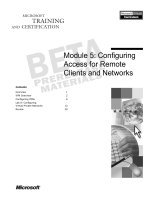Tài liệu Module 11: Accessing Data from the Outlook 2000 Client ppt
Bạn đang xem bản rút gọn của tài liệu. Xem và tải ngay bản đầy đủ của tài liệu tại đây (962.25 KB, 62 trang )
Contents
Overview 1
Introduction to Data Access in
Outlook 2000 Solutions 2
Using Office Web Components 4
Using ADO 12
Retrieving Data from an ADO Data
Source 17
Updating Data in an ADO Data Source 28
Accessing Exchange Server Information 37
Lab A: Searching and Retrieving
Information in the Exchange Server
Directory by Using ADSI 54
Review 57
Module 11: Accessing
Data from the
Outlook 2000 Client
Information in this document is subject to change without notice. The names of companies,
products, people, characters, and/or data mentioned herein are fictitious and are in no way intended
to represent any real individual, company, product, or event, unless otherwise noted. Complying
with all applicable copyright laws is the responsibility of the user. No part of this document may
be reproduced or transmitted in any form or by any means, electronic or mechanical, for any
purpose, without the express written permission of Microsoft Corporation. If, however, your only
means of access is electronic, permission to print one copy is hereby granted.
Microsoft may have patents, patent applications, trademarks, copyrights, or other intellectual
property rights covering subject matter in this document. Except as expressly provided in any
written license agreement from Microsoft, the furnishing of this document does not give you any
license to these patents, trademarks, copyrights, or other intellectual property.
1999 Microsoft Corporation. All rights reserved.
Microsoft, Active Desktop, Active Directory, ActiveX, BackOffice, Developer Studio, FrontPage,
JScript, MSDN, MSN, NetMeeting, Outlook, PivotChart, PivotTable, PowerPoint, Visual Basic,
Visual C++, Visual FoxPro, Visual InterDev, Visual J++, Visual SourceSafe, Visual Studio,
Windows, Windows Media, and Windows NT are either registered trademarks or trademarks of
Microsoft Corporation in the U.S.A. and/or other countries.
The names of companies, products, people, characters, and/or data mentioned herein are fictitious
and are in no way intended to represent any real individual, company, product, or event, unless
otherwise noted.
Other product and company names mentioned herein may be the trademarks of their respective
owners.
Project Advisor: Janet Wilson
Project Lead and Instructional Designer: Anne Bockman (Excell Data Corporation)
Instructional Designers: Josh Barnhill (Volt Technical) and Jo Berry (Exchange)
Lead Program Manager: Greg Bott
Program Managers: Colleena Carr and Chris Boar (Intl Vendor)
Graphic Artist: Andrea Heuston (Artitudes Layout and Design)
Editing Manager: Lynette Skinner
Editor: Jennifer Kerns (S&T Onsite)
Copy Editor: Shari G. Smith (R & S Consulting)
Online Program Manager: Arlo Emerson (Aditi)
Production Support: Irene Barnett (Barnett Communications)
Manufacturing Manager: Bo Galford
Manufacturing Support: Mimi Dukes (S&T Onsite)
Development Services: Kimber Dodge
Lead Product Manager: Mary Larson
Group Product Manager: Robert Stewart
Module 11: Accessing Data from the Outlook 2000 Client iii
Instructor Notes Module 11: Accessing Data from the
Outlook 2000 Client
This module describes how to access data from the Microsoft
®
Outlook
®
2000
client.
At the end of this module, students will be able to access data in a Microsoft
SQL Server
™
database by using Microsoft Office Web Components and
Microsoft ActiveX
®
Data Objects (ADO). They will also be able to access data
in the Microsoft Exchange Server directory by using the Outlook object model,
Collaborative Data Objects (CDO), and Microsoft Active Directory
™
Service
Interfaces (ADSI).
Materials and Preparation
This section provides you with the materials and preparation needed to teach
this module.
Materials
To teach this module, you need the following materials:
Microsoft PowerPoint
®
file 1593a_11.ppt
Module 11, “Accessing Data from the Outlook 2000 Client”
Preparation
To prepare for this module, you should:
Read all the materials for this module.
Read the instructor notes and margin notes for the module.
Complete the lab.
Rehearse the demonstration.
Presentation:
60 Minutes
Lab:
45 Minutes
iv Module 11: Accessing Data from the Outlook 2000 Client
Module Strategy
Use the following strategy to present this module:
Introduction to Data Access in Outlook 2000 Solutions
Describe the different ways that SQL Server data and Exchange directory
information can be accessed from the Outlook 2000 client.
Using Office Web Components
Define the Office Web components. Show how to create a Web page that
uses the Microsoft Excel PivotTable
®
List control and Microsoft Access
data access pages.
Using ADO
Provide an overview of OLE DB and describe its architecture. Then, explain
where ADO fits in this architecture. Provide a high-level discussion of the
main objects in the ADO object model. Define an ADO recordset and
describe how it is used.
Retrieving Data from an ADO Data Source
Describe the steps required to connect to a data source and return a
Recordset object. Once students have learned how to return a recordset,
show some ways that they can work with it. Show how to reference fields in
a recordset, explain how to use the Move methods to navigate through the
records in a recordset, and how to use filtering to show only those records
that meet a specified criteria. Finally, explain how to use the Command
object to execute a stored procedure.
Updating Data in an ADO Data Source
Describe two ways to update data in an ADO data source: by using the
Execute method of the Command and Connection objects, and by using a
recordset.
Accessing Exchange Server Directory Information
Describe the purpose of the Exchange Server directory and the different
ways that developers can access the information that is stored there. Discuss
the objects in the Outlook object model that enable developers to access
address book information. Introduce CDO as another way to retrieve
address book information. Provide a definition of the Active Directory
Service Interfaces (ADSI) and its provider-based model. Explain how to
view the directory schema and why this is important to developing ADSI
applications. Use the objects provided by ADSI to search the directory and
update its contents.
Module 11: Accessing Data from the Outlook 2000 Client 1
Overview
Introduction to Data Access in Outlook 2000 Solutions
Using Office Web Components
Using ADO
Retrieving Data from an ADO Data Source
Updating Data in an ADO Data Source
Accessing Exchange Server Information
At the end of this module, you will be able to:
Describe the different ways that data can be accessed from the Microsoft
®
Outlook
®
2000 client.
Add a Microsoft Office Web component that connects to an external data
source to a Web page.
Define the relationship between Microsoft ActiveX
®
Data Objects (ADO)
and OLE DB.
Use ADO to connect to a data source, such as a Microsoft SQL Server
™
database, and retrieve data from that data source.
Use ADO to add a new record to a data source.
Define how Microsoft Active Directory
™
Service Interfaces (ADSI), the
directory access functions, and the Collaboration Data Objects (CDO)
library can be used to access the Microsoft Exchange Server directory.
Slide Objective
To provide an overview of
the module topics and
objectives.
Lead-in
In this module, you will learn
how to gain access to
various types of data from
your Outlook 2000 solutions.
2 Module 11: Accessing Data from the Outlook 2000 Client
Introduction to Data Access in Outlook 2000 Solutions
Using SQL Server Data from Outlook 2000
Office Web components and data access pages
Microsoft Visual Basic or Visual Basic for Applications
and ADO in Outlook 2000
Using the Exchange Server Directory from Outlook 2000
Outlook object model
CDO
ADSI
Data from many different data sources, such as a Microsoft Access database, a
SQL Server database, an Oracle database, a mainframe database, or an
Exchange Server directory and information store, can be incorporated into your
Outlook 2000 solution through client-side data access.
Using SQL Server Data from Outlook 2000
Two ways you can incorporate SQL Server data into your Outlook 2000
solution include:
Office Web Components and Data Access Pages. Microsoft Office Web
components are Component Object Model (COM) controls that you can use
to publish interactive spreadsheets, charts, Microsoft PivotTable
®
lists, and
databases for the Web. Data access pages are interactive Web pages that
maintain a live link to a host Access or SQL Server database. With this live
link, users can view, edit, and manipulate data within a browser window.
These components can be placed in a folder home page or an Outlook 2000
form to provide quick access to SQL Server data.
Microsoft Visual Basic
®
or Visual Basic for Applications and ADO in
Outlook 2000. Within Outlook 2000, you can use ADO from Microsoft
Visual Basic, Scripting Edition (VBScript), Visual Basic for Applications,
or a COM add-in. You can use ADO to view, manipulate, add, or delete
records in a SQL Server database.
Slide Objective
To provide an overview of
the data access tools and
technologies.
Lead-in
There are several ways that
you can use client-side data
access from the
Outlook 2000 client to SQL
Server and Exchange
Server directory data
sources.
Module 11: Accessing Data from the Outlook 2000 Client 3
Using the Exchange Server Directory from Outlook 2000
The Exchange Server directory contains information that you can use in your
Outlook 2000 solutions. For example, you can use the objects contained in the
directory to set up mailboxes or to obtain information about mail recipients.
Several ways that you can access Exchange Server directory data from
Outlook 2000 include:
Outlook Object Model. The Outlook object model provides objects that you
can use to gain read-only access the Exchange Server address book.
CDO. The CDO Library is an interface to MAPI that provides an easy
method for gaining access to the directory information stored within an
Exchange Server Global Address List (GAL).
ADSI. ADSI is a set of specifications of COM objects and interfaces that
you can use to manipulate Exchange Server directory services and other
directory services. You can use the ADSI objects to perform common
administrative operations, such as adding new users or managing a print
queue.
4 Module 11: Accessing Data from the Outlook 2000 Client
Using Office Web Components
Introduction to Office Web Components
Publishing an Interactive Web Page from Excel
Using Data Access Pages
Using the Data Source Control
The Office Web components are COM controls that you can use to publish
interactive spreadsheets, charts, PivotTable lists, and databases for the Web.
Office Web components provide a way to quickly add data access capabilities
to Outlook 2000 client applications. You can base these components on an
external data source, such as a SQL Server database, and then add them to
Outlook 2000 forms or to folder home pages.
Slide Objective
To outline this topic.
Lead-in
Office Web components
provide a way to quickly add
data access capabilities to
client side applications.
Module 11: Accessing Data from the Outlook 2000 Client 5
Introduction to Office Web Components
Using Office Web Components in a Solution
Create a worksheet, PivotTable, or chart in Excel
Create a data access page in Access
Add a reference to the Office Web Components Object
Library
Use the Office Web Components in ASP
Capabilities of Office Web Components
Spreadsheet, PivotTable List, Data Source, and Chart
Office Web components enable you to incorporate spreadsheets, PivotTable
lists, charts, and data access pages into a solution in a number of different ways.
Using Office Web Components in a Solution
You can use the Web components in your Outlook 2000 solution in the
following ways:
Create a worksheet, PivotTable, or chart in Excel, and then save your work
as an interactive folder home page.
Create a data access page in Access and save it as an interactive folder home
page.
Add a reference to the Microsoft Office Web Components Object Library to
your custom application by using any development environment that
supports COM; then use the components as you would any other COM
object through automation.
Use the Office Web components in Active Server Pages (ASP), and then
generate static Hypertext Markup Language (HTML) or interactive Web
pages for display on the Internet or intranet client.
With Web components, users can interact with a Web page from within a
browser, while using many of the features that are found in the full version of
the application.
Slide Objective
To describe the different
ways that Office Web
components can be used in
a solution and to list the
different components that
are available.
Lead-in
Office Web components are
implemented as COM
controls, so they can be
used from Web pages or
any other development
environment that supports
COM.
6 Module 11: Accessing Data from the Outlook 2000 Client
Capabilities of Office Web Components
The following table lists and describes the capabilities of each component.
Component Description
Spreadsheet Provides a recalculation engine, a full function library, and a
simple spreadsheet user interface. A spreadsheet is created when a
worksheet is saved with interactivity.
PivotTable List Provides sorting, grouping, filtering, outlining, and pivoting
capabilities. A PivotTable can connect to data from a spreadsheet
range, a relational database, or a multidimensional database. It can
be generated by Excel from a PivotTable object or designed with
the Data Access Pages Designer in Access.
Data Source The reporting engine behind data access pages and the PivotTable
component. The data source component manages data access with
the database servers by, for example, retrieving records and
managing the sorting, filtering, and updating of records.
Chart Graphically displays information from a spreadsheet, a
PivotTable, or the data source component. A chart updates
instantly in response to user interaction with the other
components.
Users must have Microsoft Internet Explorer version 4.01 (or later) and
an Office 2000 license to browse a Web page interactively by using Office Web
components.
Note
Module 11: Accessing Data from the Outlook 2000 Client 7
Publishing an Interactive Web Page from Excel
C:\My Documents\Page.htm – Microsoft Internet Explorer provided by ITG
C:\My Documents\Page.htm – Microsoft Internet Explorer provided by ITG
F
ile Edit View GoFavorites Help
Forward
Forward Stop Refresh Home Search Favorites History PrintMail
Links
Address C:\My Documents\Page.htm
CategoryName
Back
Back
Go
PivotTable2
EmployeeID
3
OrderDate
Jul Aug Sep Grand Total
Beverages
Condiments
Confections
Grand Total
42
32
40
114
33
20
18
71
20
50
70
95
102
58
255
Sum of Quantity Sum of Quantity Sum of Quantity Sum of Quantity
My Computer
You create an interactive Web page from Excel by first creating the
spreadsheet, PivotTable, or chart and then clicking Save As Web Page on the
File menu.
To publish an interactive Web page from Excel:
1. Activate the worksheet that contains the worksheet, PivotTable, or chart.
2. On the File menu, click Save as Web Page.
3. Click Publish.
4. In the Choose list, select the type of data that you want to publish. In the list
box, click the item that you want.
5. Select the Add interactivity with check box, and then choose the type of
functionality (Spreadsheet, PivotTable, or Chart).
6. To add a title to the published section, click Change, enter the title that you
want, and then click OK.
7. Click the Browse button, and locate the drive, folder, Web folder, Web
server, or File Transfer Protocol (FTP) location where you want to publish
your Web page.
8. Click Publish.
Slide Objective
To show a Web page that
uses Office Web
components.
Lead-in
You create a Web page that
uses Office Web
components by first creating
the spreadsheet,
PivotTable, or chart in
Excel.
8 Module 11: Accessing Data from the Outlook 2000 Client
Using Data Access Pages
Category Entry Page – Microsoft Internet Explorer provided by ITG
Category Entry Page – Microsoft Internet Explorer provided by ITG
F
ile Edit View GoFavorites Help
Forward
Forward Stop Refresh Home Search Favorites History PrintMail
Links
Address C:\My Documents\Category Entry Page.htm
Back
Back
Go
PivotTable2
CategoryID
My Computer
1
CategoryName
Description
Beverages
Soft drinks, coffees, teas, beers, and ales
Categories 1 of 8
Done
Data access pages are interactive Web pages that maintain a live link to a host
Access or SQL Server database. With this live link, users can view, edit, and
manipulate data within a browser window.
You can create two types of data access pages—pages that support data entry
and pages that are read-only. You use the Page Wizard to create both types of
data access pages.
Slide Objective
To show a data access
page that is based on a SQL
Server database.
Lead-in
To maintain a live link to an
Access or SQL Server
database, you must use
data access pages.
Module 11: Accessing Data from the Outlook 2000 Client 9
Creating a Data Entry Page
The Page Wizard makes creating a data entry page simple. You specify the
table or query that you want to use with the form, and the wizard creates a data
input form for you.
To create a data entry page by using the Page Wizard:
1. Open your database application.
To open an existing SQL Server database in Access:
a. On the File menu, click New.
b. On the Project tab, click Project (Existing Database), and then click
OK.
c. In the File New Database dialog box, enter a name for the database, and
then click Create.
d. In the Data Link Properties dialog box, provide connection
information for the SQL Server database.
e. To make the data access page read-only, click the Advanced tab of the
Data Link Properties dialog box, specify access permissions, and then
click OK.
The default value for access permissions is Share Deny None, which
means that all users can read and write to the database.
2. On the Objects bar, click Pages.
3. Double-click Create data access page by using wizard.
4. In the Page Wizard dialog box, from the Tables/Queries list, select a table
or query.
5. From the Available Fields list, select the fields you want. The selected
fields appear in the Selected Fields box. Click Finish.
By default, the page will display the current contents of the table on a record-
by-record basis and will let users add and delete records.
10 Module 11: Accessing Data from the Outlook 2000 Client
Using the Data Source Control
Function of the Data Source Control
Used as the reporting engine
Manages the connection to the underlying data source
and deliver records
Using the Data Source Control
Associate a DataSourceControl object with a database
connection
Add a record source to a Data Source control
Provide an ADO recordset to data-consuming objects
Build SQL Server commands to request data
Construct hierarchical Recordset objects
You can use the Data Source control directly, or indirectly through the use of
the other Office Web components.
Function of the Data Source Control
The Data Source control is the reporting engine behind data access pages,
PivotTable List controls, and data-bound Chart controls. The Data Source
control has no visual representation at run time. It is designed to manage the
connection to the underlying data source and deliver records to be displayed by
other controls on a Web page.
The Data Source control relies on ADO for connections to relational data
sources such as Access, SQL Server, or Oracle databases. Although the Data
Source control can provide data to the PivotTable List control, the Data Source
control cannot be bound to multidimensional data sources; transformations of
relational data to multidimensional data are managed by the PivotTable Service.
Slide Objective
To describe the purpose of
the Data Source control and
how it is used.
Lead-in
The Data Source control is
used to perform several
tasks for data access pages,
the PivotTable List control,
and the Chart control.
Module 11: Accessing Data from the Outlook 2000 Client 11
Using the Data Source Control
You can use the Data Source control to do the following:
Associate a DataSourceControl object with a database connection.
Add a record (row) source (table, view, stored procedure, or SQL Server
statement) to a Data Source control.
Provide an ADO recordset to data-consuming objects on a Web page. These
objects include the Internet Explorer built-in controls that can be data
bound, such as the TEXT or SELECT control, and all of the other Office
Web Component controls.
Build SQL Server commands to request data from relational data sources.
Construct hierarchical (shaped) Recordset objects from one or more data
providers by using the services of the Microsoft Data Shaping Service for
OLE DB service provider.
Persist data in an Office Web component to a file or load data from a file to
an Office Web component.
If you are creating a PivotTable list from a relational data source, the
PivotTable Service is used to create a multidimensional data cube from the
relational data bound to the Data Source control. This data cube is then used by
the PivotTable List control. For multidimensional data sources, the PivotTable
List control relies upon an OLE DB for online analytical processing (OLAP)
provider. The PivotTable Service is the OLE DB for OLAP provider for
Microsoft SQL Server OLAP Services.
Note
12 Module 11: Accessing Data from the Outlook 2000 Client
Using ADO
Overview of OLE DB Technology
Using the ADO Object Model
ADO technology is supported by a variety of Microsoft development platforms,
including Visual Basic, Visual Basic for Applications, Microsoft Visual Basic,
Scripting Edition (VBScript), Microsoft Visual C++
®
, Microsoft Visual
FoxPro
®
, and Microsoft Visual InterDev
®
.
ADO provides the programmatic interface between OLE DB data and your
applications. The ADO object model defines a group of objects that allow you
to connect your application to a data source, retrieve and manipulate data from
the data source, and disconnect from the data source when you finish using the
data.
One of the major benefits of ADO is that it requires fewer calls to achieve the
same result as earlier data access technologies, such as Remote Data Objects
(RDO). Recall that in the Outlook 2000 VBScript environment, all object
variables must be declared by using the Variant data type. Consequently, these
objects use late binding. When objects are late bound, a simpler object model
results in better performance because there are fewer calls to properties and
methods. ADO offers the benefits of simplicity without sacrificing
functionality.
Slide Objective
To outline this topic.
Lead-in
ADO provides the
programmatic interface
between OLE DB data and
your applications.
Module 11: Accessing Data from the Outlook 2000 Client 13
Overview of OLE DB Technology
Data Providers
Database
Visual Basic Application Visual C++ Application
Other ApplicationsASP Page
ADO
Data Consumers
Cursor Engine Query Processor
Service Components
ODBC Provider Simple Data Provider
Database
Mainframe
Data
Non
Relational
Data
ODBC
OLE DB Provider
ADO provides the interface between Office 2000 applications and OLE DB
data. OLE DB is Microsoft’s strategic, system-level programming interface to
access data throughout an organization. Whereas Open Database Connectivity
(ODBC) is designed to allow access to relational data, OLE DB is an open
standard that is designed to allow access to all kinds of data.
Conceptually, OLE DB has three types of components: data providers, data
consumers, and service components. ADO handles the application-level
programming.
Data Providers
Data providers are applications (such as SQL Server or Exchange Server), or
operating system components (such as a file system) that include data that other
applications may need to access. These data providers supply the OLE DB
interfaces that data consumers or service components can access directly.
ODBC also has an OLE DB provider that makes ODBC data available to OLE
DB data consumers. The examples in this module use SQL Server as the data
provider.
Data Consumers
Data consumers are applications that use the data exposed by data providers.
ADO technology provides the programmatic interface for using OLE DB data.
Any application that uses ADO is an OLE DB data consumer. The examples in
this module are written by using VBScript, and assume that an Outlook 2000
form is the data consumer.
Slide Objective
To show the relationship
between data consumers,
service components, and
data providers in the OLE
DB model.
Lead-in
OLE DB makes it possible
to access disparate
information across many
data sources.
14 Module 11: Accessing Data from the Outlook 2000 Client
Service Components
Service components are components of OLE DB that process and transport
data. These components include query processors and cursor engines.
Architecturally, OLE DB is separated into components so that data providers do
not need to have the innate ability to provide data in a way that ADO can
understand. These service components give ADO the ability to consume
OLE DB data from providers that do not inherently offer handling of result sets
or interpretation of SQL Server queries.
Advantages of ADO
ADO is a set of high-level Automation interfaces over OLE DB data. Although
OLE DB is a powerful interface for manipulating data, most application
developers do not need the low level of control that OLE DB provides over the
data-access process. Most collaborative solutions do not need to explicitly
manage memory resources, manually aggregate components, and other low-
level operations. Additionally, developers often use high-level languages that
do not support function pointers and other C++ call mechanisms. ADO provides
the following advantages to programmers:
Ease of use. The data-access task analogous to “Hello World” requires only
three lines of code.
Programming language neutral. ADO can be used from languages such as
Microsoft Visual Basic, Java, C++, VBScript, and Microsoft JScript
®
.
Provider neutral. ADO can access data from any OLE DB source. In
addition, ADO adapts gracefully to support less functional OLE DB
providers.
No loss of OLE DB functionality. ADO allows C++ programmers access to
the underlying OLE DB interfaces.
Extensible. ADO can dynamically expose properties specific to a data
provider by means of collections of provider properties. In addition, it
provides type extensibility by allowing access to COM objects exposed as
column values (for example, rowset and stream).
Module 11: Accessing Data from the Outlook 2000 Client 15
Using the ADO Object Model
Error
(Optional)
Field
Parameter
(Optional)
Recordset
Property
(Optional)
Connection
Properties Collection (Optional)
Execute Method
Execute Method
Active Connection Property
Source Property
Errors Collection (Optional)
Fields Collection
Parameters Collection
Command
(Optional)
ADO objects provide you with fast and easy access to all types of data. The
ADO object model contains seven objects: Connection, Command,
Recordset, Parameter, Field, Property, and Error. It also contains four types
of collections: Fields, Properties, Parameters, and Errors.
With ADO, you do not have to navigate through the object hierarchy to create
the objects; you can create all objects independently, except for the Error,
Field, and Property objects. Access to the Errors collection and Error object
occurs through the Connection object after a provider error occurs. When data
exists in the Recordset object, you can access the Fields collection and Field
object through the Recordset object. The metadata information of the
Recordset object can be viewed through the Fields collection and the Field
object.
Main Components of the ADO Object Model
The three main components of the ADO object model are the Connection
object, the Command object, and the Recordset object.
Connection Object
The Connection object is the highest-level object in the ADO object model. It
is used to make a connection between the application and a data source, such as
an Access database or a SQL Server database.
Command Object
A Command object is a definition of a specific command that you intend to
execute against a data source, for example, a SQL Server statement or a stored
SQL Server procedure.
Slide Objective
To show the ADO object
model.
Lead-in
The simple ADO object
hierarchy makes it relatively
straightforward to connect to
a data source and use its
data.
16 Module 11: Accessing Data from the Outlook 2000 Client
Recordset Object
By using the Recordset object, you can access the records that a database table
or a SQL Server query return. With the Recordset object, you can navigate the
returned records, modify existing records, add new records, or delete specific
records.
Setting a Reference to ADO
Before you can use the ADO object model in your Visual Basic for
Applications code, you need to set a reference to the ADO Object Library.
To set the reference to the ADO Object Library:
1. On the Tools menu in the Visual Basic Editor, click References.
2. Select Microsoft ActiveX Data Objects 2.1 Library, and then click OK.
This step is not necessary if you are using the ADO object model from
within an Outlook 2000 form.
Module 11: Accessing Data from the Outlook 2000 Client 17
Retrieving Data from an ADO Data Source
Establishing a Connection
Creating a Recordset Object
Referencing Fields and Data
Navigating Records
Filtering Records
There are two basic steps to retrieving data from a data source with ADO:
establish a connection to the data source, and then create a new recordset. Once
you have created a recordset, you can use its properties and methods to work
with its data.
Slide Objective
To outline this topic.
Lead-in
To retrieve data from a data
source you must complete
two tasks: establish a
connection to the data
source and then create a
new recordset.
18 Module 11: Accessing Data from the Outlook 2000 Client
Establishing a Connection
Declaring a Connection Object
Setting Connection Properties
Opening the Connection
Dim cnNorthwind
Set cnNorthwind = _
Item.Application.CreateObject("ADODB.Connection")
Dim cnNorthwind
Set cnNorthwind = _
Item.Application.CreateObject("ADODB.Connection")
With cnNorthwind
.Provider = "SQLOLEDB"
.ConnectionString = "User ID=sa;Password=;" & _
"Data Source=MyServer;" & _
"Initial Catalog=Northwind"
End With
With cnNorthwind
.Provider = "SQLOLEDB"
.ConnectionString = "User ID=sa;Password=;" & _
"Data Source=MyServer;" & _
"Initial Catalog=Northwind"
End With
cnNorthwind.Open
cnNorthwind.Open
The first step in using ADO to access data from your Visual Basic for
Applications code is to establish a connection to the data source by creating a
Connection object. You specify characteristics of the data source, such as the
data type and location, by setting properties of the Connection object, and then
opening the connection.
After you have established a connection to a data source, you can use that
connection to create one or more recordsets.
Declaring a Connection Object
To establish a connection to the data source, first declare a Connection object
in your application and then create an instance of it.
The following code declares and creates an instance of a new Connection
object.
Dim cnNorthwind
Set cnNorthwind = _
Item.Application.CreateObject("ADODB.Connection")
Slide Objective
To list the steps required in
establishing a connection to
a data source.
Lead-in
Establishing a connection to
that data source is the first
step in using ADO.
Module 11: Accessing Data from the Outlook 2000 Client 19
Setting Connection Properties
The Connection object contains information about connections to OLE DB
service providers. Use the Connection object properties to specify the type of
data source and other information that the OLE DB provider needs to connect
to the data source.
Property Description
Provider Indicates the name of the OLE DB provider for the connection.
The OLE DB provider for SQL Server is specified as
SQLOLEDB.
The OLE DB provider for ADSI is specified as ADsDSOObject.
The OLE DB provider for Microsoft Jet 4.0 (for Access
databases) is specified as Microsoft.Jet.OLEDB.4.0.
ConnectionString Contains the information that is used to establish a connection to
a data source.
SQL Server requires this property but Access does not. This
information is typically passed to Access when the connection is
opened, rather than by using the ConnectionString property.
The following example sets the Provider and ConnectionString properties for
the cnNorthwind connection. This code establishes a connection to the
SQL Server Northwind database.
With cnNorthwind
.Provider = "SQLOLEDB"
.ConnectionString = "User ID=sa;Password=;" & _
"Data Source=MyServer;" & _
"Initial Catalog=Northwind"
End With
For a complete listing of ADO Connection object properties, search for
“Connection object (ADO)” in Visual Basic Help.
Opening the Connection
After you have specified an OLE DB data provider and have passed the
connection information (if required), use the Open method to establish a
connection to the data source.
The following example opens the connection to the Northwind SQL Server
database.
cnNorthwind.Open
Note
20 Module 11: Accessing Data from the Outlook 2000 Client
Creating a Recordset Object
Creating a Recordset Object
Closing the Recordset and Connection Objects
Dim rsCustomers
Set rsCustomers = _
Item.Application.CreateObject("ADODB.Recordset")
With rsCustomers
.CursorType = adOpenStatic
.Open "Customers", cnNorthwind
End With
Dim rsCustomers
Set rsCustomers = _
Item.Application.CreateObject("ADODB.Recordset")
With rsCustomers
.CursorType = adOpenStatic
.Open "Customers", cnNorthwind
End With
' Close objects and clean up
rsCustomers.Close
cnNorthwind.Close
Set rsCustomers = Nothing
Set cnNorthwind = Nothing
' Close objects and clean up
rsCustomers.Close
cnNorthwind.Close
Set rsCustomers = Nothing
Set cnNorthwind = Nothing
When you use the Recordset object, your application can access data returned
from a table or a SQL Server query. By using the Recordset object, you can
navigate the records that have been returned, edit their values, add records, or
delete records.
Creating a Recordset Object
To build a Recordset object that is based on an active connection to a database,
first declare and create an instance of a new Recordset object, and then open
the Recordset object.
Declaring a Recordset Object
The following code declares and creates an instance of a new Recordset object.
Dim rsCustomers
Set rsCustomers = _
Item.Application.CreateObject("ADODB.Recordset")
In this code example, the Set statement creates a new instance of the recordset.
If rsCustomers contains a reference to a different Recordset object, then that
reference will be released when the new one is assigned.
Setting Recordset Object Properties
The values that you specify for the CursorType and LockType properties
determine the functionality of the recordset that you created. For example, the
constant, adOpenStatic, requests a static type cursor when opening the
recordset. A static cursor is a static copy of a set of records that you can use to
find data or generate reports. Additions, changes, or deletions made by other
users after you opened a static copy of the records will not be visible.
Slide Objective
To show an example of
creating a Recordset
object, and closing the
Recordset object and
connection objects.
Lead-in
Once a connection to a data
source has been
established, you can create
one or more Recordset
objects that are based on
that single connection.
Module 11: Accessing Data from the Outlook 2000 Client 21
The following table lists and describes the properties of the Recordset object
that are commonly used to create a recordset.
Property Description
CursorType Sets the cursor type. The default is adOpenForwardOnly. For more
information on CursorType, search for “CursorType property
(ADO)” in Visual Basic Help.
LockType Sets the type of record locking. The default constant is
adLockReadOnly. For more information on LockType, search for
“LockType property (ADO)” in Visual Basic Help.
For a complete listing of Recordset object properties, search for
“Recordset object (ADO)” in Visual Basic Help.
Opening a Recordset Object
You create a new recordset from an existing Connection object. Use the Open
method of the Recordset object to open the recordset. The Open method opens
a recordset that is based on a particular table or on the result of a SQL Server
statement.
The following example creates a Recordset object, sets the cursor type to static,
and then opens the Customers table in the Northwind database.
Dim rsCustomers
Set rsCustomers = _
Item.Application.CreateObject("ADODB.Recordset")
With rsCustomers
.CursorType = adOpenStatic
.Open "Customers", cnNorthwind
End With
In the code for the Open method, Customers is the name of the table and
cnNorthwind is the name of the Connection object variable.
Note