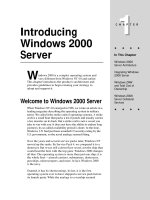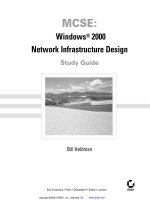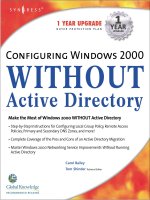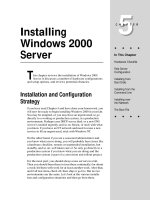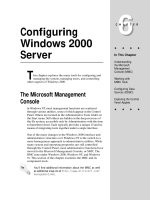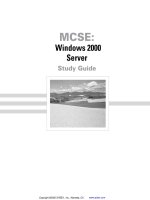Tài liệu Installing Windows 2000 Server pptx
Bạn đang xem bản rút gọn của tài liệu. Xem và tải ngay bản đầy đủ của tài liệu tại đây (144.13 KB, 30 trang )
Installing
Windows 2000
Server
T
his chapter reviews the installation of Windows 2000
Server. It discusses a number of hardware configurations
and setup options, and reviews potential obstacles.
Installation and Configuration
Strategy
If you have read Chapter 4 and have done your homework, you
will now be ready to begin installing Windows 2000 in your lab.
You may be tempted, or you may have an urgent need, to go
directly to a working or production system, in a production
environment. Perhaps your DHCP server died, or a new DNS
server is needed urgently, and so on. Resist, or stick with what
you know. If you have an NT network and need to raise a new
service to fill an urgent need, stick with Windows NT.
On the other hand, if you are a seasoned administrator and
you know what you’re doing, you will probably have items like
a hardware checklist, remote or unattended installation, hot
standby, and so on, well taken care of. So only go directly to a
production system if you know what you are doing and the
production system is part of a conversion and rollout project.
For the most part, you should always raise servers in a lab.
Then you should burn them in (run them continually) for about
a week; hit them with work for at least another week. After that,
and if all test items check off, then ship or go live. But no two
environments are the same. Let’s look at the various installa-
tion and configuration situations and then go from there.
5
5
CHAPTER
✦✦✦✦
In This Chapter
Hardware Checklist
Role Server
Configuration
Installing from
Boot Disks
Installing from the
Command Line
Installing over
the Network
The Boot File
✦✦✦✦
4667-8 ch05.f.qc 5/15/00 1:58 PM Page 137
138
Part II ✦ Planning, Installation, and Configuration
A lot of people ask how you burn in a server that is standing idle and has no users
connected to it. One simple way is to set up NTBackup to run continually. Running
backup is great physical therapy for a server. It works the hard disks, memory, sys-
tem buses, access control, permissions and the NTFS, remote and removable stor-
age functions, and more. You can also configure NTBackup (or any other backup
utility for that matter) to perform both pre- and post-backup routines, such as send-
ing alerts, moving files around the house, and so on. Depending on your stress test,
you may need to write a backup script to automatically overwrite media, and so on.
See Chapter 17 for more information. And if you want to test disk I/O and other
routines, you might have to write some custom software for the job.
Getting Psyched Up about Installing
This chapter takes you through the basic install routines, and then to rollout and
sophisticated deployment strategy. We are going to help you cook up a variety of
server meals. Microsoft has spent many millions on the installation and configura-
tion process. So, for the most part, Windows 2000 rises well for the power that it
wields. It is certainly a lot smoother and friendlier to install than any other server
operating system in existence (other than the machine you receive pre-installed
from the factory).
We have installed the operating system more times than you care to know and on
about ten different platforms with a variety of hardware from scrap piles to brand
names. We have also deliberately sabotaged our systems (like taking away drives,
drivers, memory, and certain system files) and tried a variety of recovery tech-
niques. What we have to report to you is as follows: If you experience any difficulty
installing Windows 2000 Server, you must be using very unconventional methods,
thrift store hardware, or not paying attention to details and recommended strategy.
Now sit back, close your eyes, and imagine you are in a class going through installa-
tion training. You’ll feel good thinking that you spent no more than the cost of a nice
dinner on this book, and did not have to mortgage your house for a five-day course.
Server Recipes
In evaluating the various needs in the enterprise, we classified our installation into
various recipes of server installation, which are discussed in the following sections.
Low-road or bare-bones system recipe
This option consists of using minimum hardware requirements to raise the server.
You can use a no-frills motherboard with one CPU, the minimum RAM (64MB), a sin-
gle IDE hard disk drive, a CD-ROM, a 1.4MB floppy disk drive, a standard network
card, and a mouse, keyboard, and monitor (MKM).
Note
4667-8 ch05.f.qc 5/15/00 1:58 PM Page 138
139
Chapter 5 ✦ Installing Windows 2000 Server
Microsoft now ships the Server OS and the upgrade version with a note that
128MB is recommended. However, the installation will still get the green light if
you only have 64MB.
We have raised servers (both Server and Advanced Server) on CPUs ranging from
old Pentium 133s, 166s, 200s, Pro 200s, and 266s, to Pentium II and III 300s, 450s,
500s, 700s, duals (two CPUs), quads, and so on. You can raise a Windows 2000
server on 133MHz and 166Mhz Pentiums, but we don’t recommend it for anything
more than the smallest role server, discussed later. On the other hand, an old
Pentium Pro with a lot of RAM will serve many of your needs. You can usually pick
these servers up on the Internet for a song, and if they are good brands, they’ll do
well for many years.
Small file and print server recipe
A small file and print server caters to small business’ file and print services. You
should still use the bare-bones components, add a second large IDE hard disk drive
for file and print services, the usual peripherals, and so on. The amount of RAM
will depend on the number of connections and users. Printing services will require
a lot more RAM than file services. If you are supporting a lot of printers, then go to
128MB of RAM and stick with no less than a Pentium Pro (a PII or PIII of 300Mhz and
higher is better).
Don’t be a chump and install 32MB RAM modules (unless they are lying in your top
drawer gathering dust). In fact, it is almost impossible to buy anything less than
64MB nowadays. Check out the chapters on File Systems and Printer Services for fur-
ther advice on hardware requirements (Chapters 21 and Chapter 23, respectively).
Your hard disk demands will be higher, and you should now consider adding a sec-
ond drive. You can stick to a cheap IDE disk (even the cheap IDE or EIDE drives are
good disks) or begin thinking about SCSI. But let’s hold the thought about hard
disks for later on in this chapter.
You may have read information elsewhere calling for more firepower in a
Windows 2000 Server. We would preempt that question with the answer that our
assessment is based on various experiments, projects, pilot systems, and deploy-
ment. Every situation is different, and the only way to really know what you need
to throw at a situation is to test.
Application server installation recipe
Microsoft now uses the term application server to refer to a server running Terminal
Services, but a server can still host applications without terminal users. You may
want to install applications on servers for users who will load them into local mem-
ory at their workstations. The application is thus loaded across the network, but
the “footprint” and ensuing resource consumption is local to the user’s hardware.
Note
Tip
4667-8 ch05.f.qc 5/15/00 1:58 PM Page 139
140
Part II ✦ Planning, Installation, and Configuration
You may also have applications that are server-based or server-oriented. These
may include database front-ends, communications software, processing-oriented
software, and network management applications. There may be hundreds of appli-
cations that are suited to server-side execution and that need no user interaction,
such as process control applications and data processing.
You could use the recipe for file and print servers; it will take some testing to raise
the ideal configuration for your purpose. Depending on the availability require-
ments, you might need to add RAID, hot-insert drive-bays, and so on, which are
discussed later in this chapter.
Terminal Services installation recipe
A terminal service application server is a whole new ball game. The WinFrame
licensing arrangement between Citrix Systems, Inc., and Microsoft (see Chapter 25)
was the origin of Terminal Services. Terminal server, under the Hydra project name,
first made its debut in Windows NT 4.0 in late 1997. It was then launched as a sepa-
rate NT 4.0 operating system called Windows NT 4.0 Terminal Server Edition (TSE).
Terminal server is no longer a separate product under Windows 2000 Server.
All servers come with Terminal Services built into the OS (see Chapter 1), and,
as described in Chapter 25, you either configure Terminal Services as a remote
Administration tool (which does not require licensing) or as an Application Server
service (which does require licensing). This computing model is known as thin-
client/server computing.
With Windows 2000 acting as a Terminal Service application server, all your users
run all their applications on the server. There is no such thing as a local Terminal
Service client. The client can be a browser, a fat client running a Terminal Service
terminal application (like a TN3270 character-based terminal running on Windows
and accessing a DB2 database on the mainframe), a dumb terminal (known as
Windows-based terminals), or terminals running on the Windows CE or Pocket PC
platforms. Your users’ terminals can also be installed on any non-Windows platform,
such as Macintosh, DOS, and UNIX, but these require the MetaFrame product suite
from Citrix, which uses the ICA protocol.
Terminal servers can be raised with any of the recipes discussed so far. However, it
is not what you start up with, but what the terminal users do when they are attached
to the server that matters. We have tested these services and deployed them in vig-
orous real-life situations since 1997, and the following configuration pointers, which
apply to a different configuration recipe we will shortly discuss, are key:
✦ Restrict your users from having more than four applications open at a time.
For example, make sure they can comfortably open and run a database appli-
cation, a word processing application, e-mail, and a Web browser.
4667-8 ch05.f.qc 5/15/00 1:58 PM Page 140
141
Chapter 5 ✦ Installing Windows 2000 Server
✦ Configure the applications to run without fancy splash screens, animations,
or any resource-intensive software. This may not always be possible (see
Chapter 25 for further information).
✦ Assign and enforce hard disk quotas. This is important to do for all users, but
especially useful when you are dealing with terminal users.
A server hosting no more than five terminal users should be running on a CPU of
no less than 300MHz. Each user (depending on the applications and the type of pro-
cessing) should be assigned no less than 32MB of RAM. You should also install fast
SCSI drives and support them in hardware RAID configurations on fast controller
cards. In short, there is no bare-bones situation when it comes to Terminal Services
and application hosting. After all, if you were deploying to standard clients, they
would likely each be above 266MHz with 32MB or more of RAM.
At 32MB each, the recipe thus calls for the following total server RAM:
✦ Operating system = 128MB
✦ Five users @ 32MB each = 160MB
✦ Total RAM needed = 288MB
You will probably have a hard time adding 32MB modules into a modern mother-
board. Your configuration would thus be two 128MB modules and one 64MB mod-
ule, or a single 320MB or larger RAM module.
We have actually succeeded with less RAM, and you could count on a 300MHz
system with 128MB RAM and a couple of fast IDE drives to service three to five
users. But you should know that this will work only if you can guarantee that the
users keep no more than two apps open (say their e-mail and one work app, like a
database front-end). This latter “easier” configuration should be your bare-bones
recipe for Terminal Services (to give users a reasonable work environment).
We talk about which applications work well on Terminal Services in Chapter 25.
Role server installation recipe
Role servers are servers running services like DHCP, WINS, DNS, and Active
Directory. Your application and needs may vary widely, depending on the service
and how many subscribers it has. A small company might get away with a light-
weight configuration, like the small file and print server recipe offered earlier. In
other cases, you may require much more firepower, especially on medium to large
intranets. For the record, we’ve been running DHCP, WINS, and DNS on Windows NT
Professional on Pentium 200s with 128MB of RAM in each, servicing several thou-
sand users over a nationwide WAN for several years. But there is a lot more replica-
tion and dynamic configuration overhead with Windows 2000, and you might have
to shell out for a Pentium II or III machine.
Cross-
Reference
4667-8 ch05.f.qc 5/15/00 1:58 PM Page 141
142
Part II ✦ Planning, Installation, and Configuration
BackOffice, high-road, or mission-critical recipe
Mission-critical servers should have no less than 300MHz in CPU capability. For the
most part, and if you have more than a handful of users, your CPU should be more
than 400MHz. You might consider equipment running two-CPU configurations, or
possibly deploy quad systems.
Hard disk needs may vary, but you’ll need to configure a second drive letter run-
ning at RAID 5 under hardware control (in case you’re wondering, these are SCSI
devices, which we discuss later).
Redundant or stand-by system recipe
Any of the server recipes mentioned so far could be cloned to provide an offline
or hot spare. These are obviously not cluster or automatic fail-over machines. If
the primary server goes down, you could pull dynamic volumes out of the primary
arrays and install them into the hot spares. But a better solution, if you can afford it
and have the budget, is to install Advanced Server and run cluster services and net-
work load balancing.
Large systems, clusters, and Datacenter server installations
Advanced clustering (high availability) and Datacenter Server solutions are beyond
the scope of this book, although most of the configuration information in this book
will apply to the high-end operating systems. As discussed in Chapter 21, there is
not that much difference between the operating systems, at least not from the aver-
age user’s point of view. Any large system will call for an external SCSI-based stor-
age silo under hardware RAID-5.
The various recipes we’ve discussed so far are summarized in Table 5-1.
Table 5-1
Hardware Guide for Server Recipes
Recipe CPU/MHz RAM/MB HDD
Bare-Bones 200 64+ IDE
Small F&P 200-300 64+ IDE
App Server 300+ 64+ IDE/SCSI
Terminal Service 300+ 300+ SCSI-RAID
Role Server 266+ 96+ SCSI-RAID
BackOffice 300+ 128+ SCSI-RAID
Standby 300+ 128+ SCSI/IDE
Large 450+ 300+ SCSI-RAID
4667-8 ch05.f.qc 5/15/00 1:58 PM Page 142
143
Chapter 5 ✦ Installing Windows 2000 Server
Hardware
Choosing hardware is not a difficult exercise at all for Windows 2000 Server. There
is really not a lot that you will put into your system. The list of hardware we will dis-
cuss is as follows:
✦ Motherboards
✦ CPU
✦ Memory
✦ Hard disk drives
✦ HDD controllers
✦ Network interface cards (NICs)
The Hardware Compatibility List (HCL)
Before you go buying parts, review the Hardware Compatibility List (HCL) in the
\support
folder on the Server CD, for your own peace of mind. If your part is not
listed, check out the HCL on the Microsoft Web site at
www.microsoft.com/hcl
.
You will probably find the HCL a little amusing because Windows 2000 has already
been available to the leading manufacturers for more than a year as of this writing,
and they have a ways to go before their products will be logo-compliant. Some pop-
ular brands are not even listed as compatible, and some have even stated that they
will not go for the logo . . . that in-house tests are good enough.
Also, according to Microsoft policy, Microsoft will not support you if the item is
not on the HCL, but not many items are on the HCL yet. And if you spend $195 with
Microsoft to figure out if hardware is the reason a server will not start, will they
refuse to take your money? They never have to date. Microsoft’s paid support team
is very responsive and will help you determine if hardware is your problem. At least
if they tell you that you have a hardware compatibility problem, that’s probably all
the advice you’ll need.
The HCL aside, you should heed the following advice: Most large companies will
buy brands from the likes of IBM, Compaq, Dell, or HP, and so on. And if the budget
is there, a small company looking for one business server should go this route as
well. The servers will be burned in and tested, and the manufacturer will stand
behind the compliance of its product running Windows 2000 Server, logo-compliant
or not. The servers will also come with warranties and various levels of support,
and you can get as much as a 30 percent discount on the operating system, which
comes preinstalled.
4667-8 ch05.f.qc 5/15/00 1:58 PM Page 143
144
Part II ✦ Planning, Installation, and Configuration
If, however, you plan to build your own server, or if you need to upgrade a machine
down the road, then by all means buy your own parts and knock together your own
server. However, for best motherboard results, try to stick to made-in-America com-
ponents, or well-known and popular foreign imports. For RAM, there is only a handful
of factories left, but you’ll be okay buying products from the likes of NEC, Compaq,
IBM, TI, and others. For hard disks, IBM, Quantum, and Seagate are the leaders now
and may soon be the only players. For CPUs, there’s Intel, AMD, and Cyrix. If you are
thinking PowerPC and other marginal CPUs, you’ll need to talk to the likes of IBM or
Motorola. The other peripherals will not interfere with your server.
Motherboards
Motherboards come in a variety of sizes and shapes. The essential components of a
server motherboard are as follows:
✦ Mother form factor: Motherboards come in several sizes: AT (the form factor
of most server boards), ATX, BabyATX, and MicroATX. BabyATX and MicroATX
are aimed at the home and have fewer slots than you would want for a server
motherboard. Go with AT or ATX.
✦ Slots: Slots come in three standards: ISA (the older and slower slots), PCI
(which caters to faster data transfer rates), and AGP (Advanced Graphics
Port), which is more suited to graphics components (not becoming of a
server). Most motherboards include all three of the slot types. Since AGP is
for a graphics interface card, there is usually only one AGP slot. Choose a
motherboard that gives you about two ISA slots and four to five PCI slots.
✦ RAM slots: The RAM slots include SIMMs and DIMMs. SIMM slots are the older
72-pin slots, and the modules have to be mounted in pairs. DIMM memory is
much faster. DIMM modules come in 168-pin slots, and the memory can be
mounted as single modules. You can put more DIMM RAM in a server than
SIMM, which is important for future expansion.
✦ CPU Sockets: The CPU sockets include Socket 7, Slot 1, and 370/PPGA. Socket 7
is the older Pentium Pro-type socket, which is inserted like a pancake into the
motherboard sockets. Slot 1 CPUs are for the new Pentium II and III CPUs, which
are inserted into a single slot and protrude away from the motherboard. Slot
370 CPUs are cheaper than Slot 1 CPUs and are for the Intel Celeron PPGA CPUs.
One of the top motherboards in the United States is SuperMicro, which supplies
many leading brands. You can buy SuperMicro boards at
Motherboards.com
, which
sells several other leading brands, including Soyo. Soyo is gaining market share and
is becoming very popular with places like Best Buy and CompUSA. Another mother-
board maker that has become popular is Tekram (
www.tekram.com
).
4667-8 ch05.f.qc 5/15/00 1:58 PM Page 144
145
Chapter 5 ✦ Installing Windows 2000 Server
Central Processing Units (CPUs)
The leading CPU maker is still Intel. However, AMD and Cyrix are making their own
noises in the x86 market. Contact all three manufacturers for Windows 2000 Server
compatibility, or check out the HCL under CPUs.
Memory
As mentioned earlier, stick to DIMM slots, which are 168-pin and are much faster
than SIMMs; besides, you will not find a newly manufactured motherboard for a
server that comes with SIMM slots. DIMM RAM sizes start at 16MB, but it is getting
harder to find modules under 64MB. Because Windows 2000 Server requires at least
64MB, there is no need to look around for smaller modules.
Hard Disk Drives
The biggest names in Hard Disk Drives (HDDs) are Seagate, IBM, Fujitsu, Quantum,
Western Digital, Maxtor, and Hewlett Packard, in no particular order. For small or
bare-bone servers, you can escape with IDE or even Enhanced IDE (EIDE) drives.
Anything more— supporting multiple users or high-end applications, Terminal
Services, and BackOffice or high-end role servers — demands SCSI hard disk drives.
SCSI comes in several flavors: SCSI, SCSI-2, SCSI-3, and Ultra SCSI are the base proto-
cols. Several years ago, it was thought that SCSI would go the way of the dodo, but
it continues to surge, and new SCSI standards are emerging all the time.
The advantage of SCSI over IDE or EIDE lies in several factors:
✦ Speed: SCSI drives are much faster in access time and transfer rate than IDE
drives; however, new IDE drives are being introduced every month that out-
perform recent additions to the SCSI lineup.
✦ Capacity: SCSI drives are currently available from 9.5GB to 72GB (although
this will be out of date by the time you reach the end of the chapter, and IDE
technology continues to surprise us).
* Addressing: Many drives or devices can be chained on a single cable. You
can currently address up to 15 SCSI devices with the Ultra SCSI standard.
✦ Support: There is more supporting technology available for SCSI that is
targeted to server solutions. These include high-end RAID controllers, hot
insert hardware, storage silos, and drive array enclosures.
In addition to SCSI, a new standard is beginning to take hold and is showing amaz-
ing promise. It is called Fibre Channel Arbitrated Loop or FC-AL. FC-AL drives are
connected by coax cable. The drives are incredibly fast, and you can currently
address up to 126 of them, as opposed to 15 under SCSI. Table 5-2 lists the differ-
ences between FC-AL and SCSI.
4667-8 ch05.f.qc 5/15/00 1:58 PM Page 145
146
Part II ✦ Planning, Installation, and Configuration
Table 5-2
SCSI versus FC-AL
Specification SCSI FC-AL
Cable distances 1.5-3 meters 30 meters between devices
Data rates 5MB per second 200MB per second
Addressing 15 devices 126 devices
Array support Parity Hot insert support with no special controller,
dual porting, CRC for integrity
In addition to the differences listed in Table 5-2, FC-AL is extremely tidy in compari-
son to SCSI; the devices have a single port for a coaxial connection, and no other
configuration is required. SCSI, on the other hand, requires ribbon cable, jumpers,
and terminators.
The downside of using FC-AL is that they are a little more expensive than SCSI
drives and have not been extensively tested with Windows 2000 (nor have the large
SCSI drivers, for that matter). Both standards in large capacity are worth experi-
menting with; after all, hard disk prices are dropping everyday. At the current rate,
a 96GB HDD is expected to cost about $300 by 2002.
Hot insert or hot swap is also an important consideration for server class machines.
Your servers should be configured with hot swap drive hardware that will allow you
to remove a dead drive while a system is hot and online. This allows you to replace
drives without bringing mission-critical servers down.
Hot swap standards come in four levels, as illustrated in Table 5-3.
Table 5-3
Hot Swap Levels
Level Capability
Level 1 Cold swap. System is offline; no power is applied to the drive.
Level 2 Hot swap reset. System is held in reset state; power is applied.
Level 3 Hot swap on an idle bus. Power is applied.
Level 4 Hot swap on an active bus. Power is applied to the drive.
4667-8 ch05.f.qc 5/15/00 1:58 PM Page 146
147
Chapter 5 ✦ Installing Windows 2000 Server
Mission critical or maximum availability servers should be configured with Level 4
hot swap capability.
HDD Controllers
The standard HDD controllers that are built onto most motherboards suffice for
most server and data processing needs. Small business systems configured with
IDE or EIDE cards will work well with onboard controllers (that is, on the mother-
board) or your vanilla controller that sells for under $50.
SCSI drives need SCSI controllers. These can range from your standard SCSI con-
trollers to faster cards and cards that support mirroring, disk duplexing, disk arrays,
and so on. One of the best-known names is Adaptec. Most branded computers that
are configured for SCSI usually make their own SCSI controllers or use Adaptec.
A good SCSI controller is of paramount importance, because it makes no sense to
install a fast SCSI drive or drive array and then go cheap on controller cards.
Network Interface Cards
Any seasoned network administrator will tell you that you can buy a $10 network
interface card (NIC) and spend hundreds of dollars trying to get it to work, or you
can spend $75 to $100 and have it installed and bound in less than five minutes.
Stick with the brand name cards like 3Com and Madge. Most of 3Com’s products
have been tested compatible with Windows 2000. There is zero setup effort with
any of the latest 3Com NICs, and as long as you install any of 3Com’s 900 series
(such as the 3C905), you won’t have any hassle.
Plug and Play
Plug and Play (PnP) has arrived on Windows 2000 Server. This technology makes
installing devices far less painful than was the case on Windows NT, which did not
support PnP. For the most part, the operating system will be able to detect your
new components and automatically configure them for operation. You may only
have to provide addressing or name configuration. We will look at PnP and the
Device Manager in the Post Installation section later in this chapter.
Getting Ready to Install
Before installation, you should prepare a checklist detailing what you are going to
install and the items you need to have handy. The following checklists cover sev-
eral types of installation.
4667-8 ch05.f.qc 5/15/00 1:58 PM Page 147
148
Part II ✦ Planning, Installation, and Configuration
Standalone Servers
Standalone servers do not connect to any domain, but rather to a workgroup. You
can create a workgroup from one standalone server or join the server to another
workgroup, Windows for Workgroups-style. You can also join a domain post installa-
tion. For a standalone server, you need the following items:
✦ Workgroup name
✦ An administrator’s password
✦ Network protocols
✦ IP address
✦ DNS IP addresses and host names
✦ NetBIOS name of host
Member Servers
Member servers are members of domains. In order to install a member server into a
domain, you’ll need several items on your checklist:
✦ Domain name
✦ An administrator’s password
✦ Network protocol
✦ IP address
✦ DNS IP addresses and host names
✦ NetBIOS name of host
Role Servers
Role servers do not need to be members of domains. In order to install a role server
into a domain, you’ll need several items on your checklist:
✦ Domain name
✦ An administrator’s password
✦ Network protocol
✦ IP address
✦ DNS IP addresses and host names
✦ NetBIOS name of host
✦ Role service information
4667-8 ch05.f.qc 5/15/00 1:58 PM Page 148