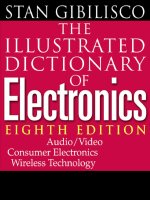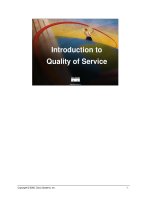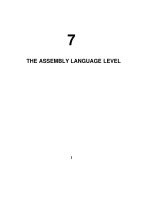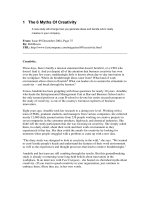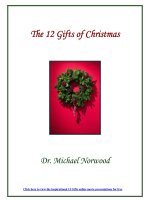Tài liệu The Unix Family of Operating pdf
Bạn đang xem bản rút gọn của tài liệu. Xem và tải ngay bản đầy đủ của tài liệu tại đây (52.89 KB, 8 trang )
Preface
The Unix Family of Operating
Systems
An operating system (or “OS”) is a set of programs that controls a com-
puter. It contr ols both har dware (things you can touch, like keyboards,
scr eens, and disk drives) and softwar e (application programs that you run,
like a word processor).
Some computers have a single-user OS, which means that only one per-
son can use the computer at a time. Many older OSes (such as MS-DOS)
can also do only one job at a time. But almost any computer can do a lot
mor e if it has a multiuser, multitasking operating system such as Unix.
These powerful OSes let many people use the computer at the same time
and let each user run several jobs at once.
Unix was invented more than 30 years ago for scientific and professional
users who wanted a very powerful and flexible OS. It’s been significantly
developed since then. Because Unix was designed for experts, it can be a
bit overwhelming at first. But after you get the basics (from this book!)
you’ll start to appreciate some of the reasons to use Unix:
• It comes with a huge number of powerful application programs. You
can get many others for free on the Internet. (The GNU utilities,
available from the Free Software Foundation, are very popular.) You
can thus do much more at a much lower cost.
• Not only are the applications often free, but some Unix versions are
also free. Linux is a good example. Like the free applications, most
fr ee Unix versions are of excellent quality. They’r e maintained by
vii
7 January 2002 13:09
viii Preface
volunteer programmers who want a powerful OS and are frustrated
by the slow, bug-ridden OS development at some big software com-
panies.
• Unlike OSes such as Microsoft Windows and MacOS that are designed
for certain types of hardware, Unix runs on almost any kind, from tiny
embedded systems to giant supercomputers. After you read this
book, you’ll be ready to use many kinds of computers without learn-
ing a new OS for each one.
• In general, Unix (especially without a windowing system) is less
resource-intensive than other major operating systems. For instance,
Linux will run happily on an old system with a x386 micropr ocessor
and let multiple users share the same computer. (Don’t bother trying
to use the latest versions of Microsoft Windows on a system that’s
mor e than a few years old!) If you need a windowing system, Unix
lets you choose from modern featur e-rich inter faces as well as from
simple ones that need much less system power. Anyone with limited
resources — educational institutions, organizations in developing coun-
tries, and so on—can use Unix to do more with less.
• Much of the Internet’s development was done on Unix systems. Many
Inter net web sites and Internet service providers use Unix because it’s
so flexible and inexpensive. With powerful hardware, Unix really
shines.
Versions of Unix
Ther e ar e several versions of Unix. Until a few years ago, there wer e two
main versions: the line of Unix releases that started at AT&T (the latest is
System V Release 4), and another from the University of California at
Berkeley (the last version was 4.4BSD). Some past and present commer-
cial versions include SunOS, Solaris, SCO Unix, AIX, HP/UX, and ULTRIX.
Fr eely available versions include Linux, NetBSD, and FreeBSD (FreeBSD is
based on 4.4BSD-Lite).
Many Unix versions, including System V Release 4, merge earlier AT&T
releases with BSD features. The POSIX standard for Unix-like operating
systems defines a single interface to Unix. Although advanced features dif-
fer among systems, you should be able to use this introductory handbook
on any system.
When we write “Unix” in this book, we mean “Unix and its versions”
unless we specifically mention a particular version.
7 January 2002 13:09
Interfaces to Unix
Unix can be used as it originally was, on typewriter-like terminals, from a
shell prompt on a command line. (See the section “Examples,” later in this
chapter.) Most versions of Unix also work with window systems (some-
times called Graphical User Interfaces, or GUIs). These allow each user to
have a single screen with multiple windows—including “terminal” win-
dows that act like the original Unix interface. (Chapter 2 explains window
system basics.)
Although a window system lets you use Unix without typing text at a shell
pr ompt, we’ll spend most of our time on that traditional command-line
inter face to Unix. Why?
• Every Unix system has a command-line interface. If you know how
to use the command line, you’ll always be able to use the system.
• If you become a more-advanced Unix user, you’ll find that the com-
mand line is actually much more flexible than a windowing interface.
Unix programs are designed to use together from the command
line — as “building blocks”—in an almost infinite number of combina-
tions, to do an infinite number of tasks. No windowing system that
we’ve seen (yet!) has this tremendous power.
• You can launch and close windowing programs from the command
line, but windowing programs generally can’t affect a command line
or programs you run from one.
• Once you learn to use the command line, you can use those same
techniques to write scripts. These little (or big!) programs automate
jobs you’d have to do manually and repetitively with a window sys-
tem (unless you understand how to program a window system, which
is usually a much harder job). See the section “Programming” in
Chapter 8 for a brief introduction to scripting.
• In general, text-based interfaces are much easier than GUIs for sight-
and hearing-impaired users.
We aren’t saying that the command-line interface is right for every situa-
tion. For instance, using the Web — with its graphics and links—is usually
easier with a GUI web browser. But the command line is the fundamental
way to use Unix. Understanding it will let you work on any Unix system,
with or without windows.
Preface ix
7 January 2002 13:09
x Preface
What This Handbook Covers
This book teaches basic system utility commands to get you started with
Unix. Instead of overwhelming you with lots of details, we want you to be
comfortable in the Unix environment as soon as possible. So we cover a
command’s most useful features instead of describing all its options in
detail.
We also assume that your computer works properly; someone has started
it, knows the procedur e for turning the power off, and knows how to per-
for m system maintenance. In other words, we don’t cover Unix system
administration.
Unix users can choose between many differ ent user interfaces — shells and
window systems. Our examples show the bash shell and the GNOME and
KDE window environments. We’ve chosen them because they’re popular
and make good examples, not because we think they’re always “the best.”
If you do advanced work or set up Unix systems for other users, we rec-
ommend learning about a variety of shells and window systems and
choosing the best ones for your needs. The principles explained in this
book should help you use any Unix configuration.
What’s New in the Fifth Edition
Unix keeps evolving, and this book changes with it. Although most tips in
this book work on all Unix systems, old and new, there have been
changes since 1997 that justify a fifth edition. Over the years, readers have
asked us to include topics that couldn’t be covered in just a few para-
graphs — a text editor, for instance. We’ve decided to let this little book
gr ow just a bit by adding several-page overviews of popular Unix tools:
the Pico text editor, the Pine email program, the Lynx web browser, and
two interactive chat programs. Networking is much more common, so
we’ve added a new chapter about it. Our windowing examples show
newer window systems and you’ll find sections about command-line edit-
ing. There’s a new Glossary with definitions of common terms, and the
Index has also been expanded. Finally, we’ve made changes suggested by
our readers.
7 January 2002 13:09
Format
The following sections describe conventions used in this handbook.
Commands
We intr oduce each main concept first, and then break it into task-oriented
sections. Each section shows the best command to use for a task, explains
what it does, and shows the syntax (how to put the command line
together). The syntax is given like this:
rm filename
Commands appear in boldface type (in this example, rm). You should
type the command exactly as it appears in the example. The variable parts
(her e, filename) will appear in italic type; you must supply your own
value. To enter this command, you would type rm followed by a space
and the name of the file that you want to remove, then press the
RETURN key. (Your keyboard may have a key labeled ENTER or an
arr ow with a right-angle shaft instead of a RETURN key.) Thr oughout this
book, the term enter means to type a command and press RETURN to
run it.
Examples
Examples show what should happen as you enter a command. Some
examples assume that you’ve created certain files. If you haven’t, you may
not get the results shown.
We use typewriter-style characters for examples. Items you type to try the
example are
boldface
. System messages and responses are
normal text
.
Her e’s an example:
$ date
Tue Oct 9 13:39:24 MST 2001
$
The character “$” is the shell (system) prompt. To do this example, you
would type date and then press RETURN . The date command responds
“Tue Oct 9 13:39:24 MST 2001” and then retur ns you to the prompt.
Preface xi
7 January 2002 13:09