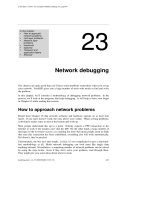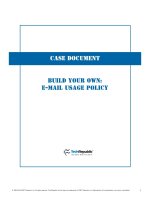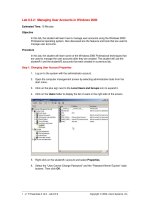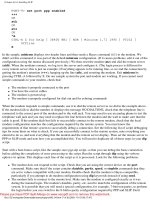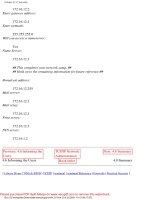Tài liệu Managing Your Network Device docx
Bạn đang xem bản rút gọn của tài liệu. Xem và tải ngay bản đầy đủ của tài liệu tại đây (644.63 KB, 48 trang )
6
Managing Your
Network Device
CERTIFICATION OBJECTIVES
6.01 Router Hardware Components
6.02 Router Bootup Process
6.03 Router Configuration Files
6.04 Changes in Your Network
6.05 Router IOS Image Files
6.06 IOS Troubleshooting
✓
Two-Minute Drill
Q&A
Self Test
CertPrs8 / CCNA Cisco Certified Network Associate Study Guide / Deal / 222934-9 / Chapter 6
Blind Folio 6:1
D:\omh\CertPrs8\934-9\ch06.vp
Monday, August 04, 2003 11:43:17 AM
Color profile: Generic CMYK printer profile
Composite Default screen
T
his chapter covers important IOS features that you can use to manage your IOS
device. Many of these features are supported across all IOS devices, but some
of them are supported on only certain devices. This chapter focuses on these
features as they relate to Cisco routers, beginning with how the router boots up, finds
its operating system, and loads its configuration file, as well as how to back up and restore
your IOS image. There are many tools that you can use on your router for troubleshooting
connection problems, including the Cisco Discovery Protocol (CDP), ping, trace, telnet, and
debug. These tools are discussed at the end of the chapter.
Router Hardware Components
Each IOS device has two main components: hardware and software. Almost every
IOS-based router uses the same hardware and firmware components to assist during
the bootup process, including the following: ROM (read-only memory), RAM
(random access memory), flash, NVRAM (nonvolatile RAM), a configuration
register, and physical interfaces. All of these components can affect how the router
boots up, finds its operating system and loads it, and finds its configuration file and
loads it. The following sections cover these components in more depth.
Read-Only Memory (ROM)
The software in ROM cannot be changed unless you actually swap out the ROM chip
on your router. ROM is nonvolatile—when you turn off your device, the contents of
ROM are not erased. ROM contains the necessary firmware to boot up your router
and typically has the following four components:
■
POST (power-on self-test) Performs tests on the router’s hardware
components.
■
Bootstrap program Brings the router up and determines how the IOS image
and configuration files will be found and loaded.
■
ROM Monitor (ROMMON mode) A mini–operating system that allows
you to perform low-level testing and troubleshooting, the password recovery
procedure, for instance. To abort the router’s normal bootup procedure of loading
the IOS, use the
CTRL-BREAK
control sequence to enter ROMMON mode. The
prompt in ROMMON mode is either “>“or“rommon>,” depending on the
router model.
2
Chapter 6: Managing Your Network Device
CertPrs8 / CCNA Cisco Certified Network Associate Study Guide / Deal / 222934-9 / Chapter 6
D:\omh\CertPrs8\934-9\ch06.vp
Monday, August 04, 2003 11:43:18 AM
Color profile: Generic CMYK printer profile
Composite Default screen
■
Mini-IOS A stripped-down version of the IOS that contains only IP code.
This should be used in emergency situations where the IOS image in flash
can’t be found and you want to boot up your router and load in another IOS
image. This stripped-down IOS is referred to as RXBOOT mode. If you see
“Router(rxboot)#” in your prompt, then your router has booted up with
the ROM IOS image. Not every router has a Mini-IOS image; on the other
hand, some routers, such as the 7200, can store a full-blown IOS image here.
Other Components
Your router contains other components that are used during the bootup process,
including RAM, flash, NVRAM, the configuration register, and the physical
interfaces. The following paragraphs explain these components.
RAM is like the memory in your PC. On a router, it (in most cases) contains
the running IOS image; the active configuration file; any tables (including routing,
ARP, CDP neighbor, and other tables); and internal buffers for temporarily storing
information, such as interface input and output buffers. The IOS is responsible for
managing memory. When you turn off your router, everything in RAM is erased.
Flash is a form of nonvolatile memory in that when you turn the router off, the
information stored in flash is not lost. Routers store their IOS image in flash, but
other information can also be stored here. Note that some lower-end Cisco routers
actually run the IOS directly from flash (not RAM). Flash is slower than RAM,
a fact that can create performance issues.
NVRAM is like flash in that its contents are not erased when you turn off your
router. It is slightly different, though, in that it uses a battery to maintain the
information when the Cisco device is turned off. Routers use NVRAM to store
their configuration files. In newer versions of the IOS, you can store more than
one configuration file here.
Router Hardware Components
3
CertPrs8 / CCNA Cisco Certified Network Associate Study Guide / Deal / 222934-9 / Chapter 6
POST performs self-tests
on the hardware. The bootstrap program
brings the router up and finds the IOS
image. ROMMON contains a mini-
operating system used for low-level
testing and debugging. The Mini-IOS is
a stripped-down version of the IOS used
for emergency booting of a router and is
referred to as RXBOOT mode. All of these
components are stored in ROM.
D:\omh\CertPrs8\934-9\ch06.vp
Monday, August 04, 2003 11:43:18 AM
Color profile: Generic CMYK printer profile
Composite Default screen
The configuration register is a special register in the router that determines many
of its bootup and running options, including how the router finds the IOS image and
its configuration file. As you will see later in this chapter, you can manipulate this
register to affect how your router boots up.
Every router has at least one port and one
physical interface. Ports are typically used for
management access; the console and auxiliary
ports are examples. Interfaces are used to move
traffic through the router; they can include
media types such as Ethernet, Fast Ethernet,
Token Ring, FDDI, serial, and others. These
interfaces can be used during the bootup
process—you can have the bootstrap program
load the IOS from a remote TFTP server (instead of flash), assuming that you
have a sufficient IP configuration on your router.
Router Bootup Process
A router typically goes through five steps when booting up:
1. The router loads and runs POST (located in ROM), testing its hardware
components, including memory and interfaces.
2. The bootstrap program is loaded and executed.
3. The bootstrap program finds and loads an IOS image: Possible locations of
the IOS image include flash, a TFTP server, or the Mini-IOS in ROM.
4. Once the IOS is loaded, the IOS attempts to find and load a configuration file,
which is normally stored in NVRAM—if the IOS cannot find a configuration
file, it starts up the System Configuration Dialog discussed in Chapter 5.
5. After the configuration is loaded, you are presented with the CLI interface
(remember that the first mode you are placed into is User EXEC mode.
If you are connected to the console port, you’ll see the following output as your
router boots up:
System Bootstrap, Version 11.0(10c), SOFTWARE
Copyright (c) 1986-1996 by cisco Systems
2500 processor with 6144 Kbytes of main memory
F3: 5593060+79544+421160 at 0x3000060
4
Chapter 6: Managing Your Network Device
CertPrs8 / CCNA Cisco Certified Network Associate Study Guide / Deal / 222934-9 / Chapter 6
Flash is used to store
the operating system and NVRAM is
used to store the configuration file.
The configuration register is used to
determine how the router will boot up.
D:\omh\CertPrs8\934-9\ch06.vp
Monday, August 04, 2003 11:43:18 AM
Color profile: Generic CMYK printer profile
Composite Default screen
Cisco Internetwork Operating System Software
IOS (tm) 2500 Software (C2500-I-L), Version 12.0(5)
Copyright (c) 1986-1999 by cisco Systems, Inc.
Compiled Tue 15-Jun-99 19:49 by phanguye
Image text-base: 0x0302EC70, data-base: 0x00001000
<--output omitted-->
cisco 2501 (68030) processor (revision N) with
6144K/2048K bytes
of memory.
Processor board ID 18086269, with hardware revision
00000003
Bridging software.
X.25 software, Version 3.0.0.
Basic Rate ISDN software, Version 1.1.
1 Ethernet/IEEE 802.3 interface(s)
2 Serial network interface(s)
32K bytes of non-volatile configuration memory.
16384K bytes of processor board System flash (Read ONLY)
00:00:22: %LINK-3-UPDOWN: Interface Ethernet0, changed
state to up
00:00:22: %LINK-3-UPDOWN: Interface Serial0, changed
state to up
00:00:22: %LINK-3-UPDOWN: Interface Serial1, changed
state to up
00:00:23: %LINEPROTO-5-UPDOWN: Line protocol on Interface
Ethernet0, changed state to up
00:03:13: %LINK-5-CHANGED: Interface Serial0, changed
state to administratively down
00:03:13: %LINK-5-CHANGED: Interface Serial1, changed
state to administratively down
Cisco Internetwork Operating System Software
IOS (tm) 2500 Software (C2500-I-L), Version 12.0(5)
Copyright (c) 1986-1999 by cisco Systems, Inc.
Compiled Tue 15-Jun-99 19:49 by phanguye
Press RETURN to get started!
There are a few things to point out here. First, notice that the router is loading
the bootstrap program (“System Bootstrap, Version 11.0(10c)”) and
then the IOS image (“IOS (tm) 2500 Software (C2500-I-L), Version
12.0(5)”). During the bootup process, you cannot see the actual POST process.
However, you will see information about the interfaces going up and/or down—this
Router Bootup Process
5
CertPrs8 / CCNA Cisco Certified Network Associate Study Guide / Deal / 222934-9 / Chapter 6
D:\omh\CertPrs8\934-9\ch06.vp
Monday, August 04, 2003 11:43:18 AM
Color profile: Generic CMYK printer profile
Composite Default screen
is where the IOS is loading the configuration
and bringing up those interfaces that you
previously activated. Sometimes, if the router
has a lot of interfaces, the “Press RETURN to
get started!” message is mixed in with the
interface messages. Once the display stops, just
hit
ENTER
to access User EXEC mode. This
completes the bootup process of the router.
6.01. The CD contains a multimedia demonstration of booting up a Cisco
router.
Bootstrap Program
As you saw in the bootup code example, the bootstrap program went out and found
the IOS and loaded it. The bootstrap program goes through the following steps when
trying to locate and load the IOS image:
1. Examine the configuration register value. This value is a set of four hexadecimal
digits. The last digit affects the bootup process. If the last digit is between 0x2
and 0xF, then the router proceeds to the next step. Otherwise, the router uses
the values shown in Table 6-1 to determine how it should proceed next.
2. Examine the configuration file in NVRAM for boot system commands,
which tell the bootstrap program where to find the IOS. These commands
are shown in the following paragraph.
3. If no boot system commands are found in the configuration file in NVRAM,
use the first valid IOS image found in flash.
4. If there are no valid IOS images in flash, generate a TFTP local broadcast to
locate a TFTP server (this is called a netboot and is not recommended because
it is very slow and not very reliable for large IOS images).
5. If no TFTP server is found, load the Mini-IOS in ROM (RXBOOT mode).
6. If there is Mini-IOS in ROM, then the Mini-IOS is loaded and you are
taken into RXBOOT mode; otherwise, the router either retries finding the
IOS image or loads ROMMON and goes into ROM Monitor mode.
Table 6-1 contains the three common configuration register values in the fourth
hex character of the configuration register that are used to influence the bootup
6
Chapter 6: Managing Your Network Device
CertPrs8 / CCNA Cisco Certified Network Associate Study Guide / Deal / 222934-9 / Chapter 6
When a router boots
up, it runs POST, loads the bootstrap
program, finds and loads the IOS, and
loads its configuration file . . . in that
order.
D:\omh\CertPrs8\934-9\ch06.vp
Monday, August 04, 2003 11:43:18 AM
Color profile: Generic CMYK printer profile
Composite Default screen
process. The values in the configuration
register are represented in hexadecimal,
the register being 16 bits long.
For step 2 of the bootup process described
in the last paragraph, here are the boot
system commands that you can use to
influence the order that the bootstrap program should use when trying to locate
the IOS image:
Router(config)# boot system flash
name_of_IOS_file_in_flash
Router(config)# boot system tftp
IOS_image_name
IP_address_of_server
Router(config)# boot system rom
The boot system flash command tells the bootstrap program to load the
specified IOS file in flash when booting up. Note that, by default, the bootstrap program
loads the first valid IOS image in flash. This command tells the bootstrap program
to load a different image. You might need this if you perform an upgrade and you have
two IOS images in flash—the old one and new one. By default, the old one still loads
first unless you override this behavior with the boot system flash command or
delete the old IOS flash image.
You can also have the bootstrap program load the IOS from a TFTP server—this is
not recommended for large images, since the image is downloaded via the UDP protocol,
which is slow. And last, you can tell the bootstrap program to load the Mini-IOS in
ROM with the boot system rom command. To remove any of these commands,
just preface them with the no parameter.
The order that you enter the
boot system
commands is important, since
the bootstrap program processes them in the order that you specify—once the
program finds an IOS, it does not process any more
boot system
commands.
6.02. The CD contains a multimedia demonstration of using
boot system
commands on a router.
Router Bootup Process
7
CertPrs8 / CCNA Cisco Certified Network Associate Study Guide / Deal / 222934-9 / Chapter 6
Value in Last Digit Bootup Process
0x0 Boot the router into ROMMON mode
0x1 Boot the router into RXBOOT mode using the Mini-IOS
0x2–0xF Boot the router using the default boot sequence
TABLE 6-1
Fourth Hex
Character
Configuration
Register Values
The configuration register
is used to influence how the IOS boots up.
D:\omh\CertPrs8\934-9\ch06.vp
Monday, August 04, 2003 11:43:18 AM
Color profile: Generic CMYK printer profile
Composite Default screen
Configuration Register
As I mentioned in the last section, the configuration register is used by the bootstrap
program to determine where the IOS image and configuration file should be loaded
from. Once the router is booted up, you can view the configuration register value with
the show version command:
Router> show version
Cisco Internetwork Operating System Software
IOS (tm) 3600 Software (C3640-JS-M), Version 12.0(3c),
RELEASE SOFTWARE (fc1)
Copyright (c) 1986-1999 by cisco Systems, Inc.
Compiled Tue 13-Apr-99 07:39 by phanguye
Image text-base: 0x60008918, data-base: 0x60BDC000
ROM: System Bootstrap, Version 11.1(20)AA2,
EARLY DEPLOYMENT RELEASE SOFTWARE (fc1)
Router uptime is 2 days, 11 hours, 40 minutes
System restarted by power-on
System image file is “flash:c3640-js-mz.120-3c.bin”
cisco 3640 (R4700) processor (revision 0x00) with 49152K/16384K
bytes of memory
<-- output omitted -->
125K bytes of non-volatile configuration memory.
32768K bytes of processor board System flash (Read/Write)
Configuration register is 0x2102
You need to go to the very bottom of the display in order to view the register value.
8
Chapter 6: Managing Your Network Device
CertPrs8 / CCNA Cisco Certified Network Associate Study Guide / Deal / 222934-9 / Chapter 6
The
boot system
commands can be used to modify the
default behavior of where the bootstrap
program should load the IOS. When the
bootstrap program loads, it examines
the configuration file stored in NVRAM
for
boot system
commands. If found,
the IOS uses these commands to find the
IOS. If no
boot system
commands
are found, the router uses the default
behavior in finding and loading the IOS
image.
D:\omh\CertPrs8\934-9\ch06.vp
Monday, August 04, 2003 11:43:19 AM
Color profile: Generic CMYK printer profile
Composite Default screen
6.03. The CD contains a multimedia demonstration of using the
show
version
command on a router.
Changing the Configuration Register from Configuration Mode
There are two ways of changing the configuration register value: from Configuration
mode or from ROMMON mode. If you already have EXEC access to the router and
want to change the register value, use this command:
Router(config)# config-register 0x
hexadecimal_value
The register value is four hexadecimal digits, or 16 bits, in length. Each bit position
in the register, though, indicates a function that the bootstrap program should take.
Therefore, you should be very careful when configuring this value on your router.
The CD included with this book has a configuration register utility. Please take
a look at this handy GUI-based tool from Boson--by selecting or deselecting specific
boot options, the utility will automatically generate the correct register value for you.
When entering the register value, you must always precede it with “0x,” indicating
that this is a hexadecimal value. If you don’t, the router assumes the value is decimal
and converts it to hexadecimal. On a 2500 series router, the default configuration
register value is 0x2102, which causes the router to use the default bootup process in
finding and locating IOS images and configuration files. If you change this to 0x2142,
this tells the bootstrap program that, upon the next reboot, it should locate the IOS
using the default behavior, but not to load the configuration file in NVRAM; instead,
you are taken directly into the System Configuration Dialog. This is the value that you
will use to perform the password recovery procedure.
Changing the Configuration Register from ROM Monitor
Of course, one problem with the Configuration mode method of change the register value
is that you must gain access to Privilege EXEC mode first. This can be a problem if you
don’t know what the passwords on the router are. There is a second method, though,
that allows you to change the register value without having to log into the router. To
Router Bootup Process
9
CertPrs8 / CCNA Cisco Certified Network Associate Study Guide / Deal / 222934-9 / Chapter 6
The default configuration
register value is 0x2102, which causes a
router to boot up using its default bootup
process. You can see the configuration
register value with the
show version
command. If you’ve changed this value,
you will see the existing value and the
value the router will use upon rebooting.
D:\omh\CertPrs8\934-9\ch06.vp
Monday, August 04, 2003 11:43:19 AM
Color profile: Generic CMYK printer profile
Composite Default screen
perform this method, you’ll need console access to the router—you can’t do this from
the auxiliary port nor from a telnet session. Next, you’ll turn the router off and then back
on. As the router starts booting, you’ll break into ROMMON mode with the router’s
break sequence. To break into the router, once you see the ROMMON program has
loaded, you can, in most cases, use the
CTRL-BREAK
control sequence to break into
ROMMON mode. Please note that this control sequence may be different, depending
on the terminal program and operating system you are using on your PC.
Once in ROMMON mode, you can begin the process of changing the register
value. There are two methods to do this, depending on the router that you have.
Some of Cisco’s routers, such as the 2600 and 3600, use the confreg script. This
script asks you basic questions about the function and bootup process of the router.
What’s nice about the script is that you don’t need to know the hexadecimal values
for the configuration register, since the router will create it for you as you answer
these questions. Here is an example of using this script:
rommon 5 > confreg
Configuration Summary
enabled are:
load rom after netboot fails
console baud: 9600
boot: image specified by the boot system commands
or default to: cisco2-C3600
do you wish to change the configuration? y/n [n]: y
enable “diagnostic mode”? y/n [n]:
enable “use net in IP bcast address”? y/n [n]:
disable “load rom after netboot fails”? y/n [n]:
enable “use all zero broadcast”? y/n [n]:
enable “break/abort has effect”? y/n [n]:
enable “ignore system config info”? y/n [n]:
change console baud rate? y/n [n]:
change the boot characteristics? y/n [n]:
Configuration Summary
enabled are:
load rom after netboot fails
console baud: 9600
boot: image specified by the boot system commands
or default to: cisco2-C3600
do you wish to change the configuration? y/n [n]: n
rommon 6 >
Just as in the System Configuration Dialog, any information in brackets (“[]”)
represents default values. The first question that it asks is if you want to “change
the configuration,” which means change the register: answer “y” to continue. If you
10
Chapter 6: Managing Your Network Device
CertPrs8 / CCNA Cisco Certified Network Associate Study Guide / Deal / 222934-9 / Chapter 6
D:\omh\CertPrs8\934-9\ch06.vp
Monday, August 04, 2003 11:43:19 AM
Color profile: Generic CMYK printer profile
Composite Default screen
answer “y”to“ignore system config info,” the third hexadecimal digit
becomes 4, making a 2500’s register value appear as 0x2142. This option is used
when you want to perform the password recovery procedure. The next-to-last
question is “change the boot characteristics”—this question, if you
answer “y,” will repeat the questions again. Answer “n” to exit the script. If you
make any changes, you are asked to save them (“do you wish to change the
configuration?”)—answer “y” to save your new register value.
As a shortcut, you could also execute the following command from ROMMON
mode:
confreg 0x2142
.
Other routers, such as those in the 2500 series, do not support the confreg
command. Instead, you’ll need to use the following command to change the register
value:
> o/r 0x
4-digit_hexadecimal_value
In this situation, you must know the actual hexadecimal value that you will use
in order to change the register value. You can use the o command to list the value in
the register. Once you are done with either method, reboot the router. On many
routers, just type in the letter “i” or “b” in ROMMON mode to boot it up.
6.04. The CD contains a multimedia demonstration of changing the
configuration register in ROMMON mode and using the
config-
register
command on a router.
Router Bootup Process
11
CertPrs8 / CCNA Cisco Certified Network Associate Study Guide / Deal / 222934-9 / Chapter 6
When performing the
password recovery procedure, break
into ROMMON mode and change the
configuration register value to 0x2142
and boot up the router. Once booted up,
the router will ignore the configuration
in NVRAM and take you into the System
Configuration Dialog. Using
CNTRL-C
will
break you out of this utility and take you
to User EXEC mode. Enter Privilege EXEC
mode and restore your configuration
with the
copy startup-config
running-config
command. The
no
shutdown
command is not listed in the
router’s NVRAM configuration, so you will
have to manually enable the interfaces.
This is also true if you copy and paste
a configuration into a router with
its interfaces disabled, like a newly
booted router.
D:\omh\CertPrs8\934-9\ch06.vp
Monday, August 04, 2003 11:43:19 AM
Color profile: Generic CMYK printer profile
Composite Default screen
Router Configuration Files
You’ve already had a basic introduction to configuration files in the last chapter.
Remember that a configuration file contains the commands used to configure
the router. Configuration files are typically located in one of three places: RAM,
NVRAM, and/or a TFTP server. The configuration that the router is currently
using is in RAM. You can back up, or save, this configuration to either NVRAM
or a TFTP server.
As you may recall from the last chapter, the commands related to configuration
files, even show commands, require you to be at Privilege EXEC mode. Also, only
the 1900 switch automatically saves configuration files to NVRAM—you must
manually do this on a router or 2950 switch. The following sections show you how
to manipulate your configuration files on a router.
Saving Configuration Files
Chapter 5 explained how to save your configuration from RAM to NVRAM with the
copy running-config startup-config command. When you execute this
command, whatever filename (the default is “startup-config”) you are copying to in
NVRAM is completely overwritten. If you want to keep an old copy and a newer one
in NVRAM, you’ll need to specify a different name than “startup-config.” Note that
the copy command has two parameters. The first parameter refers to where the source
information is (what you want to copy from), and the second parameter refers to where
the destination is (what you want to copy to).
You can also back up your configuration to a TFTP server. This requires you to
have TFTP server software on a server or PC and IP configured correctly on your
router in order to access the server. The router command that you’ll use is the copy
command:
Router# copy running-config tftp
Address or name of remote host []? 192.168.1.11
Destination filename [Router-confg]?
!!
781 bytes copied in 5.8 secs (156 bytes/sec)
Router#
The syntax of the command for the 2950 switch is the same. You need to specify
the IP address of the TFTP server as well as the filename that you want to save your
configuration as. If the filename already exists on the server, the server overwrites
the old file. After entering this information, you should see bang symbols (“!”)
12
Chapter 6: Managing Your Network Device
CertPrs8 / CCNA Cisco Certified Network Associate Study Guide / Deal / 222934-9 / Chapter 6
D:\omh\CertPrs8\934-9\ch06.vp
Monday, August 04, 2003 11:43:19 AM
Color profile: Generic CMYK printer profile
Composite Default screen
indicating the successful transfer of UDP segments to the TFTP server. If you see
periods (“.”), this indicates an unsuccessful transfer. Plus, upon a successful transfer,
you should also see how many bytes were copied to the server.
You can also back up configuration files to an FTP or RCP server. However,
this is beyond the scope of this book.
The 1900 switch uses a different configuration file nomenclature for the copy
commands. This is discussed in the section “Configuration File Nomenclature” later
in this chapter.
You can also back up your saved configuration on your router or 2950 switch by
replacing running-config in the preceding command with startup-config:
Router# copy startup-config tftp
This command backs up the configuration file in NVRAM to a TFTP server. As
with the command before it, you will be prompted for the IP address of the TFTP
server as well as the filename of the configuration file. Please note that if the file
already exists on the TFTP server, the server will completely replace the old file
with the new one.
6.05. The CD contains a multimedia demonstration of backing up the
configuration file of a router.
Restoring Configuration Files
There may be situations when you have misconfigured your router or switch and wish to
take a backed-up configuration file and load it back on to your Cisco device. You can do
this by reversing the source and destination information in the copy command. There
are actually three variations of the copy command that can accomplish this. Here is
the first one:
Router# copy tftp startup-config
Address or name of remote host []? 192.168.101.1
Source filename []? router-confg
Destination filename [startup-config]?
Accessing tftp://192.168.101.1/p1r1-confg...
Loading Router-confg from 192.168.101.1 (via Ethernet0): !
[OK - 781/1024 bytes]
[OK]
781 bytes copied in 11.216 secs (71 bytes/sec)
Router#
Router Configuration Files
13
CertPrs8 / CCNA Cisco Certified Network Associate Study Guide / Deal / 222934-9 / Chapter 6
D:\omh\CertPrs8\934-9\ch06.vp
Monday, August 04, 2003 11:43:19 AM
Color profile: Generic CMYK printer profile
Composite Default screen
In this example, the configuration file is copied from a TFTP server to NVRAM;
if the file already exists there, it will be overwritten. Just as when backing up to a
TFTP server, you must specify the server’s IP address and the filename on the server.
You can also restore your configuration from a TFTP server to active memory:
Router# copy tftp running-config
There is one main different between moving the configuration from TFTP to
NVRAM and moving it from TFTP to RAM. With the former method, the file
in NVRAM is replaced with the one being copied; with the latter method, a
merge process is used. During a merge process, the IOS updates commands that are
common to both places—the new file and in RAM. The IOS also executes any new
commands it finds in the uploaded configuration file. However, the IOS does not
delete any commands in RAM that it does not find in the uploaded configuration
file. In other words, this is not a replacement process. As an example, assume that
you have a configuration file on a TFTP server that has IPX and IP information in
it, but your RAM configuration has IP and AppleTalk. In this example, the router
updates the IP configuration, adds the IPX commands, but leaves the AppleTalk
commands as they are.
This process is also true if you want to restore your configuration from NVRAM
to RAM with this command:
Router# copy startup-config running-config
6.06. The CD contains a multimedia demonstration of restoring the
configuration file on a router.
Creating and Deleting Configuration Files
Besides backing up and restoring configuration files, you also need to know how to
create and delete them. Actually, you already know how to create a basic configuration
file by going into Configuration mode with the Privilege EXEC configure terminal
command. When you are executing commands within this mode (whether by typing or
pasting them in), the IOS is using a merge process (unless you use the no parameter for
a command to delete or negate it).
You can also delete your configuration file in NVRAM by using the following
command:
Router# erase startup-config
14
Chapter 6: Managing Your Network Device
CertPrs8 / CCNA Cisco Certified Network Associate Study Guide / Deal / 222934-9 / Chapter 6
D:\omh\CertPrs8\934-9\ch06.vp
Monday, August 04, 2003 11:43:19 AM
Color profile: Generic CMYK printer profile
Composite Default screen
To verify the erasure, use the show startup-config command:
Router# show startup-config
%% Non-volatile configuration memory is not present
Router#
The 1900 switch is slightly different. The command to erase your configuration file
is delete nvram. To view the configuration file, there is only one command: show
running-config. Remember that the 1900 automatically saves its configuration
to NVRAM. When you execute the show running-config command, you are
actually looking at the active configuration, which is stored in NVRAM.
6.07. The CD contains a multimedia demonstration of deleting the NVRAM
configuration file of a router.
Configuration File Nomenclature
Starting with IOS 12.0 and later, Cisco introduced command and naming nomenclatures
that follow IFS guidelines (what you are used to when you are entering a URL in a web
browser address text box). Therefore, instead of entering a command and having a router
prompt you for such additional information as the IP address of a TFTP server as well as the
filename, you can now put all of this information on a single command line. Commands
that reference configuration files and IOS images contain prefixes in front of the file type,
which include the following:
■
bootflash bootflash memory
■
flash flash memory
■
flh flash load helper log files
Router Configuration Files
15
CertPrs8 / CCNA Cisco Certified Network Associate Study Guide / Deal / 222934-9 / Chapter 6
The copy command
backs up and restores configuration
files: copy running-config startup-config
and copy running-config tftp back up
the configuration file. copy startup-
config running-config and copy tftp
running-config or copy tftp startup-
config restores the configuration file.
The erase startup-config deletes the
config file on a 2950 or a router, while
the delete nvram deletes the config
on a 1900.
D:\omh\CertPrs8\934-9\ch06.vp
Monday, August 04, 2003 11:43:20 AM
Color profile: Generic CMYK printer profile
Composite Default screen
■
ftp FTP server
■
nvram NVRAM
■
rcp Remote Copy Protocol (RCP) server
■
slot0 PCMCIA slot 0
■
slot1 PCMCIA slot 1
■
system RAM
■
tftp TFTP server
Let’s take a look at an example. For instance, say that you want to back up your
router’s configuration from RAM to NVRAM. With the new syntax, you could type
in the following:
Router# copy system:running-config nvram:startup-config
You don’t always have to put in the type; for instance, in the preceding example,
you could easily have entered this:
Router# copy running-config nvram:startup-config
To view the active configuration, you can use this command:
Router# more system:running-config
To delete all files in NVRAM, you can use this command:
Router# erase nvram:
To delete a specific file in NVRAM, you can use this form of the command:
Router# erase nvram:
file_name
The older style of entering configuration and IOS commands is still supported
along with the new one.
The 1900, for the most part, uses the newer style of commands when dealing with
the manipulation of configuration files. For instance, if you want to back up your
configuration to a TFTP server, use the following syntax:
# copy nvram tftp://192.168.101.1/1900-config
16
Chapter 6: Managing Your Network Device
CertPrs8 / CCNA Cisco Certified Network Associate Study Guide / Deal / 222934-9 / Chapter 6
D:\omh\CertPrs8\934-9\ch06.vp
Monday, August 04, 2003 11:43:20 AM
Color profile: Generic CMYK printer profile
Composite Default screen
In this example, the latter part of the command, referring to the TFTP server,
follows the new nomenclature.
6.08. The CD contains a multimedia demonstration of using the new
nomenclature for manipulating configuration files on a router.
6.09. The CD contains a multimedia demonstration of backing up and
restoring configuration files on a 1900 switch.
Review of Configuration Files
It is important that you understand what action the IOS will take when it is either
backing up or restoring a configuration file to a particular location. Table 6-2
summarizes this information for the routers.
Router Configuration Files
17
CertPrs8 / CCNA Cisco Certified Network Associate Study Guide / Deal / 222934-9 / Chapter 6
Location (From)
Location
(To) Command IOS Process
RAM NVRAM copy running-config startup-config Overwrite
RAM TFTP copy running-config tftp Overwrite
NVRAM RAM copy startup-config running-config Merge
NVRAM TFTP copy startup-config tftp Overwrite
TFTP RAM copy tftp running-config Merge
TFTP NVRAM copy tftp startup-config Overwrite
CLI RAM configure terminal Merge
TABLE 6-2
Overview of IOS Process When Dealing with Configuration Files
Here is a quick way of
remembering whether the IOS is using
a merge or overwrite process. Anything
copied into RAM uses a merge process,
whereas any other copy operation is an
overwrite process.
D:\omh\CertPrs8\934-9\ch06.vp
Monday, August 04, 2003 11:43:20 AM
Color profile: Generic CMYK printer profile
Composite Default screen
EXERCISE 6-1
ON THE CD
Manipulating Your Router’s
Configuration Files
These last few sections dealt with the router’s configuration files and how you manipulate
them. This exercise will help you reinforce this material. You’ll perform these steps on
the 2600 router using Boson’s NetSim™ simulator. You can find a picture of the network
diagram for the simulator in the Introduction of this book. After starting up the simulator,
click on the LabNavigator button. Next, double-click on Exercise 6-1 and click on the Load
Lab button. This will load the lab configuration based on Chapter 5’s exercises. At the top
of the simulator in the menu bar, click on the eRouters icon and choose 2600.
1. Access the 2600 router’s Privilege EXEC mode and save your router’s active
configuration to NVRAM. Verify the copy.
Access Privilege EXEC mode: enable. Use the copy running-config
startup-config command. Verify the copy: show startup-config.
2. Change the hostname on the router to different and then reload the saved
configuration from the NVRAM into RAM. What is the hostname?
Access Configuration mode (configure terminal) and use the
hostname different command to change the router’s name to different. Exit
Configuration mode: end. Restore your configuration with copy startup-
config running-config. Your prompt should change back to the previous
name of the router (you might have to wait a few seconds for this to complete).
3. Erase your router’s configuration in NVRAM. Examine the configuration
file in NVRAM. Save the active configuration file to NVRAM. Examine
the configuration file in NVRAM.
Use the erase startup-config command to erase your configuration
in NVRAM. Use the show startup-config command to verify the
configuration file was deleted. Use the copy running-config startup-
config command to save your configuration to NVRAM. Use the show
startup-config command to verify that your router’s configuration was
backed up from RAM to NVRAM.
Now you should be more comfortable with the manipulating a router’s configuration
files. In the next section, you will learn how you should deal with changes in your
network.
18
Chapter 6: Managing Your Network Device
CertPrs8 / CCNA Cisco Certified Network Associate Study Guide / Deal / 222934-9 / Chapter 6
D:\omh\CertPrs8\934-9\ch06.vp
Monday, August 04, 2003 11:43:20 AM
Color profile: Generic CMYK printer profile
Composite Default screen
Changes in Your Network
When you decide to make any changes to your network, including the addition or
deletion of devices, you should always do some preparation work before you make the
change. Making changes can cause things to not function correctly, or not function at
all, so you should always prepare beforehand. The following two sections cover the
basics of handling changes.
Adding Devices
Before you add a device to your network, you should gather the following information
and perform the following tasks:
1. Decide which IP address you’ll assign to the device for management purposes.
2. Configure the ports of the device, including the console and VTY ports.
3. Set up your passwords for User and Privilege EXEC access.
4. Assign the appropriate IP addresses to the device’s interface(s).
5. Create a basic configuration on the device so that it can perform its job.
Changing Devices
You will constantly be making configuration changes to your network to enhance
performance and security. Before you make any changes to your network, you should
always back up your configuration files. Likewise, before you perform a software
upgrade on your Cisco device, you should always back up the old IOS image.
You should check a few things before loading the new image on your IOS device.
First, does the new image contain all of the features that your previous image had?
Or at least the features that you need? Also, does your router have enough flash and
RAM to store and load the IOS image? You need to check these items out before
proceeding to load the new image.
At times, you may need to upgrade the hardware or add a new module to your
Cisco device. Some devices require you to turn them off to do the upgrade, while
other devices do not. It is extremely important that you read the installation
manual that comes with the hardware before performing the installation. If you
install a hardware component into a device that requires the device to be turned
off, and the device is running, you could damage your new component, or, worse,
electrocute yourself.
Changes in Your Network
19
CertPrs8 / CCNA Cisco Certified Network Associate Study Guide / Deal / 222934-9 / Chapter 6
D:\omh\CertPrs8\934-9\ch06.vp
Monday, August 04, 2003 11:43:20 AM
Color profile: Generic CMYK printer profile
Composite Default screen