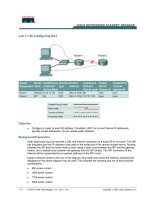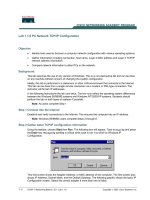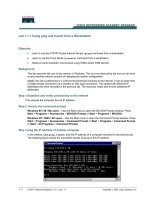Tài liệu Lab 1.1.8 Web Browser Basics docx
Bạn đang xem bản rút gọn của tài liệu. Xem và tải ngay bản đầy đủ của tài liệu tại đây (115.89 KB, 2 trang )
Lab 1.1.8 Web Browser Basics
Objective
• Learn how to use a web browser to access Internet sites.
• Become familiar with the concept of a URL.
• Use a search engine to locate information on the Internet.
• Access selected web sites to learn the definitions of networking terms.
• Use hyperlinks to jump from the current web site to other web sites.
Background
A web browser is a very powerful tool that many people use everyday to surf around different sites
on the World Wide Web. A web browser can help find anything from airline flight information to the
directions on how to get to a place. A browser is a client application program or software that is
loaded on the PC to gain access to the Internet and local web pages.
The web site name, such as www.cisco.com, is a Universal Resource Locator (URL). This URL
points to the World Wide Web server (WWW) in the Cisco domain (CISCO) under the Commercial
domain (COM).
When the URL is typed, the browser makes a request of a Domain Name Server (DNS) to convert
the URL to an IP address. The IP address is used to contact the site.
The browser can be used to access search engines by typing the name in the address bar. Some
search engines include www.yahoo.com, www.excite.com, www.lycos.com and www.google.com.
There are several web sites that provide definitions of networking and computer related terms and
acronyms. These can be used to help learn more about networking and to do research on the
Internet. Two of these are www.whatis.com and www.webopedia.com.
Most web sites contain hyperlinks. Hyperlinks are words that are underlined and highlighted. By
clicking on a hyperlink a user "jumps" to another page on the current site or to a page on another
web site.
A computer configured with an up-to-date browser and access to the Internet is required.
Step 1 Start the web browser
If using a modem to make the connection, dial the number before starting the web browser. What
version of Netscape or Internet Explorer is being used?
__________________________________________________________________________
Step 2 Identify the location or address field
After the browser has been started, click and highlight the Location field in Netscape or the
Address field in Internet Explorer in the toolbar at the top of the page. Press the Delete key to delete
the current address.
1 - 2 CCNA 1: Networking Basics v 3.0 - Lab 1.1.8 Copyright 2003, Cisco Systems, Inc.
Step 3 Type in a Web URL
Type in www.cisco.com and press Enter. This is how to navigate from one site to another on the
World Wide Web (WWW).
Step 4 Type in another Web URL
To load a new page, type in a new URL such as www.cnn.com. Notice the status on the bottom bar
of the browser. What does it say?
________________________
Step 5 Use the browser management buttons
Each of the buttons on top of the browser has a function. If the mouse is positioned over a button a
box will appear identifying the button.
Click on the Back button. What did it do?
________________________
Click on the Forward button. Does it return to the CNN Web site?
________________________
Try clicking on the Reload or Refresh button. What do they do?
__________________________________________________________________________
Type www.microsoft.com and press Enter. Click on the Stop button as the window is loading.
What happens?
__________________________________________________________________________
Step 6 Use a search engine
Type the URL for a search engine such as www.google.com. Search for the word browser. What
was the result?
__________________________________________________________________________
Step 7 Access networking terms definitions web sites
Enter the URL for www.webopedia.com. Enter the keyword of browser. What was the result?
__________________________________________________________________________
What hyperlinks were available?
__________________________________________________________________________
Enter the URL for www.whatis.com. Look up the keyword of DNS. Click on the Exact Match for
DNS under whatis.com terms. What does it say about DNS?
__________________________________________________________________________
Reflection
Identify a way to navigate from one site to another.
If the same graphics or text is seen the next time the NBA site is visited, what should be done to
ensure that updated news is seen?
__________________________________________________________________________
__________________________________________________________________________
__________________________________________________________________________
__________________________________________________________________________
2 - 2 CCNA 1: Networking Basics v 3.0 - Lab 1.1.8 Copyright 2003, Cisco Systems, Inc.