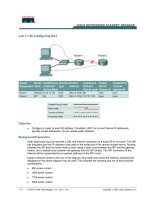Tài liệu Lab 1.2.4 Converting RIP Version 1 to RIP Version 2 docx
Bạn đang xem bản rút gọn của tài liệu. Xem và tải ngay bản đầy đủ của tài liệu tại đây (236.97 KB, 5 trang )
Lab 1.2.4 Converting RIP Version 1 to RIP Version 2
Objective
• Configure RIP Version 1 on routers.
• Convert to RIP Version 2 on routers.
Background / Preparation
Cable a network similar to the shown in the diagram. Any router that meets the interface
requirements displayed on the above diagram may be used. For example, router servies 800, 1600,
1700, 2500 and 2600 or any such combination can be used. Please refer to the chart at the end of
the lab to correctly identify the interface identifiers to be used based on the equipment in the lab. The
configuration output used in this lab is produced from 1721 series routers. Any other router used may
produce slightly different output. Perform the following steps on each router unless specifically
instructed otherwise.
Start a HyperTerminal session as performed in the Establishing a HyperTerminal session lab.
Note: Go to the erase and reload instructions at the end of this lab. Perform those steps on all
routers in this lab assignment before continuing.
1 - 5 CCNA 3: Switching Basics and Intermediate Routing v 3.0 - Lab 1.2.4 Copyright 2003, Cisco Systems, Inc.
Step 1 Configure the routers
On the routers, configure the hostnames, console, virtual terminal and enable passwords. Next
configure the serial IP address and clock rate and the Fast Ethernet IP address interfaces. Finally
configure IP host names. If there are problems performing the basic configuration, refer to the
“Review of Basic Router Configuration with RIP” lab. Optional interface descriptions and message of
the day banners may also be configured. Be sure to save the configurations just created.
Step 2 Configure the routing protocol on the Gadsden router
Go to the proper command mode and configure RIP routing on the Gadsden router according to the
chart.
Step 3 Save the Gadsden router configuration
Any time that changes are correctly made to the running configuration, they should be saved to the
startup configuration. Otherwise if the router is reloaded or power cycled, the changes that are not in
the startup configuration will be lost.
Step 4 Configure the routing protocol on the Birmingham router
Go to the proper command mode and configure RIP routing on the Gadsden router according to the
chart.
Step 5 Save the Birmingham router configuration
Step 6 Configure the hosts with the proper IP address, subnet mask, and default gateway
Step 7 Verify that the internetwork is functioning by pinging the FastEthernet interface of
the other router
a. From the host attached to GAD, ping the other host attached to the BHM router. Was the ping
successful?
___________
b. From the host attached to BHM, ping the other host attached to the GAD router. Was the ping
successful?
___________
c. If the answer is no for either question, troubleshoot the router configurations to find the error.
Then do the pings again until the answer to both questions is yes.
Step 8 Enable RIP version 2 routing
Enable version 2 of the RIP routing protocol on both of the routers Gadsden and Birmingham.
GAD(config)#router rip
GAD(config-router)#version 2
GAD(config-router)#exit
GAD(config)#exit
BHM(config)#router rip
BHM(config-router)#version 2
BHM(config-router)#exit
BHM(config)#exit
2 - 5 CCNA 3: Switching Basics and Intermediate Routing v 3.0 - Lab 1.2.4 Copyright 2003, Cisco Systems, Inc.
Step 9 Ping all of the interfaces on the network from each host
Were all of the interfaces still able to be pinged?
_____________________________________
If not, troubleshoot the network and ping again.
Once the previous steps are completed, logoff by typing exit and turn the router off. Then remove
and store the cables and adapter.
3 - 5 CCNA 3: Switching Basics and Intermediate Routing v 3.0 - Lab 1.2.4 Copyright 2003, Cisco Systems, Inc.
Erasing and reloading the router
Enter into the privileged exec mode by typing enable.
If prompted for a password, enter class. If that does not work, ask the instructor for assistance.
Router>enable
At the privileged exec mode enter the command erase startup-config.
Router#erase startup-config
The responding line prompt will be:
Erasing the nvram filesystem will remove all files! Continue?
[confirm]
Press Enter to confirm.
The response should be:
Erase of nvram: complete
Now at the privileged exec mode enter the command reload.
Router(config)#reload
The responding line prompt will be:
System configuration has been modified. Save? [yes/no]:
Type n and then Enter.
The responding line prompt will be:
Proceed with reload? [confirm]
Press Enter to confirm.
In the first line of the response will be:
Reload requested by console.
After the router has reloaded the line prompt will be:
Would you like to enter the initial configuration dialog? [yes/no]:
Type n and then Enter.
The responding line prompt will be:
Press RETURN to get started!
Press Enter.
Now the router is ready for the assigned lab to be performed.
4 - 5 CCNA 3: Switching Basics and Intermediate Routing v 3.0 - Lab 1.2.4 Copyright 2003, Cisco Systems, Inc.
Router Interface Summary
Router
Model
Ethernet
Interface #1
Ethernet
Interface #2
Serial
Interface #1
Serial
Interface #2
Interface
#5
800 (806) Ethernet 0 (E0) Ethernet 1 (E1)
1600 Ethernet 0 (E0) Ethernet 1 (E1) Serial 0 (S0) Serial 1 (S1)
1700 FastEthernet 0 (FA0) FastEthernet 1 (FA1) Serial 0 (S0) Serial 1 (S1)
2500 Ethernet 0 (E0) Ethernet 1 (E1) Serial 0 (S0) Serial 1 (S1)
2600
FastEthernet 0/0
(FA0/0)
FastEthernet 0/1 (FA0/1) Serial 0/0 (S0/0)
Serial 0/1
(S0/1)
In order to find out exactly how the router is configured, look at the interfaces. This will identify what type and how
many interfaces the router has. There is no way to effectively list all of the combinations of configurations for each
router class. What is provided are the identifiers for the possible combinations of interfaces in the device. This
interface chart does not include any other type of interface even though a specific router may contain one. An
example of this might be an ISDN BRI interface. The string in parenthesis is the legal abbreviation that can be
used in IOS command to represent the interface.
5 - 5 CCNA 3: Switching Basics and Intermediate Routing v 3.0 - Lab 1.2.4 Copyright 2003, Cisco Systems, Inc.