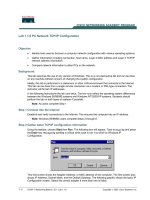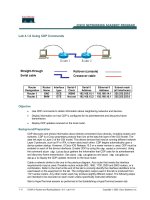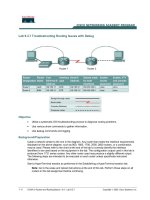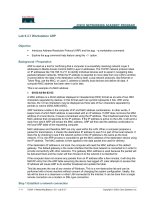Tài liệu Lab 2.3.6 Propagating Default Routes in an OSPF Domain pdf
Bạn đang xem bản rút gọn của tài liệu. Xem và tải ngay bản đầy đủ của tài liệu tại đây (176.74 KB, 6 trang )
1 - 6 CCNA 3: Switching Basics and Intermediate Routing v 3.0 - Lab 2.3.6 Copyright 2003, Cisco Systems, Inc.
Lab 2.3.6 Propagating Default Routes in an OSPF Domain
Objective
• Setup an IP addressing scheme for OSPF area.
• Configure and verify Open Shortest Path First (OSPF) routing.
• Configure the OSPF network so that all hosts in OSPF area can connect to outside networks.
Background/Preparation
Cable a network similar to the one shown in the diagram. Any router that meets the interface
requirements displayed on the above diagram may be used. For example, router series 800, 1600,
1700, 2500, and 2600 or any such combination can be used. Please refer to the chart at the end of
the lab to correctly identify the interface identifiers to be used based on the equipment in the lab. The
configuration output used in this lab is produced from 1721 series routers. Any other router used may
produce slightly different output. Perform the following steps on each router unless specifically
instructed otherwise.
Start a HyperTerminal session.
Note: Go to the erase and reload instructions at the end of this lab. Perform those steps on all
routers in this lab assignment before continuing.
2 - 6 CCNA 3: Switching Basics and Intermediate Routing v 3.0 - Lab 2.3.6 Copyright 2003, Cisco Systems, Inc.
Step 1 Configure the ISP router
Normally the ISP router would be configured by the Internet service provider (ISP). For the purpose
of this lab, after erasing the old configuration, configure the ISP router (Router 3) this way by typing:
Router>enable
Router#configure terminal
Router(config)#hostname ISP
ISP(config)#line vty 0 4
ISP(config-line)#password cisco
ISP(config-line)#login
ISP(config-line)#interface serial 1
ISP(config-if)#ip address 200.20.20.1 255.255.255.252
ISP(config-if)#clock rate 64000
ISP(config-if)#no shutdown
ISP(config-if)#interface loopback 0
ISP(config-if)#ip address 138.25.6.33 255.255.255.255
ISP(config-if)#exit
ISP(config)#ip route 192.168.1.0 255.255.255.0 200.20.20.2
ISP(config)#ip route 192.168.0.0 255.255.255.0 200.20.20.2
ISP(config)#end
ISP#copy running-config startup-config
Destination filename [startup-config]? [Enter]
Building configuration...
[OK]
ISP#
Step 2 Configure the Area 0 OSPF routers
On the routers, enter the global configuration mode and configure the hostname, console, virtual
terminal and enable passwords. Next configure the interfaces and IP hostnames according to the
chart. Do not configure the routing protocol until specifically told to. If there are any problems
configuring the router basics, refer to the lab “Review of Basic Router Configuration with RIP”.
Step 3 Save the configuration information from the privileged EXEC command mode
Tokyo#copy running-config startup-config
Destination filename [startup-config]? [Enter]
Madrid#copy running-config startup-config
Destination filename [startup-config]? [Enter]
Why save the running configuration to the startup configuration?
__________________________________________________________________________
Step 4 Configure the hosts with the proper IP address, subnet mask and default gateway
a. Each workstation should be able to ping the attached router. Troubleshoot as necessary.
Remember to assign a specific IP address and default gateway to the workstation. If running
Windows 9x/ME, check by using Start > Run > winipcfg. If running Windows NT/2000/XP,
check by using the ipconfig command in a DOS window.
b. At this point the workstations will not be able to communicate with each other. The following
steps will demonstrate the process required to get communication working using OSPF as the
routing protocol.
3 - 6 CCNA 3: Switching Basics and Intermediate Routing v 3.0 - Lab 2.3.6 Copyright 2003, Cisco Systems, Inc.
Step 5 Verify connectivity
a. Ping from the Madrid router to both the Tokyo and the ISP routers.
b. Were the pings successful?
__________________________________________________
c. If the ping was not successful, troubleshoot the router configurations, until the ping is successful.
Step 6 Configure OSPF routing on both area 0 routers
a. Configure OSPF routing on each router. Use OSPF process number 1 and ensure all networks
are in area 0. Refer to the lab “Configuring loopback interfaces” for review on configuring OSPF
routing if necessary.
b. Did the IOS version automatically add any lines under router OSPF 1?
___________________
c. Show the routing table for the Tokyo router.
okyo#show ip route
d. Are there any entries in the routing table?
________________________________________
Step 7 Test network connectivity
a. Ping the Tokyo host from the Madrid host. Was it successful?
_________________________
b. If not troubleshoot as necessary.
Step 8 Observe OSPF traffic
a. At privileged EXEC mode type the command debug ip ospf events and observe the
output.
b. Is there OSPF traffic?
____________________________
c. Turn off debugging by typing no debug ip ospf events or undebug all.
Step 9 Create a default route to the ISP
On the Madrid router only, type in a static default route through Serial 1 interface.
Madrid(config)#ip route 0.0.0.0 0.0.0.0 200.200.200.1
Step 10 Verify the default static route
a. Verify the default static route by looking at the Madrid routing table.
b. Is the default route in the routing table?
____________________________
Step 11 Verify connectivity from the Madrid router
a. Verify connectivity from the Madrid router by pinging the ISP Serial 1 interface from the Madrid
router.
b. Can the interface be pinged?
_________________________________________________
c. Next, on the host attached to Madrid, open a Command Prompt and ping the serial 1 interface
on the ISP router.
d. Can the interface be pinged?
_________________________________________________
e. This time, ping the loopback address of the ISP router, which represents the ISP connection to
the Internet.
4 - 6 CCNA 3: Switching Basics and Intermediate Routing v 3.0 - Lab 2.3.6 Copyright 2003, Cisco Systems, Inc.
f. Can the loopback interface be pinged?
__________________________________________
g. All of these pings should be successful. If they are not, troubleshoot the configurations on the
host and the Madrid and ISP routers.
Step 12 Verify connectivity from the Tokyo router
a. Verify the connection between the ISP and the Tokyo by pinging the serial 1 interface of the ISP
router on the Tokyo router.
b. Can the interface be pinged?
_________________________________________________
c. If yes, why? If not, why not?
__________________________________________________
Step 13 Redistribute the static default route
a. Propagate the gateway of last resort to the other routers in the OSPF domain. At the configure
router prompt on the Madrid router type default-information originate.
Madrid(config-router)#default-information originate
b. Is there now a default route on the Tokyo router?
__________________________________
c. What is the address of the Gateway of last resort?
_________________________________
d. There is an O*E2 entry in the routing table. What type of route it is?
_____________________
e. Can the ISP server address at 138.25.16.33 be pinged from both workstations?
____________
f. If no, troubleshoot both hosts and all three routers.
Once the previous steps are completed, log off by typing exit, and turn the router off. Then remove
and store the cables and adapter.
5 - 6 CCNA 3: Switching Basics and Intermediate Routing v 3.0 - Lab 2.3.6 Copyright 2003, Cisco Systems, Inc.
Erasing and reloading the router
Enter into the privileged EXEC mode by typing enable.
If prompted for a password, enter class. If that does not work, ask the instructor for assistance.
Router>enable
At the privileged EXEC mode, enter the command erase startup-config.
Router#erase startup-config
The responding line prompt will be:
Erasing the nvram filesystem will remove all files! Continue?
[confirm]
Press Enter to confirm.
The response should be:
Erase of nvram: complete
Now at the privileged EXEC mode, enter the command reload.
Router(config)#reload
The responding line prompt will be:
System configuration has been modified. Save? [yes/no]:
Type n and then press Enter.
The responding line prompt will be:
Proceed with reload? [confirm]
Press Enter to confirm.
In the first line of the response will be:
Reload requested by console.
After the router has reloaded the line prompt will be:
Would you like to enter the initial configuration dialog? [yes/no]:
Type n and then press Enter.
The responding line prompt will be:
Press RETURN to get started!
Press Enter.
Now the router is ready for the assigned lab to be performed.