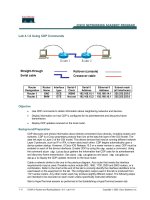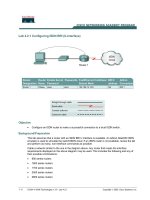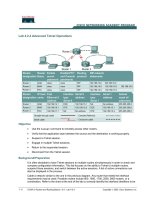Tài liệu Lab 4.2.6 Troubleshooting IP Address Issues pptx
Bạn đang xem bản rút gọn của tài liệu. Xem và tải ngay bản đầy đủ của tài liệu tại đây (158.87 KB, 4 trang )
1 - 4 CCNA 2: Routers and Routing Basics v 3.0 - Lab 4.2.6 Copyright 2003, Cisco Systems, Inc.
Lab 4.2.6 Troubleshooting IP Address Issues
Objective
• Configure two routers and two workstations in a small WAN.
• Troubleshoot problems introduced by incorrect configurations.
Background/Preparation
Setup a network similar to the one in the previous diagram. Any router that meets the interface
requirements may be used. Possible routers include 800, 1600, 1700, 2500, 2600 routers, or a
combination. Refer to the chart at the end of the lab to correctly identify the interface identifiers to be
used based on the equipment in the lab. The configuration output used in this lab is produced from
1721 series routers. Any other router used may produce slightly different output. The following steps
are intended to be executed on each router unless specifically instructed otherwise.
Start a HyperTerminal session as performed in the Establishing a HyperTerminal session lab.
Note: Work in teams of two. Team member 1 should configure the GAD router according to the
table above and its attached workstation according to the instructions below. Team member 2
should configure the BHM router and its workstation. Both configurations have errors and will
result in IP related communications problems. Team member 1 will then troubleshoot problems
with the BHM router and workstations and Team member 2 will troubleshoot problems with the
GAD router and workstations.
2 - 4 CCNA 2: Routers and Routing Basics v 3.0 - Lab 4.2.6 Copyright 2003, Cisco Systems, Inc.
Note: Go to the erase and reload instructions at the end of this lab. Perform those steps on all
routers in this lab assignment before continuing.
Step 1 Configure the routers
a. If are any difficulties configuring hostname or passwords, refer to the Configuring Router
Passwords lab. If are any difficulties configuring interfaces or the routing protocol, refer to the
Configuring Host Tables lab. This lab requires that IP hostnames are configured.
b. Verify the routers configurations by performing a show running-config on each router. If not
correct, fix any configuration errors and verify.
Step 2 Configure the workstations
a. The configuration for the host connected to the Gadsden Router is:
IP Address 192.168.14.2
IP subnet mask 255.255.255.0
Default gateway 192.168.14.2
b. The configuration for the host connected to the Birmingham Router is:
IP Address 192.168.16.2
IP subnet mask 255.255.255.0
Default gateway 192.168.16.1
Step 3 ping from the workstation
a. From a Windows host, click on Start > Programs > Accessories > Command Prompt. This
will open a Command Prompt window.
b. Test that the TCP/IP stack and default gateway on the workstation are configured and work
properly. Use the MS-DOS window to ping the routers. Issue the following command:
C:\>ping 192.168.14.1
The ping should respond with unsuccessful results. Check configurations on the host and
routers.
c. There are two problems that were introduced into the configurations. Correct the configurations
to allow the ping of all the interfaces on the hosts and routers.
What was the problem 1?
____________________________________________________
What was the problem 2?
____________________________________________________
Upon completion of the previous steps, logoff by typing exit. Turn the router off.
3 - 4 CCNA 2: Routers and Routing Basics v 3.0 - Lab 4.2.6 Copyright 2003, Cisco Systems, Inc.
Erasing and reloading the router
Enter into the privileged EXEC mode by typing enable.
If prompted for a password, enter class. If “class” does not work, ask the instructor for assistance.
Router>enable
At the privileged EXEC mode, enter the command erase startup-config
Router#erase startup-config
The responding line prompt will be:
Erasing the nvram filesystem will remove all files! Continue?
[confirm]
Press Enter to confirm.
The response should be:
Erase of nvram: complete
Now at the privileged EXEC mode, enter the command reload.
Router(config)#reload
The responding line prompt will be:
System configuration has been modified. Save? [yes/no]:
Type n and then press Enter.
The responding line prompt will be:
Proceed with reload? [confirm]
Press Enter to confirm.
In the first line of the response will be:
Reload requested by console.
After the router has reloaded the line prompt will be:
Would you like to enter the initial configuration dialog? [yes/no]:
Type n and then press Enter.
The responding line prompt will be:
Press RETURN to get started!
Press Enter.
The router is ready for the assigned lab to be performed.
4 - 4 CCNA 2: Routers and Routing Basics v 3.0 - Lab 4.2.6 Copyright 2003, Cisco Systems, Inc.
Router Interface Summary
Router
Model
Ethernet
Interface #1
Ethernet
Interface #2
Serial
Interface #1
Serial
Interface #2
Interface
#5
800 (806) Ethernet 0 (E0) Ethernet 1 (E1)
1600 Ethernet 0 (E0) Ethernet 1 (E1) Serial 0 (S0) Serial 1 (S1)
1700 FastEthernet 0 (FA0) FastEthernet 1 (FA1) Serial 0 (S0) Serial 1 (S1)
2500 Ethernet 0 (E0) Ethernet 1 (E1) Serial 0 (S0) Serial 1 (S1)
2600 FastEthernet 0/0
(FA0/0)
FastEthernet 0/1 (FA0/1) Serial 0/0 (S0/0) Serial 0/1
(S0/1)
In order to find out exactly how the router is configured, look at the interfaces. This will identify the type of router
as well as how many interfaces the router has. There is no way to effectively list all of the combinations of
configurations for each router class. What is provided are the identifiers for the possible combinations of interfaces
in the device. This interface chart does not include any other type of interface even though a specific router may
contain one. An example of this might be an ISDN BRI interface. The string in parenthesis is the legal abbreviation
that can be used in IOS command to represent the interface.