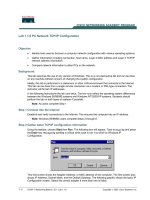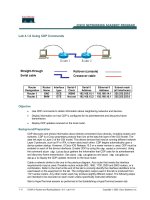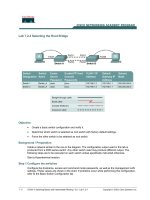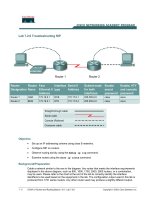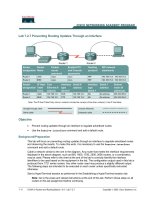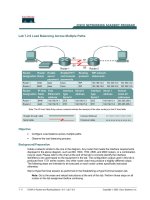Tài liệu Lab 7.3.6 Default Routing with RIP and IGRP docx
Bạn đang xem bản rút gọn của tài liệu. Xem và tải ngay bản đầy đủ của tài liệu tại đây (231.05 KB, 6 trang )
1 - 6 CCNA 2: Routers and Routing Basics v 3.0 - Lab 7.3.6 Copyright 2003, Cisco Systems, Inc.
Lab 7.3.6 Default Routing with RIP and IGRP
Objective
• Configure a default route and use RIP to propagate this default information to other routers.
• Migrate the network from RIP to IGRP.
• Configure default routing to work with IGRP
Background/Preparation
In this lab, a default route will be configured and RIP used to propagate this default information to
other routers. When this configuration is working properly, the network will be migrated from RIP to
IGRP and default routing will be configured to work with that protocol as well.
Cable a network similar to the one in the diagram. Any router that meets the interface requirements
displayed on the above diagram, such as 800, 1600, 1700, 2500, 2600 routers, or a combination,
may be used. Please refer to the chart at the end of the lab to correctly identify the interface
identifiers to be used based on the equipment in the lab. The configuration output used in this lab is
produced from 1721 series routers. Any other router used may produce a slightly different output.
The following steps are intended to be executed on each router unless specifically instructed
otherwise.
2 - 6 CCNA 2: Routers and Routing Basics v 3.0 - Lab 7.3.6 Copyright 2003, Cisco Systems, Inc.
Start a HyperTerminal session as performed in the Establishing a HyperTerminal session lab.
Note: Go to the erase and reload instructions at the end of this lab. Perform those steps on all
routers in this lab assignment before continuing.
Step 1 Configure the hostname and passwords on the routers
a. On the routers, enter the global configuration mode and configure the hostname as shown in the
chart. Then configure the console, virtual terminal and enable passwords. If there are problems
doing this, refer to the Configuring router passwords lab. Next configure the interfaces and
routing according to the chart. If there are problems doing this, refer to the Configuring Host
Tables lab and the Configuring RIP lab. Make sure to copy the running-config to the
startup-config on each router so the configuration will not be lost if the router is power
recycled.
Step 2 Configure the hosts with the proper IP address, subnet mask and default gateway
a. Test the configuration by pinging all interfaces from each host. If the pinging is not successful,
troubleshoot the configuration.
Step 3 Check Basic Routing Configuration
a. Enter show ip protocol command on each router.
b. In the configuration, is Router RIP displayed?
________________________________________
Step 4 Verify connectivity
a. To verify connectivity of the network just setup, ping all interfaces from each of the attached
hosts. If all interfaces can not be pinged, correct the configuration until all interfaces can be
pinged.
Step 5 Configure Centre as the connection to the Internet Service Provider (ISP)
a. Configure Centre to simulate the existence of an outside network. The link between the company
and its ISP is simulated by configuring a loopback interface with an IP address. Enter the
following commands on the Centre router:
Centre(config)#interface loopback0
Centre(config-if)#ip address 172.16.1.1 255.255.255.255
Note: If 172.16.1.1 is pinged from the Centre console, the loopback interface replies.
b. From the Boaz console, attempt to ping 172.16.1.1. This ping should fail because the
172.16.0.0/16 network is not in the Boaz routing table.
c. If no default route exists, what does a router do with a packet destined for a network that is not in
its table?
_________________________________________________________________________________
Step 6 Setup up a default route on the Centre router
a. A default route must be created on the Centre router pointed at the simulated ISP. Issue the
following command on the Centre router in the configuration mode.
Centre(config)#ip route 0.0.0.0 0.0.0.0 loopback0
b. This command statically configures the default route. The default route directs traffic destined for
networks that are not in the routing table to the ISP WAN link or loopback 0.
3 - 6 CCNA 2: Routers and Routing Basics v 3.0 - Lab 7.3.6 Copyright 2003, Cisco Systems, Inc.
c. Unless IOS version 12.1 is used, RIP automatically propagates statically defined default routes.
Therefore, depending on the IOS version, RIP may need to be explicitly configured to propagate
this 0.0.0.0/0 route. Enter these commands on the Centre router in the proper command mode:
Centre(config)#router rip
Centre(config-router)#default-information originate
Step 7 Verify the routing tables
a. Now check the routing tables of Mobile and Boaz using the show ip route command. Verify
that they both have received and installed a route to 0.0.0.0/0 in their tables.
b. On Boaz, what is the metric of this route?
________________________________________
c. On Mobile, what is the metric of this route?
_______________________________________
d. Mobile and Boaz still do not have routes to 172.16.0.0/16 in their tables. From Boaz, ping
172.16.1.1. This ping should be successful.
e. Why does the ping to 172.16.1.1 work, even though there is no route to 172.16.0.0/16 in the
Boaz routing table?
_____________________________________________________________
f. Check to be sure that Mobile can also ping 172.16.1.1. Troubleshoot, if necessary.
Step 8 Migrate the network from RIP to IGRP
a. With default routing now working, it is necessary to migrate the network from RIP to IGRP for
testing purposes. Issue the following command on all three routers:
Mobile(config)#no router rip
b. With RIP removed from each router’s configuration, configure IGRP on all three routers using AS
24, as shown:
Mobile(config)#router igrp 24
Mobile(config-router)#network 192.168.1.0
Mobile(config-router)#network 192.168.5.0
...
Boaz(config)#router igrp 24
Boaz(config-router)#network 192.168.1.0
Boaz(config-router)#network 192.168.2.0
Boaz(config-router)#network 192.168.4.0
...
Centre(config)#router igrp 24
Centre(config-router)#network 192.168.2.0
Centre(config-router)#network 192.168.3.0
c. Use ping and show ip route to verify that IGRP is working properly. Do not worry about the
172.16.1.1 loopback address on Centre yet.
Step 9 Check Centre’s routing table for the static default route
a. Check the Centre routing table. The static default route to 0.0.0.0/0 should still be there. To
propagate this route with RIP, the default-information originate command was issued.
Depending on the IOS version, this might not be necessary. The default-information
originate command is not available in an IGRP configuration. Therefore, it may be necessary
to use a different method to propagate default information in IGRP.
On Centre, issue the following commands:
4 - 6 CCNA 2: Routers and Routing Basics v 3.0 - Lab 7.3.6 Copyright 2003, Cisco Systems, Inc.
Centre(config)#router igrp 24
Centre(config-router)#network 172.16.0.0
Centre(config-router)#exit
Centre(config)#ip default-network 172.16.0.0
b. These commands configure IGRP to update its neighbor routers about the network
172.16.0.0/16, which includes the simulated ISP link or loopback 0. Not only will IGRP advertise
this network, but the ip default-network command also will flag this network as a candidate
default route. This will be shown by an asterisk in the routing table. When a network is flagged
as a default, that flag stays with the route as it passed from neighbor to neighbor by IGRP.
Check the routing tables of Mobile and Boaz. If they do not yet have the 172.16.0.0/16 route with an
asterisk, it may be necessary to wait for another IGRP update. This may take up to 90 seconds.
Issue the clear ip route * command on all three routers in order to force them to
immediately send new updates.
c. When the 172.16.0.0/16 route appears as a candidate default in all three routing tables, proceed
to the next step.
Step 10 Create a second loopback interface on Centre to test the default route
a. Because the 172.16.0.0/16 network is known explicitly by Mobile and Boaz, it will be necessary
to create a second loopback interface on Centre to test the default route. Issue the following
commands on Centre:
Centre(config)#interface loopback1
Centre(config-if)#ip address 10.0.0.1 255.0.0.0
This loopback interface simulates another external network.
b. Return to Mobile and check its routing table using the show ip route command.
c. Is there a route to the 10.0.0.0/8 network?
_______________________________________
From Mobile, ping 10.0.0.1. This ping should be successful.
d. If there is no route to 10.0.0.0/8 and no route to 0.0.0.0/0, why does this ping succeed?
_________________________________________________________________________________
5 - 6 CCNA 2: Routers and Routing Basics v 3.0 - Lab 7.3.6 Copyright 2003, Cisco Systems, Inc.
Erasing and reloading the router
Enter into the privileged exec mode by typing enable.
If prompted for a password, enter class. If “class” does not work, ask the instructor for assistance.
Router>enable
At the privileged exec mode, enter the command erase startup-config.
Router#erase startup-config
The responding line prompt will be:
Erasing the nvram filesystem will remove all files! Continue?
[confirm]
Press Enter to confirm.
The response should be:
Erase of nvram: complete
Now at the privileged exec mode, enter the command reload.
Router(config)#reload
The responding line prompt will be:
System configuration has been modified. Save? [yes/no]:
Type n and then press Enter.
The responding line prompt will be:
Proceed with reload? [confirm]
Press Enter to confirm.
In the first line of the response will be:
Reload requested by console.
After the router has reloaded the line prompt will be:
Would you like to enter the initial configuration dialog? [yes/no]:
Type n and then press Enter.
The responding line prompt will be:
Press RETURN to get started!
Press Enter.
The router is ready for the assigned lab to be performed.