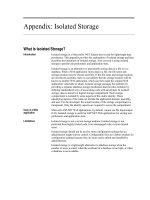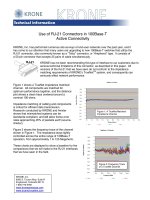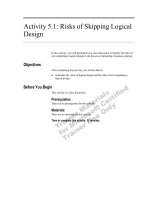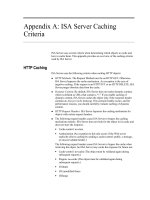Tài liệu Appendix B: Extended Export of Lists (XXL) docx
Bạn đang xem bản rút gọn của tài liệu. Xem và tải ngay bản đầy đủ của tài liệu tại đây (261.18 KB, 8 trang )
Report Development Tools B–1
Appendix B: Extended Export of Lists (XXL)
Contents
Overview................................................................................................................. B–2
XXL Support in the R/3 System............................................................................ B–3
The XXL List Viewer .............................................................................................. B–4
Where to Learn More............................................................................................. B–7
B
In this chapter you will learn:
What is the Extended
Export of Lists (XXL)
What is the XXL List
Viewer
How to use XXL to export
an R/3 list to Microsoft
Excel
Appendix B: Extended Export of Lists (XXL)
Overview
Reporting Made Easy
B–2
Overview
Extended Export of Lists (XXL) helps achieve a tighter integration between the R/3 System
and PC applications. XXL is an R/3 component that uses Microsoft Excel to display and
manipulate list objects from R/3 applications.
The XXL has two primary goals:
< To provide users with Microsoft Excel functionality that can be used with R/3 lists,
directly from inside the R/3 environment.
< To recognize the transferred data as SAP objects in order to protect it from consistency
breaches.
List objects are files created by R/3 applications and transferred to XXL. List objects
contain the data to be listed, information on the list structure, and characteristics of the
data (meta information).
The term “list object” is used here because the R/3 System not only transfers the list data
to XXL, but also the corresponding meta information: information on the list structure,
the characteristics of the list data, and explanatory texts. For more information on the
XXL application programming interface (API), see the R/3 System’s online help
documentation.
The transferred meta information allows XXL to provide adequate presentation of the list
object on the spreadsheet. XXL activates special macros after the transferred data has been
loaded in the spreadsheet program, or processes the transferred data using OLE
Automation.
R/3
System
R/3
System
XXL
XXL
Microsoft Excel
• List structure
• List data characteristics
• Explanatory texts
List Object
Appendix B: Extended Export of Lists (XXL)
XXL Support in the R/3 System
Report Development Tools
B–3
Functional Areas
XXL has two main tasks:
< Defining an API (Application Programming Interface) in the form of a function module,
which allows ABAP programs to export list objects to the user's PC.
< Activating a presentation service in Microsoft Excel (or the spreadsheet program chosen
by the user) after the list object has been transferred.
SAP offers the following two Excel-based presentation services:
< XXL List Viewer controls Microsoft Excel using local macros. For more information on
the XXL List Viewer, refer to page B–4.
< OLE Automation-based option to display exported data in Microsoft Excel in the form of
Pivot tables, or—as of Release 4.0—as a standard list.
Users can also write their own macros to process list objects in Microsoft Excel and call them
from XXL after the list objects have been exported.
Lotus
®
Development Corporation offers a separate XXL presentation service (Lotus
Connection ) for its Lotus SmartSuite™ family of products, primarily supporting the
Lotus 1-2-3
®
spreadsheet application. R/3 data can also be transferred to other members
of the SmartSuite family of products. For example, you can convert the representation of
the exported list object into the WK1 format and store it in Lotus Notes™. If Lotus 1-2-3
is the presentation medium, the macros provide special XXL functionality, analogous to
the XXL List Viewer.
Note that the Lotus Connection is also shipped with the standard SAPgui presentation
software.
While the OLE-Automation- and user-macro-based options are immediately available
with the standard SAPgui installation, both the Lotus Connection and the XXL List Viewer
require the Desktop Components package to be installed along with the SAPgui
component. For more information on Lotus’ solutions, check out
on the web.
The XXL List Viewer can be used with both Excel 5.0 and Excel 4.0. If Excel 5.0 is used, the
XXL List Viewer is recommended only if the user is interested in a preconfigured
functionality (managing several views, protections against accidental deletions, graphics
with automatic legends, etc.), otherwise use OLE. The presentation options of the XXL List
Viewer are also available in the OLE variant (presenting list objects as pivot tables) and have
much better performance.
XXL Support in the R/3 System
Currently, the following applications are able to transfer data using XXL:
< Executive Information System
Appendix B: Extended Export of Lists (XXL)
The XXL List Viewer
Reporting Made Easy
B–4
< Logistics Information System
< ABAP Query
< Financial Accounting (Line item display in customer, vendor, and G/L accounts)
Since the XXL function module (see The API to XXL in ABAP in the online help
documentation) can be called from ABAP programs developed by the customer, XXL can
also be used in user-defined applications. For more information, refer to the online
documentation on XXL.
The XXL List Viewer
The XXL List Viewer is a set of Excel 4.0 macros that turn Microsoft Excel into a specialized
tool for presenting XXL list objects. XXL adds specific functions to Excel's standard
functionality and makes these functions available in a customized menu bar and toolbar.
This XXL-specific configuration is intended to restrict the functionality of Excel to keep
users from corrupting the consistency of the list object. This means that, for example, certain
delete operations are inactive when Excel is running in the XXL environment.
Below is an overview of XXL features for manipulating and displaying list objects.
< Sort and restructure data
Sort columns and rows by hierarchical key terms
Sort columns, insert new columns
Aggregate groups of rows into sums, averages
Selectively reconstruct detailed rows from aggregated rows
Sort lines/line groups by selectable criteria
< Administer objects and views
Save the current table status or layout as a “user view” of the list object
Administer user views and derived objects
Convert objects or views to original Excel tables
< Graphical data presentation
Create graphics using the Excel Chart Wizard
Label graphics automatically with key values from the list object or with user-
defined texts
Compile and administer slide shows
XXL can save and administer the list objects on the presentation computer. If a saved list
object is subsequently imported into XXL, all the protection mechanisms and special
functions are present. It is also possible to export an XXL list object to the standard Excel
environment. When you export to Excel’s standard environment, the list object is saved
without all its meta information so that the current list object status can be processed further
using the unrestricted Excel functionality.
Appendix B: Extended Export of Lists (XXL)
The XXL List Viewer
Report Development Tools
B–5
The XXL List Viewer can also be started locally by using the SAP_INT.XLM macro in
Microsoft Excel. After the SAPgui has been installed, the macro is stored in the XXL
installation directory.
Guided Tour
In this example, you will learn to use
XXL to export a G/L line items report to
Microsoft Excel.
From the SAP main menu, choose
Accounting
→
Financial accounting
→
General ledger, then Account
→
Display
line items.
1. In G/L account, enter 800000, the
name of the desired G/L account.
2. In Company code, enter 3000.
3. Select Open items.
4. Choose Enter.
The report list displays the open items
for the chosen G/L account in Company
code 3000.
5. To transfer the report list to Excel,
choose Line items
→
Transfer to Excel.
1
2
3
4
5