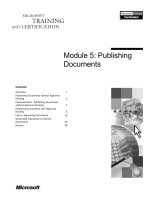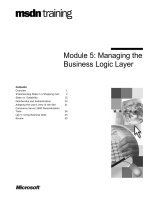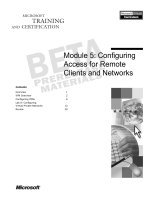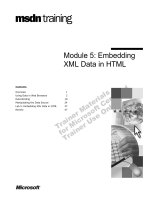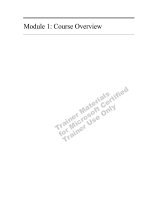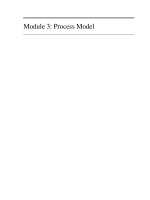Tài liệu Module 5: Cluster Administration pdf
Bạn đang xem bản rút gọn của tài liệu. Xem và tải ngay bản đầy đủ của tài liệu tại đây (1.11 MB, 40 trang )
Contents
Overview 1
Administration Tools 2
Configuring the Cluster Properties 9
Creating a Group 15
Creating a Cluster Resource 17
Failover and Failback 21
Lab A: Creating Cluster Resources 27
Review 33
Module 5: Cluster
Administration
Information in this document is subject to change without notice. The names of companies,
products, people, characters, and/or data mentioned herein are fictitious and are in no way intended
to represent any real individual, company, product, or event, unless otherwise noted. Complying
with all applicable copyright laws is the responsibility of the user. No part of this document may
be reproduced or transmitted in any form or by any means, electronic or mechanical, for any
purpose, without the express written permission of Microsoft Corporation. If, however, your only
means of access is electronic, permission to print one copy is hereby granted.
Microsoft may have patents, patent applications, trademarks, copyrights, or other intellectual
property rights covering subject matter in this document. Except as expressly provided in any
written license agreement from Microsoft, the furnishing of this document does not give you any
license to these patents, trademarks, copyrights, or other intellectual property.
2000 Microsoft Corporation. All rights reserved.
Microsoft, Active Directory, BackOffice, Jscript, PowerPoint, Visual Basic, Visual Studio, Win32,
Windows, Windows NT are either registered trademarks or trademarks of Microsoft Corporation
in the U.S.A. and/or other countries.
Other product and company names mentioned herein may be the trademarks of their respective
owners.
Program Manager: Don Thompson
Product Manager: Greg Bulette
Instructional Designers: April Andrien, Priscilla Johnston, Diana Jahrling
Subject Matter Experts: Jack Creasey, Jeff Johnson
Technical Contributor: James Cochran
Classroom Automation: Lorrin Smith-Bates
Graphic Designer: Andrea Heuston (Artitudes Layout & Design)
Editing Manager: Lynette Skinner
Editor: Elizabeth Reese
Copy Editor: Bill Jones (S&T Consulting)
Production Manager: Miracle Davis
Build Manager: Julie Challenger
Print Production: Irene Barnett (S&T Consulting)
CD Production: Eric Wagoner
Test Manager: Eric R. Myers
Test Lead: Robertson Lee (Volt Technical)
Creative Director: David Mahlmann
Media Consultation: Scott Serna
Illustration: Andrea Heuston (Artitudes Layout & Design)
Localization Manager: Rick Terek
Operations Coordinator: John Williams
Manufacturing Support: Laura King; Kathy Hershey
Lead Product Manager, Release Management: Bo Galford
Lead Technology Manager: Sid Benavente
Lead Product Manager, Content Development: Ken Rosen
Group Manager, Courseware Infrastructure: David Bramble
Group Product Manager, Content Development: Julie Truax
Director, Training & Certification Courseware Development: Dean Murray
General Manager: Robert Stewart
Module 5: Cluster Administration iii
Instructor Notes
This module is about cluster administration, and how to add and configure
groups and resources and failover and failback policies.
After completing this module, students will be able to:
Use administration tools.
Configure cluster properties.
Create a new group.
Create a new cluster resource.
Set failover and failback parameters for groups and resources.
Materials and Preparation
This section provides the materials and preparation tasks that you need to teach
this module.
Required Materials
To teach this module, you need the following materials:
Microsoft
®
PowerPoint
®
file 2087A_02.ppt
A cluster running on Node A and Node B for the demonstration
Preparation Tasks
To prepare for this module, you should:
Read the materials for this module and anticipate questions students may
ask.
Be familiar with the both cluster administration tools (Cluster.exe and
Cluadmin.exe).
Be familiar with resource dependencies and the relationships between
groups and resources for configuring failover and failback policies.
Practice the demonstration.
Practice the lab.
Study the review questions and prepare alternative answers for discussion.
Presentation:
90 Minutes
Lab:
15 Minutes
iv Module 5: Cluster Administration
Module Strategy
Use the following strategy to present this module:
Administration Tools
In this section you will discuss the two tools that are used for administering
a cluster. After the discussion about Cluster.exe you will be performing a
demonstration of the cluster commands and the scripting capability of these
commands.
• Using Cluster.exe: Cluster.exe is a command line tool for cluster
administration. It is also used for scripting cluster administration. Be
sure to emphasize the basic cluster commands that you use with
Cluster.exe. These are found in the Job Aid: Cluster Commands in the
Appendix. Another key point of this administration tool is its ability to
effectively administer a cluster over a slow wide area network (WAN).
• Using Cluadmin.exe: Cluadmin.exe is the most popular tool for cluster
administration. This tool is installed by default on each node of the
cluster and can be installed on any other computer running Microsoft
Windows
®
2000 through the Adminpack.msi. Point out each area of the
Cluster Administrator and refer to those areas with their proper title
(console tree, tool bar and details pane).
Configuring the Cluster Properties
In this section, you will talk about how to change the properties of a cluster
after the installation. You will review all of the tabs in the cluster Property
dialog box.
• Setting the General and Quorum Properties: You can change the name
and description of the cluster within the General tab. You can also
change the quorum properties through the Quorum tab. Remind the
students that the disk for the quorum should be a separate disk from
other applications and services, and that they might need to change the
location of the quorum if the disk is failing, or running out of free space.
If the cluster contains many resources, they will want to increase the
reset quorum limit higher than the default of 64 kilobytes (KB).
• Changing the Network Priority: Another configuration that you can
change as a cluster property is the Network Priority. Emphasize to
students that the network descriptions that are seen on this tab are only
those that can support internal cluster communications.
• Changing the Network Usage: To change the use of a network interface
card (NIC) on the cluster, you need to go into the properties of that card
in the Networks folder. You can enable a network card for cluster use or
change how it is used in the cluster.
• Changing Security: Students need to understand that security is either
allowed or denied, and there is no granular security within objects.
Creating a Group
Emphasize to the students that in a production environment, they should not
add resources to the clustered group. After installing Cluster service, they
need to create a new group and add resources to the newly created group.
Module 5: Cluster Administration v
Creating a Cluster Resource
Clients interact with a cluster through various resources. Students need to
understand that they have to manually create the resources in a group.
• Resource Type and Possible Owners: When adding a resource, the
student needs to be aware of the type of resource that they are creating
and the group to which it will belong. Then they need to understand the
choices made about the Possible Owners of the resource and the impact
these choices have on the failover policy for the resource.
• Dependencies and Parameters: The key point is that dependencies
should follow a structured dependency tree that has been thought out in
advance. Every configured resource will have different parameters
associated with it.
Failover and Failback
After the administrator has created the resources, emphasize that a failover
policy is configured by default and the administrator can change it. In either
case, it is recommended that the administrator test the failover policy. If
students want to set up a failback policy, it is dependent on the Preferred
Owner of the group.
• Configuring Failover: The key point of a group configuration in a
failover policy is the threshold and the period. Emphasize that if a group
fails over because a resource failed, if the resource fails on the new
node, it will fail over the group to the original node. By default, only ten
failovers can occur in a group within a six hour period. If the threshold
and period times are exceeded, all of the resources in that group will fail.
• The key point in the resource failover configuration is the restart
threshold and the possible owner where the resource can fail over.
• Configuring Failback: The key point of a failback policy is that without
a preferred owner, or if both nodes are configured as preferred owners,
there is no failback. Only one node can be a preferred owner to fail back
a group when that node becomes available. Also, depending on when
you want the group to fail back, you need to either configure failback
hours or allow immediate failback.
• Causing and Monitoring Failover: To test the failover and failback
policies of a newly-created resource, you can manually fail the resource.
During a failover, point out to the students that they should check the
registered state of the resource in Cluadmin.exe.
vi Module 5: Cluster Administration
Instructor Setup for a Lab
Lab Strategy
This lab is designed to reinforce the creation of resources after you have
installed Cluster service. It also gives students the opportunity to test failover
policies and to practice Cluster.exe syntax.
Lab A: Creating Cluster Resources
To conduct this lab:
Read though the lab carefully, paying close attention to the instructions and
details.
Students work in teams of two, grouped together by their shared bus.
Help the students determine whether they are Node A or Node B. In these
exercises all of the steps are performed on both servers.
Familiarize the students with the Reference Table and how to find their
computers, their virtual server name, and their virtual server Internet
Protocol (IP) address.
Demonstration
The purpose of this demonstration is to run a batch file that will create a group,
create an IP resource, create a network name, add dependencies to the network
name, and fail over the group.
Administration Using Cluster.exe
To prepare for the demonstration
1. Open a command prompt and open Cluster Administrator (Cluadmin.exe).
2. Position the windows so the students can see both windows at the same
time.
3. As you are stepping through the batch file, point out to the students what is
happening in Cluster Administrator. There is a pause before and after each
remark (REM) statement on the student’s page in the module. Including a
pause gives you an opportunity to stop and discuss the commands after they
have run.
Module 5: Cluster Administration 1
Overview
Administration Tools
Configuring the Cluster Properties
Creating a Group
Creating a Cluster Resource
Failover and Failback
*****************************
ILLEGAL FOR NON
-
TRAINER USE
******************************
After you have installed Cluster service, you will use administration tools to
change configurations of cluster components and to create new groups and
resources. You will also need to configure failover and failback parameters for
groups and resources so that Cluster service can manage them in the event of
node failures.
After completing this module, you will be able to:
Use administration tools.
Configure cluster properties.
Create a new group.
Create a new cluster resource.
Set failover and failback parameters for groups and resources.
Topic Objective
To provide an overview of
the module topics and
objectives.
Lead-in
In this module you will learn
how to administer a cluster
by using two tools that are
used for cluster
administration.
2 Module 5: Cluster Administration
Administration Tools
Using Cluster.exe
Using Cluadmin.exe
*****************************
ILLEGAL FOR NON
-
TRAINER USE
******************************
After you have installed Cluster service, you will need to perform the
maintenance, monitoring, and failover administration of the cluster. There are
two cluster administration tools, the Cluster.exe (a command line tool), and the
Cluadmin.exe (a graphical user interface tool).
Cluster Administration Using Cluster.exe
You can run Cluster.exe from a Microsoft
®
Windows NT
®
Workstation or
Microsoft Windows NT Server with Service Pack 3 or higher or from other
computers running Microsoft Windows
®
2000. Cluster.exe is installed by
default on all cluster nodes. Cluster.exe is also included when you install
Cluster Administrator (Cluadmin.exe) on other computers.
You can perform the administrative tasks for Cluster service from the Windows
command prompt without using the provided graphical interface. While the
graphical method provides easier administration and displays the status of
cluster resources, Cluster.exe provides the capability for an automated batch file
and for administering over a slow wide area network (WAN).
Cluster Administration Using Cluadmin.exe
You use Cluster Administrator (%Systemroot%\Cluster\Cluadmin.exe) to
perform most of the administrative functions for Cluster service. It is installed
by default on both cluster nodes during installation. In addition, Cluadmin can
be installed on any Microsoft Windows NT Workstation or Microsoft
Windows NT Server with Service Pack 3 or higher or from other computers
running Microsoft Windows 2000 on the network. Each node of the cluster will
have a shortcut to the Cluadmin.exe in the Administrative Tools folder.
Using Cluster Administrator, you can create resources and groups, configure
the cluster, and set resource failover and failback policies. You can
simultaneously connect to multiple clusters in Cluster Administrator.
Topic Objective
To describe the two
administration tools that are
used to maintain and
manage the server cluster.
Lead-in
Cluster.exe is a command
line tool that you can use for
scripting or remote
administration through slow
WAN links. Cluadmin.exe is
the most used cluster
administration tool.
Module 5: Cluster Administration 3
Using Cluster.exe
Cluster Commands
Scripting Administration Using Cluster.exe
*****************************
ILLEGAL FOR NON
-
TRAINER USE
******************************
When you install the Cluster Administrator, the command line Cluster.exe
program is also installed in the %Systemroot%\System32 folder. You can also
use Cluster.exe from a command line or a script to automate many cluster
administration tasks. Applications and administration tools use remote
procedure calls (RPC) to communicate with the Cluster.exe program.
Cluster Commands
The basic cluster syntax is: CLUSTER [cluster name] /option
The cluster name is optional. If you do not specify a cluster name, Cluster.exe
attempts to connect to the cluster that is running on the node on which you are
running Cluster.exe.
To test connectivity with a cluster, or to ensure that you can use Cluster.exe,
check the version name by using the command:
CLUSTER [cluster name] /version
For specific administration commands using Cluster.exe, see the Job Aid,
Cluster Commands, in the Appendix.
Scripting Administration Using Cluster.exe
You can script all of the Cluster.exe commands. You can use scripts to build or
rebuild a cluster, or to make global changes across many clusters. You can run
the scripts through a batch file, for example *.bat or *.cmd. You can use
Cluster.exe with a scripting tool, such as Microsoft Visual Basic
®
Scripting
Edition.
Topic Objective
To explain Cluster.exe
command syntax and
scripting administration
commands.
Lead-in
You can use the Cluster.exe
command line tool for all
cluster administration and
you can script it.
Delivery Tip
There is a demonstration
following this page on
Command Line and
Scripting Administrative
options.
4 Module 5: Cluster Administration
Demonstration: Administration Using Cluster.exe
*****************************
ILLEGAL FOR NON
-
TRAINER USE
******************************
In this demonstration the instructor will run a script that creates a group, IP
number, and network name using Cluster.exe.
On the London computer, open Cluster Administrator in one window, and open
a command prompt in another window. From the command prompt, change the
directory to c:\moc\2087a\labfiles\mscs and run myip.bat. The batch file pauses
before and after every remark.
REM Line 1 – 4: Create a Group:Mygroup bring the group online, set owners
and get status of the group.
1. CLUSTER mycluster group Mygroup /create
2. CLUSTER mycluster group Mygroup /Online
3. CLUSTER mycluster group Mygroup /Setowners:nodea,nodeb
4. CLUSTER mycluster GROUP mygroup /status
REM Line 5: Create the IP Address resource: myip.
5. CLUSTER mycluster RESOURCE myip /create /Group:mygroup /
Type:"Ip Address"
REM Line 6 – 10: Define the IP Address parameters and check Status.
6. CLUSTER mycluster RESOURCE myip /priv network="Cluster Public"
7. CLUSTER mycluster RESOURCE myip /priv address=10.0.0.34
8. CLUSTER mycluster RESOURCE myip /priv subnetmask=255.255.255.0
9. CLUSTER mycluster RESOURCE myip /priv EnableNetBIOS=1
10. CLUSTER mycluster RESOURCE myip /Stat
REM Line 11:View the myip properties.
11. CLUSTER mycluster RESOURCE myip /prop
REM Line 12: View the private properties.
Topic Objective
To demonstrate how you
can use a script to create
cluster resources.
Lead-in
Let’s take a look at a sample
script that will create a
group, an IP resource and a
name resource. You can
follow the script step-by-step
as it runs on the instructor’s
computer.
Delivery Tip
When the batch file pauses
before and after each REM
statement of the batch file,
you have an opportunity to
explain what happened in
the previous command, and
what is going to happen in
the next command.
Tell the students not to run
the script on their own
computer because it will
interfere with the demo.
Module 5: Cluster Administration 5
12. CLUSTER mycluster RESOURCE myip /priv
REM Line 13: Bring online and wait 60 sec. for completion.
13. CLUSTER mycluster RESOURCE myip /Online /Wait:60
REM Line 14: Create a network name resource in mygroup.
14. CLUSTER mycluster RESOURCE mynetname /Create /Group:mygroup
/Type:"Network Name"
REM Line 15 – 17: Set parameters for mynetname and bring online.
15. CLUSTER mycluster RESOURCE mynetname /priv Name="ClusterSvr"
16. CLUSTER mycluster RESOURCE mynetname /Adddependency:myip
17. CLUSTER mycluster RESOURCE mynetname /Online /Wait:60
REM Line 18: Check the status of the Cluster.
18. CLUSTER mycluster GROUP mygroup /Stat
REM Line 19: Move the group Mygroup to NodeB
19. CLUSTER mycluster GROUP Mygroup /MoveTo:NodeB /Wait:120
6 Module 5: Cluster Administration
Using Cluadmin.exe
Cluadmin.exe
Cluster Administrator – [CLUSTER (.)]
F
ile View Window Help
For Help, press F1
CLUSTER
Groups
Cluster Group
Resources
Cluster Configuration
DC1
Active Groups
Active Resources
Network Interfaces
DC2
Active Groups
Active Resources
Network Interfaces
Name State Owner Resource Type
Cluster IP Address Online DC1 IP Address
Cluster Name Online DC1 Network Name
Disk Z: Online DC1 Physical Disk
Console Tree
Console Tree
Tool Bar
Tool Bar
Details Pane
Details Pane
*****************************
ILLEGAL FOR NON
-
TRAINER USE
******************************
When you have installed Cluster service, the graphical user interface of Cluster
Administrator (Cluadmin.exe) is installed by default in the
%Systemroot%Cluster folder.
It is possible to remotely administer a server cluster running Windows 2000
from a client running Windows 2000. Cluster Administrator is part of the
Admin Pack that is included with Windows 2000 Server editions. You can
install Cluster Administrator on all of the Windows 2000 family of operating
systems.
Cluster Administrator
The three main areas of Cluster Administrator are the tool bar, the details pane,
and the console tree.
The Toolbar
You can use the toolbar to change the look of the details pane or to change
properties of objects. You can click the icons in the toolbar as an alternative to
right-clicking objects in the details pane or the console tree.
The Details Pane
The right window of Cluster Administrator is the details pane. You can display
four views in this area: Large Icons, Small Icons, List, and Details. In the
Details view, you can view properties of the containers in the console tree, such
as Name, State (for example, online or offline), and Resource type.
Topic Objective
To explain how to use the
areas of the Cluster
Administrator tool, and how
to connect to a cluster by
using this tool.
Lead-in
Cluadmin is the tool most
commonly used to
administer a cluster.
Delivery Tip
Open the Cluster
Administrator and point out
the areas of the tool as you
discuss them in class.
Module 5: Cluster Administration 7
The Console Tree
The console tree in the left window displays objects that can have properties
and can hold other objects. Containers such as Groups, Resources, and Cluster
Configuration are represented as folders. Cluster Node containers are
represented as computer icons.
The Groups container displays all of the groups that are configured for the
cluster. Groups define the units of failover. For example, when one resource in
a group fails and it is necessary to move the resource to an alternate node, all of
the resources in the group are moved to the alternate node.
The Resources container displays a list of all of the resources of every group.
You can see which group the resource belongs to, and you can manage each
resource in this view.
You use the Cluster Configuration container to keep track of the networking
parameters of Cluster service.
There is a container for every node in the cluster. Each Node container shows
the Active Groups, Active Resources, and Network Interfaces that the node
currently controls. When a group fails over from one node to another, the group
is removed from the controlling node’s Active Groups container and displayed
in the new controlling node’s Active Groups container.
Connecting to a Cluster Using Cluadmin.exe
When you start Cluster Administrator, connections that were open when you
closed the previous session are restored by default. If no connections were
open, Cluster Administrator presents an Open Connection to Cluster dialog
box and you can specify which cluster you need to administer. You can also
access specific clusters or nodes by adding multiple cluster names, node names,
or Internet Protocol (IP) addresses.
To prevent all previous cluster connections from reopening, run
Cluadmin.exe from a command prompt with the –noreconnect switch. The –
noreconnect switch prompts you for a connection to a cluster.
You can specify the cluster by using its cluster network basic input/output
system (NetBIOS) name or IP address that you assigned at installation. In
addition, you can specify the NetBIOS name or IP address of one of the cluster
nodes. Connecting to a node instead of the cluster virtual server is useful in case
of problems with the cluster name or cluster IP address resources, for example,
if the RPC service fails to respond, you would be able to connect to the cluster
from one of the nodes in the cluster. From the server running Cluster service,
you can press PERIOD to connect to the cluster root by using a local procedure
call (LPC) rather than an RPC.
Note
8 Module 5: Cluster Administration
The title bar in Cluster Administrator reflects what you entered at the Open
Connection to Cluster dialog box. For example, if you entered
CLUSTERNAME, the title bar would show Cluster Administrator –
CLUSTERNAME (CLUSTERNAME). Entering NODENAME would produce
Cluster Administrator – CLUSTERNAME (NODENAME). Connecting to the
local server by pressing PERIOD results in Cluster Administrator –
CLUSTERNAME (.) in the title bar.
If you connect to the cluster root by using the NODENAME and that
node goes down, all of the objects become unavailable in Cluster Administrator
until the node is back online.
Note
Module 5: Cluster Administration 9
Configuring the Cluster Properties
Setting the General and Quorum Properties
Changing the Network Priority
Changing the Network Usage
Changing Security
*****************************
ILLEGAL FOR NON
-
TRAINER USE
******************************
When you install Cluster service, you make choices in terms of where you
locate the quorum resource (cluster files) and where you assign network
properties and usage. After you have installed the cluster, you may need to
change these configurations. To make any of these changes, you can use the
cluster name Properties option in the Cluster Administrator tool.
To access cluster properties, click the cluster name and either right-click the
cluster name, and then click Properties, or on the File menu, click Properties.
Changing Cluster Properties
In the cluster name Properties dialog box, you can select the following tabs:
General to change the cluster NetBIOS name and description.
Quorum to change the quorum location.
Network Priority to change the priority order for the internal cluster
communications.
Security to add or remove cluster administrators.
Topic Objective
To explain how to change
cluster properties from the
cluster name Properties
dialog box.
Lead-in
If you need to change the
location of the quorum
resource or reconfigure
network properties and
usage after installing Cluster
service, you use the cluster
Properties option in Cluster
Administrator.
10 Module 5: Cluster Administration
Setting the General and Quorum Properties
Cluster Administrator – [CLUSTER (server1)]
F
ile View Window Help
For Help, press F1
Networks
Cluster Private
Public
Network Interfaces
SERVER1
Active Groups
Active Resources
Network Interfaces
SERVER2
Active Groups
Active Resources
Network Interfaces
Name State Description
Groups
Resources
Cluster Configuration
SERVER1 Up
SERVER2 Up
New
Configure Application
Rename
Properties
CLUSTER Properties
General
OK Cancel
CLUSTER
Quorum
Network Priority Security
Q
uorum resource: Disk Z
Cluster maintenance files
Apply
A
pply
Partition: Z: (Clusdrive)
R
oot path: \MSCS\
Reset quorum l
og at: 64 KB
*****************************
ILLEGAL FOR NON
-
TRAINER USE
******************************
If you need to change the name or description for the cluster, you select the
General tab of the cluster name Properties dialog box.
If you need to change the quorum resource or configure the quorum log, such as
installing a new drive that you will use for the quorum resource, you select the
Quorum tab in the cluster name Properties dialog box.
Changing Cluster Name and Description
The properties on the General tab are Name and Description.
The following table lists the General tab options and their usage.
Option Use
Name To change the name of the cluster. This option will also change
the cluster name resource in the cluster group.
Description To provide a logical description of the cluster. This box is often
used to reference the physical location of servers or resources.
Topic Objective
To illustrate how to change
the cluster name and
description and change the
quorum resource location.
Lead-in
To change cluster
properties, right-click the
cluster name from Cluster
Administrator. In this dialog
box you can change items,
such as the name and
quorum resource options.