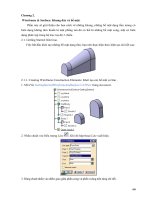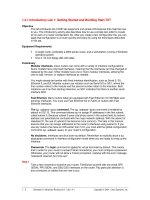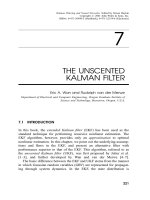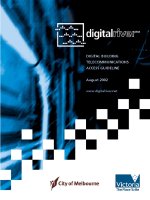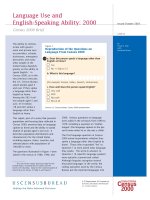Tài liệu Getting Started and Building Start.TXT ppt
Bạn đang xem bản rút gọn của tài liệu. Xem và tải ngay bản đầy đủ của tài liệu tại đây (26.78 KB, 5 trang )
1 - 5 Semester 5: Advanced Routing v2.0 - Lab 1.4.1 Copyright 2001, Cisco Systems, Inc.
1.4.1 Introductory Lab 1: Getting Started and Building Start.TXT
Objective
This lab introduces the CCNP lab equipment and certain IOS features that might be new
to you. This introductory activity also describes how to use a simple text editor to create
all (or part) of a router configuration file. After you create a text configuration file, you can
apply that configuration to a router quickly and easily by using the techniques described
in this lab.
Equipment Requirements
• A single router, preferably a 2600 series router, and a workstation running a Windows
operating system
• One 3 1/2-inch floppy disk with label
Preliminary
Modular interfaces. Cisco routers can come with a variety of interface configurations.
Some models have only fixed interfaces, meaning that the interfaces can’t be changed or
replaced by the user. Other models have one or more modular interfaces, allowing the
user to add, remove, or replace interfaces as needed.
You might already be familiar with fixed interface identification, such as Serial 0, S0,
Ethernet 0, and E0. Modular routers use notation such as Serial 0/0 or S0/1, where the
first number refers to the module and the second number refers to the interface. Both
notations use 0 as their starting reference, so S0/1 indicates that there is another serial
interface S0/0.
Fast Ethernet. Many routers today are equipped with Fast Ethernet (10/100 Mbps auto
sensing) interfaces. You must use Fast Ethernet 0/0 or Fa0/0 on routers with Fast
Ethernet interfaces.
The ip subnet-zero command. The ip subnet-zero command is enabled by
default in IOS 12. This command allows you to assign IP addresses in the first subnet,
called subnet 0. Because subnet 0 uses only binary zeros in the subnet field, its subnet
address can potentially be confused with the major network address. With the advent of
classless IP, the use of subnet 0 has become more common. The labs in this manual
assume that you can assign addresses to the router’s interfaces using subnet 0. If you
use any routers that have an IOS earlier than 12.0, you must add the global configuration
command, ip subnet-zero, to your router’s configuration.
No shutdown. Interfaces are shut down by default. Remember to explicitly issue a no
shutdown command in interface configuration mode when you are ready to bring up the
interface.
Passwords. The login command is applied to virtual terminals by default. This means
that in order for your router to accept Telnet connections, you must configure a password.
Otherwise, your router will not allow a Telnet connection, replying with the error message
“password required, but none set.”
Step 1
Take a few moments to examine your router. Familiarize yourself with any serial, BRI
(ISDN), PRI (ISDN), and DSU/CSU interfaces on the router. Pay particular attention to
any connectors or cables that are new to you.
2 - 5 Semester 5: Advanced Routing v2.0 - Lab 1.4.1 Copyright 2001, Cisco Systems, Inc.
Step 2
Establish a HyperTerminal session to the router.
Enter privileged EXEC mode.
Step 3
To clear the configuration, issue the erase start command.
Confirm your intentions when prompted, and answer “no” if you are asked to save
changes. The result should look something like this:
Router#erase start
Erasing the nvram filesystem will remove all files! Continue?
[confirm]
[OK]
Erase of nvram: complete
Router#
When the prompt returns, issue the reload command.
Confirm your intentions when prompted. After the router finishes the boot process,
choose not to use the AutoInstall facility, as shown:
Would you like to enter the initial configuration dialog?
[yes/no]: no
Would you like to terminate autoinstall? [yes]: ! Press Enter to
accept default.
Press RETURN to get started!
Step 4
In privileged mode, issue the show run command.
Note the following default configurations as you scroll through the running configuration:
• The version number of the IOS
• The ip subnet-zero command, which allows you to use subnet 0
• Each available interface and its name (Note: Each interface has the shutdown
command applied to its configuration.)
• The no ip http server command, which prevents the router from being
accessed by a Web browser
• No passwords are set for CON, AUX, and VTY sessions, as shown here:
line con 0
transport input none
line aux 0
line vty 0 4
Using Copy and Paste with Notepad
In the next steps, you use the copy and paste feature to edit router configurations. You
need to create a text file that can be pasted into your labs and used as a starting point for
your router configuration. Specifically, you must build a login configuration that you can
use with every lab included in this manual.
3 - 5 Semester 5: Advanced Routing v2.0 - Lab 1.4.1 Copyright 2001, Cisco Systems, Inc.
Step 5
If necessary, issue the show run command again so that line con and line vty are
showing on your screen:
line con 0
transport input none
line aux 0
line vty 0 4
!
end
Select the text as shown above and choose the Copy command from HyperTerminal’s
Edit menu.
Next, open Notepad, which is typically found on the Start menu under Programs,
Accessories. After Notepad opens, select Paste from the Notepad Edit menu.
Edit the lines in Notepad to look like the following lines (the one-space indent is optional):
enable secret class
line con 0
transport input none
password cisco
login
line aux 0
password cisco
login
line vty 0 4
password cisco
login
This configuration sets the enable secret to class and requires a login for all console,
AUX port (usually a modem), and virtual terminal (Telnet) connections. The password for
these connections is set to cisco. Note: Each of the passwords can be set to something
else if you desire.
Step 6
Save the open file in Notepad to a floppy disk as start.txt.
Select all the lines in your Notepad document and choose Edit, Copy.
Step 7
Use the Windows taskbar to return to your HyperTerminal session, and enter global
configuration mode.
From HyperTerminal’s Edit menu, choose Paste to Host.
Issue the show run command to see if your configuration looks okay.
As a shortcut, you can now paste the contents of your start.txt file to any router before
getting started with a lab.
4 - 5 Semester 5: Advanced Routing v2.0 - Lab 1.4.1 Copyright 2001, Cisco Systems, Inc.
Other Useful Commands
To enhance your start.txt file, you might consider adding one of the following commands:
• ip subnet-zero ensures that an older IOS allows IP addresses from subnet 0.
• ip http server allows you to access your routers using a Web browser. Although
this configuration might not be desirable on a production router, it does give you an
HTTP server for testing purposes in the lab.
• no ip domain-lookup prevents the router from attempting to query a DNS when
you input a word that is not recognized as a command or a host table entry. This
saves you time if you make a typo or misspell a command.
• logging synchronous in the line con 0 configuration returns you to a fresh line
when your input is interrupted by a console logging message.
• configure terminal (config t) can be used in your file so that you don’t
have to type that command before pasting the contents of the file to the router.
Step 8
Use the Windows taskbar to return to Notepad and edit the lines so that they read as
shown:
config t
!
enable secret class
ip subnet-zero
ip http server
no ip domain-lookup
line con 0
logging synchronous
password cisco
login
transport input none
line aux 0
password cisco
login
line vty 0 4
password cisco
login
!
end
copy run start
Save your file to the floppy disk so that you do not lose your work.
Select and copy all the lines, and return to your HyperTerminal session.
Normally, you would enter global configuration mode before pasting, but because you
included the conf t command in your script, you do not have to.
If necessary, return to privileged EXEC mode. From the Edit menu, select Paste to Host.
After the paste is complete, you must confirm the copy operation.
Use show run to see if your configuration looks okay.
Using Notepad to Assist in Editing
Understanding how to use Notepad can save you from typing and typos during editing
sessions. Another major benefit is that you can do an entire router configuration in
Notepad when you are at home or at the office and then paste it to the router’s console
when you have access. In the next steps, you look at a simple editing example.
5 - 5 Semester 5: Advanced Routing v2.0 - Lab 1.4.1 Copyright 2001, Cisco Systems, Inc.
Step 9
Configure the router with the following commands:
Router#config t
Router(config)#router rip
Router(config)#network 192.168.1.0
Router(config)#network 192.168.2.0
Router(config)#network 192.168.3.0
Router(config)#network 192.168.4.0
Router(config)#network 192.168.5.0
Press Ctrl+Z, and verify your configuration with show run. You just set up RIP to
advertise a series of networks. Nevertheless, what if you want to change your routing
protocol to IGRP? With the no router rip command, you easily get rid of RIP, but you
would still have to retype the network commands. The next steps show an alternative.
Step 10
Issue the show run command and hold the output so that the router rip commands
are displayed. Using the keyboard or mouse, select the router rip command and all
network statements.
Copy the selection.
Use the taskbar to return to Notepad.
Open a new document and paste the selection onto the blank page.
Step 11
In the new document, type the word no and a space in front of the word router.
Press the End key, and press Enter.
Type router igrp 100 (but do not press Enter). The result should look like this:
no router rip
router igrp 100
network 192.168.1.0
network 192.168.2.0
network 192.168.3.0
network 192.168.4.0
network 192.168.5.0
Step 12
Select your results and copy them.
Use the taskbar to return to your HyperTerminal session.
While in global configuration mode, paste the results.
Use the show run command to verify your configuration.
Reflection
How could using copy and paste with Notepad be helpful in other editing situations?