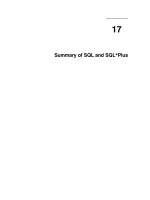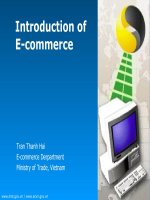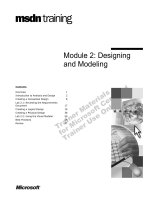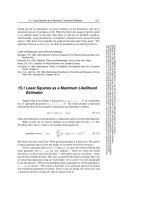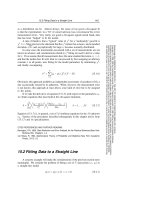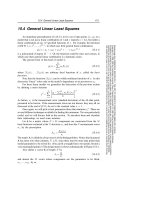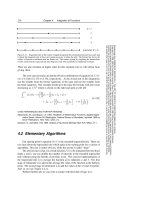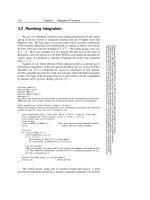Tài liệu Post-Installation of Applications and Programs doc
Bạn đang xem bản rút gọn của tài liệu. Xem và tải ngay bản đầy đủ của tài liệu tại đây (11.95 KB, 3 trang )
1 - 3 IT Essentials II v2.0 - Lab 9.4.1 Copyright 2002, Cisco Systems, Inc.
Lab 9.4.1: Post-Installation of Applications and Programs
Estimated Time: 20 minutes
Objective
To install applications and programs after the installation of Linux Red Hat is complete.
Equipment
• A computer with Linux Red Hat 7.X installed.
Scenario
The system administrator of a large company has recently deployed several Linux Red
Hat systems. All of these systems should be installed with the latest version of the
Netscape Navigator Internet browser. The version that comes with Linux is not the latest
version available. Find and install the latest version.
Procedures
Step 1: Downloading the package from the Internet
Note: Log in as the root user prior to starting this lab.
There are several ways to get the latest version of Netscape. One way is to get the CD.
For the purposes of this lab, download the package from the Netscape Web site by using
the following steps:
1. Open the existing Netscape Communicator web browser. Go to the Netscape
homepage. Do this by clicking on the K-start menu > Internet > Netscape
Communicator link. This will open the browser. When the browser opens, click
on the Home button. This will open the Netscape homepage at
home.netscape.com
.
2. Once the page loads, click on the Downloads link in the top right-hand corner.
This will load the page where the latest versions can be downloaded.
3. At this screen, click on the Free Download button.
4. After a few seconds, the Save as box will appear. Make a note the location
where the file is being saved so it can be found after being installed. Click Ok to
save the file in the default location.
2 - 3 IT Essentials II v2.0 - Lab 9.4.1 Copyright 2002, Cisco Systems, Inc.
Step 2: Unpacking and installing the application
1. In the terminal Window, navigate to the folder where the application was saved. It
should be the home folder. After reaching the correct directory, type ls –bl at
the shell prompt.
This will list the contents of the directory. The downloaded file should be listed in
the directory. Look for the filename netscape-i686-pc-linux-gnu-
installer.tar.gz. That is the name of the file that needs to be unpacked and
installed.
2. To unpack and install the file, enter the following command at the shell prompt:
tar –xvzf netscape-i686-pc-linux-gnu-installer.tar.gz
This should create a new directory called netscape-installer in the same
directory. To list the contents of the directory again, use the ls –l command.
3. Change to the netscape-installer directory by entering cd /netscape-
installer at the shell prompt.
Now use the ls –l command to list the contents of the netscape-installer
directory.
4. Install the software by entering the following command at the shell prompt:
/root/netscape-installer/netscape-installer
This should automatically launch the Netscape installer window. Click Next. On
the following screen, click Accept to accept the license agreement.
Click Next again to accept the recommended installation.
Note: Keep the default settings.
On the next screen, click on the Install button. It will take a few minutes for the
files to download and install. Once the status bar shows that the download has
been completed, the software should self-install.
After the installation is complete, some boxes will prompt registration or entry of a
Netscape username and password. Enter the requested information or select
Cancel. Registration can be done at a later time.
After the information is entered, or Cancel is selected, the new Netscape
browser should open. When it does, close it.
Step 2: Using the new application
1. Open the Netscape browser by clicking on the K start menu > Internet >
Netscape Communicator link. This should open the old version of Netscape.
This occurs in Linux because the old version of Netscape is still installed and the
link still points to the old Netscape version. Follow the next steps to create a
desktop application that links to the new version of Netscape.
2. Right click on the desktop and select Create new > Link to Application.
3 - 3 IT Essentials II v2.0 - Lab 9.4.1 Copyright 2002, Cisco Systems, Inc.
3. The Properties box will open. Type Netscape in the box. Then click on the
Execute tab.
4. In the box, type /usr/local/netscape/netscape. Click Ok
5. Click on the new desktop icon and launch the new Netscape browser.
Reflection
How does software installation in a Linux system compare to that in a Windows system?
Are there any advantages to the way that it is done in a Linux system as opposed to a
Windows system?