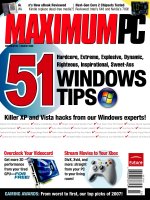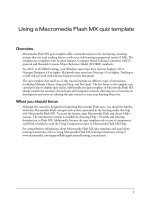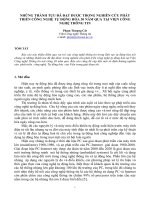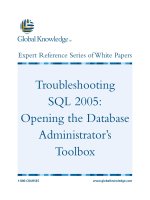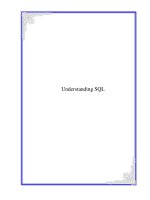Tài liệu PHP/My SQL Tutorial pptx
Bạn đang xem bản rút gọn của tài liệu. Xem và tải ngay bản đầy đủ của tài liệu tại đây (198.85 KB, 27 trang )
1
PHP/MySQL Tutorial
by Graeme Merrall
Lesson 1:
Overview
Open source has brought a lot more than Linux to the computing world. It has also given us PHP and
MySQL. According to Graeme, PHP and MySQL are the world's best combination for creating data-driven
sites. In the first installment of this three-lesson tutorial, our Kiwi guide covers everything you need to
know to begin developing database hubs. He gives instructions for installation on both Unix and Windows,
and then goes on to show some simple scripts that will insert information into a database and display that
data on a Web page.
Lesson 2 covers more PHP/MySQL goodies than you could probably imagine. Graeme starts by showing
while loops, then talks about the ever-useful if -else statement. But this information alone means little if
you don't continue and see how PHP can be used with HTML forms. By the time you've polished off this
lesson, you'll be able to add, edit, and remove information from your database.
In Lesson 3, Graeme shows some of the secrets that will turn your simple data-driven site into a useful
application. As he covers validation, he'll show how to prevent users from leaving key form fields blank and
how to make sure numeric files don't contain letters. He'll also teach you how PHP handles includes and
functions. Plus you'll see how these two features, when deployed together, can make the coder's life much
easier. Graeme winds it all up with some tearful parting words and a bit of advice for the aspiring
PHP/MySQL coder.
Other PHP articles on Webmonkey:
Site Navigation with PHP
Image Creation with PHP
Threaded Discussion with PHP/MySQL
2
Introducing PHP and MySQL
Unless you've been living on Mars for the last six to eight months, you've heard of open source software
(OSS). This movement has got so much momentum that even the big boys are taking notice. Companies
like Oracle, Informix, and a host of others are releasing their flagship database products for that poster
child of the OSS movement, Linux.
Having a massively complex RDBMS (relational database management system) is all well and good if you
know what to do with it. But perhaps you are just getting into the world of databases. You've read Jay's
article and you want to put up your own data-driven Web site. But you find you don't have the resources
or desire for an ASP server or some pricey database. You want something free, and you want it to work
with Unix.
Enter PHP and MySQL. These two make up what must be the best combination for data-driven Web sites
on the planet. You needn't take my word for it. An unofficial Netcraft survey shows that PHP usage has
jumped from 7,500 hosts in June 1998 to 410,000 in March 1999. That's not bad. The combination was also
awarded Database of the Year at Webcon98, where it received a lovely tiara.
MySQL is a small, compact database server ideal for small - and not so small - applications. In addition to
supporting standard SQL (ANSI), it compiles on a number of platforms and has multithreading abilities on
Unix servers, which make for great performance. For non-Unix people, MySQL can be run as a service on
Windows NT and as a normal process in Windows 95/98 machines.
PHP is a server-side scripting language. If you've seen ASP, you'll be familiar with embedding code within an
HTML page. Like ASP, PHP script is processed by the Web server. After the server plays with the PHP code,
it returns plain old HTML back to the browser. This kind of interaction allows for some pretty complex
operations.
In addition to being free (MySQL does have some licensing restrictions though), the PHP-MySQL
combination is also cross-platform, which means you can develop in Windows and serve on a Unix platform.
Also, PHP can be run as an external CGI process, a stand-alone script interpreter, or an embedded Apache
module.
If you're interested, PHP also supports a massive number of databases, including Informix, Oracle, Sybase,
Solid, and PostgreSQL - as well as the ubiquitous ODBC.
PHP supports a host of other features right at the technological edge of Internet development. These
include authentication, XML, dynamic image creation, WDDX, shared memory support, and dynamic PDF
document creation to name but a few. If that's not enough, PHP is easy to extend, so you can roll your
own solution if you're programming savvy.
Finally, since both efforts are collaborative in nature, there's always plenty of support from documentation
and mailing lists. Bugs are fixed rapidly, and requests for features are always heard, evaluated, and if
feasible, implemented.
Enough talk! Let's go over what we're going to cover in this tutorial.
Lesson 1 is going to cover the installation of these products on both Unix and Windows systems. If you
don't need to worry about that (you're working on your ISP's machine, perhaps), jump right to the first
example scripts, where the magic starts.
In Lesson 2 we'll look at some more complex scripting goodies, including looping, form input, and sending
data from and to the database.
Lesson 3 will cover validation and techniques for making your PHP scripts smart and clean.
Let's roll.
3
Installing MySQL
Let's jump straight in, grab ourselves a copy of these great packages, and get hacking! This isn't simple
stuff. There are lots of options available to you for obtaining, compiling, and installing the software. Let's
deal with MySQL first, as we'll need it before we get PHP going.
MySQL central is As befits a program of its stature, there are a zillion mirrors
located all over the globe, so do the Internet a favor and pick the one closest to you.
You've got plenty of choices at this point. If you're a do-it-yourselfer, then grab the source code. If you're
not that brave, there are some precompiled binaries for other platforms already available for download.
In addition, there is a shareware version of MySQL for Windows users. It is an older version of MySQL. If
you want the latest version, you'll have to purchase a license. There are also ODBC drivers that let your
applications talk to MySQL. Various other exciting bits and pieces are lurking about on the site, too, so
take a look.
The precompiled Unix versions and the Windows version are as simple as unpacking and going, and they
don't require much explanation. So let's compile from the source code. Windows users, please keep in mind
that you need to run mysqld in the mysql/bin directory.
Download the compressed file into your source directory and uncompress and untar it using gzip and tar.
The fast way of doing this is to type:
gunzip < mysql-xxxx.tar.gz | tar xvf -
The xxxx is where you put the version number. This will create a directory called mysql-xxxx, which
contains all the source files. Move to that directory by typing cd mysql-xxxx and check out the various
README and INSTALL files. They're lifesavers in sticky situations.
MySQL comes with a handy configuration script. Simply type ./configure and let things take care of
themselves. If you need to specify what happens and where, typing ./configure --help gives you a list of
options to choose from. For example, if you're compiling on a machine with little memory, you can opt for
the --with-low-memory flag. I like MySQL to install in one handy directory tree rather then in various
locations on my machine, so I specify an install location with the --prefix flag.
You can also specify lots of other options, such as what to compile and what to skip. Let's assume that we
want everything under /usr/local/mysql on our server. This means we'd type ./configure --
prefix=/usr/local/mysql.
The configure script will run and inspect your system and then build the necessary files to successfully
compile. If it fails, you'll usually get a helpful error message saying why. Quite often, you'll find the script
will fail when it's looking for threading libraries. Check that you've got MIT-pthreads installed on your
machine, and if not, add them. Linux users will have to download LinuxThreads. These are critical libraries
that allow MySQL to multithread (i.e., run multiple versions of itself). Recent distributions of Linux may
already have these libraries installed.
If everything goes according to plan, simply type make and go get a coffee. MySQL is a complex program
and takes some time to compile. If you get an error, check the documentation to see if there is anything
specific that you've missed for your particular OS.
Next, type make install and all the necessary files will be installed in all the necessary spots. Now you're
almost ready to roll! If you are a MySQL virgin and you've never installed MySQL before, you need to
create the default permissions, so type ... scripts/mysql_install_db to set these up.
That's it. We're ready to roll. All we need to do is add the ability to start and stop the server at boot -up
and shutdown times. And yes, there's a script for that as well. Typing mysql.server start starts the server,
and mysql.server stop stops the server. It's kind of obvious, really. To start the server manually (so you
can play without rebooting) enter the root directory in your MySQL installation (/usr/local/mysql) and type
bin/safe_mysqld &. You're halfway there. Now on to PHP.
4
Installing PHP
Phew! Hopefully you've got MySQL all up and running by now. That was almost fun! Now for PHP ... This
process is slightly easier, but the array of options is dazzling. Don't be daunted, though. You can always go
back later and recompile PHP to add or remove options as needed.
The home of PHP is The PHP site is a mine of information, from project listings to bug
reports. As with MySQL, you should choose a nearby mirror. Obviously you'll want the Downloads section to
get PHP.
Your range of options here is a little more limited. A few precompiled binaries are available, but these are
experimental. If you're on anything except a Windows platform, grab the source code and compile it
yourself.
But first let's cover Windows. When using PHP, a common practice is to develop on a Windows machine and
then run your site on a Unix server. It may end up that you will do this yourself, which means you need to
be proficient in installing on both platforms.
Let's grab the Windows binary and uncompress it using our favorite Zip decompression tool into a directory
on your C drive called php3. The supplied README file deals with the installation in some detail, but here's
the Reader's Digest version: If you want to install PHP to a folder other than C:\php3, you'll need to edit
the .inf file that comes with PHP.
In the php3 directory, you'll find a lot of .dll files. Take all the .dll files that don't begin with php_ and move
them into your \windows\system directory. Then rename php.ini-dist to php3.ini and move it into your
\windows directory. If you open up that file, you'll see there are lots of interesting things to change. For
now just "uncomment" the line:
extension=php3_mysql.dll
If you're using Apache for Win32, set up Apache to recognize and parse PHP files. Depending on the version
of Apache you're using, you'll need to add the following to either the httpd.conf or srm.conf file:
ScriptAlias /php3/"c:/path-to-php-dir/"
AddType application/x-httpd-php3 .php3
Action application/x-httpd-php3"/php3/php.exe"
Or if you're using IIS or PWS, right-click on php_iis_reg.inf and select 'Install'. You'll need to reboot for IIS
to see this change.
OK, now that Windows is out of the way, let's get to Unix. Of course, we'll be compiling from source code.
As with MySQL, download and unpack the source code. Again, PHP comes with a configure script. You
can't get away with going for defaults here, though. Run ./configure -help | more to see pages and pages
of new and interesting options. You have to decide between compiling as a CGI or as an Apache module. If
you are using the Apache Web server and you are able to recompile it, use the module: It's faster and
easier to use. Otherwise, you can go with the CGI version. We also need to compile in MySQL support.
For now we'll assume that we're running the module with MySQL support. If you want to add other options
or other libraries, you can do this later. Type:
./configure --with-apache=/path/to/apache/dir --with-mysql=/usr/local/mysql
Skip the -with-apache option if you're creating a CGI version. The configure process will run and produce
the relevant system files. Now simply type make again.
It's time for another coffee. If you start feeling a bit nervous and shaky at this point, don't worry about it.
We all get a little anxious during our first PHP install. Have some more coffee.
If you've created a CGI version, you're now ready to roll. Simply copy the resulting executable file into your
CGI file. For Apache module users, type make install to copy files to your Apache directory. From there,
follow the instructions to add a module to Apache and recompile.
5
You'll need to tell your Web server how to process pages through the PHP program now. If you're not using
Apache, you'll need to check your Web server documentation on how to get it to process documents with
a .php3 extension. Apache 1.3.x users can simply add AddType application/x-httpd-php3 .php3 to the
httpd.conf or srm.conf file. If you're using the CGI version, you'll need to add the following before AddType:
ScriptAlias /php3/"/path-to-php-dir/" AddType application/x-httpd-php3 .php3 Action application/x-httpd-
php3"/php3/php"
That's it. With any luck, you've now got MySQL running and PHP functioning. Don't forget to check the
FAQs and documentation if you get stuck. Also try the mailing lists.
Now that we've managed all that, lets put this stuff in motion!
6
Your First Script
You'll be glad to know that the really tricky stuff is behind you. Installation of software is always a black
hole because so much changes from system to system. But with any luck your database is up and running,
and PHP is compiled and installed with our Web server and able to recognize documents with .php3
extensions.
Let's dive right in and write our first script. Create a text file containing the following:
<html>
<body>
<?php
$myvar = "Hello World";
echo $myvar;
?>
</body>
</html>
Now call up the URL, for instance, http://myserver/test.php3. You should see a page containing the text
"Hello World." If you get an error message, check the PHP documentation to see if you set things up
properly.
That's it! That's your first PHP script. If you view the HTML source for the page, you'll see that there is
only the text. Hello World
That's because the PHP engine has examined the page, processed any code blocks that it found, and
returned only HTML.
The first thing you'll notice about the script above are the delimiters. These are the lines that start <?php.
This indicates the start of a block of PHP code, and ?> indicates the end of the block. The power of PHP is
that these can be plac ed anywhere - and I mean anywhere - in your code in any number of ways. Later
we'll see some interesting uses for these, but for now let's keep it simple. If you wish, you can also
configure PHP to use short tags, <?, and ?>, but these are not XML compliant, so be careful. If you're
making the switch from ASP, you can even configure PHP to use the <% and %> delimiters.
Another thing you'll notice is the semicolon on the end of each line. These are known as separators and
serve to distinguish one set of instructions from another. It is feasible to write an entire PHP script on one
line and separate the portions with semicolons. But that would be a mess, so we'll add a new line after
each semicolon. Just remember that each line must end in a semicolon.
Finally, you see that the word myvar begins with a dollar sign. This symbol tells PHP that this is a variable.
We assigned the words "Hello World" to the variable $myvar. A variable can also contain numbers or an
array. Either way, all variables start with the dollar sign symbol.
The real power of PHP comes from its functions. These are basically processing instructions. If you add up
all of the optional add-ins to PHP, there are more than 700 functions available. So there's quite a bit you
can do.
Now let's add some MySQL to the picture.
7
Load Up a Database
So now we're ready to plug in MySQL. One handy way of knowing what options are available in PHP and
what's going on in your server is to use the phpinfo() function. Create a script with the following:
<html>
<body>
<?php phpinfo(); ?>
</body>
</html>
Save and view this script through your Web server. You'll see a page filled with useful and interesting
information like this. This info tells all about your server, internal Web server environment variables, the
options that are compiled, and on and on. In the first section, Extensions, look for a line beginning with
MySQL. If this is missing, then for some reason MySQL hasn't made it into PHP. Go back and review the
installation steps and check the PHP documentation to see if you missed anything.
If MySQL is there, then you're ready to roll.
Before we can get data out of MySQL, we have to put data in it. There's really no easy way to do it at this
stage. Most PHP scripts come with what's known as a dump file that contains all the data required to
create and populate a MySQL database. The ins and outs of this process are really outside the scope of
this tutorial, so I'll just do it for you.
MySQL uses its own user permissions table. At setup, a default user (root) is automatically created with no
password. It's up to the database administrator to add other users with various permissions, but I could
write a whole other article on that, so we'll stick with using the root user. If you set up your own server
and database, it's vital that you assign a password to the root user.
Anyway, let's get on with the database. For Win32 users, I'm sorry, but this requires some DOS work. You'll
have to use a DOS window or type everything in the Ru n window. Don't forget to type in the path to the
location of the MySQL/bin directory with your commands. Unix users can work from the MySQL bin
directory, but you may have to start each command with ./ so the programs run.
The first thing we need to do is create the actual database. From the command line, type:
mysqladmin -u root create mydb
That creates a database called "mydb." The flag tells MySQL that we're doing this as the root user.
Next we'll add some data using everyone's favorite example, the employees database. We're going to need
that dump file I mentioned earlier. If you're interested in how it goes together, review the manual that
comes with MySQL or check out
Copy and paste the following text to a file and save it in MySQL's bin directory. (I'll call the file
mydb.dump.)
CREATE TABLE employees ( id tinyint(4) DEFAULT '0' NOT NULL AUTO_INCREMENT, first varchar(20), last
varchar(20), address varchar(255), position varchar(50), PRIMARY KEY (id), UNIQUE id (id));INSERT
INTO employees VALUES (1,'Bob','Smith','128 Here St, Cityname','Marketing Manager');
INSERT INTO employees VALUES (2,'John','Roberts','45 There St , Townville','Telephonist');
INSERT INTO employees VALUES (3,'Brad','Johnson','1/34 Nowhere Blvd, Snowston','Doorman');
If the lines wrap, make sure that each insert statement is on a new line. Now we'll insert it into the mydb
database. From the command line, type:
mysql -u root mydb < mydb.dump
You shouldn't get any errors doing this. If you do, check for incorrect line wrapping.
8
Pull It Back Out
OK, now we've got our data in the database. Let's do something with it. Copy and paste the following into
a text file and save it in your Web server document tree with a .php3 extension.
<html>
<body>
<?php
$db = mysql_connect("localhost", "root");
mysql_select_db("mydb",$db);
$result = mysql_query("SELECT * FROM employees",$db);
printf("First Name: %s<br>\n", mysql_result($result,0,"first"));
printf("Last Name: %s<br>\n", mysql_result ($result,0,"last"));
printf("Address: %s<br>\n", mysql_result($result,0,"address"));
printf("Position: %s<br>\n", mysql_result($result,0,"position"));
?>
</body>
</html>
Let's explain what happens here. The mysql_connect() function opens a link to a MySQL server on the
specified host (in this case it's localhost) along with a username (root). If you needed to specify a
password, you'd add it here as well. The result of the connection is stored in the variable $db.
mysql_select_db() then tells PHP that any queries we make are against the mydb database. We could
create multiple connections to databases on different servers. But for now, let's leave it to this.
Next, mysql_query() does all the hard work. Using the database connection identifier, it sends a line of SQL
to the MySQL server to be processed. The results that are returned are stored in the variable $result.
Finally, mysql_result() is used to display the values of fields from our query. Using $result, we go to the
first row, which is numbered 0, and display the value of the specified fields.
The syntax of the printf function may seem a little odd if you haven't used Perl or C before. In each of the
lines above, %s indicates that the variable in the second half of the expression (e.g.,
mysql_re sult($result,0,"position")) should be treated as a string and printed. For more on printf, see the
PHP documentation.
So there we have it. We successfully complied, installed, and configured MySQL and PHP, and we've
executed a simple script to retrieve some information. In Lesson 2, we'll do some clever stuff to display
multiple records and even send data to and from the database.
Come on back, now.
9
Lesson 2:
Getting Loopy
In this lesson, we're going to dive right in and create some simple yet useful pages using PHP and MySQL.
Let's start by displaying the database we created yesterday, but with a little more panache.
First, let's query our database using the following code.
<html>
<body>
<?php
$db = mysql_connect("localhost", "root");
mysql_select_db("mydb",$db);
$result = mysql_query("SELECT * FROM employees",$db);
echo "<table border=1>\n";
echo "<tr><td>Name</td><td>Position</tr>\n";
while ($myrow = mysql_fetch_row($result)) {
printf("<tr><td>%s %s</td><td>%s</td></tr>\n", $myrow[1], $myrow[2],
$myrow[3]);
}
echo "</table>\n";
?>
</body>
</html>
You probably noticed that we introduced a couple of new features here. Most obvious is the while() loop.
The loop says that as long as there are new rows of data to be grabbed (using the mysql_fetch_row()
function), assign that row to the $myrow variable. Then execute the instructions between the curly
brackets ({}). Take a look for a second, and this should make sense.
The mysql_fetch_row() function bears a closer look. One small problem with mysql_fetch_row() is that it
returns an array that supports only numeric references to the individual fields. So the first field is referred
to as 0, the second as 1, and so on. With complex queries this can become something of a nightmare.
Now let's examine the loop in more detail. The first few lines you'll recognize from the example in Lesson 1.
Then in the while() loop we fetch a row from the result and assign it to the array $myrow. Then we print
the contents of the array on the screen with the printf function. After that it loops around again, and
another row is assigned to $myrow. It will do this until it runs out of rows to grab.
The great thing about a while() loop is that if your query returns no records, you won't get an error
message. The first time through there won't be any data to assign to $myrow, and the program will just
move on.
But if the query returns no data, we have no way of letting the user know, and we should probably provide
some sort of message. This is possible, so let's do it.
10
Stay Informed
Take a look at this script.
<html>
<body>
<?php
$db = mysql_connect("localhost", "root");
mysql_select_db("mydb",$db);
$result = mysql_query("SELECT * FROM employees",$db);
if ($myrow = mysql_fetch_array($result)) {
echo "<table border=1>\n";
echo "<tr><td>Name</td><td>Position</td></tr>\n";
do {
printf("<tr><td>%s %s</td><td>%s</tr>\n", $myrow["first"], $myrow["last"],
$myrow["address"]);
} while ($myrow = mysql_fetch_array($result));
echo "</table>\n";
} else {
echo "Sorry, no records were found!";
}
?>
</body>
</html>
There are a number of new features introduced here, but they're quite simple. First, there's the
mysql_fetch_array() function. This is exactly the same as mysql_fetch_row() with one nice exception:
Using this function, we can refer to fields by their names (such as $myrow["first"]) rather than their
numbers. This should save us some headaches. We've also introduced a do/while loop and an if-else
statement.
The if-else statement says that if we can assign a row to $myrow, then continue; otherwise skip to the
else section and do what's in there.
The do/while loop is a variation of the while() loop we used on the last page. We need the do/while loop
here for a very good reason: With the initial if statement, we assigned the first row returned by the query
to the variable $myrow. If at this point we executed a regular while statement (such as while ($myrow =
mysql_fetch_row($result)), we'd be kicking the first record out of the variable and replacing it with the
second record. But the do/while loop lets us test the condition after the code has been run once. So
there's no chance of us accidentally skipping a row.
Finally, if there are no records returned at all, the statements contained in the else{} portion will be
executed. To see this portion in action, change the SQL statement to SELECT * FROM employees WHERE
id=6 or something else that will return no records.
Now let's extend this looping and if-else code to make one fancy-schmanc y page. You're going to love it.