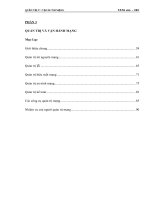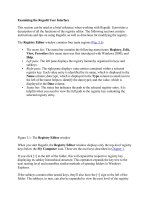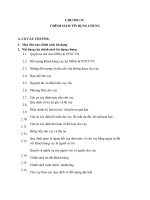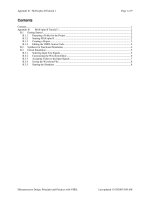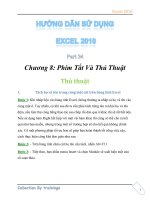Tài liệu Microprocessor Interfacing Techniques Lab VIEW Tutorial Part 1 docx
Bạn đang xem bản rút gọn của tài liệu. Xem và tải ngay bản đầy đủ của tài liệu tại đây (296.06 KB, 10 trang )
PHY 406 - Microprocessor Interfacing Techniques
© James R. Drummond - September 1996 1
PHY 406 - Microprocessor Interfacing Techniques
LabVIEW Tutorial - Part I
Beginning at the Beginning
Introduction
One of the main objectives of this course is to teach you how to gather data using
computers and some of the pit-falls and prat-falls which can happen during such an operation. As
an adjunct to that it is important that you also do some practical data gathering and try to work
through some of the issues on your own. Knowledge that you have wrested from the universe for
yourself is often more meaningful than that which you have been handed ready-processed.
The backbone of the practical work in this course is the use of the National Instruments
“LabVIEW” package. This package is specifically designed to permit you to quickly implement a
computer-controlled data gathering and analysis system which can be extensively customised to
suit your needs. It is a very capable package, but is probably unlike anything you have met
before. There is therefore going to be a steep learning curve ahead of you before you will be able
to be proficient in such work. I wish I could make it otherwise, but I cannot. These notes are
designed to make life as easy as possible and to get you started as quickly as possible. In order to
make that happen I have made a few restrictions and a few assumptions which are:
< That you are familiar with the concepts of computer systems, such as files, filestore,
directories, printing, etc (The notes will help you with the peculiarities of this system)
< That you are reasonably familiar with a “GUI” (Graphical User Interface) and with the use
of the keyboard and the mouse.
< That where there are two ways of doing things, I will show you one way - you can look at
the full manuals to show you other ways of doing the same thing
< Where there is a system-specific issue I will not discuss other systems
< This is a course in data-gathering, not in pretty LabVIEW programming - what counts is
getting the job done, not (at least within reason!) the elegance of the implementation
The Philosophy of LabView
LabVIEW is an entirely graphical language which looks somewhat like an electronic
schematic diagram on the one hand and a 1950's vintage style electronic instrument on the other -
these are the concepts of the block diagram and the front panel. LabVIEW is heirarchical in that
any virtual instrument that you design (any complete functional unit is called a virtual instrument
and is almost always referred to as a “VI”) can be quickly converted into a module which can be a
sub-unit of another VI. This is entirely analagous to the concept of a procedure in conventional
programming.
LabVIEW is also designed to be extendible. You can add modules through various
PHY 406 - Microprocessor Interfacing Techniques
© James R. Drummond - September 1996 2
means. A manufacturer of an interface card or an instrument may provide you with a LabVIEW
driver which appears as a VI representing the card and its functionality in the LabVIEW
environment. You can also write a LabVIEW module using LabVIEW and present it as a VI to
be used in other programs (re-usable code) or you can also write modules which interface with
LabVIEW in other languages such as C and C++. These are known as “sub-VIs” and are no
different from VIs except that the interface has been defined to the next level. Sub-VIs in C or
C++ are very useful if you have a complex numerical procedure to perform on the data which is
not covered in a standard LabVIEW routine. Since scientists are rather partial to complex
numerical procedures, this can be a very useful property in our context.
Basic Concepts of LabView
As suggested above, there are two “faces” of any LabVIEW VI. They are the block
diagram and the front panel.
The front panel is the face that the user of
the system sees. It contains controls and
indicators. LabVIEW has a very rich selection of
both (you can even design your own) and this
permits a wide range of options to the designer.
This is a demonstration of a few of the controls.
A control can take many forms. Many of
the forms are themselves “pictures” of real controls
used on real instruments - rotary knobs for example. Others are strictly digital in concept. All
controls have some form of visual feedback to show the user what state they are in. This helps
enormously as you do not have to make explicit allowance to show the state of the controls in
your design. A second extremely useful property of controls is that you can specify how they are
to react if the input given is unsuitable. To give a specific example - if a control should have an
input range of 0 to 10 in integer numbers, you can specify what should happen if the value 3.5 is
given or -1 or “zero” as a character string. Since a great deal of time can be consumed in “bullet-
proofing” a user interface against these sorts of problems, this can be a big timesaver.
Indicators take a large number of forms. Again some are “pictures” of real indicators -
lights and meters. Some are more designed for the computer screen. The concept of indicator
also includes graphs and charts which is a second major timesaver as you do not have to design
any of these elements explicitly.
By intelligent design of the front panel of a VI it is fairly simple to produce a simple clean
design for the user.
PHY 406 - Microprocessor Interfacing Techniques
© James R. Drummond - September 1996 3
The block diagram of the VI
is almost the “backside” of the front
panel. It shows how all the controls
and indicators fit together as well as
the hidden modules where all the
work gets done. It looks somewhat
like an electronic schematic diagram
and is at least conceptually wired up
in the same way. Like a real piece
of instrumentation, it is easy for the
wiring to look very complex and
untidy. One of the major issues in
LabVIEW programming is to
allocate the timing and ordering of
operations. In a conventional
programming language this is
handled by the order of the statements along with the use of various loop constructs (FOR,
WHILE, etc). LabVIEW works in exactly the same way, but the way in which you specify the
ordering is more subtle. The concept in LabVIEW is “dataflow” - any item executes when all it’s
inputs are available. This implies parallelism (or at least pseudo-parallelism). The standard
execution is left-to-right because inputs are generally on the left of an item and outpts on the
right, but this is a convention, not a requirement. Looping and ordering is handled by structures
which look like books with a number of pages or the frames of an old-fashioned cine film.
A Tour of the Interface
What follows now is a very brief tour of the LabVIEW interface. We are not going to go
into all the places possible, but just look at the most common parts. You should read through this
section whilst sitting in front of a computer so that you can verify that these notes are correct and
you understand them.
First we invoke LabVIEW by the path Start>>Programs>>Labview>>Labview. (If
there is a LabVIEW icon on your screen you can also start LabVIEW by double-clicking on it).
PHY 406 - Microprocessor Interfacing Techniques
© James R. Drummond - September 1996 4
When we use the notation Start>>Programs>>Labview>>Labview we are asking you to
follow a series of menus starting from the first item which should be visible in the current
window. You can see the entire tree for this operation on the screen below.
Your screen will look something like this (you might have to move a couple of windows around
to see everything):
PHY 406 - Microprocessor Interfacing Techniques
© James R. Drummond - September 1996 5
Let’s concentrate first on the window with the grey background - the front panel. The
window is blank (no panel designed yet) with seven icons along the top of the window and a large
one in the top right. The seven icons are used to design a front panel and the large one represents
the entire front panel when we are making or modifying a sub-VI.
The seven icons divide into two groups. The first four control the running of the VI:
Icon Meaning Explanation
RUN Run the VI once. VIs, like conventional programs, do not
repeatedly run unless you tell them to. The RUN button
changes appearance when the VI is actually running.
RUN Run the VI over and over. Unless you are debugging a VI,
REPEATEDLY this is not a recommended way of repeating any but the
simplest of Vis. There are much better ways of doing this
using LabVIEW constructs
STOP STOP (unceremoniously) the current VI
PAUSE/ Press once for pause, again to continue
CONTINUE
The last three icons are used in building front panels
Icon Meaning Explanation
FONTS Controls the fonts (size and style of type) used for the
front panel
ALIGNMENT Controls the alignment of groups of controls and
indicators - useful for getting things in straight lines
and columns
DISTRIBUTION Controls gaps between things - useful for getting
things uniformly spaced.