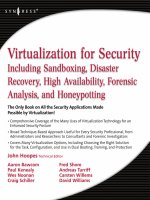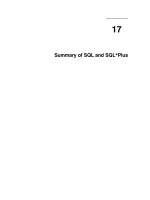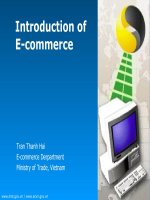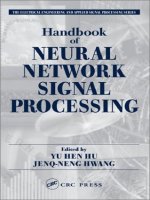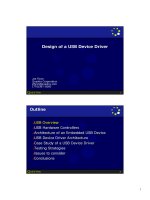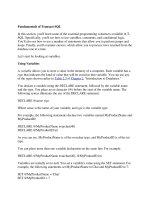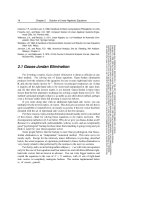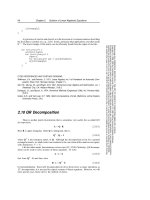Tài liệu Basics of MATLAB ppt
Bạn đang xem bản rút gọn của tài liệu. Xem và tải ngay bản đầy đủ của tài liệu tại đây (2.42 MB, 70 trang )
Basics of MATLAB
Basics of MATLAB
1 First Steps in MATLAB
1.1 Starting MATLAB
matlab is a software package that lets you do mathematics and compu-
tation, analyse data, develop algorithms, do simulation and modelling,
and produce graphical displays and graphical user interfaces.
To run matlab on a PC double-click on the matlab icon. To run
matlab on a unix system, type matlab at the prompt.
You get matlab to do things for you by typing in commands. mat-
lab prompts you with two greater-than signs (>>) when it is ready to
accept a command from you.
To end a matlab session type quit or exit at the matlab prompt.
You can type help at the matlab prompt, or pull down the Help
menu on a PC.
When starting matlab you should see a message:
To get started, type one of these commands: helpwin,
helpdesk, or demo
>>
The various forms of help available are
helpwin Opens a matlab help GUI
helpdesk Opens a hypertext help browser
demo Starts the matlab demonstration
The complete documentation for matlab can be accessed from the
hypertext helpdesk. For example, clicking the link Full Documentation
c
2000 by CRC Press LLC
Set → Getting Started with MATLAB will download a portable docu-
ment format (PDF) version of the Getting Started with MATLAB man-
ual.
You can learn how to use any matlab command by typing help
followed by the name of the command, for example, help sin.
You can also use the lookfor command, which searches the help
entries for all matlab commands for a particular word. For example, if
you want to know which matlab functions to use for spectral analysis,
you could type lookfor spectrum. matlab responds with the names
of the commands that have the searched word in the first line of the help
entry. You can search the entire help entry for all matlab commands
by typing lookfor -all keyword .
1.2 First Steps
To get matlab to work out 1 + 1, type the following at the prompt:
1+1
matlab responds with
ans =
2
The answer to the typed command is given the name ans. In fact ans
is now a variable that you can use again. For example you can type
ans*ans
to check that 2 × 2=4:
ans*ans
ans =
4
matlab has updated the value of ans to be 4.
The spacing of operators in formulas does not matter. The following
formulas both give the same answer:
1+3 * 2-1 / 2*4
1+3*2-1/2*4
The order of operations is made clearer to readers of your matlab code
if you type carefully:
1 + 3*2 - (1/2)*4
c
2000 by CRC Press LLC
1.3 Matrices
The basic object that matlab deals with is a matrix. A matrix is an
array of numbers. For example the following are matrices:
12 3 9
−1200 0 1e6
0.1pi1/3
,
12345
,
i
−i
i
−i
, 42.
The size of a matrix is the number of rows by the number of columns.
The first matrix is a 3 ×3 matrix. The (2,3)-element is one million—1e6
stands for 1 × 10
6
—and the (3,2)-element is pi = π =3.14159 ... .
The second matrix is a row-vector, the third matrix is a column-vector
containing the number i, which is a pre-defined matlab variable equal
to the square root of −1. The last matrix is a 1 × 1 matrix, also called
a scalar.
1.4 Variables
Variables in matlab are named objects that are assigned using the
equals sign = . They are limited to 31 characters and can contain
upper and lowercase letters, any number of ‘_’ characters, and numer-
als. They may not start with a numeral. matlab is case sensitive: A
and a are different variables. The following are valid matlab variable
assignments:
a=1
speed = 1500
BeamFormerOutput_Type1 = v*Q*v’
name = ’John Smith’
These are invalid assignments:
2for1 = ’yes’
first one = 1
To assign a variable without getting an echo from matlab end the
assignment with a semi-colon ;. Try typing the following:
a=2
b=3;
c = a+b;
d = c/2;
d
who
whos
clear
who
c
2000 by CRC Press LLC
1.5 The Colon Operator
To generate a vector of equally-spaced elements matlab provides the
colon operator. Try the following commands:
1:5
0:2:10
0:.1:2*pi
The syntax x:y means roughly “generate the ordered set of numbers
from x to y with increment 1 between them.” The syntax x:d:y means
roughly “generate the ordered set of numbers from x to y with increment
d between them.”
1.6 Linspace
To generate a vector of evenly spaced points between two end points,
you can use the function linspace(start,stop,npoints ):
>> x = linspace(0,1,10)
x=
Columns 1 through 7
0 0.1111 0.2222 0.3333 0.4444 0.5556 0.6667
Columns 8 through 10
0.7778 0.8889 1.0000
generates 10 evenly spaced points from 0 to 1. Typing linspace(start,
stop ) will generate a vector of 100 points.
1.7 Plotting Vectors
Whereas other computer languages, such as Fortran, work on numbers
one at a time, an advantage of matlab is that it handles the matrix as
a single unit. Let us consider an example that shows why this is useful.
Imagine you want to plot the function y = sin x for x between 0 and 2π.
A Fortran code to do this might look like this:
DIMENSION X(100),Y(100)
PI = 4*ATAN(1)
DO 100 I = 1,100
X(I) = 2*PI*I/100
Y(I) = SIN(X(I))
100 CONTINUE
PLOT(X,Y)
Here we assume that we have access to a Fortran plotting package
in which PLOT(X,Y) makes sense. In matlab we can get our plot by
typing:
c
2000 by CRC Press LLC
x = 0:.1:2*pi;
y = sin(x);
plot(x,y)
The first line uses the colon operator to generate a vector x of numbers
running between 0 and 2π with increment 0.1. The second line calculates
the sine of this array of numbers, and calls the result y. The third line
produces a plot of y against x. Go ahead and produce the plot. You
should get a separate window displaying this plot. We have done in three
lines of matlab what it took us seven lines to do using the Fortran
program above.
2 Typing into MATLAB
2.1 Command Line Editing
If you make a mistake when entering a matlab command, you do not
have to type the whole line again. The arrow keys can be used to save
much typing:
↑ ctrl-p Recall previous line
↓ ctrl-n Recall next line
← ctrl-b Move back one character
→ ctrl-f Move forward one character
ctrl-→ ctrl-r Move right one word
ctrl-← ctrl-l Move left one word
home ctrl-a Move to beginning of line
end ctrl-e Move to end of line
esc ctrl-u Clear line
del ctrl-d Delete character at cursor
backspace ctrl-h Delete character before cursor
ctrl-k Delete (kill) to end of line
If you finish editing in the middle of a line, you do not have to put the
cursor at the end of the line before pressing the return key; you can press
return when the cursor is anywhere on the command line.
2.2 Smart Recall
Repeated use of the ↑ key recalls earlier commands. If you type the
first few characters of a previous command and then press the ↑ key
c
2000 by CRC Press LLC
matlab will recall the last command that began with those characters.
Subsequent use of ↑ will recall earlier commands that began with those
characters.
2.3 Long Lines
If you want to type a matlab command that is too long to fit on one
line, you can continue on to the next by ending with a space followed by
three full stops. For example, to type an expression with long variable
names:
Final_Answer = BigMatrix(row_indices,column_indices) + ...
Another_vector*SomethingElse;
Or to define a long text string:
Mission = [’DSTO’’s objective is to give advice that’ ...
’is professional, impartial and informed on the’ ...
’application of science and technology that is best’ ...
’suited to Australia’’s defence and security needs.’];
2.4 Copying and Pasting
Your windowing system’s copy and paste facility can be used to enter
text into the matlab command line. For example all of matlab’s built-
in commands have some helpful text that can by accessed by typing help
followed by the name of the command. Try typing help contour into
matlab and you will see a description of how to create a contour plot.
At the end of the help message is an example. You can use the mouse
to select the example text and paste it into the command line. Try it
now and you should see a contour plot appear in the figure window.
3 Matrices
3.1 Typing Matrices
To type a matrix into matlab you must
• begin with a square bracket [
• separate elements in a row with commas or spaces
• use a semicolon ; to separate rows
• end the matrix with another square bracket ].
For example type:
c
2000 by CRC Press LLC
a=[123;456;789]
matlab responds with
a=
123
456
789
3.2 Concatenating Matrices
Matrices can be made up of submatrices: Try this:
>>b=[a10*a;-a [1 0 0;0 1 0;0 0 1]]
b=
1 2 3102030
4 5 6405060
7 8 9708090
-1 -2 -3 1 0 0
-4 -5 -6 0 1 0
-7 -8 -9 0 0 1
The repmat function can be used to replicate a matrix:
>>a=[12;34]
a=
12
34
>> repmat(a,2,3)
ans =
121212
343434
121212
343434
3.3 Useful Matrix Generators
matlab provides four easy ways to generate certain simple matrices.
These are
zeros a matrix filled with zeros
ones a matrix filled with ones
rand a matrix with uniformly distributed random elements
randn a matrix with normally distributed random elements
eye identity matrix
To tell matlab how big these matrices should be you give the functions
the number of rows and columns. For example:
c
2000 by CRC Press LLC
>> a = zeros(2,3)
a=
000
000
>> b = ones(2,2)/2
b=
0.5000 0.5000
0.5000 0.5000
>> u = rand(1,5)
u=
0.9218 0.7382 0.1763 0.4057 0.9355
>> n = randn(5,5)
n=
-0.4326 1.1909 -0.1867 0.1139 0.2944
-1.6656 1.1892 0.7258 1.0668 -1.3362
0.1253 -0.0376 -0.5883 0.0593 0.7143
0.2877 0.3273 2.1832 -0.0956 1.6236
-1.1465 0.1746 -0.1364 -0.8323 -0.6918
>> eye(3)
ans =
100
010
001
3.4 Subscripting
Individual elements in a matrix are denoted by a row index and a column
index. To pick out the third element of the vector u type:
>> u(3)
ans =
0.1763
You can use the vector [123]as an index to u. To pick the first three
elements of u type
>> u([1 2 3])
ans =
0.9218 0.7382 0.1763
Remembering what the colon operator does, you can abbreviate this to
c
2000 by CRC Press LLC
>> u(1:3)
ans =
0.9218 0.7382 0.1763
You can also use a variable as a subscript:
>> i = 1:3;
>> u(i)
ans =
0.9218 0.7382 0.1763
Two dimensional matrices are indexed the same way, only you have
to provide two indices:
>>a=[123;456;789]
a=
123
456
789
>> a(3,2)
ans =
8
>> a(2:3,3)
ans =
6
9
>> a(2,:)
ans =
456
>> a(:,3)
ans =
3
6
9
The last two examples use the colon symbol as an index, which matlab
interprets as the entire row or column.
If a matrix is addressed using a single index, matlab counts the
index down successive columns:
>> a(4)
ans =
2
>> a(8)
ans =
6
Exercise 1 Do you understand the following result? (Answer on
page 183.)
c
2000 by CRC Press LLC
>> [a a(a)]
ans =
123147
456258
789369
The colon symbol can be used as a single index to a matrix. Continuing
the previous example, if you type
a(:)
matlab interprets this as the columns of the a-matrix successively
strung out in a single long column:
>> a(:)
ans =
1
4
7
2
5
8
3
6
9
3.5 End as a subscript
To access the last element of a matrix along a given dimension, use end
as a subscript (matlab version 5 or later). This allows you to go to the
final element without knowing in advance how big the matrix is. For
example:
>> q = 4:10
q=
45678910
>> q(end)
ans =
10
>> q(end-4:end)
ans =
678910
>> q(end-2:end)
ans =
8910
This technique works for two-dimensional matrices as well:
c
2000 by CRC Press LLC
>> q = [spiral(3) [10;20;30]]
q=
78910
61220
54330
>> q(end,end)
ans =
30
>> q(2,end-1:end)
ans =
220
>> q(end-2:end,end-1:end)
ans =
910
220
330
>> q(end-1,:)
ans =
61220
3.6 Deleting Rows or Columns
To get rid of a row or column set it equal to the empty matrix [].
>>a=[123;456;789]
a=
123
456
789
>> a(:,2) = []
a=
13
46
79
3.7 Matrix Arithmetic
Matrices can be added and subtracted (they must be the same size).
>> b = 10*a
b=
10 30
40 60
70 90
c
2000 by CRC Press LLC
>>a+b
ans =
11 33
44 66
77 99
3.8 Transpose
To convert rows into columns use the transpose symbol ’:
>> a’
ans =
147
369
>> b = [[1 2 3]’ [4 5 6]’]
b=
14
25
36
Be careful when taking the transpose of complex matrices. The transpose
operator takes the complex conjugate transpose. If z is the matrix:
10− i
0+2i 1+i
then z’ is:
10− 2i
0+i 1 − i
.
To take the transpose without conjugating the complex elements, use
the .’ operator. In this case z.’ is:
1 0+2i
0 − i 1+i
.
4 Basic Graphics
The bread-and-butter of matlab graphics is the plot command. Earlier
we produced a plot of the sine function:
x = 0:.1:2*pi;
y = sin(x);
plot(x,y)
c
2000 by CRC Press LLC
In this case we used plot to plot one vector against another. The
elements of the vectors were plotted in order and joined by straight line
segments. There are many options for changing the appearance of a plot.
For example:
plot(x,y,’r-.’)
will join the points using a red dash-dotted line. Other colours you can
use are: ’c’, ’m’, ’y’, ’r’, ’g’, ’b’, ’w’, ’k’, which correspond to
cyan, magenta, yellow, red, green, blue, white, and black. Possible line
styles are: solid ’-’, dashed ’--’, dotted ’:’, and dash-dotted ’-.’.
To plot the points themselves with symbols you can use: dots ’.’, circles
’o’, plus signs ’+’, crosses ’x’, or stars ’*’, and many others (type
help plot for a list). For example:
plot(x,y,’bx’)
plots the points using blue crosses without joining them with lines, and
plot(x,y,’b:x’)
plots the points using blue crosses and joins them with a blue dotted
line. Colours, symbols and lines can be combined, for example, ’r.-’,
’rx-’ or ’rx:’.
4.1 Plotting Many Lines
To plot more than one line you can specify more than one set of x and
y vectors in the plot command:
plot(x,y,x,2*y)
On the screen Matlab distinguishes the lines by drawing them in differ-
ent colours. If you need to print in black and white, you can differentiate
the lines by plotting one of them with a dashed line:
plot(x,y,x,2*y,’--’)
c
2000 by CRC Press LLC
4.2 Adding Plots
When you issue a plot command matlab clears the axes and produces
a new plot. To add to an existing plot, type hold on. For example try
this:
plot(x,y)
hold on
plot(5*x,5*y)
matlab re-scales the axes to fit the new data. The old plot appears
smaller. Once you have typed hold on, all subsequent plots will be
added to the current axes:
plot(x,x)
Companion M-Files Feature 1 If you decide you want to re-
move the last thing you plotted on a plot with hold on in force,
you can type:
undo
to get back to where you were before.
To switch off the hold behaviour, type hold off. Typing hold by itself
toggles the hold state of the current plot.
c
2000 by CRC Press LLC
4.3 Plotting Matrices
If one of the arguments to the plot command is a matrix, matlab will
use the columns of the matrix to plot a set of lines, one line per column:
>>q=[111;234;357;4710]
q=
111
234
357
4710
>> plot(q)
>> grid
matlab plots the columns of the matrix q against the row index. You
can also supply an x variable:
>>x=[0136]
x=
0136
>> plot(x,q)
>> grid
Here the x values are not uniformly spaced, but they are the same for
each column of q. You can also plot a matrix of x values against a vector
of y values (be careful: the y values are in the vector x):
plot(q,x)
grid
If both the x and y arguments are matrices, matlab will plot the suc-
cessive columns on the same plot:
c
2000 by CRC Press LLC
>> x = [[1 2 3 4]’ [2 3 4 5]’ [3 4 5 6]’]
x=
123
234
345
456
>> plot(x,q)
>> grid
4.4 Clearing the Figure Window
You can clear the plot window by typing clf, which stands for ‘clear
figure’. To get rid of a figure window entirely, type close. To get rid
of all the figure windows, type close all. New figure windows can be
created by typing figure.
4.5 Subplots
To plot more than one set of axes in the same window, use the subplot
command. You can type
subplot(m,n,p)
to break up the plotting window into m plots in the vertical direction
and n plots in the horizontal direction, choosing the pth plot for drawing
into. The subplots are counted as you read text: left to right along the
top row, then left to right along the second row, and so on. Here is an
example (do not forget to use the ↑ key to save typing):
t = 0:.1:2*pi;
subplot(2,2,1)
plot(cos(t),sin(t))
subplot(2,2,2)
plot(cos(t),sin(2*t))
subplot(2,2,3)
plot(cos(t),sin(3*t))
subplot(2,2,4)
plot(cos(t),sin(4*t))
If you want to clear one of the plots in a subplot without affecting
the others you can use the cla (clear axes) command. Continuing the
previous example:
c
2000 by CRC Press LLC
subplot(2,2,2)
cla
As long as your subplots are based on an array of 9 × 9 little plots or
less, you can use a simplified syntax. For example, subplot(221) or
subplot 221 are equivalent to subplot(2,2,1). You can mix different
subplot arrays on the same figure, as long as the plots do not overlap:
subplot 221
plot(1:10)
subplot 222
plot(0,’*’)
subplot 212
plot([1010])
4.6 Three-Dimensional Plots
The plot3 command is the 3-d equivalent of plot:
t = 0:.1:2*pi;
plot3(cos(3*t),sin(3*t),t)
The three dimensional spiral can be better visualised by changing the
orientation of the axes. You can invoke a mouse-based 3-d axis mover
by typing:
rotate3d
If you click the mouse button down on the plot and drag, you can move
the axes and view the plot from any angle. Release the mouse button to
redraw the data. Type rotate3d again to turn off this behaviour.
c
2000 by CRC Press LLC
4.7 Axes
So far we have allowed matlab to choose the axes for our plots. You
can change the axes in many ways:
axis([xmin xmax ymin ymax ]) sets the axes’ minimum and
maximum values
axis square makes the axes the same length
axis equal makes the axes the same scale
axis tight sets the axes limits to the range of the data
axis auto allows matlab to choose axes limits
axis off removes the axes leaving only the plotted data
axis on puts the axes back again
grid on draws dotted grid lines
grid off removes grid lines
grid toggles the grid
box
∗
toggles the box
zeroaxes
∗
draws the x-axis at y = 0 and vice-versa
The functions marked with an asterisk
∗
are nonstandard features, imple-
mented in this book’s companion m-files.
1
4.8 Labels
You can put labels, titles, and text on a plot by using the commands:
xlabel(’text ’)
ylabel(’text ’)
zlabel(’text ’)
title(’text ’)
text(x,y,’text ’) places text at position x,y
gtext(’text ’) use mouse to place text
To put mathematics in labels you can use matlab’s backslash nota-
tion (familiar to users of the T
E
X typesetting system):
t = 0:.1:2*pi;
y1 = cos(t);
y2 = sin(t);
plot(t,y1,t,y2)
xlabel(’0 \leq \theta < 2\pi’)
ylabel(’sin \theta, cos \theta’)
text(1,cos(1),’ cosine’)
text(3,sin(3),’ sine’)
box
1
matlab version 5.3 implements its own version of the box command.
c
2000 by CRC Press LLC
Companion M-Files Feature 2 To label many curves on a
plot it is better to put the text close to the curves themselves rather
than in a separate legend off to one side. Legends force the eye
to make many jumps between the plot and the legend to sort out
which line is which. Although matlab comes equipped with a
legend function, I prefer to use the companion m-file curlabel,
which is good especially for labelling plots which are close together:
t = 0:.1:2*pi;
plot(t,sin(t),t,sin(1.05*t))
curlabel(’frequency = 1’)
curlabel(’frequency = 1.05’)
axis([0 max(t) -1 1])
zeroaxes
You must use the mouse to specify the start and end points of the
pointer lines. The echo from the function can be pasted into an
m-file for future use.
5 More Matrix Algebra
You can multiply two matrices together using the * operator:
>>a=[12;34]
a=
12
34
>>b=[1010;0110]
b=
1010
0110
>> a*b
ans =
1230
3470
>>u=[1201]
u=
1201
>>v=[1122]’
c
2000 by CRC Press LLC
v=
1
1
2
2
>> v*u
ans =
1201
1201
2402
2402
>> u*v
ans =
5
The matrix inverse can be found with the inv command:
>> a = pascal(3)
a=
111
123
136
>> inv(a)
ans =
3-3 1
-3 5 -2
1-2 1
>> a*inv(a)
ans =
100
010
001
To multiply the elements of two matrices use the .* operator:
>>a=[12;34]
a=
12
34
>>b=[23;01]
b=
23
01
>> a.*b
ans =
26
04
c
2000 by CRC Press LLC
To raise the elements of a matrix to a power use the .^ operator:
>> a = pascal(3)
a=
111
123
136
>> a.^2
ans =
111
149
1936
6 Basic Data Analysis
The following functions can be used to perform data analysis functions:
max maximum
min minimum
find find indices of nonzero elements
mean average or mean
median median
std standard deviation
sort sort in ascending order
sortrows sort rows in ascending order
sum sum of elements
prod product of elements
diff difference between elements
trapz trapezoidal integration
cumsum cumulative sum
cumprod cumulative product
cumtrapz cumulative trapezoidal integration
As we have seen with the plot command, matlab usually prefers to
work with matrix columns, rather than rows. This is true for many of
matlab’s functions, which work on columns when given matrix argu-
ments. For example:
>> a = magic(3)
a=
816
357
492
>> m = max(a)
m=
897
c
2000 by CRC Press LLC
max returns a vector containing the maximum value of each column.
When given a vector, max returns the maximum value:
>> max(m)
ans =
9
To find the index corresponding to the maximum value, supply two out-
put arguments to max:
>> [v,ind] = max(m)
v=
9
ind =
2
The first argument is the maximum value and the second is the index of
the maximum value. Another example is
>> x = 0:.01:2;
>> y = humps(x);
>> plot(x,y)
>> [v,ind] = max(y)
v=
96.5000
ind =
31
>> hold on
>> plot(x(ind),y(ind),’ro’)
>> x(ind)
ans =
0.3000
>> y(ind)
ans =
96.5000
The find function is often used with relational and logical operators:
Relational operators == equal to
~= not equal to
< less than
> greater than
<= less than or equal to
>= greater than or equal to
c
2000 by CRC Press LLC
Logical operators & AND
| OR
~ NOT
xor EXCLUSIVE OR
any True if any element is non-zero
all True if all elements are non-zero
We continue the previous example and use find to plot the part of
the peaks function that lies between y = 20 and y = 40:
clf
ind = find(20<=y & y<=40);
plot(x,y,x(ind),y(ind),’o’)
grid
When used with one output argument, find assumes that the input is
a vector. When the input is a matrix find first strings out the elements
as a single column vector and returns the corresponding indices. As an
example we consider the spiral matrix:
>> s = spiral(3)
s=
789
612
543
We find the elements of s less than 6:
>> s<6
ans =
000
011
111
>> find(s<6)
ans =
3
5
6
8
9
The result of find is a vector of indices of s counted down the first col-
umn, then the second, and then the third. The following example shows
how the results of the find command can be used to extract elements
from a matrix that satisfy a logical test:
c
2000 by CRC Press LLC
>> s = 100*spiral(3)
s=
700 800 900
600 100 200
500 400 300
>> ind = find(s>400)
ind =
1
2
3
4
7
>> s(ind)
ans =
700
600
500
800
900
>> s(s>400)
ans =
700
600
500
800
900
After introducing graphics of functions of two variables in the next sec-
tion, we will see how the find command can be used to do the three-
dimensional equivalent of the plot shown on page 23, where the domain
of a curve satisfying a logical test was extracted.
7 Graphics of Functions of Two Variables
7.1 Basic Plots
A matlab surface is defined by the z coordinates associated with a set
of (x, y) coordinates. For example, suppose we have the set of (x, y)
coordinates:
(x, y)=
1, 12, 13, 14, 1
1, 22, 23, 24, 2
1, 32, 33, 34, 3
1, 42, 43, 44, 4
.
The points can be plotted as (x, y) pairs:
c
2000 by CRC Press LLC