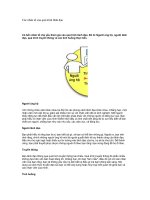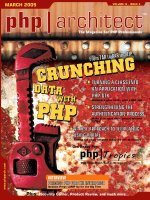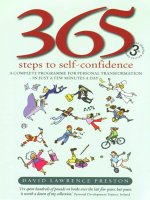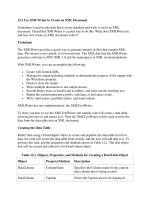Tài liệu 11 steps to create a successful web site doc
Bạn đang xem bản rút gọn của tài liệu. Xem và tải ngay bản đầy đủ của tài liệu tại đây (3.63 MB, 64 trang )
Copyright © 2007 StartupNation, LLC
1
About the sponsor…
Microsoft Office Live Small Business is a suite of Internet-based services for small businesses,
designed to get you up and running online quickly and easily – all you need is a computer and an
Internet connection.
Microsoft Office Live Small Business services allow you to create a professional online presence
without the expense of buying a server, setting up a complicated infrastructure and hiring
technical staff to maintain it.
Office Live Small Business includes everything you need to create a professional Web site,
including a free domain name (e.g., www.adventure-works.com) easy site design tools (no HTML,
required), Web hosting, company-branded email accounts, online tools to market your site, and
even your own intranet site – an online and central space to store documents, customer
information and project status. Plus you get simple online applications and tools to better
collaborate with customers, employees and business stakeholders.
Learn how you can get a free Web site at
/>
“Office Live is one of the most important online products I've seen--a very compelling suite
of Web services for small business.”
–Webware staff, CNET.com, June 2007
Copyright © 2007 StartupNation, LLC
2
Table of Contents
Step 1: Plan Your Web Presence....................................................... 5
Defining your Customers and Mission...............................................................6
Choosing and Buying your Domain Name ........................................................7
Text, Images and other Graphic Elements........................................................7
Budgets, and Who Does What ..........................................................................9
Step 2: Choose DIY or Go with a Pro............................................... 10
DIY Web Site Packages..................................................................................11
Choosing a Web Design Professional.............................................................12
SEO and Red Flags ........................................................................................12
Step 3: Select the Tools for Making Your HomeWeb....................... 15
Web Hosting....................................................................................................16
FTP: File Transfer Protocol .............................................................................17
Merchant Accounts..........................................................................................17
Managing your Web Images ...........................................................................18
Step 4: Make Key Design Decisions ................................................ 19
General Design Principles...............................................................................20
Getting Around on Your Web Site ...................................................................21
‘Seniors’ and Special Needs ...........................................................................23
Step 5: Learn the Code .................................................................... 26
What is Hypertext Markup Language? ............................................................27
How Does It Work? .........................................................................................29
Understanding HTML Tools ............................................................................30
Step 6: Identify the Best Software for Words & Images ................... 31
WYSIWYG vs. HTML Software .......................................................................32
Best Values.....................................................................................................32
Some Tips on ‘Deals’ to Avoid.........................................................................33
Top-of-the-Line Design Software.....................................................................33
For More Information.......................................................................................34
Step 7: Take Control Over the Look, Feel and Function .................. 35
Storefront Software Packages.........................................................................36
Shopping Cart 101 ..........................................................................................37
Amazon.com: The Gold Standard ...................................................................37
When to Hire a Pro..........................................................................................38
Copyright © 2007 StartupNation, LLC
3
Step 8: Optimize Your Site for Search Engines................................ 39
What is SEO?..................................................................................................40
Some Cautions................................................................................................40
How SEO Works .............................................................................................40
How Search Engines Rank Web Sites ............................................................41
SEO Best Practices.........................................................................................41
Who and What to Avoid...................................................................................43
SEO Maintenance ...........................................................................................44
Step 9: Put All the Parts Together.................................................... 46
Testing Your Site.............................................................................................47
Staff and Customer Site Reviews....................................................................47
Testing on Different Platforms and Browsers..................................................48
Tracking Bugs, Confirming Fixes and Testing Links (Again)...........................50
Resources:......................................................................................................50
Step 10: Take your Web site Live!.................................................... 51
Register with Search Engines .........................................................................52
Buy Ads for Better Placement .........................................................................52
Sign Up with "What’s New" Directories ...........................................................54
Launch a PR Campaign ..................................................................................55
Try Pay-Per-Click ............................................................................................55
Start a Blog .....................................................................................................55
Step 11: Constantly Tend to Your Web Site..................................... 57
Keep Things Secure........................................................................................58
Manage Existing Content ................................................................................59
Tend Your Analytics and SEO.........................................................................59
Add New Content and Links............................................................................60
Constantly Promote Your Web Site.................................................................60
Reconsider Ads...............................................................................................60
Last Words......................................................................................................61
About StartupNation......................................................................... 62
Additional Podcasts Shows.............................................................................62
Links to Additional Small Business Advice ......................................................62
Resources ........................................................................................ 63
Copyright © 2007 StartupNation, LLC
4
Step 1: Plan Your Web Presence
In the beginning, there’s a plan.
Now that you’ve made the decision to put a shiny new business Web site among the tens
of millions of others on the internet, you’re no doubt in a hurry to see the face of your
company looking back from the screen – slick, professional, inviting, with eye-catching
graphics and exciting text that just begs new customers to check you out.
But right now it’s important to take a breath, clear
your mind and plan, plan, plan. A well thought-
out blueprint will guide all the other decisions
you’ll make in the next ten steps.
In this step we’ll cover:
Defining your Customers
and Mission
Choosing and Buying
your Domain Name
Text, Images and other
Graphic Elements
Budgets, and Who Does
What
It can also help you avoid spending more than you
need. Skimp on planning, and you’ll have
problems down the road.
Now let’s get going.
Copyright © 2007 StartupNation, LLC
5
Defining your Customers and Mission
You may think this goes against common sense, but the essence of your Web site isn’t
really about you. What? It’s true. Sure, it presents your business face to the world and
you’ll carefully make choices later on to put that together.
But your Web site is a specialized tool, one that enables you to reach countless new
customers and, if it’s a retail site, sell to them and process their purchases.
Here, your primary purpose is to know your customers so well that you answer any
questions they might have before they ask, then make it easy for them to buy what you’re
selling.
This bedrock principle applies whether you’re creating a one- or two-page site that
simply tells who you are and where you can be reached by e-mail, snail mail and phone;
or a fully functioning retail site with hundreds, even thousands, of pages and a “shopping
cart” that let’s your buyers collect products and pay for them, comfortable that their
financial and other personal data are secure.
Exactly who are they and what do you know about them, what they want, what they need,
what they don’t know they need, what gives them the willies on the Web?
•
How old are they? Are they men, women, kids?
•
What do they expect when they come to a company like yours?
•
How smart are they and what specific talents or skills do they have?
•
Where do they live? What are those places like?
•
Are they Web savvy or are they just beginning to use it? In either case, what are
their concerns about doing business on the Web – what scares them off?
Answer those questions, and any others that suit the
specific customer you’ve now identified, and you’ll
know how to go forward in writing your raison d’être,
your reason for being – your mission.
You’ll tell them why you’re qualified to do what you
do, and why your company is unique and better than
the competition. You’ll tell them exactly how you’ll
serve their needs right here, right now, on your Web site. You’ll sell your company as
one that knows they, too are unique, and that you’ve tailored your goods, services and
shopping experience to these special people.
Podcast:
Planning For a Web site
Now, draw a simple diagram of your Web site, starting with the home page and
proceeding – as your customer would – from page to page to page. Keep it simple – more
detail comes later.
Copyright © 2007 StartupNation, LLC
6
Choosing and Buying your Domain Name
To be the master of your domain, your first have to
give it a name.
Tip
Choosing a great domain
name takes careful
consideration
Internet marketing pro Ralph Wilson
suggests brainstorming sessions
with friends as a way to come up
with creative options for your unique
domain name. You’ll want plenty of
choices on the chance that your first,
second, third, even fourth picks have
already been registered by someone
else.
Wilson also recommends the
following when selecting a domain
name:
1. Keep it short.
2. Put two words together
(combinations of short
words often work well).
3. Make it easy to say and
spell.
4. Use the .com or .net
extensions.
5. Think about relevant
keywords and incorporate
them into the domain name.
This is simple – if your company name is Passionate
Pigfeet, you’d likely choose passionatepigfeet.com
.
But there could be a snag.
However unlikely, someone might already own the
domain name www.passionatepigfeet.com. It doesn’t
necessarily mean there’s a Web site by that name; some
people buy up endless variations on domain names
hoping to cash in later when somebody wants to use
one of them.
But your domain provider’s Web site will have a
simple method to check almost instantly. Web hosts –
those with the computing power to “host” your site and
all its inner working on the Web – commonly offer
domain names as part of their basic package.
To find one that meets your needs and budget, search
online for “domain hosts.” Or start with one of these:
•
Microsoft Office Live Small Business
•
HostingReview.com
•
NetworkSolutions.com
•
GoDaddy.com
•
5Hosts.com
•
TopHosts.com
•
HostingChecker.com
Text, Images and other Graphic
Elements
You might as well get going now on writing copy – the text – for your Web site, and how
you intend to use images.
If your writing skills are sharp, follow your diagram of Web pages and decide what you
want to say on each. This is a rough draft, so don’t sweat over it too long.
Writing effective Web copy is a special skill, and you need to edit and rewrite your draft
along some specific guidelines. The broader ones:
Copyright © 2007 StartupNation, LLC
7
•
Don’t make your Web site look or read like an ad. You may be planning to attract
and sell online space to advertisers, and you’ll confuse visitors dismissed if your
content looks like ad material.
•
Keep your copy concise and use bullets
•
If you refer to your company as “we” in your copy, be sure to address your
customer as “you.” Engage them in this personal experience.
•
Keep it simple and kill jargon. The point here isn’t to show your mastery of
insiders’ language, but to make your customers feel welcome, at home and
included.
•
Write like you’re talking face-to-face, using contractions if it sounds natural.
•
Be succinct. Don’t write: “If you happen to encounter anything that raises
questions, we are prepared to address them.” Do write: “Questions? We’re here to
answer them.”
As a start, look to these resources for more detailed guidance:
•
Power Words and Phrases
•
UseIt.com
•
e-Gineer.com
•
WebDesign.com
•
About.com
You’re not done until you spell-check your copy, then print it out and proofread,
proofread again, and do it a few more times. Bad grammar, misspellings – especially
proper names – and other basic errors will make you look like an amateur, not the world-
beating pro you really are.
Invite others to read over your text and point out errors, or hire a freelance copy editor.
You’ll find them all over the Web, but check their references. It won’t cost much and will
be money well spent.
If you don’t think you can handle the copywriting yourself, you’re probably right. Hire a
professional with Web experience. There are thousands of freelance writers online
offering to do the job at a wide range of prices.
Graphics Content: Your only task now is to decide what photos, charts and graphs,
illustrations and other visuals you need to help tell your message and show who you are.
Note what they are on each of your Web page diagrams, but not necessarily where they’ll
go. We’ll get to that later. And keep these rules in mind:
•
Use only as many images or other graphics as you need to bolster your text and
make your pages attractive. Here, as in nearly anything on the Web, less is more.
Don’t visually assault your visitors.
•
Good pictures can speak a thousand words. If a photo or other image will save a
lot of explaining, use it instead of text.
Copyright © 2007 StartupNation, LLC
8
•
If your purpose is just to put candid snapshots on the Web, your visitors will
understand why they’re not slick, crisp and professionally done. For everything
else, be sure your photos and graphics are all three.
Budgets, and Who Does What
Setting smart budgets saves money – period. Get your planning done now, and you won’t
waste precious cash on things you don’t and won’t need. Set your Web site budget so you
can comfortably handle the costs with available resources.
One of the great things about Web sites is their changeability. You can add bells,
whistles, services and other enhancements later, as you need them and have more cash to
spend.
It’s impossible to tell you exactly how to divide the pot in building a Web site. There are
many factors in endless combinations, and countless ways to handle them. But think
about these things and you’ll be in great shape to work out the details:
•
How many products or services are you selling?
•
If you’re a retail operation, how will you securely process orders?
•
Do you need professionals for writing, editing, photography, Web design, even
budgeting?
•
How many marketing functions do you want? Newsletters? Surveys? Blogs?
•
How much can you spend on hosting, your domain name, your Web design
package?
•
Does a free, all-in-one Web site service like Microsoft Office Live Small
Business cover you, or do you need more flexibility, an e-tail “shopping cart,” an
original look, detailed analytics?
•
How will you drive traffic to your Web site after it’s built?
When it comes time to shop for these things, let
your budget dictate your choices. As revenue starts
coming in the door, your business Web site can
grow, too, in scope, sophistication and ambition.
Forums:
Planning Your Web Presence
That’s the plan, right?
Copyright © 2007 StartupNation, LLC
9
Step 2: Choose DIY or Go with a Pro
Feeling adventurous? Are your creative juices flowing like floodwater? Do you enjoy
learning new skills and sopping up new knowledge? Do you, as a user, know your way
around the Web and have clear likes and dislikes about sites you visit?
Then you’re probably ready to take on much of the work of building yourself a Web site.
Depending on how much functionality you need, you can even do it in a day, start to
finish – your business, live on the Web!
But if you find basic word processor functions
a challenge, have never uploaded an image
from a digital camera to your computer or
bought anything from a retail Web site, if you
still haven’t set up that e-mail account you’ve
been meaning to get to, it would be a very
good idea to seek professional help. Web-
building help, that is.
In this step, we’ll fill you in on:
•
DIY Web Site Packages
•
Choosing a Web Design
Professional
•
SEO and Red Flags
Some people think of this step at best as BBI –
boring but important. But don’t be tempted to
skip ahead to the fun parts. You’ll regret it
later or maybe sooner.
Copyright © 2007 StartupNation, LLC
10
DIY Web Site Packages
Before you decide to build your own business Web site, be brutally honest in judging
your own creative abilities or potential. This is tricky, because a lot of it is a matter of
taste, and facing certain realities.
•
When creating anything, do you have the ability to do it in a fresh or novel way?
•
Do you have a sense not only of what appeals to you, visually and functionally,
but to a wide audience?
•
Are you color blind? (Many people don’t know the answer.)
•
When involved in a creative task, are you persistent enough to work through the
rough spots until you get it right?
If the answers to these questions add up to limited creative abilities, many DIY (do-it-
yourself) Web site packages, including site-builder software, will fill in the gaps for you.
Most include customizable templates – fill-in-the-blanks Web page designs that provide
the visual look and feel of your site and have basic functions built in.
Some DIY packages include your choice of domain name, hosting, add-ons, search-
engine optimization (SEO), Web site traffic reporting and other basic but vital elements.
Before you choose:
•
Be sure it includes 24/7 customer support. If one thing is certain in building and
maintaining your own Web site, there will be bugs and you’ll have questions.
•
Even with assurances of around-the-clock support, choose a provider in your own
time zone. If they’re asleep while you’re awake, you can easily end up waiting 24
hours for the answer to even a simple question.
•
Try it out. Most reputable DIY Web site providers now offer the option of
downloading and trying their software free for a limited time.
That said, here’s a short list to get you going:
Podcast:
Creating Your Web site: DYI
or Go With a Pro
•
Microsoft Office Live Small Business
•
FreeWebHosts.com
•
Godaddy Web site Tonight
•
Yahoo! Small Business
•
Web.com
•
Homestead.com
•
Prostores.com
Copyright © 2007 StartupNation, LLC
11
Choosing a Web Design Professional
If you don’t have the time, interest or ability to design and go live with your business
Web site, hire a pro – or at least someone with enough knowledge or experience to
assemble a simple but professional site that meets your needs.
One way to get this done, and a good choice if you’re on a tight budget, is to contact your
local college and ask how to find a student designer. Many of them already have enough
experience to handle fundamental Web site design; some of them much more.
If your budget allows some elbow room, hire an established, experienced and proven pro.
Just don’t do it the way old Aunt Gert picked her horse bets – by sticking a hatpin in the
racing form. There are resources all over the Web, like Website Pros
(www.websitepros.com) that can help guide your research and sort out the field.
But before you hire any Web designer or team, there are some questions you need to
answer:
•
Do they have experience with business Web sites?
•
Can they meet the needs of the plan you carefully laid out in Step 1?
•
Will you be working with one designer throughout your project, or passed around
to different team members? The more personal attention the better.
•
Does the designer or firm have references? If so, call them. If not, move on. Ask
about your candidate’s record of meeting or missing deadlines, ability to
collaborate with clients and their work ethic.
•
Are examples of their designs at work on the Web? Carefully look over those
sites, not just for quality and range, but for styles that agree with your own.
•
What payment plans do they offer? Beware of any that require full payment up
front. By the time you discover they’re not as good as they looked, it may be too
late to cut your losses.
•
What are their verbal and written communications skills? Can you understand
them when you discuss your Web site needs?
It all comes down to using the same due diligence you would in hiring any member of
your business team. If you wouldn’t hire them for a staff job, don’t hire them on contract.
SEO and Red Flags
Visibility on the Web, especially ranking high with major search engines like Google,
Yahoo and MSN on relevant keywords, is essential to online business success. Be sure
to look for search engine optimization as part of your Web design package. (See page
40.)
SEO is arguably the biggest single challenge in designing, building and maintaining an
effective business Web site – or any other sort – because the “rules” keeping changing,
Copyright © 2007 StartupNation, LLC
12
the Web landscape never stops shifting, and new technology regularly adds its own
wrinkles.
It needs constant tending to stay competitive, and whether you have the time and patience
to take on the challenge yourself, or pay a pro for SEO, you should be aware of some
warning flags.
•
When someone says they’ll “submit” your new Web site to one, 10 or 100 search
engines, it’s more sales pitch than substance. As long as your site has solid SEO
built into the design, you’ll be found by search “spiders” – automated programs
that constantly crawl the Web looking at sites to include in search results.
•
If a designer or team promises SEO but doesn’t say which search engines they
will optimize your site for, ask. While “submitting” a site is a mostly myth, your
SEO must meet the requirements of at least the Big Three: Google, Yahoo!, and
MSN.
•
Don’t believe anyone who “guarantees” top search engine rankings. Nobody can
back up that claim.
•
Don’t believe any claims of immediate results. It can take weeks for the spiders to
find you and add your site to the search results roster.
Now it’s time to move forward with the hands-on work of building your new business
Web site. In Step 3, we’ll explain where and how to begin.
Copyright © 2007 StartupNation, LLC
13
Tip
Ways to stand out online
Online marketing now offers so many cost-effective options that it’s hard to know where to
focus. Plus, recent studies estimate that a staggering 6 million documents are posted to the
Web every day. You can’t simply launch a site and sit back. You must take action to get
noticed.
. Make it easier to find your site. Much of search engine marketing is complex and
time-consuming. But there are three fast ways to improve the odds of prominent
placement.
The right keywords. Top rankings come from having content on your site
that matches the keywords or (better yet) specific phrases customers use to
search for what you sell.
Affiliate links. To find effective links, search for the phrases or keywords
associated with the product or service you offer. In your search results, skip
competitors, and choose marketers that support what you do. For instance, a
kitchenware company might link to a table linens shop. Then send an e-mail
or call to ask about exchanging links.
Vertical search engines. Besides the broad horizontal engines, harness the
targeted power of engines specific to your industry.
2. Reward customer error. Countless numbers of potential customers input a wrong
address or misspell the name of the company when searching. Make sure they end
up on your site anyway.
3. Offer e-learning. The technology to create online courses or solo Webcasts is now
relatively inexpensive. By investing in producing online courses, you can reach out to
remote and large groups of prospects on an ongoing basis.
4. Use offline ads to trigger a search. Offline and online marketing is increasingly
blurred. You see a roadside billboard, a trade journal ad, a URL on a coffee mug
and, bam! Next thing you know, you’ve pulled up the browser.
5. Get friendly with Web 2.0. The rise of online social networking has been fast and
furious. Real-time and peer-to-peer outlets, such as Facebook, LinkedIn, and
MySpace, and the ballooning blogosphere directly reach thousands of customers for
mere pennies. You can use these outlets to start online conversations, post editorials
or product data and to announce news or products that build your reputation and
expertise.
Copyright © 2007 StartupNation, LLC
14
Step 3: Select the Tools for Making
Your Home on the Web
Now it’s time to assemble the “toolkit” for putting your business site on the Web. Some
you’ll need, no matter what type of site you build. Others apply specifically to
e-commerce sites.
In this step, we tell you what they are, explain
what they do and offer some resources to
begin shopping for just the right set of tools to
build your site and take it live to the biggest
market in the world – the world itself!
We cover it in four parts:
•
Web Hosting
•
FTP: File Transfer Protocol
•
Merchant Accounts
•
Managing your Web Images
Now put on a work shirt, roll up your sleeves
and get to it. By the time you finish this step,
you’re going to know a lot more about the
mechanics of getting your business site on the
Web.
Copyright © 2007 StartupNation, LLC
15
Web Hosting
Tip
No HTML required
With Office Live Small Business Small
Business, you can design the look of
your Web pages without having to
know a lick of HTML using a state-of-
the-art tool called Site Designer.
With Site Designer (included with
every subscription of Office Live Small
Business Small Business), you can
design page themes that match your
organization’s personality and appeal
to your customer base without having
to know any HTML. Insert your
organization’s logo, choose a
navigation layout, set colors, and add
headers and footers.
You can even modify the text on your
Web pages, choose a page layout,
change the font, set the font style,
insert images, create tables, and add
hyperlinks using simple online menus.
You can also:
Easily create and add new
pages to your Web site
Change the link order of
pages in the navigation pane
Preview your site using View
Site
Upload and manage images
and documents without using
FTP
View traffic reports.
Unless you own or plan to invest in a server – a
powerful computer that’s always online, and
“big” enough to store all your Web site files, as
well as the content and operations of your
company’s network – you need to find and hire
a reliable Web host.
Just like someone who accepts you into their
home and tends to your needs, a Web host
accepts your site into its computers, securely
stores all of your files and data, and ensures that
it will be available every day, around the clock,
to you and your customers.
The host also handles most of your other
technical needs, including up-to-date backups of
your entire site; properly tuning the software;
and giving you enough bandwidth to keep from
slowing down your site’s functions, and how
fast the pages load.
Because there are a whole lot of hosts, all trying
to get your business, most keep their prices low
(some are even free), for any size business and
budget.
Hosts commonly offer other necessary Web site
services, either with all-in-one discount
packages, or individual low-cost add-ons.
Just remember, you will be placing your entire
Web site and all its functions in the host’s
safekeeping, so don’t be tempted to use
anything but a well-established outfit with a
proven track record. There’s plenty of
comparative information, user reviews and
other critical material online to provide this
confidence.
Some good starting points:
•
Web Hosting Review
•
Hosting Review
•
ConsumerSearch
Copyright © 2007 StartupNation, LLC
16
FTP: File Transfer Protocol
So you don’t get confused, understand that “FTP” is both a noun – referring to the
software that transfers or “uploads” Web site files from your computer to your host’s
server – and a verb – referring to the actual transfer: “I’m going to FTP these files.”
That also pretty well takes care of explaining what it does.
While hosts commonly include an FTP tool as part of their service, there’s often a limit
on the size of the uploads it can handle. No matter. Plenty of free downloadable software
on the Web can easily transfer your files to your host. A few that we like:
•
FTP Navigator
•
FileZilla
•
CoffeeCup Free FTP
•
Core FTP Lite
With some hosting packages (such as Office Live Small Business), no FTP software is
required. You can just find your document, image or file on your desktop and easily
upload it.
Merchant Accounts
To do retail business on the Web, you need to set up a merchant account to deal with
credit card companies, banks and other financial services used by your customers.
You can do it yourself, often through your company’s bank, but you’ll have to do the
hands-on work of processing every order. A better choice is one that grows easily with
your Web business and does all the sensitive processing work for you automatically – a
commercial merchant account provider. Although it actually refers to only part of their
function, they’re also sometimes called “gateway” services.
Your customers enter their information in your “shopping cart” (we’ll get to that in
Step 7), the merchant account service processes it securely, makes sure the money gets in
your company bank account, and sends you an e-mail notice of the transaction or why it
was refused.
Be sure, when shopping around for yours, that the provider handles all major credit cards
and debit cards, e-checks, bank transfers and any other buying methods your customers
will expect.
One of the best known is PayPal, and many of your customers may already have an
account there to connect with yours. If they’ve ever bought anything on eBay, it’s likely.
Copyright © 2007 StartupNation, LLC
17
PayPal makes its money by taking a small cut of the sale, and charges nothing to set up
your service.
Fees will vary among merchant account providers, so shop around for one with a reliable
record, the services you need and at a cost you can handle. You can start with these:
•
Advanced Merchant Services
Article:
First Steps of Building a
Web site For Your New
Business
•
Network Solutions
•
Yahoo! Merchant Accounts
•
Avanti Merchant Services
Managing your Web Images
Unless you plan to hire a designer to take care of all
the photos and other graphics on your Web site,
you’ll need a tool to do it yourself.
Basic digital photo and graphics editors are available for free whereas sophisticated top-
end programs like Adobe Photoshop or Microsoft Digital Image Suite, pretty well
recognized as the professional gold standard, can cost into the hundreds of dollars.
What you’re looking for is editing software that can resize and crop images; repair
problems with color and contrast; set their resolution, which controls how sharp your
graphics are on the Web page; and save them using color modes and formats specifically
for the Web.
The photo organizer built into your operating system, like Windows Photo Gallery
packed with Microsoft’s new Vista, might even take care of your needs.
Unless you really want to get into graphics editing and creating your own unique images
and photo illustrations, you don’t need to understand the technical ins and outs. But you
should be sure that your choice of software supports all standard graphics formats for the
Web, mainly JPEG (jpg), GIF, Bitmap (bmp and others) and Ping (png).
Here’s a few good choices at a range of price points:
•
Microsoft Digital Image Suite
•
CoffeeCup Flash Photo Gallery
•
Adobe Photoshop Elements
•
Corel Paint Shop Pro
•
Quick Web Photo Resizer
•
PhotoPlus
Now you’re ready for Step 4, where we’ll explain some important design choices you
should make before going any further.
Copyright © 2007 StartupNation, LLC
18
Step 4: Make Key Design Decisions
This is where the hard work you did in Step 1 comes into play. Having a clear definition
of your target customer will help guide many of your decisions when the specific work of
designing your new business Web site begins.
Doesn’t everybody want basically the same things from a Web site? Well, yes and no.
Any visitor wants to know quickly what your site is about, what you have to offer that’s
of value to them, a well-designed system to move them through its pages and freedom
from sensory assault by unexpected, unwelcome noisy and flashy graphics which can
slow page load times.
Remember always: Your Web site is there to serve your customers and their needs. If
you’re turned off by endless popups, grating audio and graphics that look like they’ve
been lifted from the Vegas strip, then you shouldn’t expect your Web site visitors to react
any differently.
Your target customer may also have
special needs that should be included in
your site design. The same features that
are meant to serve them may also be just
as welcome to a general audience.
We’ll prepare you to move forward
with briefings and resources in
three parts:
•
General Design Principles
•
Getting Around On Your Web Site
•
‘Seniors’ and Special Needs
This step assumes you’ve already chosen
design software (Step 2) or are looking
into it. We highlight important
considerations for your Web site design,
Copyright © 2007 StartupNation, LLC
19
but cannot handle such a complex subject here alone. So we’ve included useful resources
and tools at the end of this step to make up for it.
General Design Principles
Don’t be a showoff. That’s another way of saying what we’ve stressed before, and will
again: When it comes to Web design, as in so many other things, simple is better.
Of course you want photos and other graphic images to tell your company’s story in the
best way. And without some eye candy, any Web page is blah.
But use only what’s needed to enhance your central message and tell it quickly and
clearly in an attractive setting. Never make your customers work to get the information
they need.
As you move ahead in building your site, stick to these basic design rules:
•
Keep it clean. Empty white space on your Web pages is itself a design element.
Use enough to keep each page uncluttered and uncramped. Do the same if you
decide to use a dark background.
•
In the dark. Never use dark text on dark backgrounds, or for that matter, light
colored text on a white background. Black-on-white is a safe bet.
•
Gray blocks. Because you’re already keeping it simple, make your text as
concise and straightforward as possible. Don’t waste words – they waste your
customers’ time. And break up long paragraphs. What the eyes see in a split
second – about all it takes for a Web user to split from your site – is a big,
challenging block of gray text. Give it some air.
•
Choose colors carefully. You wouldn’t wear red plaid pants with an orange
striped shirt (we hope!), and you should use the same design sense in picking the
color palette for your Web site. There are even free tools to help. (See page 25.)
•
Use successful models. The things you like or hate about other Web sites are
probably the same for most other users. Take notes on what works and what
you’d like to imitate. Better yet, save a screenshot in your design file. It’s easy:
o
With your cursor anywhere on the Web page you’ve chosen, hold down
the Alt key and press the Print Screen key.
o
Nothing happened? Don’t worry, you just couldn’t see it.
o
Now open a blank document page in your word processor or Microsoft
Paint, right click anywhere on it and choose Paste. An exact duplicate of
the Web page you selected will appear!
Copyright © 2007 StartupNation, LLC
20
Getting Around on Your Web Site
Easy navigation through your site is absolutely essential to a successful design. If the
path you lay out for your customers to follow is long, twisted and forks off without
reason, they’ll get lost – and you’ll lose the sale.
As part of planning in Step 1, we asked you to draw a simple diagram of all the pages on
your future Web site, beginning with the home page, then connect them in the order you
expect customers to follow.
Did it get messy? Too complicated? That’s your draft. Now you’ll refine it.
Try the same exercise by starting with the last page on your site diagram and working
back to the home page. A lot of designers find that much easier.
Now, is every page linked directly to the home page like spokes on a wheel? That can
work, but it requires your customers to go back to the home page every time they want
find more information, more page links. Do you have patience with that kind of back-
and-forth?
Copyright © 2007 StartupNation, LLC
21
Tip
7 Pages every Web site should have
Don’t look now, but your Web site might be missing a few pages—very important pages.
You’re not alone. Most small-business sites are a work in progress—constantly being revised,
improved, and updated. So invariably, something is always missing. But some pages are so
important that not having them could hurt your bottom line.
Here are seven pages every business Web site must have, and where they need to be:
1. Contact Us. Every small-business site should have a Contact Us page and it should
offer visitors a complete list of ways they can contact you – from e-mail addresses to
toll-free numbers to a physical address.
2. Testimonials. Many companies skip the Testimonials page because they consider it
too self-serving, While having a page like that may seem self-promotional, people will
look for it. And when they don’t find it, they might begin to make assumptions.
3. Privacy policy. Web users are more conscious about safety and privacy than ever,
so a good privacy policy is an absolute must. Linking to this page on any page where
you request personal information is a trust-builder and will decrease form abandonment.
Not only that, but many companies require that you have a privacy policy before they do
business with you. To get one, see the Better Business Bureau’s sample privacy policy.
4. FAQ. Frequently Asked Questions (FAQs) are frequently forgotten, too. Why is an
FAQ page so important? Mostly, they’ll ensure you won’t have to answer the same
questions over and over. But it also is a convenience for site visitors.
5. A "gimme" page. Want readers to sign up for your newsletter or regular special
offers? Add a section where users can be persuaded to give up some of their personal
information (such as their names and e-mail addresses) in exchange for … well,
something else. In many cases, this is an informative report, a keychain, a chance to
win tickets to a ballgame, or a cash prize.
6. About Us. But just because you can do business with people you might never meet
doesn’t mean they don’t want to know about who they’re doing business with. The most
effective About Us pages are succinct and use no jargon.
7. Confirmation. A decent confirmation page that acknowledges an order and thanks
the visitor for his or her business is essential—and often lacking.
Copyright © 2007 StartupNation, LLC
22
Every one of your Web pages should have an obvious link back to home, and many
companies use their logo (with an embedded link) for that purpose. But it’s not enough.
Persistent navigation is much better. As long as one or more of the following elements
appears exactly the same way in the same place on every one of your pages, your
customers will be able to go wherever they want from any page on the site without first
heading back home. Here’s how to do it:
•
Menus. Every Web user is familiar with menus and how they work. Often found
on the left side of Web pages in vertical format, they may include clickable
buttons linked to products or categories, blog pages or glossaries, size charts or
shipping tables – anything that appears on the site’s other Web pages.
•
Tabs. Amazon.com was the first to use a horizontal row of “file folder tabs” at
the top of its Web pages to give users an easier way to find popular content on the
massive Web site. The fact that you now see tab-navigation everywhere on the
Web is proof of its usability.
•
Site map. This can a simple text list or a more visually appealing diagram that
shows where everything lives on your site. But if
you have a large site, the diagram can become
unwieldy. Just be sure your site map includes
everything on your Web site with links to each
page. You don’t need to put the map itself on
every page; just link to it from your menu. This
can also help you with your SEO efforts.
Article:
Current Design Trends
on the Web
‘Seniors’ and Special Needs
As a businessperson, you should already be well aware that the Baby Boom Generation is
here, it’s clear – get used to it.
This gigantic market segment not only is a consumer wonderland, but Boomers know
what they want and how to throw their intimidating collective weight around to get it.
When they were coming of age, they turned this country – and much of the world – on its
head. Now they’re doing it again.
They’re older, of course. So they’re changing the definition of age. When one of the
icons of Gen-Boom, feminist Gloria Steinem, was asked how she felt at age 50, she
replied, “Exactly like I did when I turned 40,” or words to that effect.
The point is that 50, 60, 70 ain’t what it used to be. Unlike their parents, among other
things, Boomers aren’t afraid of new technology and are flooding onto the Web. But they
want it the way they want it – easy to read, especially with eyeglasses; mellow instead of
jarring; and definitely free of (how would they put it?) crap.
Copyright © 2007 StartupNation, LLC
23
Bonus Tip
5 Mistakes every Web site should avoid.
But let’s go beyond bad font choices, graphics, and animation. What are the biggest usability
mistakes that aren’t as obvious? Here are five, with tips on how to avoid them.
1. Having a confusing or counterintuitive site structure. Nothing drives users
away faster than a site that forces them to click around aimlessly until they stumble
upon the right page. An expert user should be able to get where she wants to be in
no more than three clicks.
2. Making the menu too complicated. Menus are the rough equivalent of a Web
site’s spine. You want to keep them clear, straight, and strong. Navigation is
normally found running horizontally across the top of a page in a tab-like orientation
or stacked vertically along the left side of the page. No funny coding. No funny
scripts.
3. Lapsing into industry jargon. An overabundance of marketing-speak and
technical or industry jargon is a very common mistake. Your goal should be striking
that balance between efficient search engine optimization and easy-to-read copy.
4. Overpromising, or even under-promising, what you can deliver. A Web site
becomes unusable, and thus irrelevant, when it tells users that it will do something
and then does not do it. That will drive those visitors away. Permanently.
5. Not closing the sale. If the site doesn’t call the user to some sort of action,
whether it be phoning, faxing, e-mailing, or forming an order or at least a question,
the user won't be drawn to jump through the hoop.
As you design your Web site, also think about customers with impaired vision, hearing
loss or other disabilities, and their special needs. The Web site Accessibility Initiative is a
great source of tips and design techniques for doing this.
Some high points:
•
Audio and video. If you intend to use either to assist your customers –
instructional videos, product tutorials, testimonials – be sure transcripts, captions
and video descriptions are also available.
•
Clarity. Pay attention to contrast and sharpness, not only in your images, but
throughout your Web site.
•
Color. Important for “décor,” but don’t use it to convey your message. A portion
of your potential customers may be visually impaired and will miss the point.
•
Flicker. It amazes us that so many big, professional and otherwise good Web
sites intentionally assault their users with flashing, flickering, strobe-speed
Copyright © 2007 StartupNation, LLC
24
graphics as “attention-getters.” Not only is flicker extremely annoying, it can
touch off seizures in some people with epilepsy.
Before moving on to Step 5, where you’ll get into the guts of a Web page, be sure to
check out these design-related resources:
•
Web site Accessibility Initiative
•
SitePro Color Scheme Chooser
•
Barry’s ColorChooser
•
Wheel-Color.com
•
eFuse Navigation Basics
•
SmartWebby Navigation Tips
•
Bravenet Web Tools
•
MF&A’s Boomer/Senior Market Report
Copyright © 2007 StartupNation, LLC
25