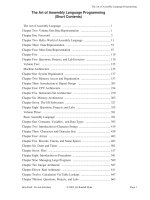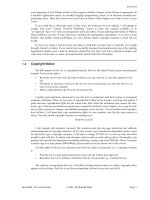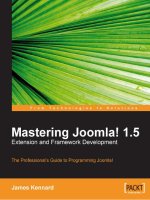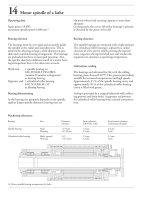Tài liệu The Art of Assembly Language Programming P2 ppt
Bạn đang xem bản rút gọn của tài liệu. Xem và tải ngay bản đầy đủ của tài liệu tại đây (103.66 KB, 20 trang )
Foreword
Beta Draft - Do not distribute © 2001, By Randall Hyde Page 7
at the beginning of each Volume in this text that suggests whether a chapter in that Volume is appropriate for
a machine organization course, an assembly language programming course, or an advanced assembly pro-
gramming course. These brief course notes can help you choose which chapters you want to cover in your
course.
If you would like to offer hard copies of this text in the bookstore for your students, I will attempt to
arrange with some “Custom Textbook Publishing” houses to make this material available on an
“as-requested” basis. As I work out arrangements with such outfits, I’ll post ordering information on Webster
(). If your school has a printing and reprographics department, or you have a local
business that handles custom publishing, you can certainly request copyright clearance to print the text
locally.
If you’re not taking a formal course, just keep in mind that you don’t have to read this text straight
through, chapter by chapter. If you want to learn assembly language programming and some of the machine
organization chapters seem a little too hardware oriented for your tastes, feel free to skip those chapters and
come back to them later on, when you understand the need to learn this information.
1.4 Copyright Notice
The full contents of this text is copyrighted material. Here are the rights I hereby grant concerning this
material. You have the right to
• Read this text on-line from the web site or any other approved web
site.
•Download an electronic version of this text for your own personal use and view this text on
your own personal computer.
•Make a single printed copy for your own personal use.
I usually grant instructors permission to use this text in conjunction with their courses at recognized
academic institutions. There are two types of reproduction I allow in this instance: electronic and printed. I
grant electronic reproduction rights for one school term; after which the institution must remove the elec-
tronic copy of the text and obtain new permission to repost the electronic form (I require a new copy for each
term so that corrections, changes, and additions propagate across the net). If your institution has reproduc-
tion facilities, I will grant hard copy reproduction rights for one academic year (for the same reasons as
above). You may obtain copyright clearance by emailing me at
I will respond with clearance via email. My returned email plus this page should provide sufficient
acknowledgement of copyright clearance. If, for some reason, your reproduction department needs to have
me physically sign a copyright clearance, I will have to charge $75.00 U.S. to cover my time and effort
needed to deal with this. To obtain such clearance, please email me at the address above. Presumably, your
printing and reproduction department can handle producing a master copy from PDF files. If not, I can print
a master copy on a laser printer (800x400dpi), please email me for the current cost of this service.
All other rights to this text are expressly reserved by the author. In particular, it is a copyright violation
to
• Post this text (or some portion thereof) on some web site without prior approval.
• Reproduce this text in printed or electronic form for non-personal (e.g., commercial) use.
The software accompanying this text is all public domain material unless an explicit copyright notice
appears in the software. Feel free to use the accompanying software in any way you feel fit.
Chapter One Volume 1
Page 8 © 2001, By Randall Hyde Beta Draft - Do not distribute
1.5 How to Get a Hard Copy of This Text
This text is distributed in electronic form only. It is not available in hard copy form nor do I personally
intend to have it published. If you want a hard copy of this text, the copyright allows you to print one for
yourself. The PDF distribution format makes this possible (though the length of the text will make it some-
what expensive).
If you’re wondering why I don’t get this text published, there’s a very simple reason: it’s too long. Pub-
lishing houses generally don’t want to get involved with texts for specialized subjects as it is; the cost of pro-
ducing this text is prohibitive given its limited market. Rather than cut it down to the 500 or so 6” x 9” pages
that most publishers would accept, my decision was to stick with the full text and release the text in elec-
tronic form on the Internet. The upside is that you can get a free copy of this text; the downside is that you
can’t readily get a hard copy.
Note that the copyright notice forbids you from copying this text for anything other than personal use
(without permission, of course). If you run a “Print to Order/Custom Textbook” publishing house and would
like to make copies for people, feel free to contact me and maybe we can work out a deal for those who just
have to have a hard copy of this text.
1.6 Obtaining Program Source Listings and Other Materials in This Text
All of the software appearing in this text is available from the Webster web site. The URL is
The exact filename(s) of this material may change with time, and different services use different names
for these files. Check on Webster for any important changes in addresses. If for some reason, Webster disap-
pears in the future, you should use a web-based search engine like “AltaVista” and search for “Art of Assem-
bly” to locate the current home site of this material.
1.7 Where to Get Help
If you’re reading this text and you’ve got questions about how to do something, please post a message to
one of the following Internet newsgroups:
comp.lang.asm.x86
alt.lang.asm
Hundreds of knowledgeable individuals frequent these newsgroups and as long as you’re not simply
asking them to do your homework assignment for you, they’ll probably be more than happy to help you with
any problems that you have with assembly language programming.
I certainly welcome corrections and bug reports concerning this text at my email address. However, I
regret that I do not have the time to answer general assembly language programming questions via email. I
do provide support in public forums (e.g., the newsgroups above and on Webster at )
so please use those avenues rather than emailing questions directly to me. Due to the volume of email I
receive daily, I regret that I cannot reply to all emails that I receive; so if you’re looking for a response to a
question, the newsgroup is your best bet (not to mention, others might benefit from the answer as well).
1.8 Other Materials You Will Need (Windows Version)
In addition to this text and the software I provide, you will need a machine running a 32-bit version of
Windows (Windows 9x, NT, 2000, ME, etc.), a copy of Microsoft’s MASM and a 32-bit linker, some sort of
Foreword
Beta Draft - Do not distribute © 2001, By Randall Hyde Page 9
text editor, and other rudimentary general-purpose software tools you normally use. MASM and MS-Link
are freely available on the internet. Alas, the procedure you must follow to download these files from
Microsoft seems to change on a monthly basis. However, a quick post to comp.lang.asm.x86 should turn up
the current site from which you may obtain this software. Almost all the software you need to use this text is
part of Windows (e.g., a simple text editor like Notepad.exe) or is freely available on the net (MASM, LINK,
and HLA). You shouldn’t have to purchase anything.
1.9 Other Materials You Will Need (Linux Version)
In addition to this text and the software I provide, you will need a machine running Linux (preferably
Linux 2.4 or later), “as” and “ld” (if you can compile GCC programs, you’ve got these, they come standard
with most distributions), some sort of text editor, and other rudimentary general-purpose software tools you
normally use. Although not necessary, it helps if you’ve got superuser priviledges during installation so you
can put the software in a reasonable spot.
Chapter One Volume 1
Page 10 © 2001, By Randall Hyde Beta Draft - Do not distribute
Hello, World of Assembly Language
Beta Draft - Do not distribute
© 2001, By Randall Hyde
Page
11
Hello,
World of Assembly Language Chapter Two
2.1
Chapter Overview
This chapter is a “quick-start” chapter that lets you start writing basic assembly language programs right
a
w
ay
.
This chapter presents the basic syntax of an HLA (High Le
v
el
Assembly) program, introduces you to
the Intel CPU architecture, pro
vides a handful of data declarations and machine instructions, describes some
utility routines you can call in the HLA Standard Library
, and then sho
ws you ho
w to write some simple
assembly language programs. By the conclusion of this chapter
, you should understand the basic syntax of
an HLA program and be prepared to start learning ne
w language features in subsequent chapters.
2.2
Installing the HLA Distribution Package
Before you can learn assembly language programming using HLA, you must fi
rst successfully install
HLA on your system. Currently
, HLA is a
v
ailable for the Linux and
W
indo
ws operating systems.
This sec
-
tion e
xplains ho
w to install HLA on these tw
o systems. If HLA is already running on your system, you may
skip to the ne
xt major section in this chapter
.
The latest v
ersion of HLA is a
v
ailable from the
W
ebster web serv
er at
http://webster
.cs.ucr.edu
Go to this web site and following the HLA links to the “HLA Download” page. From here you should
select the latest version of HLA for download to your computer. The HLA distribution is provided in a “Zip
File” compressed format. Under Windows, you will need a decompressor program like PKUNZIP or WinZip
in order to extract the HLA files from this zipped archive file; under Linux, you will use the GZIP and TAR
programs to decompress and extract HLA. A detailed description of the use of these decompression products
is beyond the scope of this manual, please consult the software vendor’s documentation or their web page for
information concerning the use of these products; this discussion will only briefly describe how to use them
to extract important HLA files.
This text assumes that you will unzip the HLA distribution into the root directory of your C: drive under
Windows, or to the “/usr/hla” directory under Linux. You can certainly install HLA anywhere you want, but
you will have to adjust the following descriptions if you install HLA somewhere else. If possible, you
should install HLA using root/administrator priviledges; regardless, you should make sure the permissions
are set properly on the files so everyone has read and execute access to the HLA files; if you are unsure how
to do this, please consult your operating system’s documentation or consult a system administrator.
HLA is a console application. In order to run the HLA compiler you must run the command window
program (this is “command.com” on Windows 95 and 98, or “cmd.exe” on Windows NT and Windows
2000; Linux users typically run “bash” or some other shell). This also means that you should be familiar
with some simple “command line interface” (CLI) or “shell” commands.
Most Windows distributions let you run the command prompt windows from the Start menu or from a
submenu hanging off the start menu (you may also select “RUN” from the Start menu and type “cmd” as the
program name). This text assumes that you are familiar with the Windows command window and you know
how to use some basic command window commands (e.g., dir, del, rename, etc.). If you have never before
used the Windows command line interpreter, you should consult an appropriate text to learn a few basic
commands.
Most Linux distributions run “bash” or some other shell program whenever you open up a terminal win-
dow (e.g., a GNOME or KDE terminal window or an X-TERM window). There are some minor differences
between the shells running under Linux, this document assumes that you are using GNU’s “bash” shell.
Again, this text assumes that you are comfortable with a few commands like ls, rm, and mv. If you have
never used a Unix shell program before, you should consult an appropriate text or the on-line documentation
to learn a few basic commands.
Chapter Two
Volume 1
Page
12
© 2001, By Randall Hyde
Beta Draft - Do not distribute
Before you can actually run the HLA compiler
, you must set the system e
x
ecution path and set up v
ari
-
ous en
vironment v
ariables.
The follo
wing subsections e
xplain ho
w to do this under
W
indo
ws and then
Linux.
2.2.1
Installation Under Windows
HLA is not a stand alone program. It is a compiler that translates HLA source code into a lo
wer
-le
v
el
assembly language.
A separate assembler
, such as MASM, then completes the processing of this lo
w-le
v
el
intermediate code to produce an object code fi
le. Finally
, you must link the object code output from the
assembler using a link
er program.
T
ypically you will link the object code produced by one or more HLA
source fi
les with the
HLA Standard Library (hlalib
.lib) and, possibly
, se
v
eral operating system specifi
c
library fi
les (e.g., k
ernel32.lib under
W
indo
ws). Most of this acti
vity tak
es place transparently whene
v
er you
ask HLA to compile your HLA source fi
le(s). Ho
we
v
er
, for the whole process to run smoothly
, you must
ha
v
e installed HLA and all the support fi
les correctly
.
This section will discuss ho
w to set up HLA on your
W
indo
ws system.
First, you will need an HLA distrib
ution for
W
indo
ws.
The latest v
ersion of HLA is al
w
ays a
v
ailable
on
W
ebster at http://webster
.cs.ucr
.edu.
Y
ou should go there and do
wnload the latest v
ersion if you do not
already possess it.
As noted earlier
, HLA is not a stand alone assembler
.
The HLA package contains the HLA compiler
,
the HLA Standard Library
, and a set of include fi
les for the HLA Standard Library
. If you write an HLA
program with just this code, HLA will produce an "ASM" fi
le and then stop.
T
o produce an e
x
ecutable fi
le
you will need Microsoft’
s MASM and LINK programs, along with some
W
indo
ws library fi
les, to complete
the process.
The easiest w
ay to get all the fi
les you need is to do
wnload the "
MASM32" package from
http://www
.pdq.com.au/home/hutch/masm.htm or an
y of the other places on the net where you can fi
nd the
MASM32 package (W
ebster maintains a current link if this link is dead). Once you unzip this fi
le, it’
s easy
to install the MASM32 package using the install program it supplies.
Y
ou must install MASM32 (or
MASM/LINK/W
in32 library fi
les) bef
ore HLA will function properly
.
Here are the steps I went through to install MASM32 on my system:
•
I downloaded masm32v6.zip from the URL above (later versions are probably okay too,
although there is a slight chance that the installation will be different.
•I double-clicked on the masm32v6.zip file (which runs WinZip on my system).
•I choose to extract "install.exe". I told WinZip to extract this file to C:\.
•I double-clicked on the "install.exe" icon and selected the "C:" drive in the window that popped
up. Then I hit the install button and waited while MASM32 extracted all the pertinent files.
This produced a directory called "MASM32". MASM32 is a powerful assembly language
development subsystem in its own right; but it uses the traditional MASM syntax rather than
the HLA syntax. So we’ll use MASM32 mainly for the assembler, linker, and library files.
MASM32 also includes a simple editor/IDE and several other tools that may be useful to an
HLA programmer. Feel free to check this software out and see if it is useful to you. For now,
note that the executable files you will ultimately need are ML.EXE, ML.ERR, LINK.EXE, and
a couple of DLLs. You can find them in the MASM32\BIN subdirectory. Leave them there for
the time being. The MASM32\LIB directory also contains many Win32 library files you will
need. Again, leave them alone for the time being.
•Next, if you haven’t already done so, download the HLA executables file from Webster at
. On Webster you can download several different ZIP files associated
with HLA from the HLA download page. The "Executables" is the only one you’ll absolutely
need; however, you’ll probably want to grab the documentation and examples files as well. If
you’re curious, or you want some more example code, you can download the source listings to
the HLA Standard Library. If you’re
really
curious (or masochistic), you can download the
HLA compiler source listings to (this is
not
for casual browsing!).
•I downloaded the HLA1_32.zip file while writing this. Most likely, there is a much later ver-
sion available as you’re reading this. Be sure to get the latest version. I chose to download this
file to my "C:\" root directory.
Hello, World of Assembly Language
Beta Draft - Do not distribute
© 2001, By Randall Hyde
Page
13
•
After downloading HLA1_32.zip to my C: drive, I double-clicked on the icon to run WinZip. I
selected "Extract" and told WinZip to extract all the files to my C:\ directory. This created an
"HLA" subdirectory in my root on C: with two subdirectories (include and lib) and two EXE
files (HLA.EXE and HLAPARSE.EXE. The HLA program is a "shell" program that runs the
HLA compiler (HLAPARSE.EXE), MASM (ML.EXE), the linker (LINK.EXE), and other
programs. You can think of HLA.EXE as the "HLA Compiler".
•Next, I created the following text file and named it "IHLA.BAT" (note that you may need to
change the default drive letters if you want to install HLA on a drive other than "C:"):
path=c:\hla;c:\masm32\bin;%path%
set lib=c:\masm32\lib;c:\hla\hlalib;%lib%
set include=c:\hla\include;c:\masm32\include;%include%
set hlainc=c:\hla\include
set hlalib=c:\hla\hlalib\hlalib.lib
• Be sure you’ve typed all the lines exactly as written or HLA will fail to run properly. You may
use any reasonable TEXT editor (e.g., NOTEPAD.EXE) to create this file. Do not use a word
processing program (since they generally don’t save their data as a TEXT file). Be sure the file
is named "IHLA.BAT" and not "IHLA.BAT.TXT" or some other variation.
• This batch file tells the system where to find all the files you will need when running HLA.
Advanced Win32 users should note that you can set all these environment variables up inside
the Windows system control panel in the "Advanced->Environment Variables" area. This is far
more convenient (ultimately) than using this batch file (for reasons you’ll soon see). However,
you can mess up you system if you don’t know what you’re doing when playing with the sys-
tem control panel, so only advanced users who’ve done this stuff before should attempt this.
• HLA is a Win32 Console Window program. To run HLA you must open up a console Win-
dow. Under Windows 2000, Microsoft has hidden this away in Start->Programs->Accesso-
ries->Command Prompt. You might find it in another location. You can also start the
command prompt processor by selecting Start->Run and entering "cmd".
• Once you’ve got the command prompt, ("C:>" or something similar), execute the IHLA.BAT
file you’ve created by typing "IHLA" at the command line prompt. Hit the ENTER key to exe-
cute the command.
• At this point, HLA should be properly installed and ready to run. Try typing "hla -?" at the
command line prompt and verify that you get the HLA help message. If not, go back and fig-
ure out what you’ve done wrong up to this point (it doesn’t hurt to start over from the begin-
ning if you’re lost).
• Thus far, you’ve verified that HLA.EXE is operational. Now try the following command:
"ML /?" This should run the Microsoft Macro Assembler (MASM) and display the help
screen. You can ignore the information that appears; you will probably never need to know
this stuff.
•Next, let’s verify the correct operation of the linker. Type "link /?" and verify that the linker
program runs. Again, you can ignore the help screen that appears. You don’t need to know
about this stuff.
•Now it’s time to try your hand at writing an honest to goodness HLA program and verify that
the whole system is working. Here’s the canonical "Hello World" program written in HLA (we
will revisit this program a little later in this chapter, don’t worry about what it means just yet).
Enter it into a text editor and save it using the filename "HW.HLA":
program HelloWorld;
#include( "stdlib.hhf" )
begin HelloWorld;
stdout.put( "Hello, World of Assembly Language", nl );
end HelloWorld;
Chapter Two Volume 1
Page 14 © 2001, By Randall Hyde Beta Draft - Do not distribute
• Make sure you’re in the same directory containing the HW.HLA file and type the following
command at the "C:>" prompt: "HLA -v HW". The "-v" option tells HLA to produce VER-
BOSE output during compilation. This is helpful for determining what went wrong if the sys-
tem fails somewhere along the line. This command should produce the following output:
HLA (High Level Assembler)
Written by Randall Hyde and released to the public domain.
Version Version 1.32 build 4904 (prototype)
Files:
1: hw.hla
Compiling "hw.hla" to "hw.asm"
Assembling hw.asm via "ml /c /coff /Cp hw.asm"
Microsoft (R) Macro Assembler Version 6.14.8444
Copyright (C) Microsoft Corp 1981-1997. All rights reserved.
Assembling: hw.asm
Linking via "link -subsystem:console /heap:0x1000000,0x1000000
/stack:0x1000000,0x1000000 /BASE:0x3000000 /machine:IX86 -entry:?HLAMain @hw.link
-out:hw.exe kernel32.lib user32.lib c:\hla\hlalib\hlalib.lib hw.obj"
Microsoft (R) Incremental Linker Version 5.12.8078
Copyright (C) Microsoft Corp 1992-1998. All rights reserved.
/section:.text,ER
/section:readonly,R
/section:.edata,R
/section:.data,RW
/section:.bss,RW
• If you get all of this output, you’re in business. You can run the “HW” program using the fol-
lowing CLI (command line interpreter) command:
HW
• One thing to remember is that unless you set the environment variables permanently in the Sys-
tem control panel, you will have to run the IHLA.BAT file every time you open up a new com-
mand prompt window. Since this is a pain, here are some instructions I’ve taken from the
Internet that describe how to set up the environment variables (DO THIS AT YOUR OWN
RISK!)
1) Open System Properties (Winkey-Break is a convenient shortcut) and go to Advanced tab, then
Environment Variables. Add "c:\hla" to the Path in SYSTEM VARIABLES, not in "User variables
for <your win2k login name>". Click OK, but keep the Environment Variables window open, we're
not done.
2) Look at the contents of ihla.bat (ABOVE):
3) In "User Variables for <your login name>", you must end up with each of these settings. For exam-
ple, to create hlainc, you click the "New..." button, type "hlainc" as the name of the variable, and
type "c:\hla\include" as the Variable value (all without quotes of course). If there is already a path
set, and it already has some value, add this immediately to the end: ";c:\hla;%path%" and that will
preserve your existing User and System paths as well as adding c:\hla.