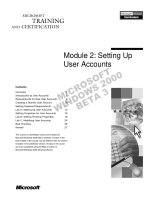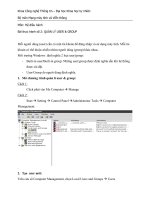Zelio Logic 2 Smart Relay User Manual
Bạn đang xem bản rút gọn của tài liệu. Xem và tải ngay bản đầy đủ của tài liệu tại đây (1.73 MB, 177 trang )
Zelio Logic 2
Smart Relay
User Manual
SR2MAN01
11/2007
Table of Contents
Safety Information . . . . . . . . . . . . . . . . . . . . . . . . . . . . . . . . . . . . 7
About the Book . . . . . . . . . . . . . . . . . . . . . . . . . . . . . . . . . . . . . . . 9
Part I Initial Power up and Discovering . . . . . . . . . . . . . . . . . . 11
Chapter 1
Initial Power up and Discovering . . . . . . . . . . . . . . . . . . . . . . . 13
Safety . . . . . . . . . . . . . . . . . . . . . . . . . . . . . . . . . . . . . . . . . . . . . . . . . . . . . . . . .
Presentation of the Smart Relay Front Panel . . . . . . . . . . . . . . . . . . . . . . . . . . .
Characteristics and Connections. . . . . . . . . . . . . . . . . . . . . . . . . . . . . . . . . . . . .
Control Keys on the Front Panel of the Smart Relay . . . . . . . . . . . . . . . . . . . . .
Examples. . . . . . . . . . . . . . . . . . . . . . . . . . . . . . . . . . . . . . . . . . . . . . . . . . . . . . .
14
17
19
20
23
Part II Functions Accessible from the Front Panel . . . . . . . . . 29
Chapter 2
Overview of the Functions Accessible from the Front Panel. . . . 31
Functions Accessible from the Front Panel of the Smart Relay . . . . . . . . . . . . . 31
Chapter 3
Input/Output Screen . . . . . . . . . . . . . . . . . . . . . . . . . . . . . . . . . . 33
Inputs-Outputs Screen . . . . . . . . . . . . . . . . . . . . . . . . . . . . . . . . . . . . . . . . . . . . 34
TEXT and DISPLAY screen . . . . . . . . . . . . . . . . . . . . . . . . . . . . . . . . . . . . . . . . 36
Chapter 4
PROGRAMMING Menu . . . . . . . . . . . . . . . . . . . . . . . . . . . . . . . . 39
Rules for Entering Ladder Diagrams . . . . . . . . . . . . . . . . . . . . . . . . . . . . . . . . . .
Method for Entering a Contact or Coil . . . . . . . . . . . . . . . . . . . . . . . . . . . . . . . . .
Entering a Link . . . . . . . . . . . . . . . . . . . . . . . . . . . . . . . . . . . . . . . . . . . . . . . . . .
Entry of Function Block Parameters . . . . . . . . . . . . . . . . . . . . . . . . . . . . . . . . . .
Deletion and Insertion of Diagram Lines . . . . . . . . . . . . . . . . . . . . . . . . . . . . . . .
Chapter 5
41
43
45
47
49
PARAMETERS Menu . . . . . . . . . . . . . . . . . . . . . . . . . . . . . . . . . 51
PARAMETERS Menu . . . . . . . . . . . . . . . . . . . . . . . . . . . . . . . . . . . . . . . . . . . . . 51
Chapter 6
MONITORING Menu . . . . . . . . . . . . . . . . . . . . . . . . . . . . . . . . . . 53
MONITORING Menu . . . . . . . . . . . . . . . . . . . . . . . . . . . . . . . . . . . . . . . . . . . . . . 53
Chapter 7
RUN/STOP Menu. . . . . . . . . . . . . . . . . . . . . . . . . . . . . . . . . . . . . 55
RUN/STOP Menu . . . . . . . . . . . . . . . . . . . . . . . . . . . . . . . . . . . . . . . . . . . . . . . . 55
3
Chapter 8
CONFIGURATION Menu . . . . . . . . . . . . . . . . . . . . . . . . . . . . . . 57
PASSWORD Menu . . . . . . . . . . . . . . . . . . . . . . . . . . . . . . . . . . . . . . . . . . . . . . . 58
FILTER Menu. . . . . . . . . . . . . . . . . . . . . . . . . . . . . . . . . . . . . . . . . . . . . . . . . . . . 61
Zx KEYS Menu . . . . . . . . . . . . . . . . . . . . . . . . . . . . . . . . . . . . . . . . . . . . . . . . . . 62
WATCHDOG CYCLE Menu. . . . . . . . . . . . . . . . . . . . . . . . . . . . . . . . . . . . . . . . . 63
Chapter 9
CLEAR PROGRAM Menu . . . . . . . . . . . . . . . . . . . . . . . . . . . . . 65
CLEAR PROG Menu. . . . . . . . . . . . . . . . . . . . . . . . . . . . . . . . . . . . . . . . . . . . . . 65
Chapter 10
TRANSFER Menu . . . . . . . . . . . . . . . . . . . . . . . . . . . . . . . . . . . . 67
TRANSFER Menu . . . . . . . . . . . . . . . . . . . . . . . . . . . . . . . . . . . . . . . . . . . . . . . . 67
Chapter 11
VERSION Menu . . . . . . . . . . . . . . . . . . . . . . . . . . . . . . . . . . . . . 73
VERSION Menu. . . . . . . . . . . . . . . . . . . . . . . . . . . . . . . . . . . . . . . . . . . . . . . . . . 73
Chapter 12
LANGUAGE Menu . . . . . . . . . . . . . . . . . . . . . . . . . . . . . . . . . . . 75
LANGUAGE Menu . . . . . . . . . . . . . . . . . . . . . . . . . . . . . . . . . . . . . . . . . . . . . . . . 75
Chapter 13
DEFAULT Menu . . . . . . . . . . . . . . . . . . . . . . . . . . . . . . . . . . . . . 77
FAULT Menu . . . . . . . . . . . . . . . . . . . . . . . . . . . . . . . . . . . . . . . . . . . . . . . . . . . . 77
Chapter 14
CHANGE DATE/TIME Menu. . . . . . . . . . . . . . . . . . . . . . . . . . . . 81
CHANGE DATE/TIME Menu . . . . . . . . . . . . . . . . . . . . . . . . . . . . . . . . . . . . . . . . 81
Chapter 15
CHANGE SUMMER/WINTER Menu . . . . . . . . . . . . . . . . . . . . . . 83
CHANGE SUMMER/WINTER Menu . . . . . . . . . . . . . . . . . . . . . . . . . . . . . . . . . . 83
Part III LD Language . . . . . . . . . . . . . . . . . . . . . . . . . . . . . . . . . . . 85
Chapter 16
LD Language Elements . . . . . . . . . . . . . . . . . . . . . . . . . . . . . . . 87
Introduction . . . . . . . . . . . . . . . . . . . . . . . . . . . . . . . . . . . . . . . . . . . . . . . . . . . . . 88
Discrete Inputs . . . . . . . . . . . . . . . . . . . . . . . . . . . . . . . . . . . . . . . . . . . . . . . . . . . 89
Zx Keys . . . . . . . . . . . . . . . . . . . . . . . . . . . . . . . . . . . . . . . . . . . . . . . . . . . . . . . . 91
Auxiliary Relays . . . . . . . . . . . . . . . . . . . . . . . . . . . . . . . . . . . . . . . . . . . . . . . . . . 93
Discrete (DISCR) Outputs . . . . . . . . . . . . . . . . . . . . . . . . . . . . . . . . . . . . . . . . . . 98
Timers . . . . . . . . . . . . . . . . . . . . . . . . . . . . . . . . . . . . . . . . . . . . . . . . . . . . . . . . 101
Counters . . . . . . . . . . . . . . . . . . . . . . . . . . . . . . . . . . . . . . . . . . . . . . . . . . . . . . 111
Fast Counter . . . . . . . . . . . . . . . . . . . . . . . . . . . . . . . . . . . . . . . . . . . . . . . . . . . 118
Counter Comparators . . . . . . . . . . . . . . . . . . . . . . . . . . . . . . . . . . . . . . . . . . . . 128
Analog Comparators . . . . . . . . . . . . . . . . . . . . . . . . . . . . . . . . . . . . . . . . . . . . . 129
Clocks . . . . . . . . . . . . . . . . . . . . . . . . . . . . . . . . . . . . . . . . . . . . . . . . . . . . . . . . 134
Texts . . . . . . . . . . . . . . . . . . . . . . . . . . . . . . . . . . . . . . . . . . . . . . . . . . . . . . . . . 138
LCD Screen Backlighting . . . . . . . . . . . . . . . . . . . . . . . . . . . . . . . . . . . . . . . . . . 140
Change to Summer / Winter Time . . . . . . . . . . . . . . . . . . . . . . . . . . . . . . . . . . . 141
Modbus Inputs/Outputs . . . . . . . . . . . . . . . . . . . . . . . . . . . . . . . . . . . . . . . . . . . 143
Message . . . . . . . . . . . . . . . . . . . . . . . . . . . . . . . . . . . . . . . . . . . . . . . . . . . . . . 144
4
Part IV Creating and Debugging an Application . . . . . . . . . . . 147
Presentation . . . . . . . . . . . . . . . . . . . . . . . . . . . . . . . . . . . . . . . . . . . . . . . . . . . 147
Chapter 17
Implementing a Basic Application . . . . . . . . . . . . . . . . . . . . . 149
Presentation of Ladder Diagrams . . . . . . . . . . . . . . . . . . . . . . . . . . . . . . . . . . .
Using the Reverse Function . . . . . . . . . . . . . . . . . . . . . . . . . . . . . . . . . . . . . . .
Notation Used by the Smart Relay . . . . . . . . . . . . . . . . . . . . . . . . . . . . . . . . . .
Application: Implementing a Two-way Switch . . . . . . . . . . . . . . . . . . . . . . . . . .
Chapter 18
Debugging an Application . . . . . . . . . . . . . . . . . . . . . . . . . . . . 165
Introduction . . . . . . . . . . . . . . . . . . . . . . . . . . . . . . . . . . . . . . . . . . . . . . . . . . . .
Dynamic Mode Ladder Diagrams . . . . . . . . . . . . . . . . . . . . . . . . . . . . . . . . . . .
Dynamic Mode Function Block Parameters . . . . . . . . . . . . . . . . . . . . . . . . . . .
Dynamic Mode Menus. . . . . . . . . . . . . . . . . . . . . . . . . . . . . . . . . . . . . . . . . . . .
Smart Relay Reaction to a Power Failure . . . . . . . . . . . . . . . . . . . . . . . . . . . . .
Chapter 19
150
152
155
157
166
168
170
171
172
Backup and Transfer of Ladder Diagrams" . . . . . . . . . . . . . . 175
Saving and Transferring Ladder Diagrams . . . . . . . . . . . . . . . . . . . . . . . . . . . . 175
Chapter 20
Sample Application . . . . . . . . . . . . . . . . . . . . . . . . . . . . . . . . . 177
Specifications . . . . . . . . . . . . . . . . . . . . . . . . . . . . . . . . . . . . . . . . . . . . . . . . . . 178
Specification Analysis . . . . . . . . . . . . . . . . . . . . . . . . . . . . . . . . . . . . . . . . . . . . 179
Implementing the Solution. . . . . . . . . . . . . . . . . . . . . . . . . . . . . . . . . . . . . . . . . 181
Part V Diagnostics . . . . . . . . . . . . . . . . . . . . . . . . . . . . . . . . . . . 185
Chapter 21
Diagnostics . . . . . . . . . . . . . . . . . . . . . . . . . . . . . . . . . . . . . . . . 187
Smart Relay Messages . . . . . . . . . . . . . . . . . . . . . . . . . . . . . . . . . . . . . . . . . . . 188
Frequently Asked Questions . . . . . . . . . . . . . . . . . . . . . . . . . . . . . . . . . . . . . . . 189
Appendices
Appendix A
. . . . . . . . . . . . . . . . . . . . . . . . . . . . . . . . . . . . . . . . . . . . . 191
Compatibility . . . . . . . . . . . . . . . . . . . . . . . . . . . . . . . . . . . . . . . 193
Compatibility between the version of the programming software and the
version of the firmware on the smart relay . . . . . . . . . . . . . . . . . . . . . . . . . . . . 194
Compatibility between the memory cartridges and the version of the firmware
on the smart relay . . . . . . . . . . . . . . . . . . . . . . . . . . . . . . . . . . . . . . . . . . . . . . . 195
Index
. . . . . . . . . . . . . . . . . . . . . . . . . . . . . . . . . . . . . . . . . . . . . 197
5
Safety Information
§
Important Information
NOTICE
Read these instructions carefully, and look at the equipment to become familiar with the
device before trying to install, operate, or maintain it. The following special messages
may appear throughout this documentation or on the equipment to warn of potential
hazards or to call attention to information that clarifies or simplifies a procedure.
The addition of this symbol to a Danger or Warning safety label indicates
that an electrical hazard exists, which will result in personal injury if the
instructions are not followed.
This is the safety alert symbol. It is used to alert you to potential personal
injury hazards. Obey all safety messages that follow this symbol to avoid
possible injury or death.
DANGER
DANGER indicates an imminently hazardous situation, which, if not avoided, will
result in death or serious injury.
WARNING
WARNING indicates a potentially hazardous situation, which, if not avoided, can result
in death, serious injury, or equipment damage.
CAUTION
CAUTION indicates a potentially hazardous situation, which, if not avoided, can result
in injury or equipment damage.
SR2MAN01 11/2007
7
Safety Information
PLEASE NOTE
Electrical equipment should be installed, operated, serviced, and maintained only by
qualified personnel. No responsibility is assumed by Schneider Electric for any
consequences arising out of the use of this material.
© 2007 Schneider Electric. All Rights Reserved.
8
SR2MAN01 11/2007
About the Book
At a Glance
Document Scope
This manual describes the use of functions accessible from the front panel of the
smart relay.
This document is divided into 5 parts and addresses the following topics:
Part I: Powering up and Discovering the Smart Relay
z General presentation of the smart relay
z Part II: Functions Accessible from the Front Panel
z Description of the interface and the menus of the smart relay
z Part III: LD Language
z Description of automation functions available for programming in LADDER
z Part IV: Creating, Debugging and Saving an Application
z Example of programming
z Presentation of tools for debugging and saving an application
z Part V: Diagnostics
z Help for finding solutions to operating problems
z
Validity Note
The information in this manual applies only to smart relays of the Zelio 2 series.
User Comments
We welcome your comments about this document. You can reach us by e-mail at
SR2MAN01 11/2007
9
Initial Power up and Discovering
I
Presentation
Subject of this
Section
This section presents the operation and main characteristics of the smart relay.
What's in this
Part?
This part contains the following chapters:
Chapter
1
SR2MAN01 11/2007
Chapter Name
Initial Power up and Discovering
Page
13
11
Initial Power up and Discovering
1
Presentation
Subject of this
Chapter
This chapter presents the operation and main characteristics of the smart relay.
What's in this
Chapter?
This chapter contains the following topics:
SR2MAN01 11/2007
Topic
Page
Safety
14
Presentation of the Smart Relay Front Panel
17
Characteristics and Connections
19
Control Keys on the Front Panel of the Smart Relay
20
Examples
23
13
Initial Power up and Discovering
Safety
Preliminary
Advice
Preliminary advice and general safety precautions relating to installing smart relays:
z
z
z
z
z
z
z
z
z
z
z
z
z
z
z
z
z
z
14
Remember that only qualified personnel are authorized to implement the smart relay.
Read this instruction sheet and the User Guide to learn the procedures prior to
installing, wiring, operating, maintaining of controlling the smart relay.
The end user should keep this User Guide and the product instructions sheet.
Install the smart relay by following the instructions in the instruction bulletin and the User
Guide. Improper installation may result in failure or malfunction of the smart relay.
Make the necessary ground and short circuit the connections.
Check the operating conditions, as described in the User Guide. If you are unsure
of the technical characteristics, contact Schneider Electric.
Fluctuations or variations in the power supply voltage should not exceed the
tolerance thresholds stated in the technical characteristics, as they may lead to
operating failures and potentially dangerous situations.
Take any steps necessary to ensure that an application interrupted by a power
failure continues to operate correctly after restoring power and make sure also
that no dangerous situation whatsoever arises.
Take any steps necessary to prevent involuntary activation of the relay.
Automation and control devices must be installed in areas where they are
protected against any risk of involuntary activation.
Ensure that all connections to the control system meet applicable safety standards.
Ensure that you comply with all applicable standards for emergency stop systems in
order to avoid potentially dangerous situations. Ensure that releasing the emergency
stop system does not cause the automated system to suddenly restart.
Install the smart relay only in environments described in the User Guide. Do not
use the smart relay in environments subject to excessive temperatures, elevated
relative humidity, condensation, corrosive gases, or excessive shocks.
The smart relay should be used in "Pollution level 2" environments. This level
defines the effect of pollution on the insulation.
Definition of level 2 Pollution: Only non-conductive pollution arises, except for
occasional temporary conductivity caused by condensation. Do not use smart
relays in environments lower than those specified in IEC Standard 60664-1.
Use appropriate wires according to current and voltage requirements. Tighten the
screws of the terminal according to the specified torque.
Use an IEC 60127 approved fuse, in conformity with the requirements for current
and voltage, to protect the power line and output circuits. This is not required
when a device including a smart relay is intended for Europe.
Use an EU-approved switch. This is not required when a device including a smart
relay is intended for Europe.
SR2MAN01 11/2007
Initial Power up and Discovering
DANGER
RISK OF ELECTRIC SHOCK, EXPLOSION OR ELECTRIC ARCING
Power off the smart relay prior to installing, removing, wiring, maintaining or
inspecting a smart relay system.
Failure to follow this instruction will result in death or serious injury.
WARNING
RISK OF EXPLOSION
Precautions:
z Compliant with standard CSA C22.2 No 213: This equipment is designed for
use in Class 1, Division 2, Groups A, B, C, D or in non-dangerous locations only.
Replacement of components may compromise the suitability to this specified
environment.
z Ensure that the power voltage and its tolerances are compatible with those of
the smart relay.
z Do not disconnect the equipment as long as the power supply has not been cut
off or the zone is not safe.
z This product contains a battery. Do not place the smart relay in fire.
Failure to follow this instruction can result in death, serious injury, or
equipment damage.
WARNING
RISK OF ELECTRIC SHOCK OR FIRE
Precautions:
z The smart relay is solely intended for installation in an enclosure. Do not install
the smart relay outside of an enclosure.
z Ensure that no metal fragment or wiring material falls into the enclosure of the
smart relay. Foreign bodies may lead to fire, material damage or malfunction.
Failure to follow this instruction can result in death, serious injury, or
equipment damage.
SR2MAN01 11/2007
15
Initial Power up and Discovering
WARNING
INVOLUNTARY OPERATION OF EQUIPMENT
Precautions:
z Power off the smart relay prior to installation, deinstallation, wiring, maintenance
or operation of the unit.
z The emergency stop and the locking circuits should be configured in the
software program of the smart relay.
z In the event of failure of the relays or transistors in the output modules of the
smart relay, the outputs should remain activated or deactivated. For output
signals that might lead to serious accidents, install a control circuit external to
the smart relay.
z Install the modules according to the environmental operation conditions
specified in the instruction bulletin.
z Do not attempt to dismantle, repair or modify the smart modules.
z Use an IEC 60127 approved fuse, in conformity with the requirements for
current and voltage, to protect the power line and output circuits.
Failure to follow this instruction can result in death, serious injury, or
equipment damage.
WARNING
RISK OF UNEXPECTED OPERATION
Special case of the use of the SR2COM01 modem communication extension.
Sending commands may lead to modification of the status of smart relay outputs
or accidental enabling of controlled equipment.
It is important to:
z Know how the commands will affect the process or the controlled equipment,
z Take any preventive measures necessary to ensure safety when making
modifications.
Failure to follow this instruction can result in death, serious injury, or
equipment damage.
16
SR2MAN01 11/2007
Initial Power up and Discovering
Presentation of the Smart Relay Front Panel
Introduction
Smart relays are designed to simplify the electrical wiring of intelligent solutions. A
smart relay is very simple to implement. Its flexibility and its high performance allow
users to save significant amounts of time and money.
This User’s Guide is intended for people who do not have an in-depth knowledge of
automation systems and who would like to be able to implement smart relays.
Description of
the Smart Relay
Front Panel
The illustration below presents the elements of the front panel of the smart relay:
2
1
3
4
-
+
I1
I2
5
I3
I4
IB
Inputs I1...I4
24 VDC
24 VDC
IC
ID
IE
IB... IE
Analog or 24 VDC
SR2 B122BD
1234
BCDE
STOP LD
THU 25 SEP 16 : 40
1234
6
Menu / OK
7
10
8
Outputs
Q1 ... Q4: Relay 8A
1
2
Q1
9
SR2MAN01 11/2007
1
2
Q2
1
2
Q3
1
2
Q4
1
17
Initial Power up and Discovering
Prompt
Description of
the LCD
Element
1
Retractable mounting feet.
2
Screw terminal block for the power supply.
3
LCD display, 4 lines, 18 characters.
4
Screw terminal block for discrete inputs.
5
Screw terminal block for analog inputs.
0-10 Volts, usable in discrete input mode depending on model.
6
Slot for backup memory or PC connection cable.
7
Shift key (white).
8
Menu/OK key (green) for selection and confirmation.
9
Relay output screw terminal block.
10
Navigation keys (gray) or after configuring Z pushbuttons.
The illustration below presents an example of LCD display elements when
displaying the INPUT-OUTPUT screen:
2
1
1234
BCDE
STOP
2
3
THU 25 SEP
4
1234
1
5
2
LD
16 : 40
3
4
Menu / OK
Prompt
Element
1
Input status* display (B...E represent the analog inputs, also may be used as
DISCR).
2
Display of the operating mode (RUN/STOP) and programming mode (LD/FBD).
3
Display of the date (day and time for products with clock).
4
Output status display.
5
Contextual menus / pushbuttons / icons indicating the operating modes.
* An ACTIVE input or output is displayed in reverse video.
18
SR2MAN01 11/2007
Initial Power up and Discovering
Characteristics and Connections
Introduction
Here is detailed information on the characteristics of DC smart relay connections.
Recommended
connection
It is recommended to connect the smart relay to a regulated DC power supply:
Regulated
220 V
Possible
Connection
/=
ABL7R
24 V=
RECOMMENDED
It is possible to connect the smart relay to a rectified filtered regulated power supply:
Rectified and filtered
U max
POSSIBLE
U min
Provided that it verify the following characteristics, according to the type of smart
relay:
Prohibited
Connection
SR2 ... BD
SR2 ... JD
U max < 30 V
U min > 19.2 V
U max < 14,4 V
U min > 10.4 V
It is prohibited to connect the smart relay to a rectified non-filtered power supply:
Rectified non filtered
PROHIBITED
SR2MAN01 11/2007
19
Initial Power up and Discovering
Control Keys on the Front Panel of the Smart Relay
Description
The keys located on the front panel of the smart relay are used to configure, program
and control the application and monitor the application's progress.
Illustration:
2
PROGRAMMING
PARAMETERS
RUN / STOP
CONFIGURATION
Menu / OK
Note: The LCD screen is lit for 30 seconds when the user presses any of the
buttons on the front panel.
Shift Key
The Shift key is the white key located on the right side of the LCD screen.
When the Shift key is pressed, a contextual menu is displayed above the Z keys
(Ins, Del, Param, etc.).
Menu/OK Key
The Menu/OK key is the green key located below the LCD screen on the right side.
This key is used for all confirmations: Menu, sub-menu, program, parameter, etc.
20
SR2MAN01 11/2007
Initial Power up and Discovering
Zx Keys
The Zx keys are the gray keys aligned from left (Z1) to right (Z4) and located under
the LCD. The arrows indicating the movement direction associated with navigation
are marked above the keys.
The navigation keys are used to move left or right, down or up.
The position on the screen appears as a flashing zone:
z
z
Square for a position that corresponds to a contact (only in programming mode),
Round for a link (only in programming mode).
Note: When the keys may be used for other actions apart from navigation, a
contextual menu bar is displayed (e.g.: 1, 2, 3 and 4 as Zx-type keys).
SR2MAN01 11/2007
21
Initial Power up and Discovering
Contextual
Menus
When the cursor is placed on a modifiable parameter, if the Shift key is pressed, a
contextual menu appears.
Illustration:
ins.
-
+
Param
Del.
Menu / OK
Using the contextual menu functions:
z
z
z
z
z
z
+ / -: Used to scroll through the various possible values of the selected field (types
of inputs, outputs, automation functions, numbers, numerical values, etc),
Ins.: Inserts a line,
Del.: Deletes the selected element, or the entire line if it is empty,
Param.: Displays the specific parameter screen for the automation function
(visible only if the automation function contains a parameter),
← ↑ ↓ →: Direction of the connection (visible only if the cursor is placed over a
link box),
1 2 3 4: This line appears when the keys are used as Zx key-type inputs in a program.
Illustration:
Menu / OK
The key indicates that the program is password-protected.
Illustration:
Menu / OK
1
2
3
1: Indicates the state of the smart relay. In RUN it is in motion, in STOP it is immobile.
2: Indicates that faults have appeared (see FAULT menu).
3: The smart relay is physically connected to the programming software.
22
SR2MAN01 11/2007
Initial Power up and Discovering
Examples
Introduction
We will now see two examples of how to use the smart relay’s keys.
Language
Selection
Example 1: Here are details on how to select the language of the smart relay:
Step Action
1
Powering up
On initial powering-up, the INPUT-OUTPUT screen is displayed (See: Inputs-Outputs
Screen, p. 34). By default, the selected language is English.
View:
1234
BCDE
STOP LD
FRI 25 NOV 16 : 40
1234
2
Menu / OK
From the INPUT-OUTPUT screen, enter the MAIN menu
, then go to the
CONFIGURATION menu LANGUAGE, by pressing 7 times on the down navigation
key
View:
.
CLEAR PROG
TRANSFER
VERSION
LANGUAGE
Note: the selected command flashes.
SR2MAN01 11/2007
23
Initial Power up and Discovering
Step Action
3
Enter in the language selection menu.
Menu / OK
View:
ENGLISH
FRANCAIS
DEUTSCH
ITALIANO
Note: The activated option flashes and it is also indicated by a black diamond.
4
Select and confirm the language (the selection is shown in flashing text).
Menu / OK
or
then
The Menu/OK button is used to confirm the selection of the new language. The
display returns to the MAIN menu when the smart relay is in STOP mode.
View:
CLEAR PROG
TRANSFER
VERSION
LANGUAGE
24
SR2MAN01 11/2007
Initial Power up and Discovering
Step Action
5
Return to the INPUT-OUTPUT screen using the left navigation key.
View:
1234
BCDE
STOP LD
FRI 25 NOV 16 : 40
1234
SR2MAN01 11/2007
25
Initial Power up and Discovering
Modification of
Date and Hour
Example 2: Here are details on procedure to follow to modify the date and time of
the initial power up or following a long lasting power failure.
Step Action
1
From the INPUT-OUTPUT screen, enter the MAIN menu, then go to the CHANGE D/
H menu:
Menu / OK
then
9 times in LD mode
7 times in FBD mode
View:
VERSION
LANGUAGE
DEFAULT
CHANGE D/H
2
Enter the date and hour configuration menu:
Menu / OK
View:
CHANGE D/H
THU 07 JUL
2003
16 : 27 30 s
CAL
0 2 secs / WK
26
SR2MAN01 11/2007
Initial Power up and Discovering
Step Action
3
Select the parameter to modify using the arrows (the selection is highlighted by the
blinking of the parameter):
or
Modify the parameter using the navigation keys:
+
or
Then confirm with the Menu/OK key:
Menu / OK
The Menu/OK button is used to confirm the modifications. The display returns to the
MAIN menu when the smart relay is in STOP mode).
View:
VERSION
LANGUAGE
DEFAULT
CHANGE D/H
4
Return to the INPUT-OUTPUT screen
View:
1234
BCDE
STOP LD
FRI 25 NOV 16 : 40
1234
SR2MAN01 11/2007
27
Functions Accessible from the
Front Panel
II
At a Glance
Subject of this
Section
This section describes the functions that can be accessed from the front panel of the
smart relay.
What's in this
Part?
This part contains the following chapters:
SR2MAN01 11/2007
Chapter
Chapter Name
Page
2
Overview of the Functions Accessible from the Front Panel
31
3
Input/Output Screen
33
4
PROGRAMMING Menu
39
5
PARAMETERS Menu
51
6
MONITORING Menu
53
7
RUN/STOP Menu
55
8
CONFIGURATION Menu
57
9
CLEAR PROGRAM Menu
65
10
TRANSFER Menu
67
11
VERSION Menu
73
12
LANGUAGE Menu
75
13
DEFAULT Menu
77
14
CHANGE DATE/TIME Menu
81
15
CHANGE SUMMER/WINTER Menu
83
29
Overview of the Functions
Accessible from the Front Panel
2
Functions Accessible from the Front Panel of the Smart Relay
Description
From the front panel of the smart relay, you may:
z
z
z
z
Program (in LD mode),
Configure,
Control the application,
Monitor the performance of the application.
Illustration:
2
PROGRAMMING
PARAMETERS
RUN / STOP
CONFIGURATION
Menu / OK
The line flashes to indicate where you are positioned.
The up triangle on the right side of the LCD screen indicates that possible up
options exist. The down triangle indicates that possible down options exist.
To return to the previous menu, press left navigation key.
Note: The LCD screen is lit for 30 seconds when the user presses any of the
buttons on the front panel.
SR2MAN01 11/2007
31