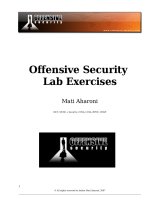101 labs CompTIA security+
Bạn đang xem bản rút gọn của tài liệu. Xem và tải ngay bản đầy đủ của tài liệu tại đây (38.74 MB, 680 trang )
Table of Contents
About the Authors
Introduction—101 Labs
Lab 1. Credential Harvesting Using Site Cloning
Lab 2. Nmap
Lab 3. Recon-ng
Lab 4. Conducting a Dictionary Attack to Crack Online Passwords Using
Hydra
Lab 5. Conducting a Cross Site Scripting (XXS) Attack
Lab 6. Automating SQL Injection Using SQLmap
Lab 7. How to Use Burp Suite to Intercept Client-side Requests
Lab 8. Information Gathering Using theHarvester
Lab 9. Evil Twin Attack with Airgeddon
Lab 10. Using Curl
Lab 11. Using Traceroute in Linux
Lab 12. Ping and Its Various Uses
Lab 13. How to SSH into a Server from a Windows Machine Using PuTTY
Lab 14. How to SSH into a Server from a Linux Machine
Lab 15. How to Setup Your Own Kali Linux Virtual Machine
Lab 16. Nslookup
Lab 17. Dig
Lab 18. Using Ipconfig to View and Modify Network Information on
Windows
Lab 19. Using Ifconfig to View and Modify Network Information on Linux
Lab 20. Hping for Security Auditing and Testing of Network Devices
Lab 21. Using Netstat to View Networking Information
Lab 22. Netcat
Lab 23. IP Scanners
Lab 24. Using ARP for Network Reconnaissance
Lab 25. Using Route to Display Network Information on Linux
Lab 26. Using Scanless for Easy Anonymous Port Scanning
Lab 27. Directory Traversal
Lab 28. Gathering DNS Information with Dnsenum
Lab 29. How to Connect to an Internal Network Using OpenVPN
Lab 30. How to Crack Passwords with Hashcat
Lab 31. Fuzzing with Spike
Lab 32. Spoofing your MAC Address with Macchanger
Lab 33. Perform a Network Vulnerability Scan with OpenVAS
Lab 34. Automate WordPress Scanning with Wpscan
Lab 35. Hack WPS with Reaver
Lab 36. Cross Site Request Forgery (CSRF)
Lab 37. Using Gobuster to Discover Directories
Lab 38. Using Burp Suite’s Intruder
Lab 39. Broken Access Control
Lab 40. Broken Access Control
Lab 41. Getting a Reverse Shell on a Server through a File Upload
Lab 42. Manual Privilege Escalation Using Python
Lab 43. Web Application Vulnerability Scanning with Nikto
Lab 44. Web Server Vulnerability Scanning with ZAP
Lab 45. Capturing Password Hashes with Responder
Lab 46. Monitoring Wi-Fi Signals with Kismet
Lab 47. Sn1per
Lab 48. Browser Exploitation Framework (BeEF)
Lab 49. Hacking WPS Networks with Wifite
Lab 50. Capturing Credentials Submitted through http with Wireshark
Lab 51. Packet Capture with Tcpdump
Lab 52. How to Discover Nearby Wi-Fi Networks with Airodump-ng
Lab 53. How to Capture a WPA Handshake File Using Airodump-ng and
Aireplay-ng
Lab 54. How to Crack WPA Handshake Files Using Aircrack-ng
Lab 55. Using Proxychains for Anonymous Hacking
Lab 56. How to Use MD5 Checksums to Determine if a File Contains
Malware
Lab 57. How to Use Process Explorer to Find and Scan Suspicious Processes
for Malware
Lab 58. Fundamental Linux Concepts
Lab 59. Linux Operations Advanced Linux Operations
Lab 60. Basic File Operations
Lab 61. Advanced File Operations
Lab 62. Cracking Basic Hashes with John the Ripper
Lab 63. Cracking Advanced Hashes with John the Ripper
Lab 64. More Advanced Uses of John the Ripper
Lab 65. Establishing a Reverse Shell with Netcat
Lab 66. Establishing a Bind Shell with Netcat
Lab 67. How to Stabilise Netcat Shells
Lab 68. Getting a Reverse Shell Using Socat
Lab 69. Establishing a Bind Shell Using Socat
Lab 70. Establishing a Stable Socat Shell
Lab 71. Upgrading a Limited Shell to Meterpreter Shell Using Metasploit
Lab 72. Exploiting a Vulnerable FTP Service to Gain a Shell Using
Metasploit
Lab 73. Running a Vulnerability Scan with Nessus
Lab 74. Creating Metasploit Payloads with Msfvenom
Lab 75. Establishing a Reverse Shell on a Linux Target Using Msfvenom and
Metasploit
Lab 76. Establishing a Bind Shell on a Linux Target Using Msfvenom and
Metasploit
Lab 77. Basic Meterpreter Commands
Lab 78. More Advanced Meterpreter Commands
Lab 79. Introduction to Bash Scripting
Lab 80. More Bash Scripting
Lab 81. Advanced Bash Scripting
Lab 82. How to Establish a Meterpreter Shell on a Windows Target Using
SET
Lab 83. How to Migrate to a Different Process on the Target Machine after
Establishing a Meterpreter Shell
Lab 84. How to Use Mimikatz to Extract all the Passwords from a Windows
Machine
Lab 85. How to Enumerate for Privilege Escalation on a Windows Target
with WinPEAS
Lab 86. How to Enumerate for Privilege Escalation on a Linux Target with
LinPEAS
Lab 87. OWASP A1—OS Command Injection
Lab 88. OWASP A2—Broken Authentication and Session Management:
Username Enumeration Vulnerability
Lab 89. OWASP A3—Sensitive Information Disclosure
Lab 90. OWASP A4—EML External Entities (XXE)
Lab 91. OWASP A5—Broken Access Control
Lab 92. OWASP A6—Security Misconfiguration
Lab 93. OWASP A7—Cross Site Scripting (XSS)
Lab 94. OWASP A8—Insecure Deserialization
Lab 95. OWASP A9—Using Components with Known Vulnerabilities
Lab 96. OWASP A10—Unvalidated Redirects and Forwards
Lab 97. Introduction to Python Scripting
Lab 98. More Python Scripting
Lab 99. More Advanced Python Scripting
Lab 100. Introduction to Scripting with PowerShell
Lab 101. More Advanced Scripting with PowerShell
The material entailed in this guide is not sponsored by, endorsed by, or
affiliated with CompTIA. CompTIA and Security+ are both trademarks of the
Computing Technology Industry Association, Inc. (“CompTIA”) that is
based in the United States and also has presence in certain other countries.
All other trademarks belong to their respective owners.
101 Labs is a registered trademark.
Copyright Notice
Copyright © 2021 Paul Browning, all rights reserved. No portion of this book
may be reproduced mechanically, electronically, or by any other means,
including photocopying without written permission of the publisher.
ISBN: 978-1-9168712-0-5
Published by:
Reality Press Ltd.
Legal Notice
The advice in this book is designed to help you achieve the standard of a
CompTIA Security+ engineer. Before you carry out more complex
operations, it is advisable to seek the advice of experts.
The practical scenarios in this book are meant only to illustrate technical
points and should be used only on privately owned equipment and never on a
live network.
About the Authors
Paul Browning
Paul Browning worked as a police officer in the UK for 12 years before
changing careers and becoming a helpdesk technician. He acquired several IT
certifications and began working for Cisco Systems doing WAN support for
large enterprise customers.
He started an IT consulting company in 2002 and helped to design, install,
configure, and troubleshoot global networks for small to large companies. He
started teaching IT courses soon after that. Through his classroom courses,
online training, and study guides, Paul has helped tens of thousands of people
pass their IT exams and enjoy successful careers in the IT industry.
In 2006, Paul started the online IT training portal, www.howtonetwork.com,
which has grown to become one of the leading IT certification websites.
In 2013, Paul moved to Brisbane with his family. In his spare time, he plays
the guitar, reads, drinks coffee, and practices Brazilian jiu-jitsu.
Mark Drinan
Mark is an avid Cyber Security enthusiast with experience working in the
Cyber Security department of a Big Four company. Mark has obtained two
Cyber Security certifications: the CompTIA PenTest+ Certification and the
ISC2 System Security Certified Practitioner (SSCP) Certification.
Outside of work, Mark enjoys learning and participating in various hacking
platforms such as HackTheBox, TryHackMe, and CTF competitions. His
LinkedIn profile can be found here: />
Introduction—101 Labs
Welcome to your 101 Labs book.
When I started teaching IT courses back in 2002, I was shocked to discover
that most training manuals were almost exclusively dedicated to theoretical
knowledge. Apart from a few examples of commands to use and
configuration guidelines, you were left to plow through without ever knowing
how to apply what you learned to live equipment or to the real world.
Fast forward another 17 years, and little has changed. I still wonder how—
when around 50% of your examination marks are based on hands-on skills
and knowledge—most books give little or no regard to equipping you with
the skills you need to both pass the exam and then make money in your
chosen career as a network, security, or cloud engineer (or whichever career
path you choose).
101 Labs is NOT a theory book; it’s here to transform what you have
learned in your study guides into valuable and applicable skills you will be
using, from day one, on your job as a network engineer. For example, Mark
and I won’t be teaching you about SSH per se; instead, we show you how to
configure a SSH connection. If the protocol isn’t working, we show you what
the probable cause is. Sound useful? We certainly hope so.
We choose the most relevant parts of the exam syllabus and use free software
or free trials (whenever possible) to walk you through configuration and
troubleshooting commands step by step. As we go along and your confidence
grows, we will also be increasing the difficulty level. If you want to be an
exceptional network security engineer, you can also make your own labs up,
add other technologies, try to break them, fix them, and do it all over again.
—Paul Browning
101 Labs—CompTIA Security+
This book is designed to cement the theoretical knowledge you have gained
from reading or watching your Security+ study guide or video training
course. If you have yet to study up on the theoretical side of things, please
check out our cutting edge video and labs on our sister website,
; our course also features practice exams that
may come in handy.
The goal of this book is to dramatically improve your hands-on skills and
speed, enabling you to succeed in the practical portions of the Security+
exam and also to transfer your skills to the real world as a network security
engineer. We don’t have space here to cover anything theoretical, so please
refer to your Security+ study guide to get a good understanding of the
learning points behind each lab. Every lab is designed to cover a particular
theoretical issue, such as the configuration requirements of SSH, for example.
If you want to become CompTIA Security+ certified, there’s one exam you
must first pass:
SY0-601
We’ve done our best to hit every topic mentioned in the exam syllabus on the
CompTIA website. However, please do check the syllabus on their website,
for they may change as time goes on. Their website also gives more details
on the weighting given to each subject area.
It’s also worth noting, that once we show you how to configure a certain
service or protocol a few times, we stop walking you through the steps in
subsequent labs—to save valuable space. Anyway, in times of uncertainty,
you can always flick back a few pages to see check how it’s done.
We’ve done our best to keep the topology as simple as possible. For this
reason, almost all labs have been configured on a virtual machine (with
internet access).
Please do check out our resource page, which will cover any additional
information you need, and other material that are bound to prove useful:
/>
Doing the Labs
Apart from a couple of research labs, all the labs are hands-on. They have
been checked by several students and a senior Linux security consultant, and
should be error-free. Bear in mind that each machine will differ, so your
output may vary from ours in certain instances.
If you get stuck or things aren’t working, we recommend you take a break
and come back to the lab later with a clear mind. There are many Linux and
security support forums out there where you can ask questions. If you are a
member of 101labs.net, you can, of course, also post any of your enquiries on
our forum.
Best of luck with your studies,
—Paul Browning, CCNP, MCSE, A+, Net+
—Mark Drinan, PenTest+, SSCP
101 Labs—Security+ Video Course
All of our 101 Labs books have a walkthrough video for each lab, hosted on
. We only mention this in case you want an extra
boost. We add a new certification every two months, and each course comes
with 200 exam-style questions. Please use the below coupon code to get a
discount off your joining fee:
101secplus
Instructions
1. Please follow the labs from start to finish. If you get stuck, do
the next lab and come back to the problematic lab later. There is a
good chance you will be able to work out the solution as you gain
confidence and experience in configuring the software and using
the commands.
2. You can take the labs in any order, but we’ve done our best to
present them in increasing difficulty, to incrementally build up
your skill level as you go along. For best results, do ALL the labs
several times over before attempting the exam.
3. There are resources as well as configuration files for all the
labs at www.101labs.net/resources.
4. Please DO NOT configure these labs on a live network or on
equipment belonging to private companies or individuals.
5. Please DO NOT attempt to configure these labs on other Linux
distros. We’ve chosen Kali for the labs due to it being the most
popular Linux distribution among security experts.
6. You MUST be reading or have read a Security+ study guide, or
watched a theory video course. Apart from some configuration
tips and suggestions, we don’t explain much theory in this book;
it’s all hands-on labs.
7. It’s impossible for us to give individual support to the
thousands of readers of this book (sorry!), so please don’t contact
us for tech support. Each lab has already been tested by several
tech editors, of abilities ranging from beginner to expert.
Also from Reality Press Ltd.
Cisco CCNA Simplified
Cisco CCNA in 60 Days
IP Subnetting—Zero to Guru
101 Labs—CompTIA A+
101 Labs—CompTIA Network+
101 Labs—CompTIA Linux+
101 Labs—IP Subnetting
101 Labs—Cisco CCNP
101 Labs—Cisco CCNA
101 Labs—Wireshark WCNA
101 Labs—Linux LPI1 and Linux Essentials
Lab 1. Credential Harvesting Using
Site Cloning
Lab Objective:
Learn how to harvest credentials using a cloned website.
Lab Purpose:
Credential harvesting is the process of gathering sensitive information on a
target—such as passwords or the answers to secret questions—without them
knowing that this information is being captured.
Lab Tool:
Kali Linux
Lab Topology:
You can use Kali Linux in a virtual machine for the purpose of this lab.
Lab Walkthrough:
Task 1:
The first step is to boot your virtual machine and get Kali Linux up and
running. Once this is complete, open a terminal and start the “SET: Social
Engineering Toolkit” by typing as “root” user:
setoolkit
When “Do you agree to the terms of service [y/n]” message appears, type “Y”.
First, update SET utility to get latest features. Choose option 5.
Task 2:
From the main menu, choose option 1 for “Social-Engineering Attacks”, then
choose option 2 to select “Website Attack Vectors”. You will then be presented
with the following screen asking you which kind of website attack you want
to conduct. Choose option 3, the “Credential Harvester Attack Method”.
Task 3:
The next menu will ask you which method you’d like to choose to harvest a
victim’s credentials. We will be cloning a site in this lab, so choose option 2
“Site Cloner”.
Task 4:
SET will ask you for your IP address so that it can send the POST requests
from the cloned website back to your machine. Normally, SET can detect
your IP address automatically. If your Kali node has many IP addresses, you
can find the desired one by opening a new terminal and typing “ifconfig”.
Once you tell SET that you would like to clone a website, it will then ask you
for the URL of the site you wish to clone. You can enter any site you like.
For this lab, I will be using .
Task 5:
Once the URL is entered, SET will clone the site and display all the POST
requests of the site back to this terminal. It is now time to navigate to the
cloned site.
Task 6:
To get to the cloned site, open Firefox in your Kali machine and enter your
local IP address into the browser. You will then be able to view the cloned
login page for Facebook. Enter a random username and password into the
fields and press Log In.
Task 7:
Finally, go back to the terminal where SET is running. You will see lots of
text from the numerous POST requests being sent from the cloned site. Scroll
down until you see the values “username” and “password”. You should be
able to see the username and password you entered into the cloned site in
cleartext.
Lab 2. Nmap
Lab Objective:
Learn how to scan a host using Nmap and understand the results.
Lab Purpose:
Nmap (Network Mapper) is one of the most common tools used among
hackers and system administrators. It is used to scan a host, which can be a
server, pc, network, etc. When running an Nmap scan, the goal is usually to
discover various pieces of information about a target system or network.
Examples of such information include: the devices that are connected to a
network, the ports that are open on a device, the services that are running on
these ports, whether the device is up, and whether there is a firewall
protecting the device, among others.
Lab Tool:
Kali Linux
Lab Topology:
You can use Kali Linux in a virtual machine for the purpose of this lab. Scan
the following site: scanme.nmap.org
Note: This site has been developed by Nmap for the purpose of scanning.
Never scan any site, system, or network without prior permission from the
owner.
Lab Walkthrough:
Task 1:
Nmap comes pre-installed in Kali Linux. Just open a terminal, type “nmap
scanme.nmap.org” without the inverted commas. This will initiate a scan of
the target and will attempt to determine which ports are open and what
services are open on these ports.
As we can see from the scan results, there are 4 ports open, and there are
different services running on each port. The scan we just performed,
however, is a very basic scan and will only scan the top 1000 ports for basic
information. In the next step, we will run a more advanced scan.
Task 2:
In this step, we will be scanning the same target, scanme.nmap.org, but with
a more advanced scan. Let’s say we want to determine the versions for the
services running on each port, so that we can determine if they are out of date
and potentially vulnerable to exploitation. We also want to determine the
operating system of the webserver running the target site. We will run the
following scan to determine this information:
Oops! You must be root before doing this type of scan. Type “sudo” and reenter nmap command with desired parameters. The line in the terminal will
be like the following:
sudo nmap -v -sT -sV -O scanme.nmap.org
When asked for the password, type “kali” without inverted commas.
The results from our scan show us the exact versions of software running on
each open port. Note, if there was a firewall protecting this webserver, we
may be unable to see this information. We can also determine with relatively
high accuracy the version of the operating system running on the web server.
An easier way to perform a full scan on a target is to use the -A flag, which
will scan a target using the -sS, -sV, and -O flags.
Task 3:
Try scanning the same target with a number of different flags. Visit the
following site to see the different scans you can run against targets, as well as
the different outputs different flags will provide.
/>
Lab 3. Recon-ng
Lab Objective:
Learn how to find WHOIS information on a target domain-name.
Lab Purpose:
WHOIS information can consist of location, registration and expire dates,
contact information (email, phone numbers, etc.) and more about domainname. The purpose of this lab is to use recon-ng to automate the discovery of
this information.
Lab Tool:
Kali Linux
Lab Topology:
You can use Kali Linux in a virtual machine for the purpose of this lab.
Lab Walkthrough:
Task 1:
Begin this lab by opening Kali Linux within your virtual machine. Then, as
root user, open a terminal and type:
recon-ng







![comptia security+ study guide & practice exam, 2nd ed. [exam jk0-010]](https://media.store123doc.com/images/document/14/rc/ig/medium_iga1395720654.jpg)
![security+ study guide, 2nd ed. [syo-101]](https://media.store123doc.com/images/document/14/rc/qs/medium_qsn1395724095.jpg)