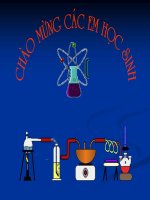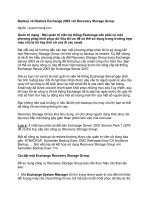Tài liệu Flash và After Effects pptx
Bạn đang xem bản rút gọn của tài liệu. Xem và tải ngay bản đầy đủ của tài liệu tại đây (17.35 MB, 297 trang )
TOC.indd 1 1/4/2008 12:06:59 PM
This page intentionally left blank
Chris Jackson
TOC.indd 3 1/4/2008 12:06:59 PM
Acquisitions Editor: Paul Temme
Publishing Services Manager: George Morrison
Project Manager: Andre A. Cuello
Assistant Editor: Chris Simpson
Marketing Manager: Rebecca Pease
Cover Design: Chris Jackson
Focal Press is an imprint of Elsevier
30 Corporate Drive, Suite 400, Burlington, MA 01803, USA
Linacre House, Jordan Hill, Oxford OX2 8DP, UK
Copyright © 2008, Elsevier Inc. All rights reserved.
No part of this publication may be reproduced, stored in a retrieval system, or transmitted in any
form or by any means, electronic, mechanical, photocopying, recording, or otherwise, without the
prior written permission of the publisher.
Permissions may be sought directly from Elsevier’s Science & Technology Rights
Department in Oxford, UK: phone: (+44) 1865 843830, fax: (+44) 1865 853333,
E-mail: You may also complete your request on-line
via the Elsevier homepage (), by selecting “Support & Contact”
then “Copyright and Permission” and then “Obtaining Permissions.”
Recognizing the importance of preserving what has been written, Elsevier prints its books
on acid-free paper whenever possible.
Library of Congress Cataloging-in-Publication Data
Application submitted
British Library Cataloguing-in-Publication Data
A catalogue record for this book is available from the British Library.
ISBN: 978-0-240-81031-7
For information on all Focal Press publications visit our website at www.books.elsevier.com
08 09 10 11 12 5 4 3 2 1
Printed in the China
TOC.indd 4 1/4/2008 12:07:00 PM
This eBook does not include ancillary media that was packaged with
the printed version of the book.
v
Introduction
2
.................................................................... ix
Chapter 1: Getting Started in After Effects
Project Workflow
2
.............................................................. 2
Creating a Project
2
.............................................................4
Setting Keyframes
2
........................................................... 13
Applying Effects
2
.............................................................. 27
Rendering a Project
2
........................................................ 32
Chapter 2: From Flash to After Effects
Flash to Broadcast Video
2
.................................................38
Publishing SWF Files for After Effects
2
..............................45
Using the QuickTime Exporter
2
........................................ 51
Exporting ActionScript-driven Movies
2
.............................56
Chapter 3: From After Effects to Flash
Exporting Vector and Raster Objects
2
..............................64
Exporting SWF Files
2
........................................................66
Exporting PNG Image Sequences
2
.................................... 77
Working with Flash Video (FLV)
2
...................................... 83
Table of Contents
TOC.indd 5 1/4/2008 12:07:00 PM
vi
Table of Contents
Chapter 4: Alpha Channels
What Are Alpha Channels?
2
............................................92
Keying in After Effects
2
....................................................93
Adding Cue Points
2
.......................................................101
Creating an Interactive Video Game
2
.............................109
Chapter 5: Type in Motion
Creating and Animating Type
2
.......................................118
Animating Text Along a Path
2
........................................123
Applying Text Animation Presets
2
..................................126
Using Text Animators
2
...................................................131
Chapter 6: The Third Dimension
Entering 3D Space
2
........................................................140
Animating in 3D Space
2
................................................. 147
Creating 3D Environments
2
...........................................156
Chapter 7: Character Animation
Flash Character Animation
2
........................................... 170
Parenting
2
..................................................................... 170
Parenting Plus Expressions
2
.............................................177
The Puppet Tools
2
...........................................................185
Interactive Puppets
2
........................................................191
TOC.indd 6 1/4/2008 12:07:00 PM
vii
Chapter 8: Visual Effects
Controlling the Weather
2
...............................................200
Blowing Stuff Up
2
..........................................................209
Playing with Fire
2
...........................................................219
Fun with Fractals
2
..........................................................224
Chapter 9: Shapes and Sounds
Shape Layers
2
................................................................232
Digital Audio Basics
2
......................................................241
Sound Visualization
2
......................................................249
Chapter 10: Optimization and Rendering
Understanding Compression
2
........................................258
Determining the Data Rate
2
........................................... 262
Publishing for the Web
2
.................................................266
Publishing to a DVD
2
..................................................... 272
Index
2
............................................................................277
TOC.indd 7 1/4/2008 12:07:00 PM
This page intentionally left blank
Introduction
Flash Designers: Take your projects to the next
level with After Effects’ robust toolset. You are
about to take a journey that combines these
two powerhouse applications. Enter the world
of Adobe After Effects. Welcome aboard.
What Is This Book About?
2
..................................................x
Who Is This Book For?
2
......................................................xi
Book Structure and Layout Conventions
2
............................xi
About the Author
2
............................................................ xiii
Acknowledgements
2
......................................................... xiii
For Instructors
2
................................................................. xiv
Credits
2
............................................................................ xiv
Chapter_00.indd 9 1/4/2008 12:10:13 PM
x
Introduction
What Is This Book About?
This book will help Flash animators and designers understand how After Effects
integrates with Flash. Now that Adobe owns both Flash and After Effects, the
two programs are becoming tightly interwoven together with every product
update. Flash provides a creative web tool for animation and interactivity.
After Effects provides an easy-to-use application for creating visual effects and
motion graphics. With the ever increasing presence of video on the Web, Flash
animators and designers are jumping on the bandwagon and integrating After
Effects into their projects.
Why would someone who uses Flash care about After Effects? After Effects
provides many features and effects that not only can enhance Flash projects
but save on development time because of how these two applications are
integrated. After Effects implements a variety of ways to create video with
alpha, animate graphics in 2D or 3D space, and then export the animation with
a transparent background, as well as apply a variety of effects and presets that
help differentiate a Flash designer’s work.
For Flash animators, After Effects takes their project to the next level in 2D
animation. It provides Flash animators with an assortment of visual effects
that are rather difficult or next to impossible to achieve in Flash. Within After
Effects, these complex effects can be applied through a simple drag-and-drop
interaction. After Effects incorporates character animation tools (parenting and
puppets) that easily hinge and animate multilayered artwork. After Effects also
incorporates a 3D engine, allowing animators to add depth to their backgrounds.
After Effects is an excellent tool to prepare your Flash animation for broadcast.
This book covers the technical requirements you need to be aware of in video
production. You will explore the world of broadcast design and learn the basics
in setting proper frame size and frame rates, pixel aspect ratios, title and action
safe areas, and color management.
Digital video no longer has to be linear. Flash designers can use ActionScript to
control video playback. Cue points can be added to the video that allow users
to jump to certain frames (similar to DVD chapters). These cue points can also
trigger other events or animations in the published Flash file. Flash supports
alpha channels in digital video. This feature can enhance Flash games and
instructional content.
All a Flash user needs to do is know more about After Effects, its features, and
what they can do with them to enhance their Flash projects. That is what this
book addresses. The book’s objective is to bridge the two applications together
and clearly demonstrate how Flash and After Effects can be integrated to
produce enriched content for the Web, CD/DVD, and broadcast.
Chapter_00.indd 10 1/4/2008 12:10:13 PM
Who Is This Book For?
xi
Who Is This Book For?
The primary audience for this book is Flash animators and designers. These
Flash users can be professionals in the workforce, students, or anyone interested
in creatively enhancing their Flash projects. This book assumes that readers have
prior Flash experience. They should have a working knowledge of the Flash
workspace and an understanding of animation concepts and basic ActionScript.
The book provides an introduction to After Effects, its workspace, and tools.
The book does not necessarily show the reader what all the tools do; rather, it
shows how to use them to enrich Flash animation and interactive projects. Flash
is everywhere and with the enhanced video capabilities present in the new
versions of Flash Player, showcasing After Effects content using Flash is the best
way to go.
Regardless of how a reader approaches this book, using After Effects to
enhance Flash content is growing in popularity. This book teaches readers how
to think creatively and get excited about animation and visual effects in their
Flash projects. It clearly illustrates how these two applications complement each
other and help raise the design bar for Web, CD/DVD, and broadcast.
Book Structure and Layout Conventions
Flash + After Effects is designed to walk the reader through project-based
exercises that effectively use Flash and After Effects. To use this book, you need
to install both Flash CS3 and After Effects CS3 on either your Macintosh or
Windows computer. If you do not have a licensed copy, you can download fully
functional time-limited trial versions on Adobe’s website (www.adobe.com).
The book’s structure falls into two sections. The first section discusses how
the two applications can work together in unison. Chapter 1 introduces you
to After Effects, its workspace and workflow. As you build a typical After Effects
project, comparisons are made between Flash and After Effects. Chapters 2
and 3 illustrate how to seamlessly import and export raster and vector
animation from each application. A video primer is provided as you journey
into broadcast design.
The second section of the book explores visual effects and animation techniques
involved in using both applications together. You will learn about using
alpha channels for keying and enhancing interactivity. Chapter 5 puts vector
animation to work using Text layers and animation presets. In chapter 6 you will
create 3D backgrounds with cameras and lights. Chapter 7 provides a lot of fun
animating characters with Parenting, Expressions, and the Puppet Tool.
Chapter_00.indd 11 1/4/2008 12:10:13 PM
xii
Introduction
After Effects is the industry standard when it comes to visual effects. You
will see why this is true in chapter 8. You must not forget audio. It plays an
important role in your Flash animation and chapter 9. The last chapter, chapter
10, discusses optimization and publishing.
Chapter exercises consist of practical applications as well as experimental
projects. Each exercise provides step-by-step instructions and tips for the reader
to use in conceptualizing and visualizing creative solutions to their own Flash
and After Effects projects. Videos used have been created in the NTSC format.
To help you get the most out of this book, let’s look at the layout conventions
used in the chapters.
Words in bold
3
refer to names of files, folders, layers, or compositions
Menu selections are presented like this:
3
Effect > Simulation > Shatter
Code blocks in Flash are separated from the text like this:
3
Icons are used throughout the book. Here is a brief explanation of
3
what they are and what they mean.
DVD: Reference to files on the accompanying DVD-ROM
Note: Supplemental information to the text that sheds a light on a
procedure or offers miscellaneous options available to you
Caution: Warnings that you need to read
All of the footage, source code, and files are provided on the accompanying
DVD-ROM found in the back of the book. Each chapter has its own folder.
Inside each folder you will find the material needed to complete each exer-
cise. Competed versions for every exercise are provided in a Completed folder
in each chapter folder. As you work through the chapter’s exercises, you can
choose to manually build the project or review the finished example.
All of the material inside this book and on the DVD-ROM is copyright protected.
They are included only for your learning and experimentation. Please respect
the copyrights. I encourage you to use your own artwork and experiment with
each exercise. This is not an exact science. The specific values given in this book
are suggestions. The ActionScript is used to provide a solution. If you know of
a different method, by all means, use it. There are many ways to perform the
same task for both applications.
// import Flash packages
import fl.video.*;
import fl.controls.ProgressBarMode;
Chapter_00.indd 12 1/4/2008 12:10:13 PM
About the Author
xiii
About the Author
Chris Jackson is a computer graphics designer and professor at Rochester
Institute of Technology (RIT). He teaches a variety of graduate-level courses
including 2D Computer Animation, 3D Computer Graphics, Instructional
Multimedia, and Motion Graphics. Before joining the RIT faculty, Chris was a
new media designer with Eastman KODAK Company, creating and delivering
online instructional training via the Web and CD-ROM.
Chris’ professional work has received over 25 distinguished national and
international awards for online communication. His areas of research include
user’s experience design, 2D character animation, digital storytelling, and
interactive design for children. Chris continues to publish and present his
research and professional work at ACM SIGGRAPH and the Society for
Technical Communication (STC). Chris is co-author of Flash 3D: Animation,
Interactivity and Games (Focal Press, October 2006).
He continues to be a Flash animator, designer, developer, and consultant
for worldwide corporations. He lectures and conducts workshops relating to
interactive design and Flash animation.
Acknowledgements
This book is dedicated to my wife, Justine. Thank you for all your unconditional
love and the constant support. I love you with all my heart.
This book is for my parents, Roger and Glenda. Thank you for your inspiration
and encouragement for me to become an artist. You made it possible for me to
fulfill my dreams. I love you both.
This book has taken many months to write with a lot of time and effort put
into making the examples. I owe a debt of gratitude to all at Focal Press, but
especially Paul Temme, Dennis McGonagle, and Chris Simpson. Thank you for
all your support and advice in enabling me to bring this book to print.
Special thanks goes to my Computer Graphics Design students at the Rochester
Institute of Technology, especially Darryl Marshall, Scott Bessey, Steve Gallo, Itai
Shperber, and Wail Al Hamid. Thank you for finding the time from all of your
assignments and thesis projects to help me with this book.
Some of the images and stock footage used in this book are from the following
royalty-free sources: www.istockphoto.com and Artbeats (www.artbeats.com).
Special thanks to Kevin Poll of iStock International Inc., and Julie Hill of Artbeats
for assisting me in acquiring footage to use in this book.
Chapter_00.indd 13 1/4/2008 12:10:13 PM
xiv
Introduction
For Instructors
Flash + After Effects provides hands-on exercises that demonstrate core
features in Flash and After Effects. As an instructor, I know you appreciate the
hard work and effort that goes into creating lessons and examples for your
courses. I hope you find the information and exercises useful and can adapt it
for your own classes.
All that I ask is for your help and cooperation in protecting the copyrights of
this book. If an instructor or student distributes copies of the source files to
anyone who has not purchased the book, that violates the copyright protection.
Reproducing pages from this book or duplicating any part of the DVD-ROM is
also a copyright infringement. If you own the book, you can adapt the exercises
using your own footage and artwork without infringing copyright.
Thank you for your cooperation!
Credits
The following stock images were provided for this book:
Portrait of Red Haired Girl
3
, photo courtesy of iStockphoto,
Nadezhda Kulagina, Image #4367558
Window of Opportunity
3
, photo courtesy of iStockphoto,
Paul Kline, Image #3013679
Pirate’s Secret
3
, photo courtesy of iStockphoto,
Joshua Blake, Image #2961897
Big City
3
, illustration courtesy of iStockphoto,
Boris Zaytsev, Image #2749388
The following stock footage was provided for this book:
ReelExplosions 2
3
, footage courtesy of Artbeats, #RE222
ReelFire 1
3
, footage courtesy of Artbeats, #RF107
ReelFire 2
3
, footage courtesy of Artbeats, #RF215
Chapter_00.indd 14 1/4/2008 12:10:14 PM
CHAPTER 1
Getting Started in After Effects
As your journey towards integrating Flash and
After Effects begins, you first need to understand
the similarities and differences between the two
applications. This chapter introduces After Effects
and compares its project workflow to Flash.
Project Workflow
2
................................................................2
Creating a Project
2
.............................................................. 4
Setting Keyframes
2
.............................................................13
Applying Effects
2
................................................................27
Rendering a Project
2
...........................................................32
Chapter_01.indd 1 1/1/2008 12:04:55 PM
2
Chapter 1: Getting Started in After Effects
Project Workflow
Flash and After Effects follow a similar project workflow (Figure 1.1). You start
a project by defining what the end product will be. Once you have a clear goal
in mind, storyboard and create your assets. Next, you import and arrange the
media elements on layers within a timeline. Once everything is in place, you
add complexity to the project through either animation or programming. After
previewing and refining the project to meet its output goals, you publish the
project for its intended destination.
Figure 1.1: A project workflow that can be applied to either Flash or After Effects.
Both Flash and After Effects allow you to import and layer raster and vector
images, digital video and sound. However, when it comes to adding complexity
to a project, the two applications differ. Some of these differences are dramatic
while others may not seem so obvious.
One major difference is interactivity. Flash has its own native scripting language
called ActionScript. ActionScript allows you to create nonlinear interactive
content for DVD, CD-ROM, or the Web. After Effects provides a JavaScript-
based scripting language used for automating animation, not interactivity. It
can only render out linear content in the form of a Flash animation, image
sequence, digital video, or sound.
Another difference between Flash and After Effects is output. Typically a Flash
project is vector-based and is published for the Web. Vector art uses math to
1. Define the End Product 2. Storyboard
3. Design and Layout
4. Animate and Program 5. Preview Project 6. Publish Final Product
Chapter_01.indd 2 1/1/2008 12:04:56 PM
Project Workflow
3
store and create an image. This makes the artwork resolution-independent.
It can be scaled without losing any detail. As a result, vector-based artwork
produces rather small file sizes that are ideal for Web delivery.
After Effects focuses primarily on pixels, not vectors. These tiny units of color
are grouped together to form an image (Figure 1.2). The resulting images tend
to be photorealistic and larger in file size. A pixel-based, or raster, image is
resolution-dependent. If scaled too large, the pixel grid becomes noticeable.
A project in After Effects is usually designed to render out large video files
destined for film or broadcast television.
Figure 1.2: Vector art versus raster art.
Over the past few years, there has been an exciting evolution in Flash and in
the way it handles video content. With each new release, Flash is incorporating
more and more video playback options and controls. After Effects has also
evolved to add cross-compatibility with Flash. After Effects includes the ability
to import SWF files with transparent backgrounds and export Flash Video (FLV)
and SWF file formats.
Flash and After Effects users are slowly discovering the creative potential
in combining these two powerhouse applications. I say slowly because this
integration still remains relatively uncharted. It is truly exciting to explore and
unlock the artistic possibilities that both applications offer each other. That is
what this book is about. You are the explorer and the book provides a road
map. It opens the door for you, the Flash designer, to explore and unleash
your Flash creativity by learning about After Effects.
So as Flash designers, where does one start in After Effects? You begin by
exploring the structure of its user interface, referred to as the workspace.
So let’s dive in and get an overview of how After Effects works.
Chapter_01.indd 3 1/1/2008 12:04:56 PM
4
Chapter 1: Getting Started in After Effects
Creating a Project
In this chapter, you will build a typical After Effects project. The exercises are
broken into four steps: creating a new composition using imported media,
animating layer properties, applying effects, and rendering out your final
composition. As you proceed through each exercise, comparisons will be
made between Flash and After Effects.
Locate the Chapter_01 folder on the DVD. Copy this folder to your hard drive.
The folder contains all the files needed to complete the chapter exercises.
To see what you will build, locate and play the DeepBlueTitle.mov in the
Completed folder inside Chapter_01. The goal of this project is to provide an
overview on how to assemble a project in After Effects. It is a step-by-step
tutorial that introduces you to After Effects, its workspace and workflow.
Figure 1.3: The finished project is a title sequence in After Effects.
Exercise 1: Creating a New Project
All your work in After Effects begins with a project file. This file references the
imported files and holds the compositions created using those files. When you
finish this first exercise, you should know what the Project, Composition, and
Timeline panels are and how they work together. In addition to that, you’ll
know how to import media elements and save your project.
Chapter_01.indd 4 1/1/2008 12:04:56 PM
Creating a Project
5
Launch
1.
Adobe After Effects. It opens an empty project by default.
Whereas Flash can open multiple movies, only one project in After Effects can be opened
at a time. This is a key concept to understand. If you try to open another project or create
a new project within After Effects, After Effects will close down the current project you
are working on.
The graphical user interface, referred to as the Workspace, can be configured
2.
in many ways. To make sure that you are using the same configuration as
the book, locate the Workspace popup menu in the upper right corner. Select
Standard. “Reset Standard” restores the Workspace to its original arrangement.
The Workspace
The Workspace is divided into several regions called frames. The frames consist
of docked panels to reduce screen clutter. Most of the work done in After
Effects revolves around three panels: the Project, Composition, and Timeline
panel. If you were to compare these three panels to Flash’s workspace, they
are similar to the Library, Stage, and Timeline respectively.
Figure 1.5: The Workspace in After Effects consists of three primary panels. They are:
A = Project panel, B = Composition panel, C = Timeline panel.
If you are familiar with other Adobe products, this interface should look slightly
familiar. Adobe has adopted a consistent graphical user interface across all their
software. Some of the frame functionality such as expanding and collapsing
panels should be familiar to you as Flash users.
Figure 1.4: The project’s
Workspace should be set to
Standard to be consistent
with exercises in this book.
Chapter_01.indd 5 1/1/2008 12:04:57 PM
6
Chapter 1: Getting Started in After Effects
Projects are made up of compositions. You create compositions from various
imported files referred to as footage. Footage can be still images, image
sequences, Flash SWF files, digital video clips and audio.
To import footage into After Effects, double-click inside the Project panel.
3.
This opens the Import File dialog box.
There are many ways to import footage into After Effects. You can select the File
menu and choose Import. The keyboard shortcut is Command + i (Mac) or
Control + i (Windows). You can also use Adobe Bridge or drag files from the
desktop into After Effects.
From within the Import File dialog box, locate the
4.
01_Footage folder inside
the Chapter_01 folder you copied to your hard drive. Select the folder.
Click on Import Folder.
Figure 1.7: Import the 01_Footage folder.
In the DeepBlueScene.psd dialog box that appears, choose
5.
Import Kind >
Composition. Click OK.
Figure 1.8: After Effects will detect if a Photoshop or Illustrator file contains multiple
layers. If detected, a dialog box appears requesting additional input on how you want
the file to be imported. This setting imports the layered Photoshop file as a composition.
Each Photoshop layer is imported as a separate piece of footage.
Figure 1.6:
When importing files, a
timesaver is to double-click
inside the Project panel.
Chapter_01.indd 6 1/1/2008 12:04:57 PM
Creating a Project
7
In the DeepBlueTitle.ai dialog box that appears, choose
6.
Import Kind >
Composition. Click OK.
Figure 1.9: This setting imports the layered Illustrator file as a composition.
Each Illustrator layer is imported as a separate piece of footage.
The Project Panel
A folder appears inside the Project panel. It is labeled 01_Footage, the same
name as the folder you imported. Double-click on the folder to reveal its
contents. After Effects supports a wide range of file formats including Illustrator,
Photoshop, QuickTime, and even Flash SWF files.
Figure 1.10: The Project panel (left) is similar to the Library in Flash (right).
The Project panel in After Effects acts a lot like the Library in Flash. It displays
imported footage and stores the compositions created with these files. When
you select an item, a thumbnail image appears at the top of the Project panel
along with information about the selected footage. Buttons along the bottom
Flash Library
Chapter_01.indd 7 1/1/2008 12:04:57 PM
8
Chapter 1: Getting Started in After Effects
of the panel allow you to search for footage, organize files into folders, create
new compositions, and delete selected items.
Unlike Flash, footage imported into After Effects is NOT embedded within the
project. These files are always linked to the folder they were imported from. If you
delete, rename, or change the location of your files after they were imported, After
Effects will lose the link and not be able to properly display the footage.
Good organizational skills are essential to creating projects in After Effects. Let’s
7.
organize the Project panel a little better by creating a new “Comps” folder that
will only contain compositions. To do this:
Deselect any selected item in the Project panel by clicking on the
3
gray area under the footage.
Click on the
3
New Folder icon at the bottom of the Project panel.
Rename the new folder to Comps. You can rename any folder at any
3
time by selecting it and pressing the Return/Enter key on the keyboard.
This highlights the name and allows you to rename the item.
Figure 1.11: Create a new folder and name it Comps.
Click and drag the two compositions (DeepBlueScene and DeepBlueTitle) from
8.
the 01_Footage folder to the new Comps folder.
Figure 1.12: Move the two compositions from 01_Footage to the Comps folder.
As projects become more complex, the Project panel can get quite cluttered. It is not
uncommon to have hundreds of footage files. Get into the habit of organizing your
footage into separate folders.
Chapter_01.indd 8 1/1/2008 12:04:57 PM
Creating a Project
9
Figure 1.13: Composition Settings specify the size and duration of the composition.
To animate or apply an effect to the footage, you first must create a new
composition. A composition is a container that holds layers of footage. These
layers are manipulated within the space and time defined by the composition.
Think of compositions as movie clips in Flash. Compositions are independent timelines.
You can have as many compositions as you want within an After Effects project. Each
composition contains its own unique timeline just like movie clips in Flash.
Select the Comps folder in the Project panel. Select
9.
Composition > New
Composition. Make the following settings in the dialog box that appears:
Composition Name:
3
DeepBlue_FINAL
Width:
3
720
Height:
3
480
Pixel Aspect Ratio:
3
Square Pixels
Frame Rate:
3
29.97
Resolution:
3
Full
Duration:
3
0:00:05:00
Click OK. The new composition opens with a black screen in the Composition
panel. The Timeline opens a tab. These two panels work closely together.
Chapter_01.indd 9 1/1/2008 12:04:58 PM
10
Chapter 1: Getting Started in After Effects
The Composition Panel
The Composition panel acts like the Stage in Flash. You use it to compose,
preview, and edit your project. Buttons along the bottom of the Composition
panel include controls for magnification, viewing color channels, displaying
the current frame, and adjusting the resolution. As you resize your panels,
you may want to set the magnification to Fit up to 100%.
Figure 1.14: The Composition panel is similar to the Stage in Flash.
A popular magnification setting is Fit up to 100%.
The Timeline Panel
The Timeline shows how the structure of your composition is built. The panel
is divided into two sections. The right section is the actual Timeline where each
layer’s starting and stopping points, duration, and keyframes are displayed.
The left section of the Timeline panel is broken up into a series of columns and
switches. These affect how the layers are composited together.
Figure 1.15: The Timeline panel is divided into two sections. Controls and switches
for layer compositing are on the left. The actual Timeline is on the right.
As the Timeline becomes more populated and complex, you may want to zoom
in or out. Use the Zoom slider at the bottom of the Timeline panel to do this.
Figure 1.16: The Zoom slider allows you to control the view of the time graph. The
Zoom In and Zoom Out buttons next to the slider provide incremental zooming.
Chapter_01.indd 10 1/1/2008 12:04:58 PM