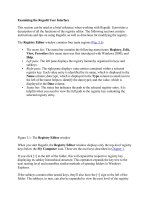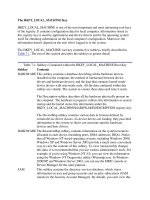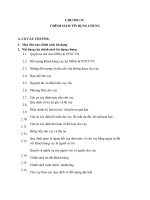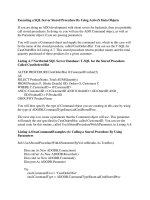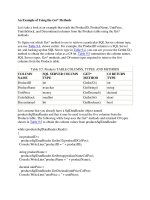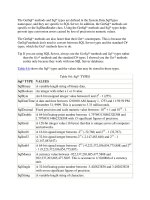Tài liệu Performing a SQL SELECT Statement and Storing the Rows Locally phần 1 docx
Bạn đang xem bản rút gọn của tài liệu. Xem và tải ngay bản đầy đủ của tài liệu tại đây (27.11 KB, 4 trang )
Performing a SQL SELECT Statement and Storing the Rows Locally
In the example featured in this section, you'll see how to connect to the SQL Server
Northwind database and perform a SQL SELECT statement to retrieve the CustomerID,
CompanyName, ContactName, and Address columns for the first 10 rows from the
Customers table. These rows are stored in a DataSet object.
Note Since I'll be using a SQL Server database, I'll use the SQL Server managed provider
classes in the example.
Outlining the Procedure
You can use the following steps to retrieve the rows into a DataSet object:
1. Formulate a string containing the details of the database connection.
2. Create a SqlConnection object to connect to the database, passing the connection
string to the constructor.
3. Formulate a string containing a SELECT statement to retrieve the columns for the
rows from the Customers table.
4. Create a SqlCommand object to hold the SELECT statement.
5. Set the CommandText property of the SqlCommand object to the SELECT string.
6. Create a SqlDataAdapter object.
7. Set the SelectCommand property of the SqlAdapter object to the SqlCommand
object.
8. Create a DataSet object to store the results of the SELECT statement.
9. Open the database connection using the Open() method of the SqlConnection
object.
10. Call the Fill() method of the SqlDataAdapter object to retrieve the rows from the
table, storing the rows locally in a DataTable of the DataSet object.
11. Close the database connection, using the Close() method of the SqlConnection
object created in step 1.
12. Get the DataTable object from the DataSet object.
13. Display the columns for each row in the DataTable, using a DataRow object to
access each row in the DataTable.
In the following sections, you'll learn the details of these steps and see example code.
Step 1: Formulate a String Containing the Details of the Database Connection
When connecting to a SQL Server database, your string must specify the following:
•
The name of the computer on which SQL Server is running. You set this in the
server part of the string. If SQL Server is running on your local computer, you can
use localhost as the server name. For example: server=localhost.
•
The name of the database. You set this in the database part of the string. For
example: database=Northwind.
•
The name of the user to connect to the database as. You set this in the uid part of
the string. For example: uid=sa.
•
The password for the database user. You set this in the pwd part of the string. For
example: pwd=sa.
Note Typically, your organization's DBA (database administrator) will provide you with
the appropriate values for the connection string. The DBA is responsible for
administering the database.
The following example creates a string named connectionString and sets it to an
appropriate string to connect to the Northwind database running on the local computer,
using the sa user (with a password of sa) to connect to that database:
string connectionString =
"server=localhost;database=Northwind;uid=sa;pwd=sa";
Your connection string will differ based on how you connect to your Northwind database.
Step 2: Create a SqlConnection Object to Connect to the Database
Create a SqlConnection object to connect to the database, passing the connection string
created in the previous step to the constructor. You use an object of the SqlConnection
class to connect to a SQL Server database.
The following example creates a SqlConnection object named mySqlConnection, passing
connectionString (created in step 1) to the constructor:
SqlConnection mySqlConnection =
new SqlConnection(connectionString);
Step 3: Formulate a String Containing the SELECT Statement
Formulate a string containing the SELECT statement to retrieve the CustomerID,
CompanyName, ContactName, and Address columns for the first 10 rows from the
Customers table. For example:
string selectString =
"SELECT TOP 10 CustomerID, CompanyName, ContactName, Address "+
"FROM Customers "+
"ORDER BY CustomerID";
Note You use the TOP keyword in combination with an ORDER BY clause to retrieve the
top N rows from a SELECT statement. You can learn more about the TOP keyword
in Chapter 3
.
Step 4: Create a SqlCommand Object to Hold the SELECT Statement
You can call the CreateCommand() method of mySqlConnection to create a new
SqlCommand object for that connection. The CreateCommand() method returns a new
SqlCommand object for the SqlConnection object.
In the following example, a new SqlCommand object named mySqlCommand is set to
the SqlCommand object returned by calling the CreateCommand() method of
mySqlConnection:
SqlCommand mySqlCommand = mySqlConnection.CreateCommand();
Step 5: Set the CommandText Property of the SqlCommand Object to the SELECT
String
Set the CommandText property of your SqlCommand object to the SELECT string
created in step 4. The CommandText property contains the SQL statement you want to
perform. In the following example, the CommandText property of mySqlCommand is set
to selectString:
mySqlCommand.CommandText = selectString;
Step 6: Create a SqlDataAdapter Object
You use a SqlDataAdapter object to move information between your DataSet object and
the database. You'll see how to create a DataSet object in step 8. The following example
creates a SqlDataAdapter object named mySqlDataAdapter:
SqlDataAdapter mySqlDataAdapter = new SqlDataAdapter();
Step 7: Set the SelectCommand Property of the SqlAdapter Object to the
SqlCommand Object
The SelectCommand property contains the SELECT statement you want to run. In the
following example, the SelectCommand property of mySqlDataAdapter is set to
mySqlCommand:
mySqlDataAdapter.SelectCommand = mySqlCommand;
This enables you to perform the SELECT statement defined in mySqlCommand. Step 10
actually performs the SELECT statement to retrieve rows from the database.
Step 8: Create a DataSet Object to Store the Results of the SELECT Statement
You use a DataSet object to store a local copy of information retrieved from the database.
The following example creates a DataSet object named myDataSet:
DataSet myDataSet = new DataSet();
Step 9: Open the Database Connection Using the Open() Method of the
SQLConnection Object
The following example calls the Open() method for mySqlConnection:
mySqlConnection.Open();
Once you've opened the database connection, you can access the database.
Step 10: Call the Fill() Method of the SqlDataAdapter Object to Retrieve the Rows
From the Table
Call the Fill() method of your SqlDataAdapter object to retrieve the rows from the
database, storing these rows locally in a DataTable of your DataSet object.
The Fill() method is overloaded, and the version you'll see in the example accepts two
parameters:
•
A DataSet object
•
A string containing the name of the DataTable object to create in the specified
DataSet