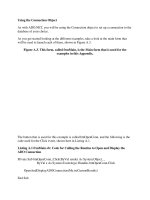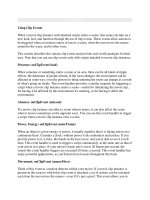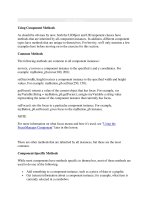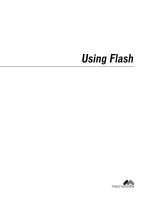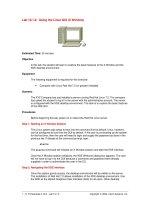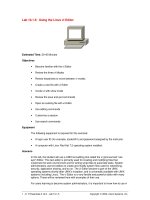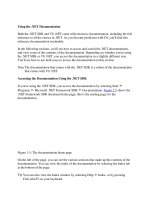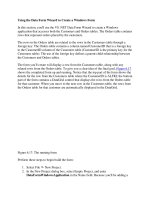Tài liệu Using the .NET doc
Bạn đang xem bản rút gọn của tài liệu. Xem và tải ngay bản đầy đủ của tài liệu tại đây (35.4 KB, 4 trang )
Using the .NET Documentation
Both the .NET SDK and VS .NET come with extensive documentation, including the full
reference to all the classes in .NET. As you become proficient with C#, you'll find this
reference documentation invaluable.
In the following sections, you'll see how to access and search the .NET documentation,
and view some of the contents of the documentation. Depending on whether you're using
the .NET SDK or VS .NET, you access the documentation in a slightly different way.
You'll see how to use both ways to access the documentation in this section.
Note The documentation that comes with the .NET SDK is a subset of the documentation
that comes with VS .NET.
Accessing the Documentation Using the .NET SDK
If you're using the .NET SDK, you access the documentation by selecting Start ➣
Programs ➣ Microsoft .NET Framework SDK ➣ Documentation. Figure 1.5
shows the
.NET Framework SDK document home page; this is the starting page for the
documentation.
Figure 1.5: The documentation home page
On the left of the page, you can see the various sections that make up the contents of the
documentation. You can view the index of the documentation by selecting the Index tab
at the bottom of the page.
Tip
You can also view the Index window by selecting Help ➣ Index, or by pressing
Ctrl+Alt+F2 on your keyboard.
You can search the index by entering a word in the Look For field of the Index tab.
Figure 1.6
shows the results of searching for Console. Figure 1.6 also shows the text for
the details on building console applications on the top right of the screen. I opened this
overview by double-clicking the Building Console Applications link in the Index Results
on the bottom right of the screen.
Figure 1.6: Searching the index for the word console
You can also search all pages in the documentation using the Search tab. You display the
Search tab by selecting it from the bottom of the screen.
Tip
You can also view the Search window by selecting Help ➣ Search, or by pressing
Ctrl+Alt+F3 on your keyboard.
You enter the words you want to search for in the Look For field of the Search window.
Figure 1.7
shows the search page and the search results returned by a search for
WriteLine. When you run the search, the names of the pages that contain your required
words are displayed in the Search Results window that appears at the bottom of the
screen (you can see this window in Figure 1.7
).
Figure 1.7: Searching all of the documentation for the word WriteLine
Tip
You can also view the Search Results window by selecting Help ➣ Search results, or
by pressing Shift+Alt+F3 on your keyboard.
You view the contents of a particular page shown in the Search Results window by
double-clicking the appropriate line. For example, in Figure 1.7
, we double-clicked the
second line in the Search Results window. This line contained the page with the title
"Console.WriteLine Method," and as you can see, this page is displayed in the window
above the Search Results in Figure 1.7
.
In the next section
, you'll see how to access the documentation using VS .NET.
Accessing the Documentation Using VS .NET
If you're using VS .NET, you access the documentation using the Help menu. To access
the contents of the documentation, you select Help ➣ Contents. Figure 1.8
shows the
contents displayed in VS .NET. Notice that the documentation is displayed directly in VS
.NET, rather than in a separate window, as is done when viewing documentation with the
.NET SDK.
Figure 1.8: The documentation contents viewed in VS .NET
Note The same keyboard shortcuts shown in the previous section also apply to VS .NET.
The Help menu also provides access to similar Index and Search windows as you saw in
the previous section
.