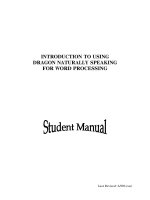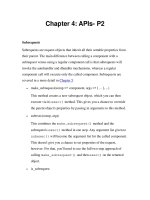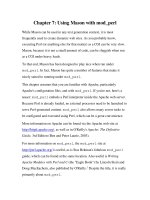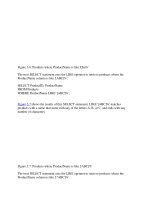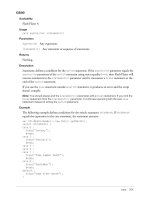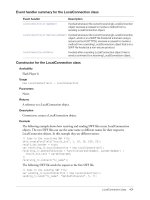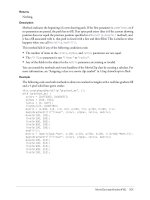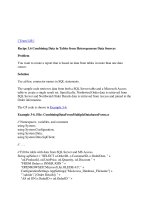Tài liệu Using ActionScript in Flash-P2 docx
Bạn đang xem bản rút gọn của tài liệu. Xem và tải ngay bản đầy đủ của tài liệu tại đây (629.67 KB, 100 trang )
Using classes and ActionScript 2.0 101
Instance variables follow static variables. Write the public member variables first, and follow them
with private member variables.
Following the public and private member variables, add the constructor statement, such as the
one in the following example:
public function UserClass(username:String, password:String) {...}
Finally, write your methods. Group methods by their functionality, not by their accessibility or
scope. Organizing methods this way helps improve the readability and clarity of your code. Then
write the getter/setter methods into the class file.
In general, only place one declaration per line, and do not place either the same or different types
of declarations on a single line. Format your declarations as the following example shows:
var prodSKU:Number; // product SKU (identifying) number
var prodQuantity:Number; // quantity of product
This example shows better form than putting both declarations on a single line. Place these
declarations at the beginning of a block of code enclosed by braces (
{}
).
Initialize local variables when they are declared, unless that initial value is determined by a
calculation. Declare variables before you first use them, except in
for
loops.
Avoid using local declarations that hide higher level declarations. For example, do not declare a
variable twice, as the following example shows:
var counter:Number = 0;
function myMethod() {
for (var counter = 0; counter<=4; counter++) {
//statements;
}
}
This code declares the same variable inside an inner block, which is a practice you should avoid.
The following example shows the organization of a simple class:
class com.macromedia.users.UserClass {
private var m_username:String;
private var m_password:String;
public function UserClass(username:String, password:String) {
this.m_username = username;
this.m_password = password;
}
public function get username():String {
return this.m_username;
}
public function set username(username:String):Void {
this.m_username = username;
}
public function get password():String {
return this.m_password;
}
public function set password(password:String):Void {
this.m_password = password;
}
}
102 Chapter 3: Using Best Practices
Programming classes
There are several general guidelines for programming classes. These guidelines help you write
well-formed code, but also remember to follow the guidelines provided in “General coding
conventions” on page 69 and “ActionScript coding standards” on page 82. When you program
classes, follow these guidelines:
•
Do not use objects to access static methods and variables. Do not use
myObj.classMethod()
;
use a class name, such as
MyClass.classMethod()
.
•
Do not assign many variables to a single value in a statement, because it is difficult to read, as
the following ActionScript shows:
play_btn.onRelease = play_btn.onRollOut = playsound;
or:
class User {
private var m_username:String, m_password:String;
}
•
Have a good reason for making public instance or public static, class, or member variables.
Make sure that these variables are explicitly public before you create them this way.
•
Do not use too many getter/setter functions in your class files, and access them frequently in
your application.
Using prefixes in classes
Whenever possible, use the
this
keyword as a prefix within your classes for methods and member
variables. It is easy to tell that a property or method belongs to a class when it has a prefix;
without it, you cannot tell if the property or method belongs to the superclass.
For an example of using prefixes in classes, see the UserClass in “Creating and organizing classes”
on page 100.
You can also use a class name prefix for static variables and methods, even within a class. This
helps qualify the references you make, which makes code readable. Depending on what coding
environment you are using, using prefixes might also trigger code completion and hinting.
You do not have to add these prefixes, and some developers feel it is unnecessary. Adding the
this
keyword as a prefix is recommended, because it can aid readability and helps you write clean code
by providing context.
Using comments in classes
Using comments in your classes and interfaces is an important part of documenting them. Start
all your class files with a comment that provides the class name, its version number, the date, and
your copyright. For example, you might create documentation for your class that is similar to the
following comment:
/**
User class
version 1.2
3/21/2004
copyright Macromedia, Inc.
*/
Using classes and ActionScript 2.0 103
There are two kinds of comments in a typical class or interface file: documentation comments and
implementation comments. Documentation comments are used to describe the code’s specifications
and do not describe the implementation. Implementation comments are used to comment out
code or to comment on the implementation of particular sections of code. The two kinds of
comments use slightly different delimiters. Documentation comments are delimited with /** and
*/, and implementation comments are delimited with /* and */. For more information on why
comments are included in code, see “Using comments in code” on page 77.
Documentation comments are used to describe interfaces, classes, methods, and constructors.
Include one documentation comment per class, interface, or member, and place it directly before
the declaration. If you have additional information to document that does not fit into the
documentation comments, use implementation comments (in the format of block comments or
single-line comments, described next). Implementation comments directly follow the declaration.
Note: Do not include comments that do not directly relate to the class being read. For example, do
not include comments that describe the corresponding package.
Block comments
These comments describe files, data structures, methods, and descriptions of
files. Place a blank line before a block comment. They are usually placed at the beginning of a file
and before or within a method. The following ActionScript is an example of a block comment.
/*
Block comment
*/
Single-line comments
These comments are typically used to explain a small code snippet. You
can use single-line comments for any short comments that fit on a single line. The following
example includes a single-line comment:
while (condition) {
// handle condition with statements
}
Trailing comments
These comments appear on the same line as your ActionScript code. Space
the comments to the right, so they can be distinguished from the code. Try to have the comments
line up with each other, if possible, as the following code shows:
var myAge:Number = 27; //my age
var myCountry:String = "Canada"; //my country
var myCoffee:String = "black"; //my coffee preference
For more information on spacing and formatting, see “Spacing and readability” on page 81.
Wrapping lines of code
Sometimes your expressions do not fit on a single line. Using word wrap in the Script pane or
ActionScript editor solves this problem, but sometimes you have to break expressions, particularly
when code is printed on a page or in an electronic document. Use the following guidelines when
breaking lines of code:
•
Break a line before an operator.
•
Break a line after a comma.
•
Align the second line with the start of the expression on the previous line of code.
104 Chapter 3: Using Best Practices
Using design patterns
Design patterns help developers structure their application in a particular, established way. There
are many different design patterns that developers use in classes and for application design. Using
a design pattern is helpful when working in larger groups, because there is a defined set of
guidelines. Design patterns help ensure that every developer in the group can read a snippet of
code and understand what is happening. The guidelines keep the code layout, architecture,
placement, and style consistent throughout the project, regardless of who writes the code. Design
patterns might also make developing applications more efficient, because you can reuse the
ActionScript that you write in several different user interfaces.
A common use of class members is the Singleton design pattern. The Singleton design pattern
makes sure that a class has only one instance, and provides a way of globally accessing the
instance. For more information on the Singleton design pattern, see
www.macromedia.com/devnet/mx/coldfusion/articles/design_patterns.html.
Often there are situations when you need exactly one object of a particular type in a system. For
example, in a chess game there is only one chessboard, and in a country, there is only one capital
city. Even though there is only one object, it is attractive to encapsulate the functionality of this
object in a class. However, you might need to manage and access the one instance of that object.
Using a global variable is one way to do this, but global variables are often not desirable. A better
approach is to make the class manage the single instance of the object itself using class members,
such as the following:
class Singleton {
private var instance:Singleton = null;
public function doSomething():Void {
//...
}
public static function getInstance():Singleton {
if (instance == null) {
instance = new Singleton();
}
return instance;
}
}
The Singleton object can then be accessed using
Singleton.getInstance();
This also means
that the Singleton object is not created until it is actually needed—that is, until some other code
asks for it by calling the
getInstance
method. This is typically referred to as lazy creation, and
can help code efficiency in many circumstances.
Note: Remember to not use too many classes for your application, because it can create many poorly
designed class files, which is not beneficial to the application’s performance or your workflow.
Behaviors conventions 105
Behaviors conventions
Behaviors are prewritten code snippets that can be instantly added to parts of a FLA file. The
introduction of behaviors has added to the complexity of determining best practices in Flash,
because the way some behaviors are added does not follow typical and ideal workflows. Many
developers usually enter ActionScript either into one or several frames on the main Timeline or in
external ActionScript files, which is a good practice to follow. However, when you use behaviors,
sometimes code is placed directly on symbol instances (such as buttons, movie clips, or
components) instead of being placed on the Timeline.
Behaviors are convenient, save substantial time, and can be useful for novice Flash and
ActionScript users. Before you start using behaviors, take a close look at how you want to
structure your FLA file:
•
What behaviors do you need for your project?
•
What code do the behaviors contain?
•
How are you are going to use and implement behaviors?
•
What other ActionScript do you need to add?
If you carefully plan a document that uses behaviors, you can avoid problems that could be
created by decentralizing your ActionScript.
For more information, see the following topics:
•
“Comparing timeline code with object code” on page 105
•
“Using behaviors” on page 106
•
“Being consistent” on page 107
•
“Being courteous” on page 107
Comparing timeline code with object code
Planning a project and organizing a document or application cannot be underestimated,
particularly when you are creating large involved projects or working in teams. This is why the
placement of ActionScript—often what makes the project work—is important.
Many developers do not place ActionScript on symbol instances, and instead place their code on
the Timeline (timeline code) or in classes. Because Behaviors add code to many locations in a FLA
file, it means that your ActionScript is not centralized and can be difficult to locate. When code is
not centralized, it is difficult to figure out interactions between the snippets of code, and it is
impossible to write code in an elegant way. It can potentially lead to problems debugging code or
editing files. Many developers also avoid placing code on different frames on the Timeline or
avoid placing timeline code inside multiple movie clips where it is hidden. By placing all your
code, including functions that must be defined before they are used, in a SWF file, you can avoid
such problems.
Flash has features that make it easy to work with behaviors in a document and with decentralized
ActionScript. If you use behaviors, try the following features when working on your project:
Script navigator
Makes your timeline code or code on individual objects easy to find and edit
in the Actions panel.
106 Chapter 3: Using Best Practices
Find and replace
Lets you search for strings and replace them in a FLA document.
Script pinning
Lets you pin multiple scripts from various objects and work with them
simultaneously in the Actions panel. This works best with the Script navigator.
Movie Explorer
Lets you view and organize the contents of a FLA file, and select elements
(including scripts) for further modification.
Using behaviors
Knowing when to use behaviors is the most important guideline. Carefully consider your project
and whether behaviors are the best solution for you, which can be determined by answering the
questions that follow. Consider different ways of structuring your projects, as well as the different
options and features available in Flash.
If you have a FLA file with symbols, you can select one of the instances on the Stage, and then use
the Add menu on the Behaviors panel to add a behavior to that instance. The behavior you select
automatically adds code that attaches to the instance, using code such as the
on()
handler. You
can also select a frame on the Timeline, or a slide or form in a screen-based FLA file, and add
different behaviors to a frame or screen using the Behaviors panel.
You need to decide when you need to use behaviors instead of writing ActionScript. First, answer
the questions in the introductory section “Behaviors conventions” on page 105. Examine how
and where you want to use behaviors and ActionScript in your FLA file. Then, consider the
following questions:
•
Do you have to modify the behavior code? If so, by how much?
•
Do you have to interact with the behavior code with other ActionScript?
•
How many behaviors do you have to use, and where do you plan to put them in the FLA file?
Your answers to these questions determine whether you should use behaviors. If you want to
modify the behavior code to any extent, do not use behaviors. Behaviors usually cannot be edited
using the Behaviors panel if you make modifications to the ActionScript. And if you plan to
significantly edit the behaviors in the Actions panel, it is usually easier to write all of the
ActionScript yourself in a centralized location. Debugging and modifications are easier to make
from a central location than having code generated by behaviors placed in many areas around
your FLA file. Debugging and interaction can be inelegant or difficult with scattered code, and
sometimes it is easier to write the ActionScript yourself.
The main difference between a FLA file with behaviors and a FLA file without behaviors is the
workflow you must use for editing the project. If you use behaviors, you must select each instance
on the Stage, or select the Stage, and open the Actions or Behaviors panel to make modifications.
If you write your own ActionScript and put all your code on the main Timeline, you only have to
go to the Timeline to make your changes.
Use behaviors consistently throughout a document when they are your main or only source of
ActionScript. It is best to use behaviors when you have little or no additional code in the FLA file,
or have a consistent system in place for managing the behaviors that you use.
Screens conventions 107
Being consistent
There are some guidelines for using behaviors; the main thing is consistency. If you add
ActionScript to a FLA file, put code in the same locations where behaviors are added, and
document how and where you add code.
Note: If you are using a screen-based FLA file, see “Screens conventions” on page 107 for more
information on best practices and screens.
For example, if you place code on instances on the Stage, on the main Timeline, and in class files,
you should examine your file structure. Your project will be difficult to manage, because the code
placement is inconsistent. However, if you logically use behaviors and structure your code to work
in a particular way surrounding those behaviors (place everything on object instances), your
workflow is logical and consistent. The document will be easier to modify later.
Being courteous
If you plan to share your FLA file with other users and you use ActionScript placed on or inside
objects (such as movie clips), it can be difficult for those users to find your code’s location, even
when they use the Movie Explorer to search through the document.
If you are creating a FLA file that has spaghetti code (code placed in many locations throughout
the document) and plan to share the file, it is courteous to notify other users that you are using
ActionScript that is placed in or on objects. This courtesy ensures that other users immediately
understand the structure of the file. Leave a comment on Frame 1 on the main Timeline to tell
users where to find the code and how the file is structured. The following example shows a
comment that tells users the location of the ActionScript:
/*
On Frame 1 of main Timeline.
ActionScript placed on component instances and inside movie clips using
behaviors.
Use Movie Explorer to locate ActionScript
*/
Note: It is not necessary to use this technique if your code is easy to find, the document is not shared,
or all of your code is placed on frames of the main Timeline.
Clearly document the use of behaviors if you are working with a complex document. If you keep
track of where you use behaviors, you might have fewer headaches in the long run. Perhaps you
can create a flow chart or list, or use good documentation comments in a central location on the
main Timeline.
Screens conventions
Screens introduce a new way to develop applications by organizing assets, which can dramatically
reduce the time to write an application. You can use screens with or without using the Timeline.
The process that’s used to organize documents might seem logical to some developers, or make
more sense for certain screen-based projects; for example, if you have to create an application that
follows a linear process or has multiple states, such as one that requires server validation or
multipart forms that a user must fill out and send to a database. You can also use classes that are
built into screens to quickly and easily add additional functionality to your application.
108 Chapter 3: Using Best Practices
Like the Behaviors guidelines, there are issues with how to organize and structure projects built
with the screen-based authoring environment. Screens provide an intelligent and easy to use
framework to control loading, persistence of data, and state using classes.
Some developers build applications with all their ActionScript in a centralized location. Other
designers and developers, usually newer to Flash, might use a more visual approach to writing a
screens document. Code placement is a central issue with screens and is discussed in this section.
For more information, see the following topics:
•
“Organizing code for screens” on page 108
•
“Working with other structural elements” on page 110
Organizing code for screens
There are three places you can place code in a screen-based application:
•
On the Timeline
•
On screens and symbol instances
•
In an external file
Because code can be placed in many different locations, it complicates matters as to where you
should put your code. Therefore, you must consider the type of application you’re writing and
what it requires in the way of ActionScript. As with behaviors, you should use ActionScript
consistently in screen-based applications.
The difference between screens and behaviors is that the ActionScript that behaviors add is much
more complex than most of the behaviors available for a regular FLA file. Screens are based on
complex ActionScript, so some of the code used for transitions and changing slides might be
difficult to write yourself.
You might use either behaviors or ActionScript that attaches directly to screens, combined with
either a Timeline or an external ActionScript file. Even if you decentralize your code this way,
have code put on screens and an external ActionScript file, you should still avoid attaching code
directly to movie clip or button instances that are placed on individual screens. This ActionScript
is still hard to locate in a FLA file, debug, and edit.
Even if you attach code directly to a screen, it is more acceptable and easier to use than in regular
FLA files for the following reasons:
•
The code that attaches to screens when you use behaviors often doesn’t interact with other
ActionScript you might write—you can place behaviors there and you might not have to worry
about editing the code further, which is ideal.
•
The code placed directly on screens is easy to locate and view the hierarchy of, because of the
Screen Outline pane. Therefore, it is easy to quickly locate and select all of the objects that you
might have attached ActionScript to.
Screens conventions 109
If you use behaviors placed on screens (or other instances), remember to document the location
on Frame 1 of the main Timeline. This is particularly important if you also place ActionScript on
the Timeline. The following code is an example of the comment you might want to add to your
FLA file:
/*
On Frame 1 of main Timeline.
ActionScript is placed on individual screens and directly on instances in
addition to the code on the Timeline (frame 1 of root screen).
...
*/
Placing code in the FLA file
Using behaviors on screens while placing ActionScript on the main Timeline makes a
screen-based FLA file less complex and easier to work with than a regular FLA document.
Behavior code is sometimes added to instances where it might take a long time to create because
of its complexity. The convenience of using behaviors might vastly outweigh any drawbacks if the
behaviors you add to a screens document are quite complex to write yourself.
New Flash users frequently like the visual approach of placing ActionScript for a particular screen
directly on an object. When you click the screen or a movie clip, you see the code that
corresponds to the instance or the name of the function that’s called for that instance. This makes
navigating an application and associated ActionScript visual. It’s also easier to understand the
hierarchy of the application while in the authoring environment.
If you decide to attach ActionScript to symbol instances on the Stage and directly on screens, try
to place all your ActionScript only in these two places to reduce complexity.
If you place ActionScript on screens and either on the Timeline or in external files, try to place all
your ActionScript in only these two of places to reduce complexity.
Using external ActionScript
You can organize your screen-based FLA file by writing external code and not having any code in
the document. When you use external ActionScript, try to keep most of it in external AS files to
avoid complexity. Placing ActionScript directly on screens is acceptable, but avoid placing
ActionScript on instances on the Stage.
You can create a class that extends the Form class. For example, you could write a class called
MyForm
. In the Property inspector, you would change the class name from
mx.screens.Form
to
MyForm
. The
MyForm
class would look similar to the following code:
class MyForm extends mx.screens.Form {
function MyForm() {
trace("constructor: "+this);
}
}
110 Chapter 3: Using Best Practices
Working with other structural elements
A screen-based document, when published, is essentially a single movie clip on the first frame of a
Timeline. This movie clip contains a few classes that compile into the SWF file. These classes add
additional file size to the published SWF file compared with a nonscreen-based SWF file. The
contents load into this first frame by default, which might cause problems in some applications.
You can load content into a screen-based document as separate SWF files onto each screen to
reduce the initial loading time. Load content when it is needed, and use runtime shared libraries
when possible. This approach reduces what the user needs to download from the server, which
reduces the time that the user must wait for content if they do not have to view each different part
of the application.
Video conventions
The use of video in Flash has greatly increased and improved from earlier versions of Flash. There
are many options to make edits to video before you import footage into a FLA document. There
are also greater controls for video compression when you import it into Flash. Compressing video
carefully is important because it controls the quality of the footage and the size of the file. Video
files, even when compressed, are large in comparison with most other assets in your SWF file.
Note: Remember to provide the user with control over the media in a SWF file. For example, if you
add audio to a document with video (or even a looping background sound), let the user control the
sound.
For more information, see the following topics:
•
“Using video” on page 110
•
“Importing and embedding video” on page 111
•
“Importing and embedding video” on page 111
•
“Using Media components” on page 113
•
“Dynamically loading video using ActionScript” on page 113
Using video
Before you import video into Flash, consider what video quality you need, what video format you
want to use with the FLA file, and how you want it to download. You can import the footage
directly into a SWF file using any video file format that is supported by Microsoft Direct Show or
Apple QuickTime. (Formats include AVI, MPG, MPEG, MOV, DV, WMV and ASF.)
When you import video into a FLA file, it increases the size of the SWF file that you publish.
This video starts downloading to the user’s computer whether or not they view the video. You can
also stream the video from an external Flash Video (FLV) file on your server.
Note: Video progressively downloads from the server like SWF files, which is not actually streaming.
Even dynamically loading content has distinct advantages over keeping all your content in a single
SWF file. For example, you will have smaller files and quicker loading, and the user only downloads
what they want to see or use in your application.
Video conventions 111
Give users a certain amount of control (such as the ability to stop, pause, play, and resume the
video, and control volume) over the video in a SWF file. For more information on using video in
Flash, see “Working with Video” in Using Flash.
Importing and embedding video
You can embed video in a SWF file by importing it into your FLA document. You can import the
video directly into the library, where it is stored as an embedded video. You can also import the
footage directly onto the main Timeline or into a movie clip. When you place video on the
Timeline by importing or dragging it from the library, a dialog box appears prompting you to
extend the current Timeline by a specified number of frames.
You might need flexibility over your video, such as manipulating it or syncing various parts of it
with the Timeline. If you need flexibility or advanced control, you should embed your video in
the SWF file rather than loading it using ActionScript or one of the Media components.
When you work with embedded video, a best practice is to place video inside a movie clip
instance, because you have the most control over the content. The video’s Timeline plays
independently from the main Timeline. You do not have to extend your main Timeline by many
frames to accommodate for the video, which can make working with your FLA file difficult.
To import video:
1.
Select File > Import > Import to Library.
2.
Select the video footage that you want to import.
3.
Step through the Video Import wizard to edit, compress, and embed the video.
The video is placed in the library. This process is the recommended way to import video, because
it gives you the most control over how you work with the video and where you place it in the FLA
file.
Exporting FLV files
You can export FLV files from Flash MX 2004 and Flash MX Professional 2004 authoring
environments. After you import video into your document, it appears as a video symbol in the
library.
FLV files use the FLV mime type
video/x-flv
. If you have difficulty viewing FLV files after you
upload your files, check that this mime type is set on your server. FLV files are binary, and some
applications that you build might require that the
application/octet-stream
subtype is also
set. For more information on the Flash Player specifications, see
/>To export video as an FLV file:
1.
Select the video symbol in the library, right-click (Windows) or Control-click (Macintosh), and
select Properties from the context menu.
2.
Click Export in the Embedded Video Properties dialog box to open the Export FLV dialog box.
3.
Enter a name for the file, and select a location to save it.
4.
Click Save, and the video is exported as an FLV file.
112 Chapter 3: Using Best Practices
Note: Remember to delete the FLV file from your Flash document and library if you intend to
dynamically load the video into that document at runtime.
Flash MX Professional includes an external FLV Exporter that compresses video from third-party
video editing software such as QuickTime Pro and Adobe After Effects. The quality of the FLV
file that is created using this tool is better than video exported directly from Flash.
When you compress video, remember the following recommendations:
Do not recompress video
Recompressing video leads to quality degradation, such as artifacts.
Try to use raw footage or the least compressed footage that is available to you.
Make your video as short as possible
Trim the beginning and end of your video so it is as
short as possible, and edit your video to remove any unnecessary content. This can be
accomplished directly in Flash using the Video Import wizard.
Adjust your compression settings
If you compress footage and it looks great, try changing
your settings to reduce the file size. Test your footage, and modify it until you find the best setting
possible for the video you are compressing. Remember that all video has varying attributes that
affect compression and file size; each video needs its own setting for the best results.
Limit effects and rapid movement
Limit movement as much as possible if you are concerned
about file size. Any kind of movement, particularly with many colors, increases file size. For
example, effects (such as cross fades, blurs, and so on) increase file size, because the video contains
more information.
Choose appropriate dimensions
If your target audience has a slow Internet connection (such
as phone modems), you should make the dimensions of your video smaller, such as 160x120
pixels. If your visitors have fast connections, you can make your dimensions larger (for example,
320x240 pixels).
Choose appropriate frames per second
Choose an appropriate number of frames per second
(fps). If your target audience has slow Internet connections (such as phone modems), you should
choose a low rate of frames per second (such as 7 or 15 fps). If your visitors have fast connections,
you can use a higher rate of frames per second (such as 15 or 30 fps). You should always choose a
frames per second that is a multiple of your original frame rate. For example, if your original
frame rate was 30 fps, you should compress to 15 fps or 7.5 fps.
Choose an appropriate number of keyframes
Video keyframes are different from keyframes
in Flash. Each keyframe is a frame that draws when the video is compressed, so the more frequent
your keyframes are the better quality the footage will be. More keyframes also mean a higher file
size. If you choose 30, a video keyframe draws every 30 frames. If you choose 15, the quality is
higher because a keyframe draws ever 15 frames and the pixels in your footage are more accurate
to the original.
Reduce noise
Noise (scattered pixels in your footage) increases file size. Try reducing noise
using your video editor, to reduce the video file size. Using more solid colors in your video reduces
its file size.
Video conventions 113
Using Media components
Media components are used to display FLV files or play MP3 files in a SWF file, and they only
support these two file types. You can export each file format using a variety of software. For
information on exporting the FLV format, see “Exporting FLV files” on page 111.
Media components are easy to use, so you do not have to write ActionScript to dynamically load
FLV files. The components are available only in Flash MX Professional 2004, but you can use
them to dynamically load FLV files into a SWF file.
Note: MP3 and FLV files progressively download into a SWF file. Use Flash Communication Server
to stream media to a SWF file.
There are several ways that you can load video into a SWF file using Media components. The
following procedure is the basic recommended way to use Media components; however, there are
many additional settings you can make.
To use Media components:
1.
Drag a MediaPlayback or MediaDisplay component onto the Stage.
2.
Select the component instance, and use the Component inspector panel to enter the file format
and location of the media that you want to dynamically load into your SWF file.
3.
Select how you want your video controls to appear.
4.
Use the Component inspector panel to set the location of the controls and whether they are
visible, hidden, or minimized during video playback.
5.
Enter the length of the FLV file for the playhead to recognize the length of the video and follow
the video as it plays.
Note: See the following example to determine the length of an FLV file using ActionScript.
Note: You can enter additional properties and cue points using the Component inspector panel.
The recommended way to find out the length of an FLV file is to use code in the following
format:
var listenerObject:Object = new Object();
listenerObject.complete = function(evt:Object) {
trace("seconds: "+evt.target.playheadTime);
};
myMedia.addEventListener("complete", listenerObject);
After the FLV file finishes playing in the Media component called
myMedia
, it displays the total
number of seconds of the video in the Output panel.
Dynamically loading video using ActionScript
You do not have to use Media components to dynamically load FLV files into a SWF file. You can
use ActionScript with a Video object instance to load the video into a SWF file at runtime.
114 Chapter 3: Using Best Practices
To dynamically load video using ActionScript:
1.
Add a video object to the Stage by selecting New Video from the Library panel’s options menu.
2.
Drag the video object on to the Stage, and resize the instance using the Property inspector to
the same dimensions as your FLV file.
3.
Enter an instance name of
video1_video
in the Property inspector.
4.
Select Frame 1 of the Timeline, and enter the following ActionScript into the Actions panel:
var connection_nc:NetConnection = new NetConnection();
connection_nc.connect(null);
var stream_ns:NetStream = new NetStream(connection_nc);
stream_ns.setBufferTime(3);
video1_video.attachVideo(stream_ns);
stream_ns.play("video1.flv");
5.
Rename
video1.flv
in the ActionScript to the name of the FLV file that you want to load.
6.
Save the FLA document in the same directory as your FLV file.
Performance and Flash Player
SWF file performance is important, and you can improve performance in many ways: from how
you write ActionScript, to how you build animations. This section provides guidelines and
practices that help improve the performance of your SWF file at runtime.
For more information, see the following topics:
•
“Optimizing graphics and animation” on page 114
•
“Working with components in Flash Player” on page 115
•
“Preloading components and classes” on page 117
•
“Working with text” on page 118
•
“Optimizing ActionScript in Flash Player” on page 120
Optimizing graphics and animation
The first step in creating optimized and streamlined animations or graphics is to outline and plan
your project before its creation. Make a target for the file size and length of the animation that
you want to create, and test throughout the development process to ensure that you are on track.
If you are creating advertisements, for example, length and file size are extremely important.
Avoid using gradients, because they require many colors and calculations to be processed, which is
more difficult for a computer processor to render. For the same reason, keep the amount of alpha
or transparency you use in a SWF file to a minimum. Animating objects that include
transparency is processor-intensive and should be kept to a minimum. Animating transparent
graphics over bitmaps is a particularly processor-intensive kind of animation, and must be kept to
a minimum or avoided completely.
Note: The best bitmap format to import into Flash is PNG, which is the native file format of
Macromedia Fireworks. PNG files have RGB and alpha information for each pixel. If you import a
Fireworks PNG file into Flash, you retain some ability to edit the graphic objects in the FLA file.
Performance and Flash Player 115
Optimize bitmaps as much as possible without overcompressing them. A 72-dpi resolution is
optimal for the web. Compressing a bitmap image reduces file size, but compressing it too much
compromises the quality of the graphic. Check that the settings for JPEG quality in the Publish
Settings dialog box do not overcompress the image. If your image can be represented as a vector
graphic, this is preferable in most cases. Using vector images reduces file size, because the images
are made from calculations instead of many pixels. Limit the number of colors in your image as
much as possible while still retaining quality.
Note: Avoid scaling bitmaps larger than their original dimensions, because it reduces the quality of
your image and is processor-intensive.
Set the
_visible
property to
false
instead of changing the
_alpha
level to 0 or 1 in a SWF file.
Calculating the
_alpha
level for an instance on the Stage is processor-intensive. If you disable the
instance’s visibility, it saves CPU cycles and memory, which can give your SWF files smoother
animations. Instead of unloading and possibly reloading assets, set the
_visible
property to
false
, which is much less processor-intensive.
Try to reduce the number of lines and points you use in a SWF file. Use the Optimize Curves
dialog box (Modify > Shape > Optimize) to reduce the number of vectors in a drawing. Select the
Use Multiple Passes option for more optimization. Optimizing a graphic reduces file size, but
compressing it too much compromises its quality. However, optimizing curves reduces your file
size and improves SWF file performance. There are third-party options available for specialized
optimization of curves and points that yield different results.
There are several ways to animate content in a Flash document. Animation that uses ActionScript
can produce better performance and smaller file size than animation that uses tweens at times, but
sometimes not. To get the best results, try different ways of producing an effect, and test each of
the options.
A higher frame rate produces smooth animation in a SWF file but it can be processor-intensive,
particularly on older computers. Test your animations at different frame rates to find the lowest
frame rate possible.
For information on best practices and video, see “Video conventions” on page 110. For an
example of scripted animation, see the animation.fla example in the Samples/HelpExamples
directory in the Flash installation folder.
Working with components in Flash Player
The new component framework lets you add functionality to components, but it can potentially
add considerable file size to an application.
Components inherit from each other. One component adds size to your Flash document, but
subsequent components that use the same framework do not necessarily add more size. As you
add components to the Stage, the file size increases, but at some point, it levels off because
components share classes and do not load new copies of those classes.
116 Chapter 3: Using Best Practices
If you use multiple components that do not share the same framework, they might add
substantial file size to the SWF file. For example, the XMLConnector component adds 17K to
the SWF file, and TextInput components add 24K to your document. If you add the ComboBox
component, it adds 28K, because it is not part of either framework. Because the XMLConnector
component uses data binding, the classes add 6K to the SWF file. A document that uses all these
components has 77K before you add anything else to the file. Therefore, it is a good idea to
carefully consider your SWF file size when you add a new component to the document.
Components must exist in the parent SWF file’s library. For example, a screen-based application
must have a copy of the components it uses in its library, even if those components are required
by child SWF files that are loaded at runtime. This is necessary to ensure that the components
function properly, and slightly increases the download time of the parent SWF file. However, the
parent library isn’t inherited or shared in the SWF files that you load into the parent. Each child
SWF file must download to the application with its own copy of the same components.
Using runtime shared libraries
You can improve download time by using runtime shared libraries. These libraries are usually
necessary for larger applications or when numerous applications on a site use the same
components or symbols. By externalizing the common assets of your SWF files, you do not
download classes repeatedly. The first SWF file that uses a shared library has a longer download
time, because both the SWF file and the library load. The library caches on the user’s computer,
and then all the subsequent SWF files use the library. This process can dramatically improve
download time for larger applications.
Optimizing styles and performance
One of the most processor-intensive calls in a component framework is the
setStyle
call. The
setStyle
call executes efficiently, but the call is intensive because of the way it is implemented.
The
setStyle
call is not always necessary in all applications, but if you use it, you should
consider its performance impact.
To enhance performance, you can change styles before they are loaded, calculated, and applied to
the objects in your SWF file. If you can change styles before the styles are loaded and calculated,
you do not have to call
setStyle
.
The recommended practice to improve performance when using styles is to set properties on each
object as objects are instantiated. When you dynamically attach instances to the Stage, set
properties in
initObj
in the call that you make to
createClassObject()
, as the following
ActionScript shows:
createClassObject(ComponentClass, "myInstance", 0, {styleName:"myStyle",
color:0x99CCFF});
For instances that you place directly on the Stage, you can use
onClipEvent()
for each instance,
or you can use subclasses (recommended). For information on subclasses, see “Creating
subclasses” on page 258.
Performance and Flash Player 117
If you must restyle your components, you can improve efficiency in your application by using the
Loader component. If you want to implement several styles in different components, you can
place each component in its own SWF file. If you change styles on the Loader component and
reload the SWF file, the components in the SWF file are recreated. When the component is
recreated, the cache of styles is emptied, and the style for the component is reset and referenced
again.
Note: If you want to apply a single style to all instances of a component in your SWF file, change the
style globally using _global.styles.ComponentName.
Publishing with components
When you are planning to publish a SWF file with backward compatibility, you must have a good
understanding of which components have that capability. For information about component
availability in different versions of Flash Player, see the following table:
* Deselect the Optimize for Flash Player 6r65 option in Publish Settings for these components to
work.
Preloading components and classes
This section describes some of the methodologies for preloading and exporting components and
classes in Flash MX 2004. Preloading involves loading some of the data for a SWF file before the
user starts interacting with it. Flash imports classes on the first frame of a SWF file when you use
external classes, and this data is the first element to load into a SWF file. It is similar for the
component classes, because the framework for components also loads into the first frame of a
SWF file. When you build large applications, the loading time can be lengthy when you must
import data, so you must deal with this data intelligently, as the following procedures show.
Because the classes are the first data to load, you might have problems creating a progress bar or
loading animation if the classes load before the progress bar, because you probably want the
progress bar to reflect the loading progress of all data (including classes). Therefore, you want to
load the classes after other parts of the SWF file, but before you use components.
To select a different frame for the classes to load into a SWF file:
1.
Select File > Publish Settings.
2.
Select the Flash tab, and click the Settings button.
3.
In the Export frame for classes text box, type the number of a new frame to determine when to
load the classes.
4.
Click OK.
Flash Player 6
(6.0.65.0) and earlier
Flash Player 6
(6.0.65.0)
Flash Player 7 and
later
ActionScript 2.0 Supported Supported Supported
V2 UI component set Not supported* Supported Supported
Media components Not supported Not supported Supported
Data components Not supported Not supported Supported
118 Chapter 3: Using Best Practices
You cannot use any classes until the playhead reaches the frame you choose to load them into.
Because components require classes for their functionality, you must load components after the
Export frame for ActionScript 2.0 classes. If you export for Frame 3, you cannot use anything
from those classes until the playhead reaches Frame 3 and loads the data.
If you want to preload a file that uses components, you must preload the components in the SWF
file. To accomplish this, you must set your components to export for a different frame in the SWF
file. By default, the UI components export in Frame 1 of the SWF file.
To change the frame into which components export:
1.
Select Window > Library to open the Library panel.
2.
Right-click (Windows) or Control-click (Macintosh) the component in the library.
3.
Select Linkage from the context menu.
4.
Deselect Export in first frame.
5.
Click OK.
6.
Select File > Publish Settings.
7.
Select the Flash tab, and click the Settings button.
8.
Enter a number into the Export frame for classes text box. The classes will load into this frame.
9.
Click OK.
If components do not load on the first frame, you can create a custom progress bar for the first
frame of the SWF file. Do not reference any components in your ActionScript or include any
components on the Stage until you load the classes for the frame you specified in Step 7.
Caution: Components must be exported after the ActionScript classes that they use.
Working with text
Computer systems have a specific code page that is regional. For example, a computer in Japan
has a different code page than a computer in England. Flash Player 5 and earlier versions relied on
the code page to display text; Flash Player 6 and later versions use Unicode to display text.
Unicode is more reliable and standardized for displaying text because it is a universal character set
that contains characters for all languages. Most current applications use Unicode.
You can use Unicode escape sequences to display special characters in Flash Player 6. However, it
is possible that not all your characters display correctly if you do not load text that is UTF-8 or
UTF-16 encoded (Unicode) or if you do not use a Unicode escape sequence to display the special
character. For a set of Unicode code charts, see www.unicode.org/charts. For a list of commonly
used escape sequences, see the table at the end of this section.
A non-Unicode application uses the operating system’s code page to render characters on a page.
In this case, the characters you see are specified by the code page, so the characters appear
correctly only when the code page on the user’s operating system matches the application’s code
page. This means that the code page that was used to create the SWF file needs to match the code
page on the end user’s computer. Using code pages is not a good idea for applications that might
be used by an international audience; in this case, use Unicode instead.
Performance and Flash Player 119
Using
System.useCodepage
in your code forces the SWF file to use the system’s code page
instead of Unicode.
Only use this process in the following situations: when you are loading non-Unicode encoded text
from an external location and when this text is encoded with the same code page as the user’s
computer. If both these conditions are true, the text appears without a problem. If both of these
conditions are not true, use Unicode and a Unicode escape sequence to format your text. To use
an escape sequence, add the following ActionScript on Frame 1 of the Timeline:
this.createTextField("myText_txt", 99, 10, 10, 200, 25);
myText_txt.text = "this is my text, \u00A9 2004";
This ActionScript creates a text field, and enters text that includes a copyright symbol (
©
).
You can make a SWF file use the operating system’s code page, which is controlled by the
useCodepage
property. When Flash exports a SWF file, it defaults to exporting Unicode text and
System.useCodepage
is set to
false
. You might encounter problems displaying special text, or
text on international systems where using the system’s code page can seem to solve the problem of
text incorrectly displaying. However, using
System.useCodePage
is always a last resort. Place the
following line of code on Frame 1 of the Timeline:
System.useCodepage = true;
Caution: The special character displays only if the user’s computer has the character included in the
font that is being used. If you are not sure, embed the character or font in the SWF file.
The following table contains a number of commonly used Unicode escape sequences.
Character description Unicode escape sequence
em-dash (—)\u2014
registered sign (®) \u00AE
copyright sign (©) \u00A9
trademark sign (™)\u2122
Euro sign (€)\u20AC
backslash (\) \u005C
forward slash (/) \u002F
open curly brace ({) \u007B
close curly brace (}) \u007D
greater than (<) \u003C
less than (>) \u003E
asterisk (*) \u002A
120 Chapter 3: Using Best Practices
Optimizing ActionScript in Flash Player
There are several ways that you can optimize your code for better SWF file performance, but
remember that optimizing your code for Flash Player might reduce readability and consistency for
code maintenance. Only practice optimize your code when necessary. Follow these guidelines to
optimize your ActionScript for Flash Player:
•
Avoid calling a function multiple times from a loop. It is better to include the contents of a
small function inside the loop.
•
Use native functions, which are faster than user-defined functions.
•
Use short names for functions and variables.
•
Delete your variables after you no longer use them, or set variables to
null
if you do not delete
them.
Note: Setting variables to null instead of deleting them can still reduce performance.
•
Avoid using the
eval()
function or array access operator when possible. Often, setting the
local reference once is preferable and more efficient.
•
Define a
my_array.length
before a loop, rather than using
my_array.length
as a loop
condition.
•
Focus on optimizing loops,
setInterval
,
onEnterFrame
, and
onMouseMove
, which is where
Flash Player spends a lot of time processing.
Stopping code repetition
The
onEnterFrame
event handler is useful because it can be used to repeat code at the frame rate
of a SWF file. However, limit the amount of repetition that you use in a Flash file as much as
possible so that you do not impact performance. For example, if you have a piece of code that
repeats whenever the playhead enters a frame, it is processor-intensive. This can cause
performance problems on computers that play the SWF file. This section discusses how to do
this, and also how to remove movie clips and stop repeating code. If you use the
onEnterFrame
event handler for any kind of animation or repetition in your SWF files, end the
onEnterFrame
handler when you finish using it. In the following ActionScript, you stop repetition by deleting
the
onEnterFrame
event handler:
circle_mc.onEnterFrame = function() {
circle_mc._alpha -= 5;
if (circle_mc._alpha<=0) {
circle_mc.unloadMovie();
delete this.onEnterFrame;
trace("deleted onEnterFrame");
}
};
Similarly, limit the use of
setInterval
, and remember to clear the interval when you finish using
it to reduce processor requirements for the SWF file.
Guidelines for Flash applications 121
Guidelines for Flash applications
The best way to create different Flash applications depends on the application you create and the
technology that you are using to build the application. There are guidelines that can help make
the application process easier. There are also several decisions you need to make.
This section describes some guidelines and suggestions for different types of projects and
applications.
For more information, see the following topics:
•
“Building Flash Applications” on page 121
•
“Organizing files and storing code” on page 125
•
“Creating secure applications” on page 127
Building Flash Applications
An online application lets a user influence a website by interacting with it. For example, the
application might collect information from the user (such as a username and password for a
registration), information might be added to the site (such as in a forum), or the user might
interact in real time with other site visitors (such as a chat room or interactive white board).
Results from the server often appear in the SWF file, depending on the interaction. These
examples are applications that involve the user and different kinds of server interaction. However,
a website that does not use visitor information or data is not an application (for example, a
portfolio or static informational site). Flash applications involve an interactive process between
the user, a web application, and a server. The basic process is as follows:
1.
A user enters information into a SWF file.
2.
The information is converted into data.
3.
The data is formatted and sent to a web server.
4.
The information is collected by the web server and sent to an application server (for example,
ColdFusion, PHP, or ASP).
5.
The data is processed and sent back to the web server.
6.
The web server sends the results to the SWF file.
7.
The SWF file receives the formatted data.
8.
Your ActionScript processes the data so the application can use it.
When you build an application, you must select a protocol for transferring data. The protocol
alerts the application when data has been sent or received, in what format the data is transferred,
and how it handles a server’s response. After data is received in the SWF file, it must be
manipulated and formatted. If you use a protocol, you do not have to worry about data being in
an unexpected format. When you are transferring data using name/value pairs, you can check
how the data is formatted. You need to check that the data is formatted correctly, so you do not
end up receiving XML formatted data and vice versa, so the SWF file knows what data to expect
and work with.
122 Chapter 3: Using Best Practices
Collecting and formatting data
Applications depend on user interaction with the SWF file. Frequently, it depends on the user
entering data into forms, such as using combo boxes, buttons, text fields, sliders, and so on. You
might create custom input devices, use the UI Components included with Flash, or download
components. You might collect data in a series of pages (sometimes each one is a screen) that are
contained within the single SWF file, which the user submits to the server. Flash provides many
ways you can enter and format data in Flash applications. This flexibility exists because of the
capabilities you have with animation and creative control over the interface, and error checking
and validation you can perform using ActionScript.
There are several benefits to using Flash to build forms to collect data:
•
You have increased design control.
•
You have decreased or no need for page refreshing.
•
You can reuse common assets.
However, Flash might take longer to create your form than if you create it using HTML, which is
a drawback.
Tip: If you want to save information that you collect from the user, you can save it in a shared object
on the user’s computer. Shared objects let you store data on a user’s computer, which is similar to
using a cookie. For more information on Shared objects, see “SharedObject class” in Flash
ActionScript Language Reference.
Sending and processing data
The server sending data to and from Flash must be able to interpret the data that it receives. A
standard format is URL-encoded data that is saved in name/value pairs, as the following example
shows:
&name=slappy&score=398
A complication arises when the value being passed uses the special ampersand (
&
) character. In
this case, the value is terminated because the data is treated as though the previous value has been
terminated, as the following code shows:
&name=Mac&Tosh&score=136
If Flash loads these variables from an external site, the following variables would be defined:
score: 136
Tosh:
name: Mac
To get the code to work properly, you must encode the special characters in the URL (in this case,
the ampersand [&]):
&name=Mac%26Tosh&score=136
/* output:
score: 136
name: Mac&Tosh
*/
Guidelines for Flash applications 123
You can also use
escape
and
unescape
for decoding. For a complete list of URL-encoded special
characters, see www.macromedia.com/support/flash/ts/documents/url_encoding.htm.
You must typically process information before you send it to the server, so it’s formatted in a way
that the server understands. When the server receives the data, it can be manipulated in any
number of ways and sent back to the SWF file in a format that it can accept, which can range
from name/value pairs to complex objects.
Note: Your application server must have the MIME type of its output set to
application/x-www-urlform-encoded. If that MIME type is missing, the result is usually unusable
when it reaches Flash.
There are other formats for sending data, ranging from XML, Macromedia Flash Remoting, web
services, server-side ActionScript (SSAS), or you can even send data using the MovieClip class’s
getURL
method.
The
POST
method sends variable names and their corresponding values in the HTML header, and
the
GET
method sends the name/value pairs in the browser’s URL. The total number of characters
you can send using the
GET
method is limited, so use the
POST
method if you are sending more
than a hundred characters.
There are many ways to send data to a server and receive data using Flash. The following table
shows you some of the ways:
Send data Description
LoadVars.send
and
LoadVars.sendAndLoad
Sends name/value pairs to a server-side script for processing.
LoadVars.send
sends variables to a remote script and ignores any
response.
LoadVar.sendAndLoad
sends name/value pairs to a
server and loads or parses the response into a target
LoadVars
object.
XML.send
and
XML.sendAndLoad
Similar to
LoadVars
, but
XML.send
and
XML.sendAndLoad
send XML
packets instead of name/value pairs.
getURL
Using the
getURL()
function or
MovieClip.getURL
method, it is
possible to send variables from Flash to a frame or pop-up
window.
Flash Remoting Introduced in Flash MX, Flash Remoting lets you easily exchange
complex information between Flash and ColdFusion, ASP.NET,
Java, and more. You can also use Flash Remoting to consume
web services.
Web services Flash MX Professional includes the WebServiceConnector
component that lets you connect to remote web services, send
and receive data, and bind results to components. This lets Flash
developers quickly create Rich Internet Applications without
having to write a single line of ActionScript.
It is also possible to consume remote web services using
WebServiceClasses, which can require writing complex
ActionScript.
124 Chapter 3: Using Best Practices
There are some limitations when using web services with a SWF file, including the following:
•
Flash does not support web services with more than one defined port when using the
WebServiceConnector component.
•
Flash does not support web services with more than one defined service when using the
WebServiceConnector component.
•
Flash does not support non-HTTP web services.
•
Flash does not support web services on non-SOAP ports.
•
Flash does not support REST web services.
•
Flash does not support the
import
tag.
Note: If you are using the WebServiceConnector component in Flash MX Professional, you must
place the component instance in Scene 1.
For more information about using complex data with your web service, see
www.macromedia.com/support/flash/ts/documents/webserviceflaws.htm.
Adding data validation and loading
Try to validate any information you retrieve before you send that data to a server. This reduces
strain on the remote server, because it does not handle as many requests when users do not fill in
required fields. You should never solely rely on client-side validation in any application, so there
must also be server-side validation.
Even if you build a simple registration or login form, check that the user has entered their name
and password. Perform this validation before sending the request to the remote server-side script
and waiting for a result. Do not rely only on server-side validation. If a user enters only a
username, the server-side script has to receive the request, validate the data being sent, and return
an error message to the Flash application, stating that it requires both the username and password.
Likewise, if validation is performed only on the client side (within the SWF file), it might be
possible for a user to hack the SWF file and manage to bypass the validation, and send data to
your server in an attempt to post the bad data.
Client-side validation can be as simple as making sure that a form field has a length of at least one
character, or that the user entered a numeric value and not a string. If you try to validate an e-mail
address, for example, check that the text field in Flash isn’t empty and contains at least the at sign
(
@
) and dot (
.
) characters. For the server-side validation, add more complex validation and check
that the e-mail address belongs to a valid domain.
You must create ActionScript to handle the data that loads into the SWF file from the server.
After you finish loading data into a SWF file, the data can be accessed from that location. It’s
important to use ActionScript to check whether the data has been fully loaded. You can use
callback functions to send a signal that the data has been loaded into the document.
When you load data, it can be formatted in several ways. You might load XML, and in this case,
you must use the XML class methods and properties to parse the data and use it. If you use
name/value pairs, the pairs turn into variables and you can manipulate them as variables.
Guidelines for Flash applications 125
You might receive data from a web service or from Flash Remoting. In both cases, you could
receive complex data structures, such as arrays, objects, or record sets, which you must parse and
bind appropriately.
Using error handling and debugging
An important part of application development is expecting and handling errors. No matter how
simple your application might seem, there are always users who manage to enter data or interact
with the SWF file in an unexpected way. Your application needs to be robust enough that it can
anticipate certain errors and handle them accordingly.
For example, if you expect users to enter a numeric value into a text box, check that the value is
numeric before you try and store or manipulate the value using code. If the value is not numeric,
it is likely that the code will fail or return an unexpected result because the application cannot
handle this result. Even if the user enters the data in the proper data type, you might have to
validate that the data is usable before processing it. For example, if you did not check the validity
of an integer before trying to perform a mathematical function, you might discover that your
code fails when you try to divide a number by zero, which returns the numerical constant
Infinity
.
One of the best ways to perform error handling in Flash MX 2004 is by using the new
try-catch-finally
blocks that let you throw and catch custom errors. By creating custom error
classes, you can reuse code throughout your application without having to rewrite error handling
code. For more information on throwing custom errors, see “Error class” in Flash ActionScript
Language Reference. For more information on
try-catch-finally
blocks, see
try..catch..finally
in Flash ActionScript Language Reference.
Organizing files and storing code
After you decide on a protocol for transferring data, you must consider how to organize your
SWF files, their assets, and ActionScript. How you organize and execute your application depends
greatly on its design, size, and requirements. There are guidelines to help your overall success. The
following are some of the primary things you must consider before you start:
•
Do you divide the SWF file into multiple SWF files, and, if so, how should they interact?
•
What assets can you share across SWF files?
•
What files do you dynamically load?
•
How and where do you store ActionScript?
When you develop an application, try to store your server-side code and files in a logical directory
structure, similar to those in an ActionScript 2.0 package. Try to arrange your code this way to
keep it well organized and reduce the risk of the code being overwritten.
For larger applications, encapsulate client-server communication and services in classes. When
you use classes, you benefit in the following ways:
•
You can reuse the code in more than one SWF file.
•
You can edit code in a central place, and update all SWF files by republishing them.
•
You can create a single API that can manipulate different UI elements or other assets that
perform similar functions.