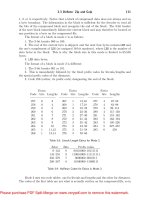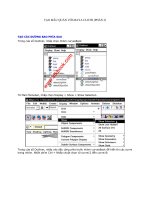Tài liệu ASP.NET 1.1 Insider Solutions- P3 pptx
Bạn đang xem bản rút gọn của tài liệu. Xem và tải ngay bản đầy đủ của tài liệu tại đây (931.22 KB, 50 trang )
Loading Pages with the
XMLHTTP
Object
The process for using the
XMLHTTP
object is relatively simple, especially if you are happy to load the
new page synchronously. You can create an instance of the
XMLHTTP
object by using the following:
var oHTTP = new ActiveXObject(“Microsoft.XMLHTTP”);
Next you open an HTTP connection, specifying the HTTP method (usually
“GET”
or
“POST”
), the
URL of the target resource, and the value
false
to indicate that you want synchronous opera-
tion. Then you can use the
send
method to send the request:
oHTTP.open(“method”, target-url, false);
oHTTP.send();
After the response has been received from the server, you test the
status
property (the value of
the HTTP status header) to see if it is
200
(which means
“OK”
) and extract the page as a string
from the
XMLHTTP
object by using the following:
if (oHTTP.status == 200)
sResult = oHTTP.responseText;
else
// an error occurred
However, if you use synchronous loading, the browser will not respond to any other events
(including animating the GIF file) while the request for the next page is executing. Instead, you
need to use asynchronous loading to allow the browser to carry on reacting as normal while the
server creates and returns the new page.
Asynchronous Loading with the
XMLHTTP
Object
For asynchronous loading, you first have to specify the name of a callback function that will be
executed each time the
readystate
property of the
XMLHTTP
object changes and specify
true
for
the third parameter of the
open
method:
oHTTP.onreadystatechange = myCallbackHandler;
oHTTP.open(“method”, target-url, true);
oHTTP.send();
The callback function you specify will be executed several times as the
XMLHTTP
object fetches the
response from the server. When the response is complete, the value of the
readystate
property
will be
4
, and at that point you can test for an error and extract the page as a string:
function myCallbackHandler () {
if (oHTTP.readyState == 4) {
if (oHTTP.status == 200)
sResult = oHTTP.responseText;
else
// an error occurred
}
}
3
Loading Progress and Status Displays
88
05 0672326744 CH03 5/4/04 12:25 PM Page 88
Please purchase PDF Split-Merge on www.verypdf.com to remove this watermark.
89
Displaying a Progress Bar Graphic
Using the
XMLHTTP
Object in the Progress
Bar Sample Page
Listing 3.5 shows the client-side code
included in the progress bar sample page. It
works exactly as just demonstrated, with the
only additions being a test to see that an
instance of the
XMLHTTP
object was successfully
created and the display of any error messages
in a
<span>
element, located below the progress
bar graphic in the page.
LISTING 3.5 Loading the Results Page with
XMLHTTP
<script language=’javascript’>
<!--
// variable to hold reference to XMLHTTP object
var oHTTP;
function loadTarget(sURL) {
// create instance of a new XMLHTTP object
oHTTP = new ActiveXObject(“Microsoft.XMLHTTP”);
if (oHTTP != null) {
// specify callback for loading completion
oHTTP.onreadystatechange = gotTarget;
// open HTTP connection and send async request
oHTTP.open(‘GET’, sURL, true);
oHTTP.send();
}
else {
document.all[‘spnError’].innerText
= ‘ERROR: Cannot create XMLHTTP object to load next page’;
}
}
function gotTarget() {
// see if loading is complete
if (oHTTP.readyState == 4) {
// check if there was an error
if (oHTTP.status == 200) {
// dump next page content into this page
document.write(oHTTP.responseText);
}
else {
document.all[‘spnError’].innerText
= ‘ERROR: Cannot load next page’;
Information on the
XMLHTTP
Object
You can find a full reference to the
XMLHTTP
object (effectively the
XMLHTTPRequest
inter-
face) in the MSDN library, at
http://msdn.
microsoft.com/library/en-us/xmlsdk30/
htm/xmobjxmlhttprequest.asp
.
05 0672326744 CH03 5/4/04 12:25 PM Page 89
Please purchase PDF Split-Merge on www.verypdf.com to remove this watermark.
}
}
}
//-->
One interesting point about this listing is in the
gotTarget
callback handler. After you’ve
extracted the complete content of the new page as a string, you simply write it into the current
browser window, using the client-side
document.write
method. This replaces the current content,
giving the same output as in the first example in this chapter, after the main customer lookup
process has completed (refer to Figure 3.5).
What you’ve actually achieved here is to reload the same page again in the background, while
still at Stage 2 of the process (displaying the “please wait” message and progress bar) and then
use it to replace the current page. But because the URL you request contains the customer ID in
the query string this time, the new page generated by the server will be the one for Stage 3 of
the process (containing the
DataGrid
control, populated with the results of the database search).
Altogether, this is a neat and interesting solution!
The Changes to the HTML and Server Control Declarations in This Example
The only remaining features of this example that we need to examine are how to initiate the
client-side code that loads the results page and how to handle cases where client-side scripting is
disabled in the browser. In the HTML section of the page, you declare the
<body>
element as a
server control this time, by adding an ID and the
runat=”server”
attribute—just as you did for
the
<meta>
element earlier in this chapter:
<body id=”tagBody” runat=”server”>
Then, in the
Page_Load
event handler, you can add an appropriate
onload
attribute to the
opening
<body>
tag in the server-side code. Listing 3.6 shows the changed section of the
Page_Load
event handler. The only section that differs in this example from the first example is
the part where the postback from Stage 1 occurs—where you are generating the “please wait”
page for Stage 2 of the process.
LISTING 3.6 The
Page_Load
Event Handler for the Progress Bar Example
If Page.IsPostback Then
Dim sRefreshURL As String = Request.Url.ToString() _
& “?custID=” & txtCustomer.Text
‘ if it’s IE, need to load new page using script because
‘ the META REFRESH prevents the animated GIF working
If Request.Browser.Browser = “IE” Then
tagBody.Attributes.Add(“onload”, “loadTarget(‘“ _
& sRefreshURL & “‘);”)
3
Loading Progress and Status Displays
90
LISTING 3.5 Continued
05 0672326744 CH03 5/4/04 12:25 PM Page 90
Please purchase PDF Split-Merge on www.verypdf.com to remove this watermark.
91
Displaying a Progress Bar Graphic
‘ set META REFRESH as well in case script is disabled
‘ use long delay so script can load page first if possible
mtaRefresh.Attributes.Add(“http-equiv”, “refresh”)
mtaRefresh.Attributes.Add(“content”, “30;url=” & sRefreshURL)
Else
‘ not IE so use META REFRESH to start loading next page
‘ allow 3 seconds for progress bar image to load
mtaRefresh.Attributes.Add(“http-equiv”, “refresh”)
mtaRefresh.Attributes.Add(“content”, “3;url=” & sRefreshURL)
End If
frmMain.Visible = False
divWait.Visible = True
Else
...
You use the ASP.NET
Request.Browser
object, which exposes a property also named (rather
confusingly)
Browser
. This property indicates the browser type, and if it is
“IE”
, you know that
you are serving to an Internet Explorer browser—so we can add the
onload
attribute to the
<body>
element by using the
Attributes
collection of the
HtmlGenericControl
class that imple-
ments it in ASP.NET. The result, when viewed in the browser, looks like this:
<body id=”tagBody” onload=”loadTarget(‘/daveandal/books/6744
➥/loadwait/progressbar.aspx?custID=a’);”>
You also add a “catch all” feature in case
scripting is disabled, by setting the attributes
of the
<meta>
element. In this case, the
<meta>
element will cause a page reload after 30
seconds. You can also see in Listing 3.6 the
changed value of the
content
attribute that
you apply for non–Internet Explorer browsers,
to allow the progress bar graphic to load
before the redirection commences (as
discussed earlier in this chapter).
LISTING 3.6 Continued
Checking for the Version of Internet Explorer
In theory, you should test for the browser
version as well as the type because the
XMLHTTP
object is available only in version 5
and higher of Internet Explorer. However, the
“catch all” you build in for when scripting is
disabled will also make the page work (after
a fashion) on earlier versions of Internet
Explorer. Whether anyone is still using version
4 or earlier, with all the security issues inher-
ent in those versions, is open to discussion.
05 0672326744 CH03 5/4/04 12:25 PM Page 91
Please purchase PDF Split-Merge on www.verypdf.com to remove this watermark.
Implementing a Staged Page Load Process
We hinted earlier in this chapter that there are ways you can generate “real” status messages in
the browser while executing a complex or lengthy operation on the server. Although the tech-
nique of simply flushing chunks of content back to the browser as the process runs does work,
it’s not particularly efficient in terms of connection usage or server loading.
Web servers are designed to receive a connection and resource request, generate the required
response, and disconnect as quickly as possible to allow the next user to connect and make a
resource request. Because it’s likely that most complex operations will involve database access on
the server, holding open a connection to the
database while you flush chunks of content
back to the client is probably not a good idea.
However, if you can break down the complex
or lengthy process into separate individual
stages, it is possible to provide useful “real”
status feedback in the browser. In fact, it’s
reasonably easy to do this in Internet Explorer
5 and higher, by using the
XMLHTTP
object used
in the previous example.
The Steps in Implementing a Staged Page Load Process
Figure 3.7 shows a flowchart of a staged process that is implemented as the next example in this
chapter. The main page, named
stagedloading.aspx
, uses the
XMLHTTP
component to request a
separate operation page, named
stagedfetchpage.aspx
, four times. Each request contains, in the
query string, a customer ID that the user provides and a step value that indicates which stage of
the process is currently being performed. The operation page uses these values to collect the
appropriate row set from the Northwind database at each stage and add to a
DataSet
instance a
table that is stored in the user’s ASP.NET session.
In between requests, the main page can display progress and status information, or it can
display any error messages returned by the operation page. When the process is complete in this
example, the value returned (the total for all matching orders) is displayed—together with a
button that allows the user to view the list of orders. This data is in the
DataSet
instance stored
in the user’s ASP.NET session, so it can be extracted and displayed without requiring another trip
to the database.
Of course, you can easily tailor this example to display different data at any stage and provide
links to access any of the tables in the
DataSet
instance. In fact, this process opens up a whole
realm of opportunities for collecting data of all kinds and combining and then querying it after-
ward. Figure 3.8 shows a screenshot of the sample page while it is collecting details of orders for
all customers whose ID starts with m and building up the
DataSet
instance.
3
Loading Progress and Status Displays
92
Flushing Intermediate Content to the Client
Of course, if the process has to access several
different data sources to generate the result-
ing page, as is most likely the case with the
MSN Expedia example mentioned earlier in
this chapter, you can flush the individual
chunks of “status” content to the browser in
between opening each connection, extracting
the data, and closing it again.
05 0672326744 CH03 5/4/04 12:25 PM Page 92
Please purchase PDF Split-Merge on www.verypdf.com to remove this watermark.
93
Implementing a Staged Page Load Process
You’ll learn about this page in more detail
shortly, but first you need to see how you can
pass status and other information back to the
XMLHTTP
object. Then you’ll see how the opera-
tion page, which collects the data and stores
it in the user’s session, works. After that,
you’ll see how the main page calls this opera-
tion page and how it displays the status infor-
mation and results.
Status Information in ASP.NET
and the
XMLHTTP
Object
When a browser or any other client (such as
XMLHTTP
) requests an HTML page, the server
Send Request
Update Status Display
Send Request
Update Status Display
Send Request
Update Status Display
Send Request
Update Status Display
Display Order Total
Display Orders List
XMLHTTP
XMLHTTP
XMLHTTP
XMLHTTP
stagedloading.aspx
stagedfetchpage.aspx
Add
Customers
Add
Orders
Add
Details
Calculate
Total
DataSet in
ASP.NET
Session
Database
FIGURE 3.7
A flowchart of the steps in
implementing a staged page
load process.
FIGURE 3.8 The staged processing and
reporting sample page in
action.
Accessing Physically or Geographically
Separated Data Sources
The set of steps used in this example could
easily be performed in one pass. However,
using separate stages demonstrates how you
could in a more complex scenario access
multiple different data sources that could be
physically and geographically separated.
These data sources might be Web services,
XML documents, or other types of data
sources—and not just relational databases.
For instance, take the MSN Expedia example
mentioned earlier: It’s likely that the data
sources being accessed would be hosted by
different airlines, hotels, rental car compa-
nies, and so on.
05 0672326744 CH03 5/4/04 12:25 PM Page 93
Please purchase PDF Split-Merge on www.verypdf.com to remove this watermark.
returns an HTTP status header, followed by the page that was requested. If there is no error (that
is, the page can be found and executed by the server), it returns the status header
“200 OK”
.
However, even if the process of loading and executing the page succeeds, you can still control
the status code that is returned by setting the
Status
,
StatusCode
, and/or
StatusDescription
prop-
erties of the current ASP.NET
Response
object. The values of these properties will be exposed by
the
status
and
statusText
properties of the
XMLHTTP
object after it loads the page (see Table 3.2).
You can find a full list of the standard HTTP status codes at
www.w3.org/Protocols/rfc2616/
rfc2616-sec10.html
.
TABLE 3.2
The Equivalent Status-Related Properties of the ASP.NET
Response
and
XMLHTTP
Objects
ASP.NET
Response
Object Property
XMLHTTP
Object Property Description
Status
No direct equivalent A combination of the status code and status descrip-
tion (for example,
“200 OK”
or
“302 Object Moved”
)
StatusCode status
The numeric part of the status information (for
example,
200
or
302
)
StatusDescription statusText
The text or description part of the status information
(for example,
“OK”
or
“Object Moved”
)
By default, the server will automatically set the ASP.NET
Status
property to
“200 OK”
if there is
no error or to the standard HTTP status code for any error that does occur (for example,
“500
Internal Server Error”
if there is an ASP.NET code execution error). However, if you trap
ASP.NET errors in the code—for example, a failed database connection or a numeric calculation
error—you must set the
Status
property (or the
StatusCode
and
StatusDescription
properties) if
an error does occur.
The Staged Process Operation Page
The main page that the user sees makes repeated requests to the operation page
(
stagedfetchpage.aspx
), passing the customer ID and the appropriate step number each
time. Because it does this by using the
XMLHTTP
component, the operation page doesn’t have to
generate any HTML or output. All it has to do is indicate to the main page whether there was an
error or whether this step of process succeeded.
However, not all the values you pass back to the
XMLHTTP
object in this example are strictly status
messages; for example, the order value total that is displayed at the end of the process must be
returned to the main page. So rather than use the
StatusDescription
property (
statusText
in
XMLHTTP
), you can write these messages directly into the page that is returned. The
XMLHTTP
object
can retrieve this as the
responseText
property, as shown in the previous example.
The
Page_Load
Event Handler for the Staged Loading Example
Listing 3.7 shows the
Page_Load
event handler in the operation page, together with the page-level
variable that holds a reference to the
DataSet
instance stored in the session. The values for the
customer ID and the current step are collected from the query string each time the page loads.
3
Loading Progress and Status Displays
94
05 0672326744 CH03 5/4/04 12:25 PM Page 94
Please purchase PDF Split-Merge on www.verypdf.com to remove this watermark.
95
Implementing a Staged Page Load Process
LISTING 3.7 The
Page_Load
Event Handler for the Staged Loading Example
Dim oDS As DataSet
Sub Page_Load()
Dim sCustID As String = Request.QueryString(“custID”)
Dim sStep As String = Request.QueryString(“step”)
Dim sSelect As String
‘ force current thread to sleep for 3 seconds
‘ to simulate complex code execution
Thread.Sleep(3000)
Select Case sStep
Case “1”
oDS = New DataSet()
sSelect = “SELECT CustomerID, CompanyName, City, “ _
& “Country, Phone FROM Customers “ _
& “WHERE CustomerID LIKE @CustomerID”
AddTable(“Customers”, sCustID, sSelect)
Case “2”
oDS = CType(Session(“thedata”), DataSet)
sSelect = “SELECT OrderID, OrderDate FROM Orders “ _
& “WHERE CustomerID LIKE @CustomerID”
AddTable(“Orders”, sCustID, sSelect)
Case “3”
oDS = CType(Session(“thedata”), DataSet)
sSelect = “SELECT [Order Details].OrderID, “ _
& “Products.ProductID, Products.ProductName, “ _
& “[Order Details].Quantity, [Order Details].UnitPrice “ _
& “FROM [Order Details] JOIN Products “ _
& “ON [Order Details].ProductID = Products.ProductID “ _
& “WHERE [Order Details].OrderID IN “ _
& “ (SELECT OrderID FROM Orders “ _
& “ WHERE CustomerID LIKE @CustomerID)”
AddTable(“OrderDetails”, sCustID, sSelect)
Case “4”
oDS = CType(Session(“thedata”), DataSet)
CalculateTotal()
Case Else
Response.Status = “500 Internal Server Error”
Response.Write(“Error: Invalid Query String Parameter”)
End Select
End Sub
05 0672326744 CH03 5/4/04 12:25 PM Page 95
Please purchase PDF Split-Merge on www.verypdf.com to remove this watermark.
Next, to simulate a long process, you force
the current thread to sleep for 3 seconds (as
you did in the “please wait” example) before
using the step value from the query string to
decide which action the page will carry out.
The first three stages of the operation must
create and execute a database query to extract
the appropriate set of rows and then add
these to the
DataSet
instance in the user’s
session. The
AddTable
routine, which you’ll
see shortly, achieves this. Obviously, you have
to a create new
DataSet
instance at Stage 1,
but the remaining stages can extract this
DataSet
instance from the user’s session.
At Stage 4 in this example, the operation page
has to calculate the order total and return it
to the main page, using the routine
CalculateTotal
(which you’ll see shortly). Any
value greater than 4 for the step parameter is
treated as an error, and the page returns the
server-side execution error
“500 Internal
Server Error”
. A more detailed error message
is also sent back as the content of the
returned page.
Adding Tables to the
DataSet
Instance
Adding a table to the
DataSet
instance you
extract from the user’s session is simple, and
the code in Listing 3.8 demonstrates the traditional techniques you use. Notice that, in this
code, you check whether you actually managed to find a
DataSet
instance in the session, and
you return an error status and message if not. After adding the table, you push the updated
DataSet
instance back into the session. If there is an error while extracting the rows, a suitable
error status and message are returned to the user instead.
LISTING 3.8 The
AddTable
Routine for the Staged Loading Example
Sub AddTable(sTableName As String, sCustID As String, _
sSelect As String)
If oDS Is Nothing Then
Response.Status = “500 Internal Server Error”
Response.Write(“Error: Cannot access DataSet in session”)
Else
3
Loading Progress and Status Displays
96
Accessing the Customer ID Value
The value of the customer ID entered into the
text box cannot be extracted directly as the
Text
property of the ASP.NET
TextBox
control when this page is executed. The page
is loaded with the
“GET”
method by the
XMLHTTP
object, with the customer ID
appended to the query string, so it must be
collected from there each time.
What Happens if Cookies Are Disabled?
The sample page will fail to work properly if
the user has cookies disabled in his or her
browser because ASP.NET will not be able to
maintain a user session. One solution would
be to enable cookieless sessions by adding
the element
<sessionState cookieless=
”true” />
to the
<system.web>
section of
the
web.config
file for the application. In
this case, you must also modify the
src
attribute of the non–server control
<img>
elements to specify the full path to the
images because the inclusion of the session
key in the page URL breaks the links to
images that are specified only as relative
paths from the URL of the page that hosts
them.
05 0672326744 CH03 5/4/04 12:25 PM Page 96
Please purchase PDF Split-Merge on www.verypdf.com to remove this watermark.
97
Implementing a Staged Page Load Process
Dim sConnect As String = ConfigurationSettings.AppSettings( _
“NorthwindSqlClientConnectString”)
Dim oConnect As New SqlConnection(sConnect)
Dim oDA As New SqlDataAdapter(sSelect, oConnect)
oDA.SelectCommand.Parameters.Add(“@CustomerID”, sCustID & “%”)
Try
‘ fill table in DataSet and put back into session
oDA.Fill(oDS, sTableName)
Session(“thedata”) = oDS
Response.Status = “200 OK”
Response.Write(“OK”)
Catch oErr As Exception
Response.Status = “500 Internal Server Error”
Response.Write(“Error: “ & oErr.Message)
End Try
End If
End Sub
Calculating the Total Value of the Orders
The final section of the operation page in the staged loading example is shown in Listing 3.9.
This simply references the
OrderDetails
table in the
DataSet
instance and sums the values in
each row by multiplying the quantity by the unit price. The result is written back to the
response as a fixed-point number with two decimal places.
LISTING 3.9 The
CalculateTotal
Routine for the Staged Loading Example
Sub CalculateTotal()
Dim dTotal As Decimal = 0
Try
For Each oRow As DataRow In oDS.Tables(“OrderDetails”).Rows
dTotal += (oRow(“Quantity”) * oRow(“UnitPrice”))
Next
Response.Status = “200 OK”
LISTING 3.8 Continued
05 0672326744 CH03 5/4/04 12:25 PM Page 97
Please purchase PDF Split-Merge on www.verypdf.com to remove this watermark.
Response.Write(dTotal.ToString(“F2”))
Catch oErr As Exception
Response.Status = “500 Internal Server Error”
Response.Write(“Error: “ & oErr.Message)
End Try
End Sub
The Staged Process Main Page in the Staged Loading Example
Now that you have seen how the operation page performs the updates to the
DataSet
instance
and returns status and information messages, you can now look at the main page that calls this
operation page at each stage of the overall process. Listing 3.10 shows the HTML content of the
main page. You can see that there is an ASP.NET
TextBox
control for the user to enter the full or
partial customer ID and an
<input>
element that creates the submit button captioned Calculate.
LISTING 3.10 The HTML Declarations for the Main Page in the Staged Loading Example
<form runat=”server”>
<!----- form for selecting customer ----->
<asp:Label id=”lblEnter” runat=”server”
Text=”Enter Customer ID:” />
<asp:Textbox id=”txtCustomer” runat=”server” /><br />
<input id=”btnGo” type=”submit” value=”Calculate”
onclick=”return getResults();” runat=”server”/>
<!----- “please wait” display ----->
<table border=”0”>
<tr>
<td><img id=”img1” src=”../images/False.gif” width=”12”
height=”12” hspace=”5” /></td>
<td><span id=”spn1”>Loading Customer Data</span></td>
</tr><tr>
<td><img id=”img2” src=”../images/False.gif” width=”12”
height=”12” hspace=”5” /></td>
<td><span id=”spn2”>Loading Orders Data</span></td>
</tr><tr>
<td><img id=”img3” src=”../images/False.gif” width=”12”
height=”12” hspace=”5” /></td>
<td><span id=”spn3”>Loading Order Details</span></td>
3
Loading Progress and Status Displays
98
LISTING 3.9 Continued
05 0672326744 CH03 5/4/04 12:25 PM Page 98
Please purchase PDF Split-Merge on www.verypdf.com to remove this watermark.
99
Implementing a Staged Page Load Process
</tr><tr>
<td><img id=”img4” src=”../images/False.gif” width=”12”
height=”12” hspace=”5” /></td>
<td><span id=”spn4”>Calculating Total</span></td>
</tr>
</table>
<!----- section for displaying total ----->
<div id=”divResult”>
<b><span id=”spnResult”></span></b><p />
</div>
<!----- section for displaying orders ----->
<div id=”divOrderList”>
<asp:Button id=”btnOrders” style=”visibility:hidden”
Text=”Show Orders” OnClick=”ShowOrders” runat=”server” />
<asp:DataGrid id=”dgrOrders” EnableViewState=”False”
runat=”server” /><p />
</div>
</form>
<img id=”imgTrue” style=”visibility:hidden”
src=”../images/True.gif” />
<img id=”imgThis” style=”visibility:hidden”
src=”../images/This.gif” />
You use the HTML
<input>
element here
because this is easier to connect to a client-
side event handler than the ASP.NET
Button
element. (You don’t have to add the
onclick
attribute on the server via the
Attributes
collection.) You always return
false
from the
event handler that is attached to this button
because you must prevent it from submitting
the page to the server.
The HTML table that follows the text box and
button contains an
<img>
element and a
<span>
element for each stage of the process.
The client-side code that executes the opera-
tion page will update the
src
attribute of the
<img>
element to change the image that is
displayed and the
font-weight
style selector of
the text as each stage takes place.
LISTING 3.10 Continued
Declaring the Button as a Server Control
You could omit the
runat=”server”
attribute
from the button. This would mean that the
<input>
element would not be a server
control. However, you want to be able to hide
the button if the browser is not Internet
Explorer 5 or higher, and, because you perform
this check on the server side when the page
loads (as you’ll see shortly), you need to be
able to reference it in the server-side code.
You could also use the HTML
<button>
element instead of the
<input>
element. The
<button>
element is not supported in all
browsers, but because this page will work only
in Internet Explorer (where it is supported), this
would not be an issue.
05 0672326744 CH03 5/4/04 12:25 PM Page 99
Please purchase PDF Split-Merge on www.verypdf.com to remove this watermark.
The other two sections of the page are a
<div>
section, where any error messages and the final
order total will be displayed as each stage of the process executes, and another
<div>
section,
where the list of orders is displayed if the user clicks the Show Orders button. You’ll learn about
this aspect of the sample page after you see how it performs the initial four stages of calculating
the order total.
Finally, right at the end of the page are two more
<img>
elements that are hidden from view with
the
visibility:hidden
style selector. You use these to preload the images for the list of operation
stages. You display the image named
This.gif
(a right-pointing arrow) for each stage as it starts
and then replace it with the image
True.gif
(a large check mark) if it completes successfully. You
can see these two images in Figure 3.8.
Displaying the Current Operation Progress in the Staged Loading Example
Listing 3.11 shows the two client-side JavaScript functions you use to manipulate the progress
indicators in the page. As each stage of the process is started, you make a call to the
setCurrent
function. As each stage completes, you call the
setCompleted
function. In both cases, you supply
the stage number (a value from 1 to 4 in this example) as the single parameter.
LISTING 3.11 The Client-Side Routines to Display Operation Progress in the Staged Loading
Example
function setCurrent(iStep) {
// get reference to image and change to “arrow”
// using image pre-loaded in hidden <img> element
var oImg = document.getElementById(‘imgThis’);
var oElem = document.getElementById(‘img’ + iStep.toString());
oElem.src = oImg.src;
// get reference to span and change text to bold
oElem = document.getElementById(‘spn’ + iStep.toString());
oElem.style.fontWeight = ‘bold’;
}
function setCompleted(iStep) {
// get reference to image and change to “tick”
// using image pre-loaded in hidden <img> element
var oImg = document.getElementById(‘imgTrue’);
var oElem = document.getElementById(‘img’ + iStep.toString());
oElem.src = oImg.src;
// get reference to span and change text back to normal
oElem = document.getElementById(‘spn’ + iStep.toString());
oElem.style.fontWeight = ‘’;
}
The code in the
setCurrent
and
setCompleted
functions is very similar. It starts by getting a refer-
ence to the preloaded and hidden
<img>
element that contains either the arrow image (
This.gif
)
or the check mark image (
True.gif
).
3
Loading Progress and Status Displays
100
05 0672326744 CH03 5/4/04 12:25 PM Page 100
Please purchase PDF Split-Merge on www.verypdf.com to remove this watermark.
101
Implementing a Staged Page Load Process
The
<img>
and
<span>
elements that indicate the four process stages shown in the page have
values for their
id
attributes that indicate which stages they apply to. For example, the first stage
uses the
id
attributes
“img1”
and
“spn1”
, respectively, for the
<img>
and
<span>
elements. So the
code can get references to the correct elements by using the step number passed to it as a
parameter.
With these references, it’s then just a matter of updating the
src
property of the
<img>
element
to display the appropriate image and setting the
style.fontWeight
property of the
<span>
element.
Executing the Operation Page with
XMLHTTP
Listing 3.12 shows the code that executes the operation page discussed earlier in this chapter.
Three page-level variables are declared to hold references to items that will be accessed from
separate functions: the
<span>
element, where the status and any error messages are displayed,
the
XMLHTTP
object, and the customer ID that the user entered.
LISTING 3.12 The Client-Side Routines to Execute the Operation Page
var oResult;
var oHTTP;
var sCustID;
function getResults() {
// get reference to “result” label and texbox value
oResult = document.getElementById(‘spnResult’);
var oTextbox = document.getElementById(‘txtCustomer’);
sCustID = oTextbox.value;
if (! sCustID == ‘’) {
// hide DataGrid control
var oElem = document.getElementById(‘dgrOrders’);
if (oElem != null) oElem.style.visibility = ‘hidden’;
// get Customers data
fetchData(1)
}
else
oResult.innerText = ‘No customer ID specified’;
// return false to prevent button from submitting form
return false;
}
function fetchData(iStep) {
// create instance of a new XMLHTTP object because we
// can’t change readystate handler on existing instance
oHTTP = new ActiveXObject(‘Microsoft.XMLHTTP’);
if (oHTTP != null) {
// update status display and build data page URL
05 0672326744 CH03 5/4/04 12:25 PM Page 101
Please purchase PDF Split-Merge on www.verypdf.com to remove this watermark.
setCurrent(iStep);
var sURL = ‘stagedfetchpage.aspx?custid=’ + sCustID
+ ‘&step=’ + iStep.toString();
// set correct handler for XMLHTTP instance
switch (iStep) {
case 1: {
oHTTP.onreadystatechange = gotCustomers;
break;
}
case 2: {
oHTTP.onreadystatechange = gotOrders;
break;
}
case 3: {
oHTTP.onreadystatechange = gotDetails;
break;
}
case 4: {
oHTTP.onreadystatechange = gotTotal;
}
}
// open HTTP connection and send async request
oHTTP.open(‘GET’, sURL, true);
oHTTP.send()
}
else
oResult.innerText = ‘Cannot create XMLHTTP object’;
}
Next comes the main
getResults
function, which is executed when the Calculate button is
clicked. It collects a reference to the
<span>
element that will hold the results, along with the
customer ID that the user entered into the text box on the page. If there is a value here, it hides
the
DataGrid
control that could still be displaying the list of orders from a previous query, and
then it calls the
fetchData
function with the parameter set to
1
to perform Stage 1 of the process.
If there is no customer ID, it just displays an error message instead.
The
fetchData
function (also shown in Listing 3.12) will be called at each stage of the process,
starting—as you’ve just seen—with Stage 1. This function’s task is to create an instance of the
XMLHTTP
object and execute the operation page with the correct combination of values in the
query string. It first checks that an instance of
XMLHTTP
was in fact created, and then it calls the
setCurrent
function shown in Listing 3.11 to update the status display in the page. Then it
creates the appropriate URL and query string for this stage of the process.
However, recall that you have to access the operation page asynchronously to allow the main
page to update the status information, so you must specify a client-side event handler for the
3
Loading Progress and Status Displays
102
LISTING 3.12 Continued
05 0672326744 CH03 5/4/04 12:25 PM Page 102
Please purchase PDF Split-Merge on www.verypdf.com to remove this watermark.
103
Implementing a Staged Page Load Process
readystatechange
event of the
XMLHTTP
object. The page contains four event handlers, and you
select the appropriate one by using a
switch
statement before opening the HTTP connection and
calling the
send
method of the
XMLHTTP
object to execute the operation page.
Handling the
XMLHTTP readystatechange
Events
Listing 3.13 shows the four event handlers that are declared in the
switch
statement in Listing
3.12. They are all very similar, and by looking at the first of them,
gotCustomers
, you can see that
they do nothing until the loading of the operation page is complete (when the
readystate
prop-
erty is
4
). Then, if the status code returned from the operation page is
200
(
“OK”
), they call the
setCompleted
function shown in Listing 3.11 to indicate that this stage completed successfully. If
any other status code is returned, the code displays the value of the
responseText
property (the
content of the page returned, which will be the error details) in the page.
LISTING 3.13 The Event Handlers for the
XMLHTTP readystatechange
Event
function gotCustomers() {
// see if loading is complete
if (oHTTP.readyState == 4) {
// check if there was an error
if (oHTTP.status == 200) {
// update status display and fetch next set of results
setCompleted(1);
fetchData(2);
}
else
oResult.innerText = oHTTP.responseText;
}
}
function gotOrders() {
// see if loading is complete
if (oHTTP.readyState == 4) {
// check if there was an error
if (oHTTP.status == 200) {
// update status display and fetch next set of results
setCompleted(2);
fetchData(3);
}
else
oResult.innerText = oHTTP.responseText;
}
}
function gotDetails() {
// see if loading is complete
if (oHTTP.readyState == 4) {
05 0672326744 CH03 5/4/04 12:25 PM Page 103
Please purchase PDF Split-Merge on www.verypdf.com to remove this watermark.
// check if there was an error
if (oHTTP.status == 200) {
// update status display and fetch next set of results
setCompleted(3);
fetchData(4);
}
else
oResult.innerText = oHTTP.responseText;
}
}
function gotTotal() {
// see if loading is complete
if (oHTTP.readyState == 4) {
// check if there was an error
if (oHTTP.status == 200) {
// update status display
setCompleted(4);
// display result in page and show Orders button
oResult.innerText = ‘Total value of all orders $ ‘
+ oHTTP.responseText;
var oElem = document.getElementById(‘btnOrders’);
oElem.style.visibility = ‘visible’;
}
else
oResult.innerText = oHTTP.responseText;
}
}
As each stage completes, the code must initiate the next stage. In the first three event handlers
(shown in Listing 3.13), this just involves calling the
fetchData
function (shown in Listing 3.12)
again—but with the next stage number as the parameter. The instance of the
XMLHTTP
object that
is created will then have the event handler for the next stage attached to the
readystatechange
event.
At Stage 4, when the
gotTotal
function is called after the operation page has successfully calcu-
lated and returned the total value of matching orders, the
responseText
property will return the
total as a string. The function displays this value in the page and then changes the
visibility
style selector of the Show Orders button to make it visible. However, if there is an error, the
error message is displayed instead.
Figure 3.9 shows the sample page after the four steps have completed successfully. You can see
that the order total is displayed and the Show Orders button is now visible as well.
3
Loading Progress and Status Displays
104
LISTING 3.13 Continued
05 0672326744 CH03 5/4/04 12:25 PM Page 104
Please purchase PDF Split-Merge on www.verypdf.com to remove this watermark.
105
Implementing a Staged Page Load Process
Fetching and Displaying a List of Orders
After the four stages of the process in the
staged loading example have completed
successfully, the user’s session contains a
DataSet
instance that is fully populated with
lists of matching customers, orders, and order
details rows from the database. This means
that you can easily display some or all of the
results of the four-stage process (as well as the
total already displayed in the page) by
querying this
DataSet
instance—without
having to hit the database again.
The Show Orders button (refer to Figure 3.9), which appears only after all four stages of the
operation are complete, runs a server-side routine that extracts a list of order lines from the
DataSet
instance and displays them in the
DataGrid
control included in the HTML declarations of
the page. Figure 3.10 shows the result.
FIGURE 3.9 The sample page, after
successfully processing all the
stages.
FIGURE 3.10 The sample page, displaying
the list of orders from the
cached
DataSet
instance.
Why Do the Check Mark Images Disappear?
Notice that the check mark images disappear
from the page following the postback that
populates the
DataSet
instance. Remember
that unlike changes made in server-side
ASP.NET code, any changes made to the page
displayed in the browser using client-side
script are not persisted across postbacks.
05 0672326744 CH03 5/4/04 12:25 PM Page 105
Please purchase PDF Split-Merge on www.verypdf.com to remove this watermark.
The Server-Side Code in the Staged Process Main Page
Most of the action in the main page in the staged loading example is the result of the client-side
script examined in the previous section. However, two tasks require server-side code. Because the
page will work only in Internet Explorer 5 and higher, you really should make some attempt to
test the browser type and display an error message in other browsers. Second, you need to
handle
click
events for the Show Orders button and populate the
DataGrid
control that displays
the list of order lines.
Listing 3.14 shows the complete server-side code for the main page. In the
Page_Load
event, you
can access the
BrowserCapabilities
object that is exposed by the
Request.Browser
property and
test the browser name and version. If the browser is not Internet Explorer 5 or higher, you
display an error message and hide the text box and Calculate button so that the page cannot be
used.
LISTING 3.14 The Server-Side
Page_Load
and
ShowOrders
Event Handlers
Sub Page_Load()
‘ check that the browser is IE 5 or higher
If Request.Browser.Browser <> “IE” _
Or Request.Browser.MajorVersion < 5 Then
‘ display message and hide input controls
lblEnter.Text = “Sorry, this page requires Internet Explorer 5 or higher”
txtCustomer.Visible = False
btnGo.Visible = False
End If
End Sub
Sub ShowOrders(sender As Object, args As EventArgs)
‘ bind DataGrid to contents of DataSet in user’s Session
dgrOrders.DataSource = CType(Session(“thedata”), DataSet)
dgrOrders.Datamember = “OrderDetails”
dgrOrders.DataBind()
End Sub
When the Show Orders button is clicked (after the four stages of the process in the sample page
are complete), the routine named
ShowOrders
is executed. This simply accesses the
DataSet
instance stored in the user’s session, binds the
OrderDetails
table to the
DataGrid
control, and
calls the
DataBind
method.
Catching and Displaying Errors from the Operation Page
The code shown in the preceding sections is designed to cope with any errors that might occur
in the operation page, which does the real work of querying the database and building up the
DataSet
instance that contains all the results. As with any database operation, there is a possibil-
ity that something will go wrong—from a failed connection to changed permissions within the
3
Loading Progress and Status Displays
106
05 0672326744 CH03 5/4/04 12:25 PM Page 106
Please purchase PDF Split-Merge on www.verypdf.com to remove this watermark.
107
Summary
tables, changed column names, or even
network failure if the database server is
remote from the Web server.
As you’ve seen, the operation page returns
one of the standard HTTP status codes each
time, and it writes output into the page it
generates. This content consists of just the
text
“OK”
for the first three stages (where the
DataSet
instance is being created), but
this
text
is not displayed in the main page.
However, if there is an error within the opera-
tion page, the
XMLHTTP
object detects it
because the status code is not
200
, and it
displays the contents of the returned page.
As an example, if you change the SQL state-
ment used for Stage 3 (extracting the order
details) so that it references a non-existent
column in the database, the
Try...Catch
construct in the operation page code (refer to Listing 3.8) catches the error. It returns the status
code
“500 Internal Server Error”
and the text
“Error:”
, followed by the error message (as
returned by ASP.NET when the data access operation failed) as the content of the page. The
client-side code then displays the returned page content, as shown in Figure 3.11.
Making the Staged Process Work in Other
Browsers
The staged loading example absolutely
requires that the MSXML parser be available
on the client and so it works only in Internet
Explorer 5 and higher. However, it could be
implemented in other browsers (and different
types of clients), using other suitable client-side
software components. There are Java applets
available that could be used in other browsers,
or you could create your own Java applet or
ActiveX controls. The main issue will be
persuading the user to install these. Although
this solution would be fine on an intranet
where you can install the code on each
machine and keep control, users out there on
the Internet might be less keen to download
unknown components and allow them to run.
FIGURE 3.11 The sample page, reporting a
data access error.
Although it’s taken a while to examine the code used in this example, you can see that it is not
really very complicated. It allows you to create and manage staged processes that provide accu-
rate feedback to users and that can manage errors and display useful status information.
Summary
This chapter is devoted to the topic of finding ways to present users with status information
while a complex or lengthy process is taking place. This chapter looks at two different
approaches: displaying a simple “please wait” message or animated GIF image and implement-
ing the server-side process as a series of staged individual operations.
05 0672326744 CH03 5/4/04 12:25 PM Page 107
Please purchase PDF Split-Merge on www.verypdf.com to remove this watermark.