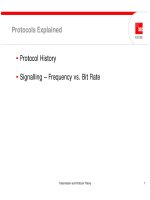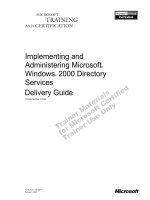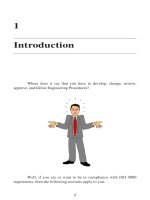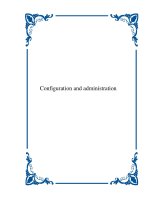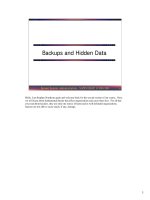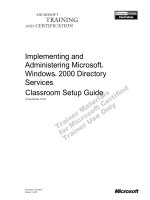Tài liệu Bind and View Individual Text Boxes Based Off a Selected List Box Item ppt
Bạn đang xem bản rút gọn của tài liệu. Xem và tải ngay bản đầy đủ của tài liệu tại đây (21.49 KB, 1 trang )
1.3 Bind and View Individual Text Boxes Based Off a Selected List Box Item
Using a list box similar to the one in the previous How-To, in this How-To, you will
learn how to create additional OleDbDataAdapters and DataSets and bind them to
individual text boxes for viewing data.
Although the list box is nice for displaying a couple of fields in my form and limiting the
rows displayed, how do you list the detail in individual text boxes by clicking on an item
in the list box?
Technique
You are going to enhance the form that you created in How-To 1.2 to use additional data
controls, specifically another data adapter and dataset. You will set up the select
statement in the new data adapter to take the selected list box item as a parameter. The
dataset will then be filled with data, and some text boxes with the dataset set as the data
source will display the current record. You can see an example of this in Figure 1.7.
Figure 1.7. You can bind text boxes to datasets as well as list boxes.