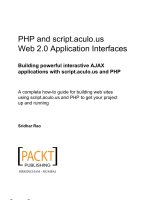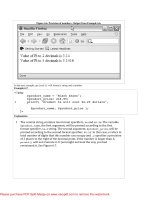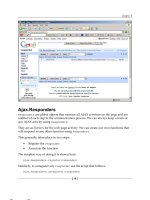Tài liệu PHP and script.aculo.us Web 2.0 Application Interfaces- P5 pptx
Bạn đang xem bản rút gọn của tài liệu. Xem và tải ngay bản đầy đủ của tài liệu tại đây (1.02 MB, 30 trang )
Chapter 6
Let's go straight into making an in-place editing module. We are not going to write
the module from scratch, but we will be extending the above example. In the story so
far, we have added a simple <div> element to the page, initiated the InPlaceEditor
constructor, and added a few options to it. We have clubbed together the above
pieces of code and the complete code is given here:
<html>
<head>
<title>In-Place Editing Example</title>
<script type="text/javascript" src="src/lib/prototype.js"></script>
src="src/src/scriptaculous.js"></script>
<script type="text/javascript" src="src/src/effects.js"></script>
<script type="text/javascript" src="src/src/controls.js"></script>
<style>
Body
{
color:black;
}
#myDiv
{
background-color:#BCE6D6;
width:400px;
height:30px;
text-align:center;
}
</style>
<script>
window.onload = function() {
new Ajax.InPlaceEditor(
'myDiv',
'URL',
{
okText: 'Update',
cancelText: 'Cancel',
highlightColor:'#E2F1B1',
clickToEditText: 'Click me to edit',
loadingText: 'Loading..',
savingText: 'Saving..'
}
);
}
</script>
<body>
<div id="myDiv">
[ 109 ]
This material is copyright and is licensed for the sole use by Richard Ostheimer on 18th June 2009
Please purchase PDF Split-Merge hildawww.verypdf.com to remove this watermark.
2205 on ave., , missoula, , 59801
In-place Editing using script.aculo.us
First move the mouse over me and then click on ME :)
</div>
</body>
</html>
Let's look closely into the constructor definition.
new Ajax.InPlaceEditor(
'myDiv',
'URL',
{
okText: 'Update',
cancelText: 'Cancel',
highlightColor:'#E2F1B1',
clickToEditText: 'Click me to edit',
loadingText: 'Loading..',
savingText: 'Saving..'
}
);
Here, we have given a proxy URL in the option. We now need to create a script at
the server side to handle the request sent through this constructor. Let's name it
readValue.php.
$value = $_REQUEST['value'];
echo $value;
?>
That's it! It takes just these two lines to read the value. This is because, by default,
it uses REQUEST to send the value. We can also overwrite it by passing our own
ajaxOptions. We can also replace $_REQUEST with $_POST and it will still work.
Try it out to believe me. Just replace the URL with readValue.php. The new
definition of the constructor now looks like this:
new Ajax.InPlaceEditor(
'myDiv',
'readValue.php',
{
okText: 'Update',
cancelText: 'Cancel',
highlightColor:'#E2F1B1',
clickToEditText: 'Click me to edit',
loadingText: 'Loading..',
savingText: 'Saving..'
}
);
[ 110 ]
This material is copyright and is licensed for the sole use by Richard Ostheimer on 18th June 2009
Please purchase PDF Split-Merge hildawww.verypdf.com to remove this watermark.
2205 on ave., , missoula, , 59801
Chapter 6
Open the file in a browser. Click on the <div> element and add some new content. It
should show you the following result:
After we edit the text, check out the resulting output:
We were able to read the value at the server-side script. We can do a lot of things
with the value such as edit it, add it to a database, or print it back.
[ 111 ]
This material is copyright and is licensed for the sole use by Richard Ostheimer on 18th June 2009
Please purchase PDF Split-Merge hildawww.verypdf.com to remove this watermark.
2205 on ave., , missoula, , 59801
In-place Editing using script.aculo.us
Hands-on example:
InPlaceCollectionEditor
We have covered the InPlaceEditor up to now. There is one more nice feature we
need to learn while we are at in-place editing—InPlaceCollectionEditor.
After clicking on the editable element, the user sees a text box or a text area. In
some cases, we need to provide the user with fixed values, which they will have
to choose between.
A simple example can be—being asked what your favourite programming language
is. Instead of entering any value, you would be prompted with fixed values in a
drop-down menu.
Firstly, we have to define the element to initiate the InPlaceCollectionEditor
constructor.
new Ajax.InPlaceCollectionEditor(
'myDIV',
'URL',
{
okText: 'Update',
cancelText: 'Cancel',
collection: ['php','mysql','Javascript','C++']
}
);
If you look closely at the code snippet, the syntax is similar to the InPlaceEditor
syntax. The only major difference is the new option—collection. The collection
option takes multiple values in the form of an array and prompts them in a
drop-down menu for the user. We can use the above server-side code as it is.
Leave this as a part of a hands-on exercise, and try it out! You will be provided the
complete code in the next chapter. In the following screenshot, check out how it
should behave when you convert InPlaceEditor to InPlaceCollectionEditor:
[ 112 ]
This material is copyright and is licensed for the sole use by Richard Ostheimer on 18th June 2009
Please purchase PDF Split-Merge hildawww.verypdf.com to remove this watermark.
2205 on ave., , missoula, , 59801
Chapter 6
After selecting the JavaScript option and clicking on ok, we get:
In short, InPlaceCollectionEditor is an extension to InPlaceEditor providing
the user with a set of fixed, predefined values. These values are shown in the form
of a drop-down menu.
[ 113 ]
This material is copyright and is licensed for the sole use by Richard Ostheimer on 18th June 2009
Please purchase PDF Split-Merge hildawww.verypdf.com to remove this watermark.
2205 on ave., , missoula, , 59801
In-place Editing using script.aculo.us
Summary
We have almost edited everything on the page using InPlaceEditor and
InPlaceCollectionEditor. So far we have:
•
Learned about InPlaceEditor
•
Seen the explanation and code usage for InPlaceEditor
•
Learned some tips and tricks with in-place editing
•
Seen hands-on modules for InPlaceEditor at the server-side handling
•
Learned about InPlaceCollectionEditor
In the next chapter, we will be learning about autocompletion using script.aculo.us.
We call this feature a must for the Web 2.0 applications. It makes the applications
sleek and robust. You have possibly used it in the Yahoo! homepage, or in a Gmail
contact list.
[ 114 ]
This material is copyright and is licensed for the sole use by Richard Ostheimer on 18th June 2009
Please purchase PDF Split-Merge hildawww.verypdf.com to remove this watermark.
2205 on ave., , missoula, , 59801
Creating Auto�����������
completion�
using script.aculo.us
Having learned the in-place editing functionality, we now move to some serious fun.
We will discuss yet another power functionality of autocompletion using
script.aculo.us. Some of the key topics we will cover are:
•
Introduction to autocompletion
•
Explanation, types, and options of autocompletion
•
Code usage for autocompletion
•
Hands-on example using local and remote sources
Introduction to autocompletion
As the end user of an application, we would expect the system, as a whole, to be
user-friendly and to help us achieve the desired results faster. It's always good to
suggest to users possible matches for the results while the input is being entered,
thus enabling the user to select a result if it satisfies his/her criteria. This not only
makes the application faster, but also makes it more efficient.
This material is copyright and is licensed for the sole use by Richard Ostheimer on 18th June 2009
Please purchase PDF Split-Merge hildawww.verypdf.com to remove this watermark.
2205 on ave., , missoula, , 59801
Creating Autocompletion using script.aculo.us
Let me start by giving you a very basic example of Yahoo! search. Look at the
following screenshot:
In this screenshot, when we type scriptac in the text box we see a drop-down list
suggesting some of the relevant topics such as scriptaculous, scriptacom, and so on.
Imagine that if a user is searching for effects, then (s)he just has to click on the link
shown through suggestions and search results would be displayed accordingly.
As a user we don't have to type complete words. Above all, it helps us in refining our
criteria which makes it more relevant.
From a developers' point of view, autocompletion is not necessarily used only with
web searching, but from our local database as well. It can be used with a string of
arrays too. In short, we can apply autocompletion in any project where we need to
suggest quick options to the users.
[ 116 ]
This material is copyright and is licensed for the sole use by Richard Ostheimer on 18th June 2009
Please purchase PDF Split-Merge hildawww.verypdf.com to remove this watermark.
2205 on ave., , missoula, , 59801
Chapter 7
Let me give you another quick example and then we can move to the creation of our
own autocompletion modules using script.aculo.us.
Google has introduced this powerful usage of autocompletion in various features
of Gmail. In the Compose Mail feature, on typing the name of the contact we see a
list showing the related names from the entire contact list. The same applies to some
other features such as adding a contact.
I must admit, these features save a lot of time and memory as well (else we would be
compelled to remember or add exclusively).
OK! So, we are clear about the real-world usage of the autocompletion feature. We
will now move on to learn and build our own modules.
Explanation of the autocompletion
feature
Like all the other features, script.aculo.us offers powerful, customizable, and
developer-friendly options for implementing autocompletion in our projects.
To invoke the constructor for autocompletion, we need to pass four parameters with
options as optional parameters. They are as follows:
•
ence to the element name or reference of the
Element: This is the refer���������������������������������������������
text field.
•
Container: This is the reference����������������������������������������
to the element which would be the host
for the options being suggested.
[ 117 ]
This material is copyright and is licensed for the sole use by Richard Ostheimer on 18th June 2009
Please purchase PDF Split-Merge hildawww.verypdf.com to remove this watermark.
2205 on ave., , missoula, , 59801
Creating Autocompletion using script.aculo.us
•
Source: Earlier, in the introduction, I mentioned that we can use
autocompletion with a local database or with arrays. This is where we mention
our sources. It can be from a server-side script using AJAX or as simple as an
array. We will be looking into the details about them in the next section.
•
Options: We can fully customize our autocompletion feature by adding more
callbacks and functions.
Types of autocompletion sources
script.aculo.us provides us with two principle sources for autocompletion. They are:
•
Remote sources
•
Local sources
Remote sources
Remote sources are used to fetch data from outside sources in real time.
User enters a particular character and on every keyup event the autocompletion
feature is called. The entered text is then sent to the server, gets refined in terms
of matching words, and is displayed on the page.
On the technical front, an AJAX call is being made to fetch the relevant data from
the server side.
The syntax for the constructor is shown below:
new Ajax.Autocompleter(ElementID, Container, source URL,[options]);
We need to pass ElementID or reference, the Container element, Source URL,
and options.
A real-world example code usage is shown below:
new Ajax.Autocompleter('myDIV','suggestDIV','readSuggests.php', {
updateElement: function(){alert("posted");} } );
Local sources
One obvious thought that comes to mind at this point of time is What is the
difference between remote and local sources, when both of them fetch data and prompt
the relevant values?
The difference lies in the sources. Local sources are passed as an array of strings without
making any AJAX calls, and remote sources take server-side scripts with AJAX calls.
[ 118 ]
This material is copyright and is licensed for the sole use by Richard Ostheimer on 18th June 2009
Please purchase PDF Split-Merge hildawww.verypdf.com to remove this watermark.
2205 on ave., , missoula, , 59801
Chapter 7
This is also useful from the performance point of view. Accessing local sources
would result in high performance and using remote sources needs extra care,
since it requires querying in the database. But care has to be taken in optimizing
the results, either at the database level or at server side.
Now, let's see the syntax for invoking the constructor using local sources.
new Autocompleter.Local(element, container, "array"[ , options ] );
Real-world example code usage is shown here:
var cities= [
'Illinois',
'Idaho',
'Indiana'
];
new Autocompleter.Local('city', 'cityList', cities);
Options for autocompletion sources
In this section, we will learn about the options available to explore with the
autocompletion feature. We will learn about the options available for remote
as well as local sources.
Options for remote sources
script.aculo.us provides various options, which can be used along with
autocompletion objects using remote sources. They are:
•
paramName: When we post our data, that is, through the text field, we can
add our own parameter name to the query string. By default it takes the
name of the text field. It can be particularly useful for naming the parameter
if we are taking our parameter as criteria in the database query.
•
minChars: We mentioned before that the AJAX calls are made on every
keyup event. Using this option we can specify how many minimum
characters we need as our data. By default it is one character.
•
Frequency: This is the interval time which is passed to the server-side script.
By default it is 0.4 seconds.
•
Indicator: This is like Loading an image or Requesting an element in AJAX
calls. This element will be displayed while AJAX calls are being processed
at the server side.
[ 119 ]
This material is copyright and is licensed for the sole use by Richard Ostheimer on 18th June 2009
Please purchase PDF Split-Merge hildawww.verypdf.com to remove this watermark.
2205 on ave., , missoula, , 59801
Creating Autocompletion using script.aculo.us
•
Parameters: Sometimes it's not sufficient to fetch results only by passing
•
callback: This is used to modify the query string entered through the
the query string that has passed through text field. We may also need to
pass other parameters such as userID, username, or sessionname. We can
pass those parameters using this option.
text field. This is called before the AJAX call is made. We can modify or
format the data and make it ready for the AJAX request to be made to the
server side.
•
updateElement: Once a user selects one element out of the list prompted
•
afterUpdateElement: Using this callback option we can specify our
application of what to do after the updateElement execution.
•
Tokens: Tokens, as an option, are mainly used to delimit the entry of
from the server-side script, we can use this callback option to invoke a
function to handle what is to be done with that data. It's like a trigger to
add more customized functionality.
multiple elements into the text field.
Options for local sources
script.aculo.us provides various options that can be used along with autocompletion
objects using local sources. They are:
•
Choices: The number of choices to be displayed. By default it is set to 10.
•
partialSearch: This is a little tricky option. While using the partialSearch
option, the search operation is performed on the expressions in matching
order from left to right. That means if we enter "ab", the choices will be like
"abc", "abxyz", and so on.
•
fullSearch: In the fullSearch option, the search is performed on the
•
partialChars: The number of characters to be typed before going for a
partialSearch. By default it is 2.
•
ignoreCase: The name speaks for itself. We will not take into account the
matching expressions without any constraints of order; which means they
may match anywhere in the expression. For example, if we enter ab, we will
find abc, fab, and labs because the ab pattern is matching in all the choices. By
default it is false.
case of characters.
Code usage for all the above mentioned sources and options is explained.
[ 120 ]
This material is copyright and is licensed for the sole use by Richard Ostheimer on 18th June 2009
Please purchase PDF Split-Merge hildawww.verypdf.com to remove this watermark.
2205 on ave., , missoula, , 59801
Chapter 7
Code usage of autocompletion using
remote sources
Let's quickly learn how to create a constructor making good usage of the available
options, and create a base example for our hands-on example.
The syntax for the autocompletion constructor using remote sources is shown
as follows:
new Ajax.Autocompleter(ElementID, Container, source URL,[options]);
Let's have a quick glance at the usage of the HTML code.
<input type="text" id="cityName"/>
<div id="cityChoices"></div>
We have just created a simple text field and given an id to it. We have also created
a <div> element with id, which will be used to populate with the choices we get
from the server side.
Now, to invoke the autocompletion feature, we need to add our required files and
scripts. We need to add the script.aculo.us modules effects.js and controls.js,
and the Prototype library as well.
type="text/javascript"
type="text/javascript"
type="text/javascript"
type="text/javascript"
src="/src/effects.js"></script>
src="/src/controls.js"></script>
src="src/prototype.js"></script>
src="src/scriptaculous.js"></script>
All set. Now, let's write the JavaScript code.
window.onload = function() {
new Ajax.Autocompleter(
'cityName',
'cityChoices',
'viewCities.php'
);
}
We have invoked a function and passed the element ID cityName, the container ID
cityChoices,�������������������� viewCities.php.
and the server URL
Let's add some options to our code to make it more flexible.
[ 121 ]
This material is copyright and is licensed for the sole use by Richard Ostheimer on 18th June 2009
Please purchase PDF Split-Merge hildawww.verypdf.com to remove this watermark.
2205 on ave., , missoula, , 59801
Creating Autocompletion using script.aculo.us
Adding options to our constructor
Let's add some options with our constructor definition to enhance the behaviour
and functionality.
window.onload = function() {
new Ajax.Autocompleter(
'cityName',
'cityChoices',
'viewCities.php',
{
paramName: 'myQuery',
minChars:2,
frequency: 3,
indicator: 'Requesting',
updateElement: handleRequest
}
);
}
function handleRequest(text)
{
alert(text.value);
}
<input type="text" id="cityName"/>
<div id="Requesting">Searching</div>
<div id="cityChoices"></div>
In the above snippet we are adding some options such as paramName, minChars,
frequency, indicator, and updateElement.
To use the indicator option we have added a <div> element with text Searching,
which will be shown while the AJAX request is taking place.
which will be called using the
We have also defined a function handleRequest,��������������������������������
callback option updateElement.
Similarly, we can add the rest of the options as well.
[ 122 ]
This material is copyright and is licensed for the sole use by Richard Ostheimer on 18th June 2009
Please purchase PDF Split-Merge hildawww.verypdf.com to remove this watermark.
2205 on ave., , missoula, , 59801
Chapter 7
Code usage of autocompletion using
local sources
After learning about autocompletion using remote sources, now it's time to
learn autocompletion using local sources.
The syntax for the autocompletion constructor using local sources is shown
as follows:
new Autocompleter.Local(ElementID, Container,"array of strings",
[options]);
Let's include the required modules and libraries. The HTML part of the code remains
the same. Remember, we told you the difference lies only in the way the data is
fetched from different sources.
type="text/javascript"
type="text/javascript"
type="text/javascript"
type="text/javascript"
src="/src/effects.js"></script>
src="/src/controls.js"></script>
src="src/prototype.js"></script>
src="src/scriptaculous.js"></script>
<input type="text" id="cityName"/>
<div id="cityChoices"></div>
So now let's define our constructor using local sources.
var citiesList= [
'Indiana',
'Idaho',
'Illinois'
];
new Autocompleter.Local('cityName', 'cityChoices', citiesList);
We have created the constructor by passing the text field element's ID—cityName,
the <div> element that will contain the matching choices, and finally the array that
has some city names.
Adding options to our constructor
Let's add some options with our constructor definition.
type="text/javascript"
type="text/javascript"
type="text/javascript"
type="text/javascript"
src="/src/effects.js"></script>
src="/src/controls.js"></script>
src="src/prototype.js"></script>
src="src/scriptaculous.js"></script>
<script type="text/javascript">
[ 123 ]
This material is copyright and is licensed for the sole use by Richard Ostheimer on 18th June 2009
Please purchase PDF Split-Merge hildawww.verypdf.com to remove this watermark.
2205 on ave., , missoula, , 59801
Creating Autocompletion using script.aculo.us
var citiesList= [
'Indiana',
'Idaho',
'Illinois
];
window.onload = function() {
new Autocompleter.Local(
'autoCompleteTextField',
'autoCompleteMenu',
citiesList,
{ignoreCase:true,
fullSearch:true
}
);
}
</script>
<input type="text" id="cityName"/>
<div id="cityChoices"></div>
The above snippet shows the complete code for implementing autocompletion
using local sources.
We have added three options to our constructor definition: ignoreCase,
partialSearch, and fullSearch.
Hands-on example: Autocompletion using
remote sources
OK! So, to this point we have learned about the theory and code usage for the
autocompletion feature using remote sources.
Now let's get straight into code and quickly get a module up and running.
The module is about finding the city names from the database. Simple, right?
Yes it is. And in fact it is one of the most used features in most web applications.
The user starts typing the city name in the text field and we provide the options
matching with the data entered by the user.
[ 124 ]
This material is copyright and is licensed for the sole use by Richard Ostheimer on 18th June 2009
Please purchase PDF Split-Merge hildawww.verypdf.com to remove this watermark.
2205 on ave., , missoula, , 59801
Chapter 7
Before we start with the code, check out the following screenshot to get a clear
picture of the working module:
Let's get started and include all the required files and libraries.
</script>
src="src/lib/prototype.js"></script>
src="src/src/scriptaculous.js">
src="src/src/effects.js"></script>
src="src/src/controls.js"></script>
Now, let's define the HTML body for our module.
<body>
Advanced Auto Completion Using Remote Sources
<span class="intro">Start Typing the name of the city, And you should
see the drop down menu</span>
<div>
<label>City</label>
<input type="text" id="city" name="city"/>
<div id="myDiv"></div>
</div>
<div id="result" name="result"> </div>
</body>
[ 125 ]
This material is copyright and is licensed for the sole use by Richard Ostheimer on 18th June 2009
Please purchase PDF Split-Merge hildawww.verypdf.com to remove this watermark.
2205 on ave., , missoula, , 59801
Creating Autocompletion using script.aculo.us
We are adding a text field named city, and a blank <div> element myDIV which
will contain the list of choices prompted from the server.
All set. Let's add the autocompletion constructor to our HTML code.
<script type="text/javascript">
window.onload = function() {
new Ajax.Autocompleter(
'city',
'myDiv',
'fetchChoices.php'
);
}
</script>
That's right. As you can see we are passing the text field element city, container
field myDiv, and the server-side script URL fetchChoices.php.
Before we start with our server-side scripting, let's quickly create a sample test
database and a dummy table with some data about cities.
The code for SQL query and dummy data is shown as follows:
CREATE TABLE `cities` (
`cityName` varchar(20) NOT NULL
) ENGINE=InnoDB DEFAULT CHARSET=latin1;
Insert some values into the table and make it ready for querying. You can add more
values later.
INSERT INTO `trial`.`cities` (`cityName`) VALUES ('Lucknow');
Now coming back to our server-side script, the complete definition in
fetchChocies.php is shown as follows:
$value = $_POST['city'];
$dbuser ="root";
$dbpassword = "";
$database = "trial";
$host = 'localhost';
mysql_connect($host, $dbuser, $dbpassword);
mysql_select_db($database) or die("Unable to connect to DB");
$query="SELECT * FROM cities WHERE cityName LIKE '%".$value."%'";
$result=mysql_query($query);
if(!$result) die();
[ 126 ]
This material is copyright and is licensed for the sole use by Richard Ostheimer on 18th June 2009
Please purchase PDF Split-Merge hildawww.verypdf.com to remove this watermark.
2205 on ave., , missoula, , 59801
Chapter 7
echo '<ul class="options" >';
while($row= mysql_fetch_array($result))
{
echo '<li align="left" name="'.$row["cityName"].'">'
.$row["cityName"].'</li>';
}
echo '</ul>';
?>
Now, let's break the code into snippets for easier understanding.
$value = $_POST ['city'];
script.aculo.us autocompletion recognizes POST by default to read the value.
In fetchChoices.php we are getting the value of city, which is what the user
entered and was posted by our AJAX call.
We have used the quick method of accessing the database, but we
encourage you to use the DBConnector class we created in Chapter 3
and make all necessary security checks.
After having connected to the database—with a valid username and password—we
fire a query to fetch the results, which match with the data entered by the user.
$query="SELECT * FROM cities WHERE cityName LIKE '%".$value."%'";
This means any name that has the matching characters will be shown. Remember
the fullSearch option?
Now comes the most important part: handling the results returned by the query.
script.aculo.us autocompletion, using remote
sources, should return the values in the form
of ul elements.
[ 127 ]
This material is copyright and is licensed for the sole use by Richard Ostheimer on 18th June 2009
Please purchase PDF Split-Merge hildawww.verypdf.com to remove this watermark.
2205 on ave., , missoula, , 59801
Creating Autocompletion using script.aculo.us
We see the choices returned by the server in our container element. We have also
added some style to our results. When the user clicks on any choice, it is selected
in the text field.
Hands-on example: Advanced
autocompletion using remote sources
for multiple fields
I am sure you have enjoyed building the city module discussed in the previous
hands-on example. At the same time, it must have triggered a couple of thoughts
such as:
•
How can we edit the data before we display the results?
•
Can we read the value selected by the user and format it for other uses?
Well, I must tell you that if you have come across these thoughts, it's simply superb.
Questioning is a way to learn more.
Now, let's try to find answers for the same.
Yes, we certainly can edit and format the results before displaying them to users.
And, knowingly or unknowingly, we have done it. In the fetchChoices.php script,
we have created our own ul and li elements. We were able to format the look and
feel. And certainly, a lot more can be done.
The answer to the second question is our advanced hands-on example.
[ 128 ]
This material is copyright and is licensed for the sole use by Richard Ostheimer on 18th June 2009
Please purchase PDF Split-Merge hildawww.verypdf.com to remove this watermark.
2205 on ave., , missoula, , 59801
Chapter 7
So what will this advanced module do? We were able to display city names to the
users, and they will select one choice. Perfect till here.
Now, assuming that we want to show which state the selected city belongs to, we
will need to read the value selected by the user and display the results accordingly.
We are going to extend the above example.
Remember, our purpose behind this hands-on is to understand and explore the
possibilities of using the data the way that we want it for our applications.
Let's create a text field to store our state names. We have also disabled it, so that it
gets loaded automatically. The new HTML code is shown here. We have formatted
it a little bit by adding all these elements into the table.
<body>
Advanced Auto Completion Using Remote Sources
<span class="intro">Start Typing the name of the city, And you should
see the drop down menu</span>
<div>
<table class="cityForm" cellpadding="5" cellspacing="5">
<tr><td>City</td><td>name="city"/></td></tr>
<tr><td></td><td><div id="myDiv"></div></td></tr>
<tr><td>State </td><td>disabled="true" > </td></tr>
</table>
</div>
</body>
This would result in the screenshot shown as follows:
[ 129 ]
This material is copyright and is licensed for the sole use by Richard Ostheimer on 18th June 2009
Please purchase PDF Split-Merge hildawww.verypdf.com to remove this watermark.
2205 on ave., , missoula, , 59801
Creating Autocompletion using script.aculo.us
As mentioned earlier, in options for remote sources we can make use of the
afterUpdateElement callback to do processing after the AJAX call has been
made successfully.
Let's modify our constructor definition first and add the callback option
afterUpdateElement:
window.onload = function() {
new Ajax.Autocompleter(
'city',
'myDiv',
'fetchChoices.php',
{afterUpdateElement:PostValue}
);
}
We are calling another function named PostValue using afterUpdateElement. This
function would read the value selected by the user and send it back for processing at
the server side and display results.
function PostValue(text){
var pars = 'cityName='+text.value;
var url = 'getValues.php';
new Ajax.Request(url, {
method: 'post',
parameters:pars,
onSuccess: showResult,
onFailure:showError
});
}
We are reading the value of the choice made by the user. Remember that we learned
about using an AJAX request in Chapter 2? Yes, we are making an AJAX call to fetch
the values from the database.
We have also defined two more functions, namely, showResult and showError.
For now, let's keep them straight and simple.
function showResult(ServerResponse)
{
alert(ServerResponse.responseText);
$('result').value=ServerResponse.responseText;
}
function showError() {
alert("Something Went Wrong");
}
[ 130 ]
This material is copyright and is licensed for the sole use by Richard Ostheimer on 18th June 2009
Please purchase PDF Split-Merge hildawww.verypdf.com to remove this watermark.
2205 on ave., , missoula, , 59801
Chapter 7
We are also calling the getValues.php script at the server side to read runtime data.
Below is the complete code used in getValues.php.
Hey, wait. Before we get into the details of the getValues.php script, it's important for
us to modify our database table definition. We need to add a state column to the table.
ALTER TABLE `cities` ADD `states` VARCHAR( 20 ) NOT NULL ;
Insert some values for cities and states as well. OK, now we are all set to create
the getValues.php script.
$value = $_POST['cityName'];
$dbuser ="root";
$dbpassword = "";
$database = "trial";
$host = "localhost";
mysql_connect($host, $dbuser, $dbpassword);
mysql_select_db($database) or die("Unable to connect to DB");
$query="SELECT states FROM cities WHERE cityName ='".$value."'";
$result=mysql_query($query);
if(!$result) die("Error in fetching results");
while($row= mysql_fetch_array($result))
{
echo $row["states"];
}
?>
We are reading the value of cityName through POST, and querying the database
and fetching the value of the state respectively. We are also passing it back to the
showResult function.
Open the file in a browser and you will see the result as shown in the following
screenshots. When the user starts typing the characters, we prompt the choices.
[ 131 ]
This material is copyright and is licensed for the sole use by Richard Ostheimer on 18th June 2009
Please purchase PDF Split-Merge hildawww.verypdf.com to remove this watermark.
2205 on ave., , missoula, , 59801
Creating Autocompletion using script.aculo.us
Once the user has selected from one of the choices, the text field for that state gets
populated automatically.
Hands-on example: Autocompletion
using local sources
We can even create the same example module using local sources. As mentioned
earlier, the difference between autocompletion using remote sources and using local
sources is in the source of data.
For local sources, we keep an array of strings with all the values and use the
Autocompleter.Local constructor.
We will not be using any server-side scripting while working with local sources.
I will leave this as a practice example for you at this point of time.
I will give you a step-by-step guide to do it.
•
Create a text field an���������������� <div> element in HTML code
d the container
•
Initiate the Autocompleter.Local constructor as described in above code
us���
age
•
Create a���������������������������������������������������
simple array of strings with some city names in it
•
Run the code and check the results. The result should be similar to the above
hands-on example
We will give you the complete code for this hands-on in the next chapter.
[ 132 ]
This material is copyright and is licensed for the sole use by Richard Ostheimer on 18th June 2009
Please purchase PDF Split-Merge hildawww.verypdf.com to remove this watermark.
2205 on ave., , missoula, , 59801
Chapter 7
Summary
That's all we need to know about the autocompletion feature to get started
with more robust and efficient features for 2.0 web sites. In this chapter we have
learned about:
•
Autocompletion
•
Different types of sources of autocompletion
•
Different types of options for sources
•
Code usage for remote sources and local sources
•
A hands-on example with remote sources
•
An advanced hands-on example with remote sources
In the next chapter we will be exploring sliders. Sliders are tracks with handles so
that the user can drag along the track, and the data gets changed. There are basically
two types of sliders: vertical sliders and horizontal sliders. Interesting! We will cover
sliders in detail in the next chapter.
Don't forget to work on the hands-on example.
[ 133 ]
This material is copyright and is licensed for the sole use by Richard Ostheimer on 18th June 2009
Please purchase PDF Split-Merge hildawww.verypdf.com to remove this watermark.
2205 on ave., , missoula, , 59801