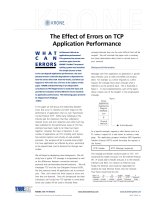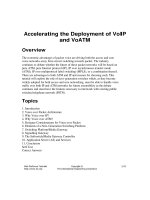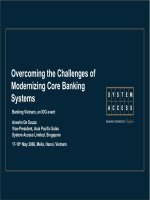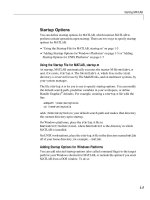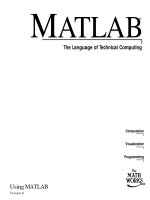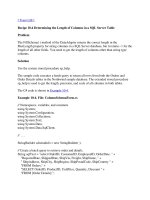Tài liệu Making the Most of Attaching Mouse Events to Movie Clips pptx
Bạn đang xem bản rút gọn của tài liệu. Xem và tải ngay bản đầy đủ của tài liệu tại đây (19.63 KB, 3 trang )
< Day Day Up >
Making the Most of Attaching Mouse Events to Movie Clips
Movie clip instances can also have attached mouse events (as shown in the preceding
exercise). To make the most of this powerful capability, you need to be aware of a few
things:
•
To cause a movie clip to be treated as a button, simply attach a mouse event to it.
Under most circumstances, you cannot attach both mouse events and clip events to
a single instance. However, you can use event handler methods (discussed later in
this lesson) to set a movie clip instance to react to both mouse and clip events.
•
When a movie clip instance is assigned mouse events so that Flash recognizes it as
a button, it retains all of its movie clip functionality.
•
When a movie clip instance is assigned mouse events so that Flash recognizes it as
a button, a hand cursor will appear when the user places his or her mouse over it.
If you want a movie clip instance to act like a button but don't want the hand
cursor to appear, set the useHandCursor property of the instance to false with a
rollOver event:
•
•
on (rollOver) {
•
•
this.useHandCursor = false;
•
•
}
•
The useHandCursor property can be set for button instances as well (covered
later).
•
Although you can place mouse events on movie clip instances, you cannot place
clip events on button instances (as we'll discuss later in this lesson).
•
Button instances can be assigned instance names, and they have properties similar
to movie clip instances (for example, _alpha, _rotation, _y, and so on). Thus, if
you give a button an instance name of myButton_btn, you can change its
transparency using myButton._alpha = 50.
•
Although you can assign instance names to buttons (and they're treated similarly to
movie clip instances, employing properties and methods), buttons aren't
independent timelines, while movie clips are—an important thing to remember
when using the term this as a target path. For example, if you were to place the
following script on a movie clip instance, the instance itself would rotate:
•
•
on (press) {
•
•
this._rotation = 30;
•
•
}
•
However, if you were to place the same script on a button, the button's parent will
rotate. Think of it this way: movie clip instances are timelines, even when
attaching mouse events so that Flash recognizes them as buttons. In addition to
having properties and methods, buttons can be given instance names. They are still
part of a timeline, not timelines themselves.
You might ask, because movie clips can be treated as buttons while they maintain
all of their powerful movie clip instance capabilities, why use standard buttons at
all? Primarily because a button's up, over, and down states are still much easier to
re-create and implement using an actual button. For quick and easy button
functionality, use button instances. For highly sophisticated button functionality,
use movie clip instances with mouse events attached to them.
•
If you use a movie clip instance as a button, you can place three special frame
labels (_up, _over, _down) on a movie clip's timeline to easily facilitate the movie
clip button's appearance when the mouse interacts with it (though you aren't
required to do this in order to use a movie clip instance as a button).
•
By default, the hit area of a movie clip button will be the shape and area of any
graphical content it contains. You can change the hit area at any time by defining
its hitArea property. For example, this script will set a movie clip instance as the
hitArea of a movie clip button:
•
•
myClipButton_mc.hitArea = _root.myHitClip_mc;
•
This property is available only to movie clip buttons, not standard buttons.
< Day Day Up >