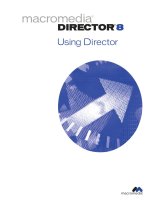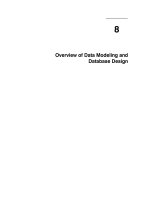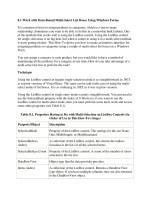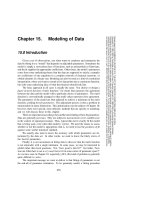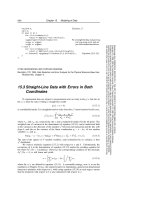Tài liệu Manipulating Numerical Data Using Math ppt
Bạn đang xem bản rút gọn của tài liệu. Xem và tải ngay bản đầy đủ của tài liệu tại đây (26.47 KB, 8 trang )
< Day Day Up >
Manipulating Numerical Data Using Math
Earlier in this lesson, we introduced you to the numeric operators, which perform simple
arithmetic in your expressions. Flash's Math class allows you to access a variety of useful
methods for further manipulating numbers. We'll introduce a few of the most commonly
used methods of the Math class here. You'll use many of the other methods in other
lessons in this book.
Common methods of the Math class include:
•
Math.abs() The absolute-value method is used to return the scalar (positive) value
of a number. For example: var distance:Number = Math.abs(here - there); If
subtracting the value of there from here results in a negative value (for example, –
375), the Math.abs method will convert it to a positive value (for example, 375),
ensuring a positive result.
•
Math.round() The round method accepts a number as a parameter and returns an
integer. If the digit in the tenth placeholder of the number is 5 or greater, the
number is rounded to the next highest integer; if it's less than 5, it's rounded to the
next lowest integer. For example: var cupsOfCoffee:Number = Math.round(3.7);
Because 7 is greater than or equal to 5, this number is rounded up to the next
highest integer, 4.
•
Math.floor() This method works like Math.round() except that it always rounds
down to the next lowest integer.
•
Math.ceil() This method works like Math.round() except that it always rounds up
to the next highest integer.
•
Math.sqrt() The square-root method accepts a positive number as an argument and
returns the square root of that number. For example: var answer:Number =
Math.sqrt(9); answer; is assigned a value of 3.
In this exercise, using operators, expressions, and Math class methods, you will write a
simple algorithm that will convert Fahrenheit temperatures to Celsius. You will also
program a thermometer to display the correct mercury level.
1. Open tempConverter1.fla in the Lesson06/Assets folder.
All of the symbols and text fields have been created and are on the stage so that
we can focus on ActionScript. The main timeline contains four layers: Actions,
Thermometer, Temperature Input, and Background.
The Background layer contains the main graphics. The Temperature Input layer
contains an input text field with an instance name of temperature_txt. This is
where the temperature to be converted will be input. This layer also contains two
additional text fields, fahrenheit_txt and celsius_txt, which will be used to display
those values. Also on this layer is a button containing the text "Convert." The
Thermometer layer contains a movie clip instance named mercury_mc that will be
scaled vertically to indicate the proper temperature.
2. With the Actions panel open, select Frame 1 of the Actions layer and add the
script:
3.
4. function changeTemp () {
5.
6. }
7.
The script represents the beginning of a function definition. Ultimately, this
function will be executed when the Convert button is pressed, and it will do the
following:
1. Convert a Fahrenheit value to Celsius.
2. Make sure that the Fahrenheit value entered to convert is within the range on the
thermometer.
3. Scale the mercury on the thermometer to the correct height.
3. At the beginning of the function definition you started in the preceding step, create
these variables:
4.
5. var boilingPoint:Number = 212;
6.
7. var absoluteZero:Number = -460;
8.
Our thermometer covers a large temperature range—from absolute zero
(approximately –460 degrees Fahrenheit) to the boiling point of water (212
degrees Fahrenheit), temperatures that will be treated as the highest and lowest
acceptable input temperatures.
4. To ensure that the input temperature is within acceptable limits, add this script
after var absoluteZero:Number = -460:
5.
6. if (temperature_txt.text > boilingPoint) {
7.
8. temperature_txt.text = boilingPoint;
9.
10. } else if (temperature_txt.text < absoluteZero) {
11.
12. temperature_txt.text = absoluteZero;
13.
14. }
15.
16. fahrenheit_txt.text = temperature_txt.text;
17.
This part of the function is an if/else if statement that acts as a data filter. It says
that if the value the user inputs (temperature_txt.text) is greater than the value of
boilingPoint (which is 212), the user-input value will be automatically set to the
value of boilingPoint. Otherwise, if the user inputs a value less than absoluteZero
(–460), that value will be automatically set to the value of absoluteZero. After the
filter, the value of temperature_txt.text is set to display in the fahrenheit_txt text
field instance.
Filter statements such as this are used frequently in programming because
functions rarely accept all possible input extremes.
5. After the statement we added in the preceding step, add this expression, which is
used to convert Fahrenheit to Celsius:
6.
7. celsius_txt.text = Math.round((5 / 9) * fahrenheit_txt.text - 17.777);
8.
The expression to the right of the equal sign converts a Fahrenheit value to
Celsius. This expression sets the value of celsius_txt.text, which is the name of the
corresponding text field on the stage. This line is used to display the converted
value in that text field.
Notice the use of parentheses in the expression. As Flash executes this line of
code, it will evaluate the first part of the expression that it can find that is fully
enclosed in parentheses (in this case, 5 / 9). Flash performs the multiplication, then
the subtraction. The Math.round() method is not invoked until its entire argument
is evaluated and replaced with a numeric result. This method will then round the
final, resulting value to the next integer up or down, depending on the value in the
tenth place of the argument.
6. Add these lines at the end of the current script:
7.
8.
9. var scalePercent:Number = (Math.abs(absoluteZero - fahrenheit_txt.text) /
Math.abs
10.
11. (absoluteZero - boilingPoint)) * 100;
12.
13. mercury_mc._yScale = scalePercent;
14.
These two lines first create a variable to store the percent used to scale the
mercury_mc movie clip instance; then they use that value to scale it.
The expression used to set the value of scalePercent is based on the ratio of the
difference between absolute zero and the temperature submitted when compared
against the full temperature range. To help you understand, let's assume that the
user has entered a value of 56 in the fahrenheit_txt text field. We know that
absoluteZero equals –460 and that boilingPoint equals 212. The expression is
evaluated like this: