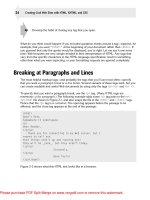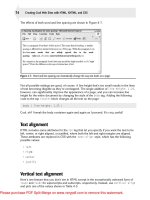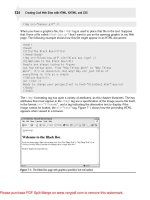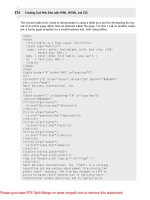Tài liệu Creating Cool Web Sites with HTML, XHTML, and CSS- P6 pdf
Bạn đang xem bản rút gọn của tài liệu. Xem và tải ngay bản đầy đủ của tài liệu tại đây (1.72 MB, 50 trang )
557386 Ch10.qxd 4/2/04 9:57 AM Page 224
Ł
224
Creating Cool Web Sites with HTML, XHTML, and CSS
Figure 10-3: By including the label tag, clicking the text next to the check box causes the box to be checked.
The second way to use the
label
tag as a wrapper is shown in the following code:
<form method=”post” action=”someurl”>
<label>
<input type=”radio” name=”gender” value=”male”>
male
</label>
<label>
<input type=”radio” name=”gender” value=”female”>
female
</label>
</form>
Ł
As of this writing, wrapper-style labels don’t work properly in any of the Web
note
browsers I tested.
Dividing Forms into Fieldsets
The combination of the
fieldset
and
legend
elements enables you to create a document
that is not only more attractive and more logically presented but also more accessible for
people with disabilities. The tags’ intent is to allow grouping of thematically related controls
within a form.
First, here’s a fancy but straightforward form that is actually organized into multiple logical
areas without any fieldsets:
Please purchase PDF Split-Merge on www.verypdf.com to remove this watermark.
557386 Ch10.qxd 4/2/04 9:57 AM Page 225
225
Ł
Chapter 10: Advanced Form Design
<html>
<head>
<title>Advanced Forms</title>
<style type=’text/css’>
.title { background: #9cc; font-size:150%;
font-weight: bold; }
.head { background: #9cc; font-size: 125% }
.submit { font-size: 75%; background: #9cc; }
</style>
</head><body>
<form method=”get” action=”someURL”>
<table cellpadding=”2” width=”100%”>
<tr>
<td class=”title” align=”center” colspan=”2”>
Software Defect Report
</td>
</tr><tr>
<td class=”head” align=”center” colspan=”2”>
User Profile Information
</td>
</tr><tr>
<td>Name:</td>
<td>
<input type=”text” name=”name” size=”50” />
</td>
</tr><tr>
<td>Company:</td>
<td>
<input type=”text” name=”company” size=”50” />
</td>
</tr><tr>
<td class=”head” align=”center” colspan=”2”>
What seems to be the problem?
</td>
</tr><tr>
<td colspan=”2” align=”center”>
<textarea name=”problem” rows=”4” cols=”60”></textarea>
</td>
</tr>
</table>
<center>
<input type=”submit” value=” submit report “ class=”submit” />
</center>
</form>
</body>
</html>
As shown in Figure 10-4, the layout is attractive, but quite complex.
Please purchase PDF Split-Merge on www.verypdf.com to remove this watermark.
557386 Ch10.qxd 4/2/04 9:57 AM Page 226
Ł
226
Creating Cool Web Sites with HTML, XHTML, and CSS
Figure 10-4: An attractive forms layout that doesn’t use fieldsets.
Ł
Did you notice that I used CSS to change the appearance of the Submit button on
tip
the page? It’s easy to do and can really help fine-tune the page.
The
fieldset
and
legend
tags become important here. The
fieldset
tag is a paired tag
that enables you to organize your form into logical sections, and
legend
enables you to assign
a caption to a specific
fieldset
area. The form shown in Figure 10-4 could be rewritten as
follows using the
fieldset
and
legend
tags:
<style type=’text/css’>
.title { background: #9cc; font-size:150%; margin-bottom: 10px;
font-weight: bold; text-align:center; }
.submit { font-size: 75%; background: #9cc; }
</style>
</head><body>
<form method=”get” action=”someURL”>
<div class=”title”>Software Defect Report</div>
<fieldset>
<legend style=”font-size:80%; color:#666”>User Profile</legend>
<table cellpadding=”2” width=”100%”>
<tr>
<td>Name:</td>
<td>
<input type=”text” name=”name” size=”50” />
</td>
</tr><tr>
<td>Company:</td>
<td>
<input type=”text” name=”company” size=”50” />
</td>
Please purchase PDF Split-Merge on www.verypdf.com to remove this watermark.
557386 Ch10.qxd 4/2/04 9:57 AM Page 227
227
Ł
Chapter 10: Advanced Form Design
</tr>
</table>
</fieldset>
<!— separation between sections —> <br />
<fieldset>
<legend style=”font-size:80%; color:#666”>Problem
Description</legend>
<table cellpadding=”2” width=”100%”>
<tr>
<td colspan=”2”>
Please describe the problem in as much detail as possible:
<textarea name=”problem” rows=”4” cols=”60”></textarea>
</td>
</tr>
</table>
</fieldset>
<!— separation before the submit button —> <br />
<center>
<input type=”submit” value=” submit report “ class=”submit” />
</center>
</form>
The
fieldset
tags are easy to add—they add a nice touch to the design, as you can see in
Figure 10-5—but I did have to break the monolithic table into a set of smaller tables so each
could be encircled by the lines associated with the
fieldset
legend.
Figure 10-5: Legends help organize the requested information.
The
fieldset
tag has no options or attributes. The
legend
tag has four possible values for the
align
attribute:
top
,
bottom
,
left
, and
right
. The default location is
top
, and the others are
ignored, as far as I can tell.
Please purchase PDF Split-Merge on www.verypdf.com to remove this watermark.
557386 Ch10.qxd 4/2/04 9:57 AM Page 228
Ł
228
Creating Cool Web Sites with HTML, XHTML, and CSS
Tab Key Control on Input
If you’ve filled out any forms online, you already know that it can be a pain to move the mouse
to each input field, click to move the cursor, and then type in the specific value. Fortunately,
you can use the Tab key on regular Web input forms to step from the top-left to the bottom-
right.
That’s where the nifty
tabindex
attribute comes into play. HTML 4.0 added the capability to
define the exact tabbing sequence on your form. If you want to move people down the entries
on the left side, then the right side, you can do so by specifying the appropriate ascending
tabindex
values.
Table 10-1 shows which HTML tags can have a
tabindex
specified.
Table 10-1: tabindex-Enabled HTML Tags
Tag Name Meaning
a
Anchor tag
area
Client-side image map
object
Object inclusion (see Chapter 11)
input
Text, radio button, check box input field
select
Pop-up or multiple selection menu
textarea
Multiline text input box
button
Analogous to
input type=”button”
The
tabindex
can help you make your Web page much more accessible to people who want
to stick with a keyboard rather than fiddle with a mouse or trackball.
Here’s an example of a form that uses the
tabindex
attributes to ensure that users can step
through the entries with the Tab key in the order the designer wants:
<html>
<head><title>A veritable tab lovefest!</title>
</head><body style=”text-align:center;”>
<a href=”index.html” tabindex=”10”>
<img src=”whitehouse.jpg” border=”0” alt=”logo” /></a>
<form method=”post” action=””>
<table border=”0” cellpadding=”10” width=”90%”>
<tr><td>
Please purchase PDF Split-Merge on www.verypdf.com to remove this watermark.
557386 Ch10.qxd 4/2/04 9:57 AM Page 229
229
Ł
Chapter 10: Advanced Form Design
<fieldset><legend>About You</legend>
<table><tr><td>
Your Name:</td><td><input type=”text” name=”name” tabindex=”2” />
</td></tr><tr><td>
Address:</td><td><input type=”text” name=”addr” tabindex=”4” />
</td></tr><tr><td>
Telephone:</td><td><input type=”text” name=”phone” tabindex=”3” />
</td></tr><tr><td>
E-Mail:</td><td><input type=”text” name=”email” tabindex=”1” />
</td></tr><tr><td>
You are:</td><td><select name=”city” tabindex=”5” />
<option>Republican</option><option>Democrat</option>
</select>
</td></tr></table>
</fieldset>
<!—- split between the two columns —> </td><td>
<fieldset><legend>Your Views</legend>
Your opinion of the President<br />
of the United States of America:
<blockquote>
<input type=”radio” name=”opinion” value=”great” tabindex=”6” />
He’s doing great!<br />
<input type=”radio” ame=”opinion” value=”super” tabindex=”8” />
He’s doing super!<br />
<input type=”radio” name=”opinion” value=”wonderful” tabindex=”7” />
He’s doing wonderful!
</blockquote>
</fieldset>
</td></tr>
</table>
<input type=”submit” value=”Send your message to the President”
tabindex=”9” />
</form>
If you follow the numbering, you see that the first entry in the tab sequence is the e-mail
address, jumping to the name, back to the telephone number, then to the address, and so on
as you dance around on the page tab by tab. Then the visitor can tab to the
select
pop-up
menu and step through the three possible radio button values. Finally, the
submit
button itself
is in the
tabindex
sequence, and the anchor wrapping around the graphic, which returns to
the site’s home page, is the last (10th) entry in the
tabindex
.
Figure 10-6 shows you what the form looks like, but you should try using the Tab key to step
through the tabindex values yourself.
Please purchase PDF Split-Merge on www.verypdf.com to remove this watermark.
557386 Ch10.qxd 4/2/04 9:57 AM Page 230
Ł
Ł
230
Creating Cool Web Sites with HTML, XHTML, and CSS
Figure 10-6: Trying the tabindex-enabled form.
note
Notice how the
fieldset
and
legend
tags help create an attractive layout.
The accesskey Attribute
You can use an additional attribute to offer even easier navigation of your Web pages via key
board: You can assign keyboard shortcuts to let people quickly get to a specific spot on a
form or a specific anchor. This is done with the
accesskey=”key”
sequence, although don’t
be fooled—on a PC, you must use Alt + the key specified, and on the Macintosh you use the
Command key.
Ł
On the Mac, you might be more familiar with calling the Command key the Apple
tip
or Cloverleaf key. It’s usually on both sides of your spacebar.
Here’s a succinct example of how the
accesskey
attribute might be used:
<a href=” accesskey=”y”>Yahoo</a>
Of course, if you’re going to have a keyboard shortcut, it might be valuable to show the user
what key to use. The Windows system has a nice standard for this: The letter in question is
underlined. You can do this with the otherwise marginally useful
U
underline tag, as shown here:
<a href=” accesskey=”y”><u>Y</u>ahoo</a>
As this becomes widely implemented in Web browsers, it will undoubtedly prove to be a great
addition to your page implementation toolkit.
Please purchase PDF Split-Merge on www.verypdf.com to remove this watermark.
557386 Ch10.qxd 4/2/04 9:57 AM Page 231
231
Ł
Chapter 10: Advanced Form Design
Disabled and Read-Only Elements
The
tabindex
and
accesskey
attributes can be quite valuable in Web site design. By contrast,
I am not at all sure why two more attributes,
disabled
and
readonly
, have been added.
The
disabled
attribute enables you to display form elements that cannot be changed by the
user and are intended to be displayed in a grayed out or in some other fashion that makes
the disabled status obvious. The
readonly
attribute is very similar but shouldn’t be visually
different from the other fields, just unchangeable.
Here’s how you might use these two in your own form:
<form method=”post” action=”#”>
<table border=”0” cellpadding=”3”>
<tr>
<td align=”right”>Name:</td>
<td><input type=”text” name=”yourname” /></td>
</tr><tr>
<td align=”right”>Login:</td>
<td><input type=”text” name=”login” /></td>
</tr><tr>
<td align=”right”>Host:</td>
<td><input type=”text” name=”host” value=”hostname.com”
readonly=”readonly” /></td>
</tr><tr>
<td align=”right”>Date:</td>
<td><input type=”text” value=”3 August, 2004”
disabled=”disabled” /></td>
</tr>
</table>
</form>
In this example, I’ve already filled in the value of host for the visitor. (This is probably based
on the user’s
remote_host
CGI environment variable. See Chapter 9 for more details on how
you can get this value dynamically.) I’ve also filled in the current date, but it’s a disabled field
because I’m not letting the user change the date.
Ł
To ensure XHTML compliance, the attributes are in the odd form of
disabled=
note
”disabled”
and
readonly=”readonly”
. Non-XHTML–compliant sites might well
use
disabled
and
readonly
instead.
Take a close look at Figure 10-7, and you can see how Internet Explorer renders these two
special form elements.
Please purchase PDF Split-Merge on www.verypdf.com to remove this watermark.
557386 Ch10.qxd 4/2/04 9:57 AM Page 232
Ł
232
Creating Cool Web Sites with HTML, XHTML, and CSS
Figure 10-7: The disabled and readonly attributes rendered in Internet Explorer.
Meaning
<input
type=”button”
Specifies general purpose button type
onClick=”s”
(JavaScript)
<label </label>
Indicates label associated with a specific element
for=”s”
Specifies element associated with label (use
id=”s”
in element)
<fieldset> </fieldset>
<legend </legend>
Specifies name associated with
fieldset
align=”s”
Specifies alignment of legend in display (top,
bottom, left, right)
tabindex=”x”
Specifies order of elements when user presses
accesskey=”c”
Specifies key to allow keyboard shortcuts to
specific elements
disabled=”disabled”
Disables element but displays it onscreen
readonly=”readonly”
Displays element onscreen but element not
Table 10-2: HTML Tags Covered in This Chapter
HTML Tag Close Tag
Specifies action to take when button is clicked
Divides form into logical parts
Tab key
editable
Please purchase PDF Split-Merge on www.verypdf.com to remove this watermark.
557386 Ch10.qxd 4/2/04 9:57 AM Page 233
Ł
Chapter 10: Advanced Form Design
233
for scripting—and how to enable users to get the most out of your
elements using a number of advanced HTML design elements, includ
ing the
label
and
fieldset
variables and the
tabindex
,
accesskey
,
disabled
, and
readonly
attention to JavaScript, a simple scripting language that enables you
Ł
Summary
In this chapter, you explored the button input type—particularly useful
forms. You also learned how to fine-tune the interaction between form
attributes. In the next chapter, you turn your
to include Java-like programming instructions in the HTML text of
your Web pages.
Please purchase PDF Split-Merge on www.verypdf.com to remove this watermark.
557386 Ch10.qxd 4/2/04 9:57 AM Page 234
Please purchase PDF Split-Merge on www.verypdf.com to remove this watermark.
557386 Ch11.qxd 4/2/04 9:56 AM Page 235
Ł
11
chapter
Activating Your
Pages with
JavaScript
Employing graphical rollovers
Scripting solutions other than
JavaScript
Ł
In This Chapter
Understanding JavaScript basics
Testing browser compatibility
Telling time
Testing form values
A
fter you have mastered HTML, XHTML, and CSS, you might think “Phew!
Done. Now I’m ready to start building some cool Web sites!” So do give your
self a pat on the back. You have made great progress. But depending on how you
want your site to evolve, you still have tons of additional things to learn. If you want
to have beautiful graphics or designs, you should explore some wonderful devel
opment tools for artists, including Adobe Photoshop, Macromedia Dreamweaver,
Flash, Fireworks, and many more. If you want to interface with backend database
systems, powerful scripting languages like PHP, and query languages like SQL,
you’ll be delving more into the programming side of things.
But this chapter isn’t about that. Indeed, any one of these topics is easily the sub
ject of another book—or two—and quite a bit more complex than I can cover in
this book. However, a critical additional level of sophistication for truly cool Web
sites is within your reach: JavaScript.
Imagine a reasonably simple scripting language that’s designed for Web page use,
and you’d be talking about the JavaScript language.
In this chapter, I provide a brief overview of the language and then dig into five
nifty and informative ways that JavaScript can really expand and improve the inter
activity of a Web page. Finally, I wrap up with a brief look at some of the other
major scripting and development languages in common use.
Please purchase PDF Split-Merge on www.verypdf.com to remove this watermark.
557386 Ch11.qxd 4/2/04 9:56 AM Page 236
Ł
236
Creating Cool Web Sites with HTML, XHTML, and CSS
An Overview of JavaScript
In the beginning was HTML, and all was well. No one wanted to do anything particularly com
plex or sophisticated, and its capability to include text and graphics of different sizes within the
same document was quite compelling. As time passed, however, pages became increasingly
sophisticated, so the two major Web browser companies, Netscape and Microsoft, each began
to develop a scripting language for use on Web pages, a language that would allow programs
to be run on the visitors’ systems as they viewed the pages.
For Microsoft, it was Visual Basic Script, the same scripting language found in the Microsoft
Office Suite, among others. For Netscape, it was a scripting language that looked vaguely
like the popular new Java object-oriented language. Sparing you the gory details, Netscape
won, Microsoft lost, and JavaScript is the Web’s de facto scripting language.
Ł
To clear up a common point of confusion, JavaScript and Java aren’t the same
thing. In fact, Java is what’s known as an object-oriented programming language,
note
and it’s not for the faint of heart. JavaScript, however, which shares only some min
imal syntax structure in common with Java, is a simple scripting language that you
can add to your Web pages quickly and easily.
I’m going to discuss programming, but don’t panic. JavaScript is fun and easy. You’ll see.
Variables
The building blocks of all scripting are variables, the named containers that store specific infor
mation and enable you both to manipulate and display it whenever you want. If you remember
your algebra, where x = y + 4, you’re already familiar with variables because that’s what the
x and y are in that equation. If you imagine the two variables as boxes that can take on any
value, the equation describes a relationship between them. If y is 10, x is 14.
JavaScript features three primary types of variables that you need to know: numeric, string,
and Boolean. Numeric variables are just like the x and y of the preceding paragraph and can
store either an integer value (123) or a floating-point value (4.4353). String variables store
a sequence of letters, digits, or punctuation. By using a string variable, you can say
name =
“Dave Taylor”
and it has the effect of putting the letters
D
,
a
,
v
,
e
, and so on, into the con
tainer
name
. By contrast, Booleans can have only one of two possible values: true or false.
To use a variable, you have to define it and assign it a value. Variables are defined in
JavaScript with the
var
statement, and the
=
symbol assigns values. For example:
var doggie_in_window_cost = 200;
var favoriteDirector = “David Lean”;
Ł
Notice here that both lines end with a semicolon. In JavaScript, all properly formed
tip
lines must end with a semicolon.
Please purchase PDF Split-Merge on www.verypdf.com to remove this watermark.
557386 Ch11.qxd 4/2/04 9:56 AM Page 237
237
Ł
Chapter 11: Activating Your Pages with JavaScript
Remember the mathematical expression above? Here’s how it looks in JavaScript:
var x, y;
y = 3;
x = y + 4;
That’s the JavaScript equivalent of x = y + 4. Not too hard, is it?
Where do you put JavaScript?
Before you delve any further into JavaScript, you’re probably wondering where this stuff goes
on your page. The answer is that JavaScript should always live within a
<script>
block, as
shown here:
<script language=”javascript”>
var x, y;
y = 3;
x = y + 4;
</script>
This
<script>
block adds two variables within the JavaScript portion of your Web page,
named
x
and
y
. The former has the value of 7, and the latter has a value of 3.
You can have more than one
<script>
block on your page, and later
<script>
can reference
variables set and functions defined by earlier blocks.
Events
Most people find that tying JavaScript to specific Web page events (quite literally, something
that happens), including
onLoad
and
onUnload
among others, gives them more than enough
flexibility.
Table 11-1 shows a list of interesting JavaScript events.
Table 11-1: Interesting Scriptable Events in JavaScript
Event Name Description
onblur
Input element loses focus (user moves cursor elsewhere)
onchange
Similar to
oblur
, but contents change
onclick
A mouseclick event occurs
ondblclick
A double-click occurs
onfocus
User clicks into, or tabs into, an input element
Continued
Please purchase PDF Split-Merge on www.verypdf.com to remove this watermark.
557386 Ch11.qxd 4/2/04 9:56 AM Page 238
Ł
238
Creating Cool Web Sites with HTML, XHTML, and CSS
Table 11-1: Continued
Event Name Description
onload
The page completes loading in the browser
onmousedown
The user clicks the mouse button
onmouseup
The user releases the mouse button
onmouseout
The cursor moves away from the element
onmouseover
The cursor moves over the element
onmove
The window moves
onresize
The window is resized
onselect
User selects text in an input or
textarea
element
onunload
Opposite of
onload
; user leaves the page
The four events most commonly used with JavaScript are
onclick
,
onmouseover
,
onmouse-
out
, and
onload
. I explore how to utilize these four events later in this chapter.
Expressions
Much more interesting than variable assignment statements (JavaScript instructions that
assign a value to a specified variable) are expressions, which are the real building blocks of
JavaScript. Expressions can evaluate to a Boolean (as in “if this condition is true, then . . .”)
or can evaluate to a string or numeric expression. Table 11-2 takes a look at each of these
expressions.
Table 11-2: Three Types of Expressions in JavaScript
Expression What It Evaluates To
x + y > z
Evaluates to a Boolean: either true or false
x + (2 x y)-3
Evaluates to a numeric value, the sum of these two variables
name + “ (given name)”
Appends the specified string to the end of the value of the string
name
JavaScript simplifies working with strings, sequences of characters such as names,
addresses, product codes, and URLs. You can build up strings of other values by using the +
symbol, as shown here:
var name = “Gareth”, name2 = “Ashley”;
names = name + “ and “ + name2;
The resultant variable
names
is set to
Gareth and Ashley
.
Please purchase PDF Split-Merge on www.verypdf.com to remove this watermark.
557386 Ch11.qxd 4/2/04 9:56 AM Page 239
239
Ł
Chapter 11: Activating Your Pages with JavaScript
You can create mathematical expressions in lots of ways. Not only can you use
+
,
-
,
*
, and
/
for addition, subtraction, multiplication, and division, respectively, you can also use shortcuts,
such as
++
to add one,
—
to subtract one, and even structures like
x += y;
to add
y
to the cur
rent value of
x
or
salary /= 2;
to divide the value of
salary
by two.
Looping mechanisms
Although writing programs without any sort of looping or conditional execution is theoretically
possible, doing so is a complete nightmare, requiring you to type and type and type until the
cows come home. Instead, JavaScript offers a typical lineup of looping and control structures,
as shown in Table 11-3. By utilizing these structures, you can have sections of JavaScript that
only run if certain conditions are true or if variables have specified values. You can also execute
statements more than once, based on similar conditions.
Table 11-3: JavaScript Looping Mechanisms
Looping Mechanism What It Does
if (expr) statement
Conditionally executes statement or statement block.
else statement
Executes statement if
expr
is false (must be associ
ated with an
if
statement)
switch (expr)
Acts like a
case
statement, a series of
if
/
else
tests
while (expr) statement
Loops, continually executing a statement until
expr
is false
do statement while (expr)
Same as
while
, but guarantees one time through
loop
for (expr1;expr2;expr3) statement
Loops, continually executing a
statement
until
expr2
is false:
expr1
is the initializing expression
prior to looping, and
expr3
is done after each loop
but before
expr2
evaluates
Don’t let the complex appearance of a
for
loop turn you off; it’s the most useful looping
mechanism in JavaScript. A
for
loop consists of three components: an initializer, a condi
tional, and a loop increment, as you see in the following example:
for (var j = 0; j < 10; j++) {
salary += salary;
}
The preceding setup is 100 percent identical to the following example:
var j = 0;
while (j < 10) {
salary += salary;
j++;
}
Please purchase PDF Split-Merge on www.verypdf.com to remove this watermark.
557386 Ch11.qxd 4/2/04 9:56 AM Page 240
Ł
240
Creating Cool Web Sites with HTML, XHTML, and CSS
The
for
loop is a delightfully succinct way to express this sort of sequence, with the initializer
as the first part of the
for
loop, the conditional statement as the second part, and the loop
increment as the third, all separated by semicolons.
Subroutines, built-in and user-defined
Many programs have sequences of statements that appear over and over again. Smart pro
grammers turn those into subroutines, named functions that you can invoke anywhere in your
JavaScript. A simple user-defined function might look like the following example:
function swap(a, b) {
var hold = b;
a = b; b = hold;
}
This function enables you to easily swap the values of any two variables, for example,
name
and
address
, which you can reference in your JavaScript with
swap(name, address);
.
Subroutines can also return values by using the
return
statement. Here’s a subroutine that
returns the square of the given value:
function square(x) {
return (x * x);
}
A statement such as
y = square(20);
results in
y
having the value of 400 (20 squared).
Built-in functions
The really good news is that hundreds of different functions are built into the JavaScript lan
guage. Consequently, most of your user-defined subroutines end up implementing your algo
rithms instead of doing the real dirty work of string or number manipulation.
Because JavaScript is an object-oriented programming language, you invoke many functions
by essentially appending their names to a given variable. For example, you obtain the length
of the string variable
name
by using
name.length
,
so you can use this attribute in a conditional as follows:
if (name.length > 50)
JavaScript uses many more built-in functions than I can squeeze into this book, but Table
11-4 highlights several that are of particular value to site developers.
Please purchase PDF Split-Merge on www.verypdf.com to remove this watermark.
557386 Ch11.qxd 4/2/04 9:56 AM Page 241
241
Ł
Chapter 11: Activating Your Pages with JavaScript
Table 11-4: A Few Great JavaScript Functions
Function What It Does
back()
Returns to the previous URL
close()
Closes the specified window
confirm()
Confirms an action with an
OK
/
CANCEL
answer
open()
Creates and opens a new window
submit()
Submits the specified form, as if you’d clicked the Submit button
How can you use these functions? Here’s an example:
if (confirm(“You want to close this window?”)) close();
This code pops up a dialog box that reads,
You want to close this window?
and has two
buttons: OK and Cancel. If you choose OK the
confirm()
function returns true and the
close()
statement executes. (The window closes.) If you choose Cancel,
confirm()
returns
false and JavaScript skips the
close()
statement.
Ł
There’s a lot more to JavaScript than I can squeeze into these few pages. Many online
note
sources give you additional information, including
/>.
Testing Browser Compatibility
JavaScript is commonly used to figure out what kind of Web browser you’re running. You
might not realize it, but every time you communicate with a Web server, you’re sending along
various (nonspecific) identifying information, including your unique computer (IP) address,
and a browser identification string such as the following:
Mozilla/4.0 (compatible; MSIE 5.0; Windows 98; DigExt)
Although this browser says that this user is running Mozilla/4.0, it’s really not. Mozilla is the
code name for Netscape’s Navigator Web browser, but this user is actually running MSIE—
Microsoft Internet Explorer—5.0 masquerading as Mozilla (that’s what the compatible means
in parentheses). Notice it also indicates that the user is running Windows 98, of all things.
You can test all this information within JavaScript quite easily, making it possible for you to
write Web pages that refuse to work for certain browsers or, in a more friendly vein, perhaps
congratulate users on their choice of Web browsers or operating systems. Here’s an example:
Please purchase PDF Split-Merge on www.verypdf.com to remove this watermark.
557386 Ch11.qxd 4/2/04 9:56 AM Page 242
Ł
242
Creating Cool Web Sites with HTML, XHTML, and CSS
<body>
<script language=”JavaScript”>
function showInfo()
{
document.writeln(“<div style=’font-size: 75%’>”);
document.writeln(“Information about your browser:\n<ul>”);
for (propertyName in navigator) {
document.writeln(“<li>”, propertyName, “ = “,
navigator[propertyName], “</li>”);
}
document.writeln(“</ul></div>”);
}
document.writeln(“<h1>Welcome, “, navigator.appName, “ User</h1>”);
document.write(“<h3>You’re running “);
if (navigator.appName.indexOf(“Win”) > -1) {
document.writeln(“Microsoft Windows</h3>”);
} else if (navigator.appName.indexOf(“Mac”) > -1) {
document.writeln(“Apple MacOS</h3>”);
} else {
document.writeln(navigator.platform, “</h3>”);
}
showInfo();
</script>
</body>
This code is fairly sophisticated. In the following paragraphs, I explain the main things you
need to understand about this JavaScript example.
First, this code includes a function to output all the possible values in the
navigator
object.
The line
for (propertyName in navigator
) steps through all the values. But focus on the
middle line that says
Welcome
. Have a look at Figure 11-1 to see how it looks in a browser.
The
indexOf()
call is a built-in subroutine that returns either the location in the given string
where the specified pattern appears or the value -1 if the pattern doesn’t appear. So, the first
conditional—
if (navigator.appName.indexOf(“Win”) > -1
—is testing to see if the
sequence
“Win”
appears in the application name string. If it does, then the value returned is
greater than -1 and the user is running Windows. If not, JavaScript goes to the next test,
which looks for
“Mac”
and if that fails too, JavaScript just writes whatever platform-name
value the user’s browser returns.
Please purchase PDF Split-Merge on www.verypdf.com to remove this watermark.
557386 Ch11.qxd 4/2/04 9:56 AM Page 243
Ł
243
Ł
Chapter 11: Activating Your Pages with JavaScript
Figure 11-1: Using JavaScript to welcome visitors by browser name.
note
When run on a Linux system,
navigator.platform
is
Linux i686
.
If this seems like vast overkill, here’s how you can simply slip in an optimized for message on
a Web page that actually lists the user’s specific browser (the value contained in
navigator.
appName
):
<script language=”JavaScript”>
document.writeln(“<h4>This site optimized for “,
navigator.appName, “</h4>”);
</script>
That’s it. Tricky, eh? If you’re perverse, you could use a simple conditional to have your page
always indicate that it’s optimized for the browser the user isn’t running, although, of course,
the page itself would still render properly!
Graphical Rollovers
One of the most popular ways to use JavaScript is creating a rollover, a Web page element
that changes its appearance or behavior when you hover the cursor over it. Before I show you
how to create a rollover, don’t forget that you can use CSS to accomplish a rollover text
effect by using the
hover
attribute, as shown in the following code:
Please purchase PDF Split-Merge on www.verypdf.com to remove this watermark.