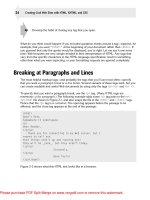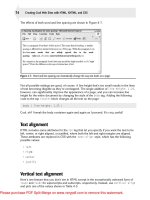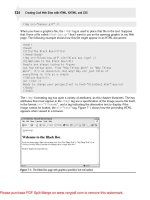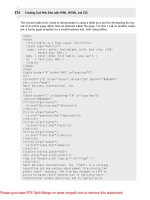Tài liệu Creating Cool Web Sites with HTML, XHTML, and CSS- P9 pdf
Bạn đang xem bản rút gọn của tài liệu. Xem và tải ngay bản đầy đủ của tài liệu tại đây (763.53 KB, 32 trang )
557386 AppA.qxd 4/2/04 9:53 AM Page 374
Ł
Ł
374
Creating Cool Web Sites with HTML, XHTML, and CSS
Your target audience plays a big role in determining how you design your pages. For example,
if you’re preparing a site for Macintosh multimedia developers, you might assume that all tar
geted users will be able to play QuickTime movies. But, that might not be the case, however,
for a site directed toward a more general audience. Or, if you’re creating a site directed
toward Netscape users, you could use Netscape-specific HTML extensions, but you might
want to stick to the standard HTML and CSS for a broader audience.
Do you want a lot of repeat visitors? If so, plan to change elements of the site frequently to
keep the site interesting to the real Web zealots. For example, some commercial sites are
designed to change many times each day.
When considering the audience, think about which browser software you plan to support (and,
therefore, test with). And remember, if you want to reach everyone, you’ll need to include text
alternatives to graphics for Lynx users and visitors with disabilities of one sort or another.
x-ref
Usability issues are explored in Chapter 15.
Another factor that may control your design—especially in a corporate setting—is, “who’s
going to maintain the site, and how much time do they have to do it?”
Many companies find that managing and maintaining Web sites and responding to all the
inquiries they generate take more time and money than originally anticipated. If a company
goes on the Web but can’t keep up with the visitors’ demands for information or follow-up, the
company seems unresponsive. So, make sure those issues are part of any discussion about
a commercial Web site plan. (Interestingly enough, even if a commercial Web site doesn’t
include a company’s Internet address, launching a Web site often leads to more e-mail from
the outside world, sometimes radically more e-mail—something else to factor in.)
Remember that it’s called the World Wide Web for a reason. Whether you mean to or not, you
have a global audience. So, if your client or company or content has international aspects, be
sure to include that in the Web site plan. For example, if you are planning to publish product
information for a company that distributes its products worldwide, make sure to include inter
national sales office contact information as well as U.S. contact information. If you don’t dis
tribute worldwide, say so. Some Web sites offer the users a choice of languages. Click your
native language, and link to a set of pages that you can read without translating.
Step 2: Outline the content
When you have a goal in mind, it helps to outline what content you want to include in the
Web site. As you outline, keep track of what content you merely collect, which you need to
create, and which you retool for the online medium. Remember that some of the content may
be links to information that’s not part of your site—include that in your outline, too. The out
line serves as a starting point for mapping out how the parts interact.
Which of the information is simply text? Which text should be scrollable? Which text should
be in short chunks that easily fit within a window of the browser?
Please purchase PDF Split-Merge on www.verypdf.com to remove this watermark.
557386 AppA.qxd 4/2/04 9:53 AM Page 375
Ł
Ł
375
Ł
Appendix A: Step-by-Step Web Site Planning Guide
What kind of interactivity do you need to build in? Do you need to collect any information
about the visitors to the page? Are you going to try to qualify visitors by having them register
their addresses or other information in a form? That creates two tiers of visitors—browsers and
users—whom you can attempt to contact in the future through the URLs they leave for you.
x-ref
Forms are covered in depth, first in Chapter 9 and then again in Chapter 10.
Will the Web site link to any other pages on the same Web server or to external Web docu
ments? Will you make internal links relative (all files in the same subdirectory or folder on
the server so only the unique part of the path name appears in each link address) or absolute
(with complete path and file name for each link)? (This topic is discussed in Chapter 6, Putting
the “Web” in World Wide Web: Pointers and Links.)
Step 3: Choose a structure for the Web site
After you have the big picture of what the Web site covers and what external links you’re
likely to want, you can settle on a basic organization of the pages. Do you want a linear
structure so users can switch from screen-to-screen like a slide show by using Next and Back
navigation buttons? How about a branching structure with a choice of major topics on the
home page that link to content or a choice of subtopics? If a branching hierarchy is too rigid,
how about a more organic Web structure with many links that interconnect the parts of the
content? What about a hybrid structure that combines a formal hierarchy with some linear
slide shows and a complex Web (as appropriate) for the different parts of the site?
Whatever structure seems right for the purpose and content, in a complex site, it’s a good
idea to sketch out a map or storyboard for the pages by using lines to indicate links. You can
make your map with pencil and paper, index cards and yarn on a bulletin board, a drawing
program, or any other tool that works for you. Make sure the home page reflects the organi
zation you choose. That really helps to orient users.
x-ref
This and many other usability topics are discussed in Chapter 15.
Stage Two: Building Pages
After you have a plan for the pages, you can roll up your sleeves and get your hands into
HTML. You can start with the home page, move on to the other pages, and then adjust the
page design as necessary as you go along. You might feel more comfortable designing the
linked pages first and finishing up with the home page. It doesn’t really matter so choose
which approach fits your style. Remember, it’s a process.
Please purchase PDF Split-Merge on www.verypdf.com to remove this watermark.
557386 AppA.qxd 4/2/04 9:53 AM Page 376
Ł
376
Creating Cool Web Sites with HTML, XHTML, and CSS
Step 4: Code, preview, and revise
You might find that you work in cycles—coding, placing graphics and links, and then preview
ing what you’ve done, changing the code, and previewing again in the browser software (that
is, unless you’re working with one of those HTML editing tools that offers “what you see is what
you get”). As you become accustomed to the effect of the HTML formatting tags and CSS
styles, you have fewer cycles of coding, previewing, and revising the code, but even experi
enced site designers expect to go through many revisions.
Fortunately, finding mistakes in the code is relatively simple. Usually, the flaw in the page
points you to the part of the HTML that’s not quite right or the style specification that’s not
what you want.
Remember to format your pages so that it’s easy to revise and debug and include comments
about the code so that someone else can maintain the files later.
Ł
Check out Chapter 11 to find out more about JavaScript and other code additions
x-ref
to a Web page.
Step 5: Add internal and external links
After you have the basic framework for your pages, you can add the relevant links and check
whether they make sense. Obviously, check and recheck links as you develop the material
that links back and forth internally.
Ł
My book Wicked Cool Shell Scripts (NoStarch Press) includes some helpful scripts
tip
for automating the tests for bad internal and external links. Learn more at
http://
www.intuitive.com/wicked/
.
If you plan carefully, you’re better able to add links to external pages as you go along. Or, you
can add external links later. Just leave placeholders if that’s the route you choose. Some pages
have sections set aside for a changing set of links to external pages. You can arrange to change
the links every week, every day, or several times a day—depending on your target audience
and the purpose of the page.
Step 6: Optimize for the slowest members
of your target audience
After the pages have all the elements in place, make sure they work for the slowest connec
tions you expect your target audience to use. Remember that a lot of people who use online
systems such as CompuServe, America Online, and Prodigy still have 56 Kbps or even 28.8
Kbps modems. If you want to reach the lowest common denominator, you test your pages at
that speed over the online systems and make design changes or offer low-speed alternatives
to accommodate these slower connections.
Please purchase PDF Split-Merge on www.verypdf.com to remove this watermark.
557386 AppA.qxd 4/2/04 9:53 AM Page 377
Ł
377
Ł
Appendix A: Step-by-Step Web Site Planning Guide
Stage Three: Testing
Just in case you don’t get the message yet, for a great Web site, plan to test and test and test
your work.
Step 7: Test and revise the site yourself
Even when you think you’ve worked out all the kinks, it’s not yet time to pat yourself on the
back and celebrate. If you’re serious about Web site design, test the pages with all the
browsers you intend to support, at the slowest speeds you expect in your target audience,
and on the different computer systems your target audience might use. For example, what
happens to graphics when they’re viewed on a monitor that shows fewer colors than yours?
x-ref
The nuances of graphics are discussed in Chapter 7.
Step 8: Have other testers check your work
You can only go so far in testing your own work. The same way you tend to overlook your own
typos, someone else may find obvious flaws that you’re blind to in your own Web site. As much
as is practical, have people in-house test your Web site if you’re creating a site at work or in an
organization. Or, load it all on the Web server as a pilot project, and ask a few trusted testers
to explore the site and report back any problems or suggestions for improvement.
Stage Four: Loading the Files onto the Web
When you have finished testing the files locally, you’re ready to put them on the Web for a
live test drive. You may need to do some preparation if you’re sending the files to someone
else’s Web server for publishing.
Step 9: Prepare files for the server
Make sure your files are ready to go onto the server. Put all the files for your pages in one folder
(or one directory) on the hard disk of the Web server for your own site. Within that folder (or
directory), name the file you mean to be the home page
index.html
—that’s the file most
Web server software loads by default as the home page.
Ł
See Chapter 14 to find out more about establishing directories and subdirectories.
x-ref
Please purchase PDF Split-Merge on www.verypdf.com to remove this watermark.
557386 AppA.qxd 4/2/04 9:53 AM Page 378
Ł
378
Creating Cool Web Sites with HTML, XHTML, and CSS
If you’re using someone else’s server, find out if it uses any file naming conventions. For
example, you may need to limit file names to eight characters plus a three-character exten
sion, such as
webpp.htm
, for DOS-based servers. Do make sure that your filenames don’t
include spaces!
If you’re using someone else’s server, you probably have to send your Web page files there
via FTP, Zmodem file transfer, or some other electronic file transfer. Be careful to transfer
graphic files in binary format.
Ł
Be sure to check out Appendix B, Finding a Home for Your Web Site.
x-ref
Step 10: Double-check your URL
If you’re not sure of your new site’s URL, check with the Web site’s administrator. Try out the
URL to make sure it’s correct before passing it around to testers or printing it on business
cards.
Step 11: Test drive some more
This is the true test of your Web site. Can you find it on the Web? (This topic is analyzed in
Chapter 17, “Building Traffic and Being Found”). What about the other testers you’ve lined up?
Are your pages valid and correct HTML/XHTML/CSS? (Site validation is explored in Chapter
16, “Validating Your Pages and Style Sheets.”) Test, revise, reload, and retest. It may take a
while to iron out the wrinkles in a complex site, but hang in there.
If you transfer your files to a foreign operating system, you may see unexpected results such
as line breaks in your Web page text where you don’t intend them, particularly in text format
ted with the
<pre>
tag. For example, perhaps the
<pre>
tag includes double-spaced text
where you mean to show single-spaced text. If you can’t easily solve the problem, you can
use a UNIX filter to fix line break problems. Consult the Web site administrator if you’re stuck.
Last Stage: Announcing Your Web Page
Finally, it’s time to let the world know your Web page exists! Use the techniques in Chapter 17
to publicize your Web site, and take a moment to celebrate your World Wide Web publishing
debut. Congratulations!
Please purchase PDF Split-Merge on www.verypdf.com to remove this watermark.
557386 AppB.qxd 4/2/04 9:52 AM Page 379
Ł
B
Finding a
appendix
Home for Your
Web Site
N
ow that you’ve built a cool Web site, the natural question is, “Now what?
Where can I put my site so that everyone else on the Web can find and enjoy
it?” That’s an important question, but it’s not as easy to answer as you might think.
Why? Because a million different solutions present themselves ranging from sites
that advertise their willingness to host your Web pages for free (if they’re not too
big) to sites that charge a very small amount annually. Some offer very fast con
nectivity but bill you based on megabytes transferred (which means you definitely
don’t want to have lots of huge graphics!). Finally, some sites host a reasonably
big site for a small monthly fee.
The most important factor, in my opinion, is matching your expectations for your
site with the capabilities of the presence provider (as they’re called in the biz even
though you may think of them as ISP or Web host). For example, if you want to
create a site that will be viewed by thousands each day because you’re going to
include it in your print advertising or because your mom can plug it on her
nationally syndicated radio show, you should certainly put your site on a fast
machine with a fast, reliable network connection. If you’re just having fun and
want your friends to visit, a simpler setup with fewer capabilities at less cost
should work just dandy.
Key Capabilities
Regardless of your performance demands, here are some questions to ask your
presence provider to help you assess its key capabilities:
• What speed is the connection between the system where your pages will
reside and the Internet? Good answers to this question are multiple T1 and
T3. Bad answers are DSL, ISDN, or a fast dialup.
• How many other sites are hosted on the same system? The more Web sites
on the system, the more likely you could be squeezed out in the crush of Web-
related traffic. A few dozen are okay, but hundreds of sites on the same server
could spell problems for you.
Please purchase PDF Split-Merge on www.verypdf.com to remove this watermark.
557386 AppB.qxd 4/2/04 9:52 AM Page 380
Ł
380
Creating Cool Web Sites with HTML, XHTML, and CSS
• What guarantee of up-time and availability is offered? A great server that’s offline one
day each week is worse than a slower system that guarantees 99 percent up-time.
• Can you access your pages online to make changes or add something new? Because
you’re now an expert at creating cool Web sites, you probably want easy access to your
pages online rather than having to mail in your changes and updates. If you have some
thing new to add to your Web site, you want to do it now!
Here’s a run-down of some of the possibilities for free, inexpensive, and commercial Web page
hosting. Of course, which kind you choose is up to you, and I don’t necessarily vouch for the
quality of any of these sites. They’re just fast and seem to feature well-designed and—yes—
cool Web sites. I tried to pick some of the more stable companies to list here, but this area of
business has a lot of churn. Many small companies are acquired by larger ones, merge, or
just go out of business. That’s something to consider when you make the decision about
where to host your site.
Free Sites
I wouldn’t be surprised to find a lot more options than the few I list here, but these should get
you started.
Freeservers
One option for hosting your free Web site is a freeserver. Like most free services, these offer
many upgrade options which you can purchase, and their free hosting means that your site
includes both banner ads and pop-ups, which can be pretty annoying to visitors. However, as
a place to start, visit
.
50Megs
This is another free Web site hosting choice (
). It offers—no surprise—
an impressive 50MB of disk space for your new site, but it also includes pop-up ads and ad
banners, among other things.
Tripod
Tripod (
) is a huge online community offering free Web space to
anyone who would like to join the more than 750,000 members. The Tripod site is divided
into 28 different pods, or areas, and lots of fun sites reside on this collection of high-speed
server systems.
Please purchase PDF Split-Merge on www.verypdf.com to remove this watermark.
557386 AppB.qxd 4/2/04 9:52 AM Page 381
381
Ł
Appendix B: Finding a Home for Your Web Site
Yahoo! Geocities
The space isn’t unlimited. It’s also a bit tricky to get an account, but the Yahoo! Geocities
concept is a brilliant one. It offers space for millions of different home pages that are divided
into virtual cities. For example, if you pick Rodeo Drive, you can pick a “street address” to
assign as your home page. It is a very fun concept, and some wild sites are hosted on this
terrific system. Visit the home page at
, and look for the “free
GeoCities home page” link in the small print.
In addition, don’t forget to check if your Internet access provider offers Web hosting space.
For example, Comcast Networks includes 10MB of Web site storage space with a typical
cable modem account. Southwestern Bell (in cooperation with Yahoo!) offers up to 760MB of
space in its briefcase area (although I’m suspicious of any up to phrasing on a marketing
page). America Online includes 20MB of space with an AOL dial-up account. Save yourself
hours of searching, and go to
to find more information.
Inexpensive Presence Providers
The prices for Web presence can range all over the map, and it’s astonishing how many dif
ferent firms now offer some sort of Web site service. The majority of them though are clearly
geared toward grabbing a slice of the business market as thousands of companies worldwide
come onto the Internet each year. If you’re looking for somewhere to keep your personal
home page, you might want to carefully consider which of these spots has the aura you like.
They definitely differ quite a bit!
The following listing doesn’t even scratch the surface of all the available options. Hundreds—
if not thousands—of firms offer relatively low-cost Web space. The following is a sampling of
different-sized firms that gives you an idea of what’s available.
Earthlink Communications
Earthlink is one of the largest Internet ISP and Web hosting companies and has a good track
record of growing its business by offering national accessibility at low cost. Earthlink’s basic
offer is $21.95 per month for 10MB of disk space and the capability to have your own domain.
Visit Earthlink’s homepage at
for more information.
Earthnet
It sounds like Earthlink Communications, but it’s a completely different company. Based in my
hometown of Boulder, Colorado, Earthnet offers great hosting choices, including a standard
plan that includes 50MB of disk space, 5 mailboxes, PHP, CGI, Perl, and more for only $9.95
per month. Visit
for more details and plan options.
Please purchase PDF Split-Merge on www.verypdf.com to remove this watermark.
557386 AppB.qxd 4/2/04 9:52 AM Page 382
Ł
382
Creating Cool Web Sites with HTML, XHTML, and CSS
Pair Networks
If you already have dial-up access or another way to get to the Internet, a very low-cost solu
tion is Pair Networks (
). For $9.95 per month, you get 200MB of disk
space, 10 mailboxes, Telnet, SSH, FTP, and more. There is a one-time $25 setup fee, but it’s
a good deal.
SRLNet
A comprehensive hosting solution, SRLNet offers much more than just basic Web hosting.
In particular, its online tutorials are worth visiting, and they support multiple domain names
pointing to a single hosting account. The basic account, their Personal account, is $6.95 per
month—with no setup fee—and includes 200MB of disk space, a private CGI directory for
installing scripts, PHP, FTP, and more. Find this nice group online at
!
Sonic.net
This company has a very good reputation for service, and its basic package includes dial-up,
shell access (Linux), 80MB of storage space for your Web site, and access to CGI programs
for custom and dynamic page generation (see Chapter 9 to learn more about CGI program-
ming)—all for $18.95/month. For more information, check out
.
Verio/NTT
Based in Silicon Valley, Verio offers a wide variety of Web hosting packages, including one
that would work just fine for your new site, I bet. For $25 per month, you get 250MB of disk
space and 7.5GB per month of data transfer even though they do charge for excessive net
work traffic. The Web site for my firm, Intuitive Systems, is hosted on a Verio Virtual Private
Server system, and I recommend Verio to all my clients. Tell ‘em I sent you to
http://
hosting.verio.com
!
The Well
If you’re looking for a funky and fun online community with lots of writers, musicians, and
even a few members of the Grateful Dead, the Well (
), which was
created by the Whole Earth Access team, is the spot for you. Web page hosting is inexpen
sive here (starting at $15 per month for each 10MB of storage space) and includes a dial-up
account on the system.
Please purchase PDF Split-Merge on www.verypdf.com to remove this watermark.
557386 AppB.qxd 4/2/04 9:52 AM Page 383
383
Ł
Appendix B: Finding a Home for Your Web Site
Not Enough Choices?
You can always dig around in the ever-fun Yahoo! online directory to find a wide variety of
Web presence providers. And remember, if the provider can’t publicize itself, it’s not likely
to help you publicize your site. Pop over to
, and search for Web
presence (or perhaps Web) and your city or state.
Nationally distributed Internet-related magazines can be a good place to find presence provider
advertisements, too. A few magazines immediately come to mind—PC World, MacWorld, and
Smart Computing. Finally, don’t forget to check with your local computer magazines or news
papers. Most of the major cities in the United States now have one or more computer-related
publications, and the advertisements in these are a terrific place to learn about local Internet
companies and their capabilities. If you have access, I’d particularly recommend Computer
Currents, which is available in at least eight U.S. cities.
Also remember that there’s absolutely no reason why you have to work with a company in
your own city. After you have some sort of access to the Internet (perhaps through school or
work), you can easily work with a Web site hosting company located anywhere in the world.
Indeed, I live in Colorado, but the Verio Web server that hosts my Web site is located at a
facility in Washington, D.C.—almost 1700 miles away!
Please purchase PDF Split-Merge on www.verypdf.com to remove this watermark.
557386 AppB.qxd 4/2/04 9:53 AM Page 384
Please purchase PDF Split-Merge on www.verypdf.com to remove this watermark.
557386 index.qxd 4/2/04 10:00 AM Page 385
Ł
Index
A
<a> (anchor) tag, 103–107
href attribute of, 104
name attribute of, 113
named, 113–119
and presentation of links, 119–120
referencing internal documents,
108–109
referencing non-Web information,
106–107
straight quotes in, 104
target attribute of, 185, 187
absolute positioning, 275–276
access lists, Web site
for restricting visibility of directories,
313–316
for restricting Web crawlers and robots,
358–360
accesskey attribute, 230
Adobe Photoshop, 140, 141
advertisements on Web pages
banner, 364–366
charges for placing, 365, 367
interstitial, 222
smart text, 368–369
standard sizes, 366
text-based, 367–369
AdWords, 367
aggregation, RSS, 301–306
explained, 301–302
feed stream, format of, 303–304
readers, 302
resources for, 306
validating code for, 305–306
aids to Web site navigation
“cookie crumb trail,” 332
italicized text, 44
site maps, 332–333
alignment in HTML documents
of images, 128–134
inheritance of, 164
of table elements, 161, 164–165,
180–181
of text, adjusting with CSS, 74–75
AltaVista, 363
anchor tag, (<a>), 103–108
href attribute of, 104
name attribute of, 113
named, 113–119
and presentation of links, 119–120
referencing internal documents,
108–109
referencing non-Web information,
106–107
straight quotes in, 104
target attribute of, 185, 187
animated GIF, 149
anonymous FTP. See FTP (File Transfer
Protocol), anonymous
Apache Web server, 314
Art Today, 141, 146
ascertaining the user’s Web browser, 213,
241–243
assessment of Web presence providers,
379–380
attributes of HTML/XHTML tags, 42
inheritance of values of, cascading,
57–58, 66–67
as name=”value” pairs, 49
not repeated in closing tag, 49
specifying several, 50–51
Please purchase PDF Split-Merge on www.verypdf.com to remove this watermark.