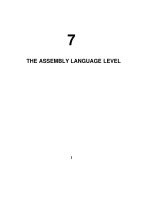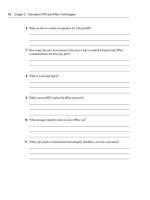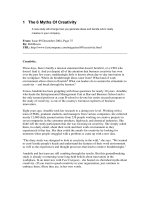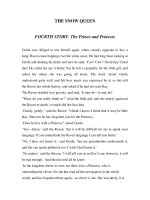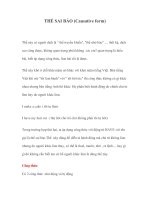Tài liệu The Photoshop Lightroom Workbook- P2 pdf
Bạn đang xem bản rút gọn của tài liệu. Xem và tải ngay bản đầy đủ của tài liệu tại đây (3.17 MB, 50 trang )
The Photoshop Lightroom Workbook
32
and every photographer used Polaroid lm on a shoot.
Operating systems continually change. On the MAC side,
we have gone from Panther to Tiger to Leopard in less
than 5 years. No camera manufacturer has guaranteed
that all current software will be backward compatible.
Files that opened up on your OS 9 system may not open
up today. Digital needs to be as stable as lm. Only a
standard le format can assure this for the future.
Please purchase PDF Split-Merge on www.verypdf.com to remove this watermark.
33
CHAPTER 3
Color Spaces for Digital
The Four Color Spaces for Digital
T
here are four color spaces that we will discuss: sRGB, Adobe98,
ColorMatch and ProPhoto. First, think about color spaces as
boxes of Crayola crayons. sRGB is the smallest box of crayons. It has
256 tones. The large box that many people choose can be thought
of as Adobe98. It is like the big box of crayons with many shades of
the same color. The ColorMatch space can be thought of as a much
bigger box than sRGB but not as big as Adobe98. Finally, there is
the ProPhoto color space, which is so big that not all the colors can
even t in the box.
Please purchase PDF Split-Merge on www.verypdf.com to remove this watermark.
The Photoshop Lightroom Workbook
34
Understanding Raw Digital Capture
R a w les contain no color pro le upon capture. Once you bring
those raw les into an image-processing software such as
Lightroom, a color space needs to be designated. ProPhoto is
D-65’s choice for processing raw les. We also set up our color
settings in Photoshop with ProPhoto as our working RGB. Why?
Digital cameras today have come a long way in a very short time.
The sensors today are capable of capturing a very wide tonal
range, but unfortunately, the majority of photographers simply
don’t take advantage of the capabilities of their camera sensors
and inadvertently throw out very important color information
without even realizing it.
Your camera captures a wider range of colors than you can see. The
pro le associated with the camera determines the colors available
to be processed. Your camera captures a wider range of colors than
your monitor can display. The pro le associated with the monitor
determines what colors presented to it are actually to be displayed.
Your camera captures a wider range of colors than your printer can
print. The pro le associated with the printer determines which of
the colors presented to it will be printed.
Let’s start with how most cameras actually capture color or rather
don’t capture color. The camera sensor doesn’t actually capture
color at all. The sensor captures in grayscale only. It captures the
intensity of the light in grayscale. There are colored lters on the
sensor such that a given pixel only sees light through a single
colored lter: either red or green or blue. Assuming you are
shooting RAW, the job of the converter such as Lightroom, Adobe
Camera Raw or Capture One is to interpolate data and render it
as color. If the pixel being interpolated is a ‘ red ’ pixel, that value
is assigned red. If the pixel being interpolated is a ‘ green ’ pixel,
that value is assigned green, and if the pixel being interpolated
is a ‘ blue ’ pixel, the value being assigned is blue. With these three
values, a color equivalent number can be calculated.
Every camera requires a pro le or formula that can be used
to translate the ‘ zeros and ones ’ that become color equivalent
numbers. Monitors and printers must recognize those numbers.
This translation is essentially the goal of your working space.
Okay, so in a more basic English, the color world we perceive with
our eyes is captured by our cameras as light intensity in grayscale,
Please purchase PDF Split-Merge on www.verypdf.com to remove this watermark.
Color Spaces for Digital
35
translated into color by a special translator such as Lightroom and
then passed on to our monitors, printers and all other devices.
Working Space for Digital
The majority of photographers use Adobe98 as their working
space. While delivery in Adobe98 may be the so-called standard
for delivery, it is not necessarily the ideal working space for digital
photographers shooting RAW. Why?
ProPhoto can hold all the color the camera can capture plus
more. As cameras improve, they capture even more colors. Every
other color space, including Adobe98, will clip color from today’s
cameras. So that leads to the obvious question: What is clipping?
In digital imaging, when a color falls outside the gamut or range,
then we say that the color has been ‘clipped ’ . If we did nothing
about the color, then it would be left out of the nal image. If
we left these lost colors unattended, then our nal image would
come out, looking at, due to the missing hues. One of the
biggest complaints of digital photographers is the loss of reds.
Well, when colors clip, red is the rst to go. ProPhoto preserves
the widest range of reds. A monitor can display colors that cannot
be printed. As well, paper can render colors the monitor cannot
display. Why would you want to limit printed colors just because
your monitor can’t display them ? Epson & Canon printers can
print colors that are outside the Adobe98 space. Using a ProPhoto
space will obtain a greater range of tones and colors. The bottom
line is that Adobe98, or any color space except ProPhoto, does not
preserve all the colors you get from the camera. Once the le is
converted, the extra shades are gone forever. We must also look
towards the future. While your monitor of today can’t typically
display all of the color in Adobe98, the monitors of tomorrow,
and some of the more expensive monitors of today, display the
full range of Adobe98 if not more. For anyone using Adobe98,
you must ask yourself the question: ‘ Why would you want to
eliminate extra color and tone just because your monitor of today
can’t show it? ’
Color Space for the Web
The standard color space for the web for most monitors is sRGB.
The reason for this is because when the standards were de ned,
Please purchase PDF Split-Merge on www.verypdf.com to remove this watermark.
The Photoshop Lightroom Workbook
36
sRGB was the largest space for any monitor. As monitors get better,
there may be less of a need for sRGB.
ColorMatch Color Space
Another color space that is worth paying attention to is
ColorMatch. ColorMatch was de ned by the old Radius
Pressview monitors, which were an industry standard quite
some time ago. ColorMatch is very close to the gamut of CMYK.
Many photographers have di culty converting to CMYK and
complain about the correct color when the client does the CMYK
conversions from Adobe98 for press. Since ColorMatch is very
close to CMYK, it makes a lot of sense to deliver in ColorMatch if
CMYK is out of the question.
There is a problem delivering in Adobe98 for most client/
photographer relationships . Here’s why…In the old days, when
we delivered lm, the art director or pre-press house scanned
the lm and made a proof. Today, most art directors will receive
a digital le in Adobe98 from a photographer. This is where the
problem starts. Delivering in Adobe98 is sort of like saying ‘ See
all this color, well you can’t have it ’ . CMYK is a much smaller color
space than Adobe98. Delivery in Adobe98 just about guarantees
that the proof will not look like the image on the art director’s
monitor. The blame then falls on the photographer shooting
digital. If delivery occurred in ColorMatch, which is smaller than
Adobe98 and very similar to CMYK, the proof will look very much
like what is on the art director’s monitor. The digital photographer
will de nitely be hired again.
Using Color Spaces and Pro les in Work ow
With this in mind, it makes sense for digital photographers
shooting RAW to make their Photoshop working space ProPhoto,
to process their raw les as 16-bit ProPhoto and to store their
archive les as ProPhoto. ProPhoto is perfect for the digital
photographer but not ready for prime-time TV for the rest of
the world. Because the majority of the world is in Adobe98, you
certainly don’t want to deliver le to clients in ProPhoto. For
client delivery, you may want to convert into a color space that
the client can handle. Most clients are used to Adobe98. D-65’s
Please purchase PDF Split-Merge on www.verypdf.com to remove this watermark.
Color Spaces for Digital
37
recommendation is to convert the raw le using the ProPhoto
color space during raw conversion and deliver in Adobe98 or
ColorMatch. This will allow the photographer to gain greater tonal
range and color and preserve it achieving a better le. Converting
the le to Adobe or ColorMatch will preserve the greater tonal
range and color while allowing the client to use the color space
that they are used to.
Why ProPhoto?
●
ProPhoto can hold all the colors that the camera can capture.
●
As cameras improve, they capture even more colors. When colors
clip, red is the rst to go. ProPhoto preserves the widest range
of reds.
●
A monitor can display colors that cannot be printed. Paper can
render colors that the monitor cannot display. Why would you
want to limit printed colors just because your monitor can’t
display them?
●
Epson & Canon printers can print colors that are outside the
Adobe98 space. Using a ProPhoto space will obtain a greater
range of tones.
●
The bottom line is that Adobe98 or any color space, except
ProPhoto, does not preserve all the colors you get from the
camera. Once the le is converted, the extra shades are gone
forever.
Color Spaces for Client Delivery
Ideally, we would deliver images in CMYK using the ICC pro le
supplied by the client or printer. Having the actual CMYK pro le
when we do our color conversions will produce the best results.
However, much of the world disregards color pro les and/or
doesn’t understand color management. D-65 has a solution for
these people too.
If we are going to deliver RGB images, D-65 will deliver les in
ColorMatch. ColorMatch most closely resembles what will be
produced by CMYK output. Delivering les in Adobe98 may look
better on the screen but may contain more colors than can be
printed. So what you see is not going to be what your client will
get in print.
Please purchase PDF Split-Merge on www.verypdf.com to remove this watermark.
The Photoshop Lightroom Workbook
38
For images being used on the web or in multimedia presentations,
D-65 will deliver les in the sRGB color space. This limited space is
the de facto standard for the web.
Demonstration on ProPhoto
This is an image shot in ProPhoto and a graph of the image in
the color analysis program, Chomix ColorThink ( Figures 3.1, 3.2
and 3.3 ) .
(A)
FIG 3.1
Map of the Image Color
(B)
Please purchase PDF Split-Merge on www.verypdf.com to remove this watermark.
Color Spaces for Digital
39
This graph displays our image
plotted in Adobe98. Notice how
much of the image is out of
gamut, or outside the map of
Adobe98. See the red out of
gamut right here.
Orange out of
gamut
Blue out of gamut
FIG 3.2
The graph displays the image mapped in
ProPhoto and you will notice that ALL of the
color is contained within the ProPhoto space.
FIG 3.3
One big problem with color management that always surfaces is
how to handle les with di erent tagged color pro les or without
any color pro le.
When to Assign or Convert Pro les
●
When opening a le, always assign a pro le to an untagged
(missing a pro le) le. If a le comes in without a pro le, use
your working RGB.
●
Convert from a source color pro le to a destination color
pro le when you want to retain the color in a le but need it
in a di erent color space. For example, you would convert a
ProPhoto le to sRGB when it is being used on the web. It will
still look like the ProPhoto le but will be tagged sRGB.
Please purchase PDF Split-Merge on www.verypdf.com to remove this watermark.
The Photoshop Lightroom Workbook
40
●
A big misconception is that you can ‘ go up ’ or increase the color
space of a le. Photoshop will allow you to convert from sRGB (a
smaller space) to ProPhoto (a larger one); however, the e ect will
be one NOT of additional colors but only of more tones of the
same colors.
To summarize, Lightroom has really simpli ed many of the tough
choices associated with processing. For one, Lightroom uses a very
wide color space, essentially ProPhoto RGB, but a gamma of 1.0
instead of 1.8. A gamma of 1.0 matches the native gamma of raw
camera les, and ProPhoto is able to contain all of the colors that
your camera is able to capture. Since ProPhoto is really a 16-bit
space, Lightroom uses a native bit depth of 16 bits per channel.
It makes sense to process your raw les in ProPhoto and to store
your archive le as ProPhoto. For client delivery, you will want to
convert to the client-provided CMYK pro le or, for a web press, U.S.
Web Coated (SWOP)v2 is a good default if you can’t get the ICC
pro le from the printer. Use ColorMatch RGB for print or sRGB for
the web. D-65 does not deliver images in the ProPhoto color space
because most clients would not know how to handle it.
Images in Lightroom can be in any color space and will be color
managed, provided the image has an embedded pro le. If the
image(s) you are working on does not have an imbedded pro le,
Lightroom will automatically assign sRGB without a warning
dialog box.
Summary
●
There are four important color spaces for digital photographers.
They are from smallest to largest: sRGB, ColorMatch, Adobe98
and ProPhoto.
●
It makes sense to work in ProPhoto for digital imaging but
deliver in ColorMatch or convert to CMYK for print.
●
If your images are going onto the web, sRGB is the correct color
space.
●
Lightroom’s native color space is 16-bit ProPhoto.
●
Assign a pro le when an image is not tagged with one.
●
Convert to pro le when going from a larger color space to a
smaller color space.
●
While Adobe98 may be the so-called standard, it isn’t necessarily
the best color space for digital photographers capturing in RAW.
Please purchase PDF Split-Merge on www.verypdf.com to remove this watermark.
Color Spaces for Digital
41
Discussion Questions
(1) Q. What are the four major color spaces for digital
photographers?
A. sRGB, ColorMatch, Adobe98 and ProPhoto.
(2) Q. Why would you use ProPhoto as your working space if
your monitor can’t display it?
A. While it is true that the monitors of today cannot
typically display ProPhoto, monitors of the future will be
able to display color spaces wider than Adobe98. Certain
paper and ink combinations can already print a wider
gamut than Adobe98.
(3) Q. What is the best color space for delivering to a client?
A. It all depends on the nal use of the image. If the image
is going on the web, then sRGB is the correct space. If
the image is going to print, then ColorMatch is the best
choice if you are delivering in RGB or to get the ICC
pro le from the printer and convert to CMYK.
Please purchase PDF Split-Merge on www.verypdf.com to remove this watermark.
This page intentionally left blank
Please purchase PDF Split-Merge on www.verypdf.com to remove this watermark.
43
CHAPTER 4
The Lightroom Catalog
L
ightroom is a true digital asset management system, and
much more powerful than a simple or even advanced browser.
An image browser allows you to simply browse folder structures
and see thumbnails, while Lightroom stores information directly
into a database. One of the key di erences here is that with
Lightroom all of your information about your images is available
even if the image collection is not online or connected to your
computer. This means that you can take Lightroom on a laptop
and still see 20 years worth of images and all accompanying
metadata, without physically having those images with you. You
cannot do this with an image browser.
Let’s make this really simple. You have your images on an external
hard drive. With Adobe Bridge for example, in order to see those
images, the hard drive has to be connected to your computer to see
Please purchase PDF Split-Merge on www.verypdf.com to remove this watermark.
The Photoshop Lightroom Workbook
44
them. With Lightroom, your external hard drive can be a thousand
miles away and you still can see your images on your computer.
There are pros and cons to each of these approaches. The biggest
pro for Lightroom is that the majority of the information about
your images is available regardless of whether the images are
with you or not (online or o ine). The downside or the con to
Lightroom is that in order to achieve the above, the images must
be imported into Lightroom’s database. The biggest pro and con
of Bridge in comparison to Lightroom is that you do not have to
import anything into Bridge to view it. You simply scroll through a
hierarchy and can view your images. The downside is that anything
you want to view must be connected to your computer or on your
connected hard drive.
Lightroom will not replace Bridge. They are intended to
complement each other. If you need to deal with les like PDFs
and Quicktime movies, and you want to place les from one
Adobe application to another, you will likely nd that Bridge is
good for your work ow needs. If you are a digital photographer
and looking for a true digital asset management system, where
you can even take your entire image collection on the road with
you, then Lightroom is your answer.
Lightroom’s Catalog
To fully understand how Lightroom works, we will need to examine
its structure. Lightroom has three basic components.
(1) There is the application itself, Adobe Lightroom, which resides
in your application folder.
(2) There is also a Lightroom folder containing two very
important les: The Lightroom_Catalog.lrcat and the
Lightroom_CatalogPreviews.lrdata. These two les are the
heart that makes Lightroom breathe. The default location
for this Lightroom folder is in your User Ͼ Pictures folder. The
Lightroom_CatalogPreviews.lrdata le contains the thumbnail
previews for each of your image les. There are several types
of previews available to you, and we will cover them later.
The Lightroom_Catalog.lrcat le contains all of the database
information related to your images .
(3) There is one more folder which is stored in your
User Ͼ Library Ͼ Application Support Ͼ Adobe Ͼ Lightroom folder
which contains all of the presets that come with Lightroom,
Please purchase PDF Split-Merge on www.verypdf.com to remove this watermark.
The Lightroom Catalog
45
as well as any custom presets that you may create. The
Windows path for this information is Documents and Settings/
[username]/Application Data Ͼ Adobe Ͼ Lightroom folder.
When you open Lightroom for the rst time on a clean system
without Lightroom ever on the system, the user is not prompted
to select a catalog, it is automatically placed in the Pictures folder.
If you already have Lightroom installed, you can option click when
starting Lightroom and select the location for your catalog. This is
where your digital asset management system begins.
Let’s explain the concept of the Lightroom catalog using a visit to
your local public library as an analogy. When you walk into your local
public library, there are thousands of books on many shelves and
possibly on multiple oors. You’ve come to the library today to nd
one book. You can ask the librarian for help, or you can go to the
card catalog for all kinds of speci c information about every book in
the library. It would be impossible to walk through the aisles looking
at every book to nd the title you are seeking. Instead, you go to
the card catalog and nd the location of your book and simply walk
directly to the right location. Similarly, it is not e cient to browse
through a million thumbnails to nd one image. So Lightroom
uses a catalog (Lightroom_Catalog.lrcat) as its card catalog for your
images, the same as the card catalog in your public library.
Now let’s add to this concept. Your public library doesn’t exist with
only a card catalog. There is a physical building that holds all the
books within it, along with the card catalog. In Lightroom, your
images are also stored in a physical place. D-65 prefers this image
library to be an external drive, or a secondary internal hard drive. This
hard drive is your ‘ public library ’ and all the images that reside in it
are your ‘ books ’ . You may have thousands of images, just like a library
has thousands of books. These images become your Lightroom
library. To nd a speci c image, you will use the power of Lightroom’s
catalog, exactly like the card catalog at your local public library.
Lightroom’s Catalog Location
Here is the critical part. The default location for the catalog created
by Lightroom and your images is in your User Ͼ Pictures. This is
ne for a few images, but keep in mind that with today’s cameras,
like a Canon 1DS Mark III, each le can be close to 100 mg. As your
computer’s internal hard drive becomes more than 50% full, it
rapidly loses e ciency. For this reason, we prefer not to use the
default location, and instead use large dedicated drives (internal or
Please purchase PDF Split-Merge on www.verypdf.com to remove this watermark.
The Photoshop Lightroom Workbook
46
FIG 4.1
Please purchase PDF Split-Merge on www.verypdf.com to remove this watermark.
The Lightroom Catalog
47
external) to hold our Lightroom library and Lightroom catalog.
D-65 is currently using a terabyte drive to hold the Lightroom
catalog and the Lightroom library.
To setup your new Lightroom library and catalog, we suggest
using two large dedicated hard drives. One is for holding your
Lightroom library and catalog, and the other as a backup holding
the exact same information. We call the drives Lightroom_
Library and Lightroom_Library_bk. We call our dedicated drive
Lightroom_Library because by doing this we, regardless of how
many hard drives we have, we always know which one holds our
images and catalog for Lightroom. Naming the hard drives in this
way keeps things organized right from the start (
Figure 4.1 ) .
We use an internal drive to store our Lightroom catalog and our
raw les. There is nothing else on this drive. It is dedicated to
Lightroom only. Using an internal drive we are able to have the
fastest possible connection. We maintain an exact duplicate of
this drive on a second drive just for safety and we call this drive
Lightroom_Library_bk. The ‘ bk ’ stands for backup ( Figure 4.2 ).
FIG 4.2
Icons of Lightroom_Library
hard drive and backup drive
What is The Lightroom Catalog?
In order for Lightroom’s catalog to ‘ see ’ or recognize an image,
the le itself must be physically imported into Lightroom. The
Lightroom_Library hard drive contains all of those imported les.
We also create a new folder on our Lightroom_Library hard drive to
hold our catalog. We call this folder Lightroom_Catalog. It contains
the Lightroom_Catalog.Ircat and the Lightroom_CatalogPreviews.
Irdata les. We choose to use a terabyte drive so that we can
hold all of our imported les and the Lightroom catalog on one
dedicated hard drive that is always loaded as Lightroom’s default.
D-65’s Lightroom_Library contains only RAW les. These can be
RAWs or DNGs. We are only holding only our RAW les and none of
Please purchase PDF Split-Merge on www.verypdf.com to remove this watermark.
The Photoshop Lightroom Workbook
48
our processed les in the Lightroom_Library for one speci c reason.
Lightroom may slow down if there are more than 100,000 les in
the Library. Eventually, the goal is to hold at least 1,000,000 les.
D-65 has taken all of its RAW les going back to 2000, and
imported them into the Lightroom_Library. Our dedicated
terabyte drive contains folders of RAW les, each designated with
a job name (year, month, day, underscore job name). Also on this
terabyte drive is our Lightroom_Catalog folder. It is held within the
Library (see
Figure 4.3 ) .
External drive holding
all the folders of raw
files, along with the
catalog
FIG 4.3
FIG 4.4
Default catalog location
As you can see in Figures 4.5 and 4.6, D-65’s catalog folder is very
large. This is our primary reason for a large, dedicated drive
holding all of our Lightroom les. If our catalog alone was in
Lightroom’s default location, we would have crashed and run out
of space long ago .
The default location when you start Lightroom for your catalog is
in your User Ͼ Pictures in a folder called Lightroom ( Figure 4.4 ) .
Please purchase PDF Split-Merge on www.verypdf.com to remove this watermark.
The Lightroom Catalog
49
Lightroom_Catalog.lrcat
(the catalog that stores
information on
your images in the
Library)
FIG 4.5
Lightroom_Catalog
Previews.lrdata
(the file that holds the
preview data assigned to
your photos)
FIG 4.6
To Create a New Catalog
1. Start Lightroom while holding down the option key.
2. The Select Catalog window will pop up with your default
catalog location.
3. Choose ‘ Create New Catalog ’ .
4. Choose the drive that you named Lightroom_Library.
5. Under ‘ Save As ’ , type in Lightroom_Catalog.
6. Choose ‘ Create ’ .
7. Lightroom will open with your new catalog loaded ( Figure 4.7 ) .
Click on: Create New
Catalog
FIG 4.7
Please purchase PDF Split-Merge on www.verypdf.com to remove this watermark.
The Photoshop Lightroom Workbook
50
The next time you start Lightroom with the option key down, you
will see your new catalog listed. We suggest checking ‘ Always load
this catalog on startup ’ so that it will always load as your default
(
Figure 4.8 ) .
FIG 4.8
Select catalog to always load
on startup
Catalog Tips
●
If you ever lose your library or catalog, you have to physically
choose the catalog le (.lrcat) within the Lighroom_Catalog
folder.
●
To create a new catalog, hold down the Alt key on Windows or
the Options key on MAC when starting Lightroom.
●
Lightoom’s performance will decrease signi cantly if virus
software is turned on.
Using More Than One Catalog in Lightroom
You can create more than one Lightroom catalog in order to aid
with organization and digital asset management. The downside is
that you can only have one catalog open at the same time.
There is no right or wrong answer as to how many catalogs you
have in Lightroom. It is a matter of philosophy. George Jardine,
Adobe’s Lightroom Evangelist, loves to have catalogs for every
place he travels. For him, this makes total sense because he simply
looks at the title of the catalog and loads the catalog he is trying
to nd. A photographer who shoots weddings, bar mitzvahs and
social events may very well want a separate catalog for each type
of event listed above. Since you can only view images from one
catalog at a time, D-65 prefers to have one large catalog holding all
Please purchase PDF Split-Merge on www.verypdf.com to remove this watermark.
The Lightroom Catalog
51
the information on our images, and using extensive metadata and
keywords to describe each image. In this way, we can cull down
and nd anything we are looking for. For example, we will always
have keywords or metadata describing the location we shot; so if
we wanted to nd all of our Miami Beach images, we would simply
search the entire catalog for Miami Beach and nd those images.
Alternatively, George Jardine would just load the one Miami Beach
catalog. Thus, we have two ways to do the same thing.
Summary
●
Lightroom is a digital asset management system, not just a
browser. Lightroom needs a catalog to nd images. It is just like the
card catalog at the public library. Inside the Lightroom _Catalog
folder are two very important les, Catalog.lrcat and Previews.
lrdata.
●
D-65 chooses to change the default location of the catalog
because of its size.
●
D-65 creates its own dedicated Lightroom_Library that holds all
RAW les and the Lightroom_Catalog folder.
●
You can create a new Lightroom catalog by following the steps
discussed .
●
You can create more than one catalog but can open only one at
a time.
Discussion Questions
(1) Q. What is the di erence between Lightroom and Bridge?
A. Lightroom and Bridge behave di erently. To view images
in Bridge, your images must be on your hard drive(s) or
connected to an external storage device. This de nes
Bridge as a le browser. Lightroom is a true database
that catalogs the images you import. You can view all
images whether or not your hard drive or external drives
contain the actual photos once they are imported. They
are being viewed as reference les in your Lightroom_
Catalog.
(2) Q. Why would you want to use a large internal or external
drive for Lightroom instead of the default location?
A. The les from the previews and catalog can grow very
large. It is doubtful that the user Picture folder has enough
room to provide all the needed space for Lightroom.
Please purchase PDF Split-Merge on www.verypdf.com to remove this watermark.