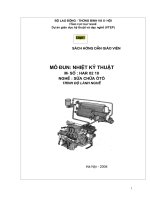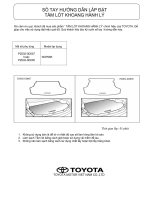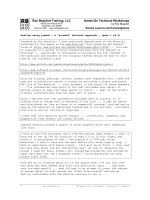Hướng dẫn scale PID y=mx+b part1
Bạn đang xem bản rút gọn của tài liệu. Xem và tải ngay bản đầy đủ của tài liệu tại đây (997.33 KB, 24 trang )
www.ronbeaufort.com
©
Copyright 2005 - R.H.Beaufort - Charleston, SC - Version C
1
Scaling using y=mx+b – a “no-math” shortcut approach - (part 1 of 2)
foreword by Ron Beaufort: I have previously posted much of the material
contained in this paper on the www.PLCs.net “Live Question and Answer”
forum at this was
in response to a series of posts requesting help with the subject of
“scaling” anyone who is interested in following the full context of
the questions and answers of the original threads should be able to find
them at the following links:
/>readid=9174#31731
since my original postings, several readers have requested that I make the
text and illustrations easier to access by providing a single continuous
PDF file of the material this document is the result of those requests
I’ve reformatted some parts of the text and added more detail in
certain places to make the ideas easier to follow most of the forum’s
original conversational tone has been left in place
while I believe that the information included here is correct, it is
offered free of charge with no warranty of any kind it may be copied
and distributed as long as there is no commercial interest involved and as
long as the material is copied and transferred in its entirety - including
this notice and all notices of copyright
I hope that this material proves helpful corrections, comments, and
suggestions from readers are always welcome
someone recently posted a couple of forum requests which went something
like this:
I have an SLC-5/02 processor and a 1746-NI4 analog input module. I want to
know how to set up the SCL function to read a 0 to 10 volt signal and
scale it in my program so that I can display 0 to 3000 psi on my
PanelView. I need to know how the math behind this works step by step. I
have no experience with analog inputs – this will be my first. I have read
the help menu about the SCL instruction and I am lost at obtaining the
values I need for Rate, Offset, etc. Scaled max-scaled min and divided by
input max-input min. Am I anywhere close? I would appreciate any help
anyone could offer.
this got me to thinking about all of the people that I’ve run into over
the years who have needed help with this particular topic (and that
once included myself) what follows is my attempt to cover the subject
in enough detail so that anyone can “start from scratch” and end up
feeling comfortable with the material and how to use it
Ron Beaufort Training, LLC
5900 Core Avenue, #102
Charleston, SC 29406
843-437-1883 www.ronbeaufort.com
Hands-On Technical Workshops
by Ron Beaufort
Sample Lessons and Knowledgebase
www.ronbeaufort.com
©
Copyright 2005 - R.H.Beaufort - Charleston, SC - Version C
2
I’ve decided to attack this particular subject in reverse
specifically, I’m not going to start out with an introduction and then
work through all of the underlying math involved – and then finally end up
with the “cherry on top” shortcut that I personally use instead I’m
going to get right to the punch line and share the shortcut at the very
beginning
notice: the author has no connection whatever with the Texas Instruments
Company and will receive no compensation, financial or otherwise, from the
reader’s purchase of any recommended calculators
that having been said, you need to get your hands on a Texas Instruments
TI-36X calculator they sell for about $19.95 at Wal-Mart I’m about
to show you a “no math” shortcut that I just know you’re going to love
and while I’m sure that other calculators will do the same type magic, I
can give you the exact keystrokes for the TI-36X and incidentally, if
they’re sold out of the TI-36X, do NOT get the TI-30 model it’s not
magic
before we use the TI-36X, we need to talk about two of its keys the
first one is marked with an “X” and a “Y” separated by two little
triangles (you can see a picture of it in a figure coming up soon)
I personally call this the “flip/flop” key basically it swaps the X
and the Y registers – but you don’t even need to know that the other
key is marked with the Greek letter “sigma” and a plus sign (sigma
looks like a sloppy capital “E”) I personally call this one the “sum”
key you’re welcome to call these two keys anything you like just
be sure that you press the right one when the time comes
and now let’s talk about the SCL (Scale Data) instruction that our
original poster needs to use in his program note that he’s using an
SLC-5/02 processor which does not support floating point math and
unfortunately the easier-to-use SCP (Scale with Parameters) instruction is
also not available in his processor in simplest terms, with the
hardware that he has available, our friend will probably find an SCL the
easiest way to get this scaling job done
our poster is working with the very common 1746-NI4 analog input module
for the 0 to 10 VDC input signal that he mentioned, the NI4 will give
us raw input data values which range from 0 to 32767 and luckily he
told us about the 0 to 3000 range that he needs for his scaled output (in
psi)
Figure 1 shows a very common programming approach which should satisfy our
poster’s basic scaling requirements
www.ronbeaufort.com
©
Copyright 2005 - R.H.Beaufort - Charleston, SC - Version C
3
notice that the SCL’s “Rate” entry has been set for 916 the “Offset”
entry has been set for 0 and this brings us to the big question for
today: “so how do you come up with those particular numbers?” now
let’s see exactly (keystroke by keystroke) how I used the TI-36X to
calculate the values required to scale the signal for this example
so the stage is set now let’s fire up the TI-36X and work through our
poster’s example problem Figure 2 shows the keystrokes of my shortcut
method
www.ronbeaufort.com
©
Copyright 2005 - R.H.Beaufort - Charleston, SC - Version C
4
pressing [ON/AC] clears out the calculator using the [3rd] [STAT2] key
combination puts the calculator into the “2-variable statistics” mode
statistics for scaling? oh, yeah just hide in the bushes and watch
0 [flip/flop] 0 [sum]
32767 [flip/flop] 3000 [sum]
and that’s all there is to setting up the problem now I just need to
ask the calculator for the “Rate” and the “Offset” values and we’re just
about done
the [2nd] [SLP] key combination tells the calculator that I want to know
the “slope of the line” (we’ll soon cover all of these terms in
gruesome detail) and the calculator displays 0.091555528 this is
the “Rate” entry for my SCL - except for one little problem which we’ll
cover in just a minute now on with the calculator shortcut
www.ronbeaufort.com
©
Copyright 2005 - R.H.Beaufort - Charleston, SC - Version C
5
the [2nd] [ITC] key combination tells the calculator that I want to know
the “intercept” and the calculator displays 0 this is the “Offset”
entry for my SCL
now notice that so far all I’ve done is crank in four values to tell the
calculator the range of my input signal and the range of my desired scaled
values then I punched a few more keys and got the values that I need
to set up my SCL NO MATH! no multiplication no addition no
division no subtraction and believe me there’s a lot more “good
stuff” to come but now back to that pesky little problem with the
“Rate” entry that I mentioned earlier
remember that the SLC-5/02 processor that our friend is working with won’t
handle floating point math specifically, no decimal point values are
allowed so how do we enter the 0.09155 that we need for our “Rate”
entry? now we’ve come to the reason that the SCL “Rate” entry uses the
“/10000” system that confuses so many people specifically, it’s a
“work around” for the SLC-5/02’s “no decimal point” limitations so we
take our original 0.09155 value and multiply it by 10000 and that gives us
915.5 and change oops, we still have a decimal point so next we
round off to 916 - and that’s as close as we can come to a perfect answer
while using the hardware that we’re working with now each time the
processor executes the SCL instruction, it will automatically divide the
916 “Rate” entry by 10000 (specifically the “/10000” means “divide by
10000”) the processor will come up with 0.0916 for a “Rate” value to
use for its internal calculations secret handshake: the SCL is a “work
around” which allows us to get reasonable data resolution with a processor
that can’t support floating point numbers
quick summary we had an input signal which ranged from 0 to 32767
we wanted a scaled value which ranged from 0 to 3000 we had to use an
SCL to do the scaling conversion we needed a value for the “Rate” and
a value for the “Offset” in order to program the SCL I whipped out my
trusty TI-36X calculator and cranked in four numbers then a few more
keystrokes and I provided the “Rate” and the “Offset” values that we
needed with NO MATH! now in the neighborhood that I grew up in,
that’s considered some pretty powerful kung-fu
on the downside, I’ve been throwing around a lot of weird terms and giving
little or no explanation of what they mean things like “Rate”
“Offset” “Slope” “Intercept” and there’s still more weirdness
to come before we finish skinning this “scaling” cat
next we’re going to tackle the “equation of a straight line” which is
usually written “y=mx+b” this is a VERY handy math tool and in my
personal opinion it’s well worth the time it takes to gain a full
understanding of it and the good news is that once we understand how
it works, the TI-36X calculator will make using it practically painless
here’s a little bit of history on how I was introduced to “y=mx+b”
about 15 years ago I went back to school (technical college) as an adult
with bad knees a nice fat man was my very first math instructor
one night he announced that we were about to study the “formula for a
straight line” “this will be a piece of cake”, I figured how hard
can a simple straight line be? well, I’ll let you decide that for
yourself after we’re finished here but first I’m going to do something
www.ronbeaufort.com
©
Copyright 2005 - R.H.Beaufort - Charleston, SC - Version C
6
for you that the nice fat man didn’t do for me I’m going to try to
give you the “big picture” idea of what the heck this thing is - and what
it can do for us in the PLC programming business when I first ran into
“y=mx+b” it was presented purely as a mathematical exercise there was
no explanation of why I needed to learn it - and thus no reason for me to
remember it once I’d taken the final exam but now I know better
this thing is a very useful tool
so for the “big picture” idea behind how we’re going to use “y=mx+b” take
a look at the roadmap type “mileage” chart at the top of Figure 3
suppose that I’m planning to drive from Charleston to Fayetteville I
find Charleston in the “where-you-are-now” list at the bottom of the chart
I find Fayetteville in the “where-you-want-to-go” list at the left
side of the chart I run one finger along the column and one finger
along the row I find a number where the two lines cross bingo!
www.ronbeaufort.com
©
Copyright 2005 - R.H.Beaufort - Charleston, SC - Version C
7
211 miles well “y=mx+b” works “sort of – kind of” like the mileage
chart but not exactly
once you get this thing set up, it’s basically like a straight line drawn
on a piece of graph paper you find the “incoming” number that you’re
interested in somewhere along the bottom (on the x-axis) then you go
straight up until you hit the line then you move straight across until
you find a new number at the left side (on the y-axis) so the “big
picture” is that this thing converts from one number (such as a PLC’s raw
input data value) into another number (such as a scaled data value for an
operator’s display) or said another way, when you shove a “raw” number
into a slot at the bottom of the “math box”, then “y=mx+b” spits out a new
corresponding “scaled” number on the left side this can be quite handy
for a lot of different applications
now we’re ready to look at the simple “y=mx+b” graph shown in Figure 4
www.ronbeaufort.com
©
Copyright 2005 - R.H.Beaufort - Charleston, SC - Version C
8
here we’ve taken a piece of graph paper and marked it up with a horizontal
“x-axis” and a vertical “y-axis” the best way to think about this type
of graph is something like the lines of latitude and longitude on a map of
the earth we can specify any location on the planet by giving its
coordinates of latitude and longitude in the same way, we can
represent any specific point on this chart by giving its value of “x” and
its value of “y” usually points like these are specified by giving the
“x” value first, then a comma, and then the “y” value for example: 4,6
and -8,-3 would adequately define two points shown on our graph
suppose that we pick a point located at x=4 and y=6 and mark it with a dot
suppose that we pick a second point at x=-8 and y=-3 and mark it with
another dot then once those two points have been marked, suppose that
we draw a straight line which passes through both dots and then continues
on at each end right across the graph as shown at the bottom of the
figure, the mathematical formula which defines this particular straight
line is “y = 0.75x + 3” let’s see how that formula works
first of all, we can easily see that the line is “sloped” across the graph
specifically, it’s not perfectly horizontal and it’s not perfectly
vertical so it’s “sloped” at some specific angle let’s see if we
can come up with a number which will perfectly define exactly what angle
is involved here
first look at the point located at x=4, y=6 notice that I’ve shown a
small triangle which starts at this point the base (or bottom) of the
triangle is 4 squares wide now notice that the far side of the
triangle is 3 squares high this little triangle is all that we need to
adequately specify the “slope” of our line the “rule” that we’ll use
to mathematically calculate the “slope” is often expressed as “the RISE
over the RUN” as shown in the figure, the “rise” is the height of the
little triangle the “run” is the length of its base so in our
example, the “slope” of the line can be calculated by saying “3 OVER 4”
or in other words, “3 divided by 4” the answer is, of course,
“0.75” and that’s exactly why the number 0.75 appears in the formula
for this particular straight line
some people have a hard time with the concept of how just one single
number can specify a slope but the fact is that the number that we’re
talking about is a “ratio” (in other words, a “fraction”) that takes into
account TWO numbers – one number divided by the other the same concept
is often used by carpenters and roofers when discussing the “pitch” of a
roof for example, the roof on my new workshop has a pitch of “five-in-
eleven” this means that for a horizontal “run” of 11 feet, the roof
“rises” 5 feet in height we could divide 5 by 11 and express the pitch
of the roof with just one single number: 0.4545
and common sense tells us that the “slope” of a straight line is always
constant throughout its entire length that’s demonstrated in Figure 4
by the second triangle which starts at point -8,-3 this one is exactly
the same size and shape of the first triangle in fact, you could pick
ANY point – ANY where – on the straight line and draw a triangle of
exactly the same shape the only reason that I chose these two was
because they work out to even numbers which are easy to recognize on the
graph in a little while we’ll use my shortcut method on the TI-36X to
calculate the “slope” of the line without even having to draw or measure
the little triangles at all
www.ronbeaufort.com
©
Copyright 2005 - R.H.Beaufort - Charleston, SC - Version C
9
now one more thing about the little “slope” triangles some people
wonder “how do you know how big to make the triangle?” in other words,
how did you know to use a “run” of 4? why not some other number?
well, the truth is you can use ANY number for the “run” and you’ll still
get exactly the same “slope” of the line the only thing is, it’s a lot
easier to see the “slope” when the sides of the triangle work out to even
whole numbers but try it if you don’t believe it for specific
examples, start out at our original data point located at -8,-3 now go
to the right eight squares (for a “run” of 8 now count straight up
until you hit the line you’ll find that the “rise” is 6 squares
and 6 over 8 (6 divided by 8) equals the same 0.75 “slope” that we’ve
already determined for our sample straight line
now let’s talk about one of the tricky things that most people find very
confusing about this “straight line formula” business the fact is that
there are at least THREE different names which can all be used to describe
EXACTLY the same measurement so while we’ve been busy discussing the
“slope” of the line, we’ve also been discussing the “Rate” at which it
rises and in most math books (and in the formula that we’ve been
studying) the term “m” is used as a symbol for the “slope” why “m” and
not “s”? no one knows maybe the first mathematician who came up
with this thing had a girlfriend named “Mary” and he named it after her
stranger things have happened anyway the “slope” of the line
is EXACTLY the same thing as the value of “m” in the formula “y=mx+b”
and it’s EXACTLY the same thing as the “Rate” which we ran into for our
SCL instruction back in our PLC program and that, boys and girls, is
why I pressed the SLP (slope) key on my calculator when I wanted to find
the “Rate” entry to program into the SCL instruction Allen-Bradley
calls it the “Rate” and Texas Instruments calls it the “Slope” and
the math formula that makes it all work calls it “m” for some unknown
reason so how’s that for consistency?
well, so far we’ve got the upward angle of our sample straight line pretty
well specified by using the value “0.75” for the “Slope” or for the
“Rate” or for “m” or for whatever the heck we’re calling it today
now let’s move on
the fact is that if all we happen to know about our straight line is its
“Slope” then we’ve got a BIG problem specifically, where is the line
located? in other words, there are a LOT (actually an infinite number)
of straight lines which could be drawn on our chart and each one could
have exactly the same 0.75 “Slope” as all of the others just picture
sliding a ruler across the page and drawing one straight line after
another by tracing along the edge of the ruler just as long as we keep
the ruler perfectly parallel to our original line, then EVERY ONE of the
lines that we draw will ALL have the same 0.75 “Slope” as the original
line so what we need next is some way to “nail the line in place” on
the graph to anchor it so that we’ll know exactly where it is located
and that’s what the “Intercept” does for us
take another look at Figure 4 and find the exact spot where the straight
line crosses the y-axis we call that particular spot the line’s
“Intercept” notice that for our sample line, the “Intercept” is
located at a point 3 squares up on the y-axis and now we’re getting
down to business because now we know that the “Slope/Rate/m” of the
line is 0.75 - and that the line “Intercepts” (or crosses) the y-axis at a
www.ronbeaufort.com
©
Copyright 2005 - R.H.Beaufort - Charleston, SC - Version C
10
point which is 3 squares up – and so NOW we can absolutely nail down
exactly how the line appears on our graph specifically, there is one -
and ONLY one - straight line which can fulfill the requirements of that
one specific “Slope” (0.75) AND that one specific “Intercept” (3)
and now let’s talk about another one of the tricky things that most people
find confusing about this subject unfortunately there are at least
THREE different names which can all be used to describe EXACTLY the same
“Intercept” measurement the “Intercept” can also be called the
“Offset” of the line and in most math books (and in the formula that
we’ve been studying) the term “b” is used as a symbol for the “Intercept”
why “b” and not “i”? yet another mystery from the mathematicians
who brought us the formula “y=mx+b” it’s no wonder that these people
can’t find anybody to talk with at cocktail parties anyway the
“Intercept” of the line is EXACTLY the same thing as the value of “b” in
the formula “y=mx+b” and it’s EXACTLY the same thing as the “Offset”
which we used for our SCL instruction back in our PLC program and
that, friends and neighbors, is why I pressed the ITC (Intercept) key on
my calculator when I wanted to find the “Offset” entry to program into the
SCL instruction Allen-Bradley calls it the “Offset” and Texas
Instruments calls it the “Intercept” and the math formula that makes
it all work calls it “b” so, are we having fun yet?
now let’s move on and see what our sample formula “y = 0.75x + 3” will do
for us
Figure 5 shows a quick sketch of the same sample formula “y = 0.75x + 3”
that we’ve already studied but this little sketch shows only the upper
right corner of our previous figure this is a very common setup since
in most cases (but certainly not in every case) we’re usually dealing only
with positive values for “x” and positive values for “y” and those
“both-positive” values are found only in the upper right corner of the
graph
www.ronbeaufort.com
©
Copyright 2005 - R.H.Beaufort - Charleston, SC - Version C
11
so here’s a simple sketch that graphically represents the “meat and
potatoes” parts of the formula “y = 0.75x + 3” and one thing that we
need to say right from the very beginning is that this particular sketch
has NOT been drawn to scale in fact, once we have the formula in hand,
we really don’t need the sketch at all the only reason that I’m
showing it here is to help you visualize just what’s going on in this next
little exercise
now let’s work out a basic “scaling” problem using this little “y = 0.75x
+ 3” formula and we’ll work it “longhand” instead of with my “no math”
shortcut method let’s say that a raw data value of 31 comes in on the
“x-axis” we need to find the corresponding scaled value the math
steps are listed at the bottom of the figure first we substitute the
known value of “x” (which is 31) into the equation then we multiply
the known value of “m” (which is 0.75) times the value of “x” and that
gives us 23.25 next we do the addition step by adding 23.25 to the
known value of “b” (which is 3) and so our answer comes out as 26.25
www.ronbeaufort.com
©
Copyright 2005 - R.H.Beaufort - Charleston, SC - Version C
12
this is the scaled value which corresponds with a raw data input of 31
now let’s do it the easy “Ron-Beaufort-no-math-shortcut” way in fact,
let’s go all the way back to Figure 4 and derive the formula “y = 0.75x +
3” from scratch and THEN we’ll come back here to Figure 5 and work on
it some more
before we continue, first take another quick look back at Figure 4
this is where we took two data points (point “4,6” and point “-8,-3”) and
plotted them on the chart then we drew a straight line through those
points and graphically derived the formula “y = 0.75x + 3” which we’ve
been using as an example now let’s do it the easy way by using the TI-
36X calculator the keystrokes are shown below but before we start,
we need to discuss a few more new keys
some people who aren’t familiar with the calculator run into a problem the
first time they try to enter a negative number (for example: “-8”)
they often hit the “minus” key [-] and then they key in the number
that won’t work because the “minus” key means “subtract” instead you
need to use the “change sign” key which is marked [+/-] AFTER you key in
the number’s value I’ve shown the exact keystrokes in the figure below
next notice the key marked [y’] this is usually called the “y prime”
key but you don’t need to know its name just be sure that you press
the right one when the time comes on the TI-36X this key is also the
[+] key used for addition but notice that the [y’] legend is shown in
yellow that means that you need to press the [2nd] key (also yellow)
just before you hit the [y’] key but then you probably already knew
that anyway I’ve given the exact keystrokes in the figure below
what you really need to know about the [y’] key is that it basically means
“give me a new number for y” it works like this we’ll give the
calculator a raw data number (on the x-axis) and then hit the [y’] key
the calculator will give us the corresponding scaled value (from the y-
axis) as an answer
the same ideas apply to the [x’] key it’s usually called “x prime” and
it basically means “give me a new number for x” seem confusing?
well you’ll quickly get used to it and I guarantee that learning to
use these “shortcut” keys is a LOT easier than doing the longhand math
now let’s tackle the problem shown in Figure 4 again Figure 6 below
will show us the shortcut keystrokes step-by-step
www.ronbeaufort.com
©
Copyright 2005 - R.H.Beaufort - Charleston, SC - Version C
13
pressing [ON/AC] clears out the calculator using the [3rd] [STAT2] key
combination puts the calculator into the “2-variable statistics” mode
the first point has minus values involved but that’s no problem as long as
we use the “change sign” key [+/] correctly so
negative 8 [flip/flop] negative 3 [sum]
and we’ve got one data point entered
www.ronbeaufort.com
©
Copyright 2005 - R.H.Beaufort - Charleston, SC - Version C
14
4 [flip/flop] 6 [sum]
and the second point is nailed down and believe it or not, that’s all
there is to setting up the problem
now suppose that I want to know the “Slope” of the line note that I
don’t NEED to know the slope for the exercises in Figure 5 but I’m
just trying to impress you with how easy my shortcut method is to work
with so remember that “Rise-over-Run” division operation that we did
earlier? my trusty TI-36X has already DONE that calculation for me
based on the two data points I’ve just entered watch the magic
I press the [2nd] [SLP] key combination to tell the calculator that I want
to know the “slope of the line” and the calculator instantly displays
“0.75” NO MATH! I just key in the data points and then stroke the
keys the calculator does all of the math internally now THIS is my
kind of “statistics”
next suppose that I want to know the “Intercept” of the line note that
I don’t NEED to know this either for the exercises in Figure 5 but
let’s see how easy my shortcut method deals with this part remember
that earlier we graphically found the “Intercept” point by “eyeballing”
the spot where the line crossed the y-axis that doesn’t sound too
precise does it? well, my trusty TI-36X has already PRECISELY found
the “Intercept” point for me based on the two data points I’ve entered
all I have to do is ask the calculator for the information the magic
continues
I press the [2nd] [ITC] key combination to tell the calculator that I want
to know the “Intercept” of the line in other words, where does the
line cross the y-axis? and the calculator instantly displays “3”
NO MATH! and no “eyeballing” the graph either I just key in the
data points and stroke the keys the calculator does all of the work
for me
but that’s not even the best part don’t clear the calculator yet
now let’s go back to Figure 5 and tackle that “scaling” exercise again
but this time we won’t work it out longhand instead we’ll just finish
out the keystrokes shown in Figure 6
so again suppose that a raw data value of 31 comes in I key in 31 on
my trusty TI-36X now I want to know the corresponding scaled value
from the y-axis so I hit the [2nd] [y’] key combination the
calculator displays “26.25” the exact same number that I found by
using the substituting-multiplying-adding longhand steps earlier but
this time NO MATH!
and it even works in reverse too specifically, I can convert from a
scaled value to a raw data value just as easily as from raw data to scaled
for example
this time suppose that I already know a scaled value on the y-axis for
example 13.5 and suppose that now I need to know what raw data value
in the PLC would correspond to that known scaled value
www.ronbeaufort.com
©
Copyright 2005 - R.H.Beaufort - Charleston, SC - Version C
15
I key in the 13.5 known value and then simply press the [2nd] [x’] key
combination and the calculator instantly displays “14” as an answer
and again, NO MATH!
well, I don’t know whether the “Ron-Beaufort-no-math” shortcut approach to
scaling has impressed you or not but I know that the students in my
classes usually get all fired up by this point in the lesson in fact,
quite a few of them run by Wal-Mart on their lunch break and come back
with their very own TI-36X calculators that’s one reason why I
mentioned the TI-30 model at the beginning of this discussion when a
whole class of my students makes a run on Wal-Mart at one time, sometimes
the TI-36X models will sell out once in awhile a student will settle
for the less-powerful TI-30 model instead – but it won’t do 2-variable
statistics that means there’s no magic shortcut for that stripped-down
model
next we’ll work through the simple example shown in Figure 7
www.ronbeaufort.com
©
Copyright 2005 - R.H.Beaufort - Charleston, SC - Version C
16
this one is set up for the same conditions used by our original poster
specifically, we have a 0 to 10 VDC input signal coming in from a
transmitter in the field that gives us raw data on the x-axis which
ranges in value from 0 to 32767 we want to convert our raw data values
into scaled values which will range from 0 to 3000 psi on the y-axis
let’s start by making a sketch just to keep the “big picture” ideas
straight we won’t bother keeping this one to scale since we’re going
to solve everything by math anyway
first we draw the x-axis and then the y-axis we label the spot where
they cross 0,0 we’ll label the x-axis “raw input data” and label
the y-axis “scaled values” we can go ahead and put a dot to mark a
“known” data point at 0,0 we can do this because we already know that
when the input data (x-axis) is 0, then the corresponding scaled value (y-
axis) must also be 0 in simple terms, 0 in gives 0 out next we’ll
move to the right on the x-axis and pick a spot (any spot) and label it
32767 this will represent a “full-on” reading from our field
transmitter now we’ll draw a line straight up from the 32767 spot for
an inch or two and place our second “known” data point so make a dot
there now draw a line straight to the left from that point until we
reach the y-axis label the left end of the line 3000 this will
represent a “full-on” scaled value specifically, a 3000 psi “scaled”
value to go with our 32767 “raw input data” value and finally we’ll
finish up (at least for now) by drawing a straight line through both of
the “known” data points so basically we’ve drawn a box with a dot in
the lower left corner – and a dot in the upper right corner – and a
diagonal line passing through the two dots
one of the hardest things about teaching this “y=mx+b” scaling technique
to some (most?) students is forcing them to draw this simple sketch
for some reason they resist doing it maybe it’s because they don’t
know EXACTLY how far to go to the right before they pick a spot but
since we’re not trying to keep things to scale, it doesn’t really matter
how far you go any convenient distance will do and maybe they
don’t know EXACTLY how far to go up before they pick a spot again, it
doesn’t really matter any convenient distance will work all we’re
trying to do with the sketch is keep the “big picture” ideas straight
specifically, a raw data number comes in on the x-axis we move
straight up until we hit the line we move straight over to the y-axis
and there’s the corresponding scaled value
so now let’s calculate the formula for the straight line shown in Figure 7
and this time we won’t use the shortcut this is pretty much
intended for anyone who doesn’t have a TI-36X handy
first we’ll calculate the value of “m” – the “slope of the line” as
shown in the figure, “m” may be thought of as the “rise” over the “run”
it may be calculated by “y2-y1 divided by x2-x1” pick either of
the known points on the graph and mark it (1) mark the other known
point (2) and you can’t possibly get this part wrong because it
doesn’t matter which is (1) and which is (2) the formula will work
either way on my example sketch I’ve marked the 0,0 point as (1) and
the 32767,3000 point as (2) so substituting in the formula gives
www.ronbeaufort.com
©
Copyright 2005 - R.H.Beaufort - Charleston, SC - Version C
17
“3000-0 divided by 32767-0” when you work that out, you get
0.091555528 for the “slope” of the line
now we’ll calculate the value of “b” also known as the “Intercept”
or the “Offset” or the spot where the line crosses the y-axis well
actually we don’t really need to calculate “b” for this example since we
drew the line right through the 0,0 point when we set up the sketch
but let’s go ahead and make the calculation just for practice a
popular formula for finding “b” is “y1–(x1*m)” substituting in the
formula gives “b=0-(0*0.091555528)” those “0” terms make it easy
nothing times anything is still nothing and nothing minus nothing is
still nothing and so “b” works out to be 0 well we already knew
that but just suppose that we had picked the OTHER point to be (1)
would that have messed things up? let’s work it out that way too and
see what happens substituting in the formula would give “b=3000-
(32767*0.091555528)” when you work that out you’ll probably get
something like 0.000014024 as a value for “b” but wait a minute
that was supposed to come out 0 so what went wrong? nothing really
it’s just that the value for “m” that we calculated earlier was
“rounded off” slightly instead of 0.091555528, the result of 3000
divided by 32767 is closer to 0.091555528427991576891384624774926
substitute that monster into our formula for “b” and see if you don’t come
up with an answer of 0 but then again, why bother? 0.000014024 is
plenty close enough to 0 for our purposes so let’s just say that “b”
is equal to 0 and get on with life
so now that we know the value of “m” and we know the value of “b”, we can
write the formula of the line it’s “y=0.091555528*x + 0” and of
course you can just leave off the “+ 0” part
well now that we’ve got that taken care of, let’s use the formula to scale
an input value suppose that the voltage from the field input device is
6.3335 volts that would give a raw data reading of “20753” let’s
calculate what the scaled value would be
since “y=0.091555528*x” is our formula, and “x” in this example is
“20753”, then substituting gives us “y=0.091555528*20753” and so the
scaled value would be “1900.051873” and since the result is going to
be stored in a PLC’s integer location (N7:0), then we have to round off to
“1900” for a final answer
and so that’s one way to work out the scaling for a raw data reading of
20753 using “y=mx+b” but there are other ways of skinning the same cat
here’s one very popular method that doesn’t use “y=mx+b” at all
take the raw data reading of 20753 and divide it by 32767 the
“0.633350627” answer tells us that the signal is about 63.3% of “full
scale” now multiply 0.633350627 by 3000 and you’ll get “1900.051881”
which rounds off to the same “1900” that we got by using the “y=mx+b”
method
so which way do you like better? at this point, most people want to
forget all about “y=mx+b” and go with that last little two-step method
the only problem is that the simple little divide and then multiply
solution will not work for the guy who posted the original question about
scaling remember that he’s working with an SLC-5/02 processor it
won’t handle the floating point math required to use the two-step method
www.ronbeaufort.com
©
Copyright 2005 - R.H.Beaufort - Charleston, SC - Version C
18
we just covered specifically, he has no location in his PLC’s memory
suitable for storing the intermediate value “0.633350627” so for his
problem, the “y=mx+b” performed by the SCL instruction is the only way to
go
ok as far as Figure 7 is concerned, we did it the hard way and we
did it another way now let’s do it the easy way I whip out my
trusty TI-36X and here are the keystrokes step-by-step
[ON/AC] [3rd] [STAT2]
0 [flip/flop] 0 [sum]
32767 [flip/flop] 3000 [sum]
and now I’ve got the two known data points entered next I’ll scale
that raw input data reading
20753 [2nd] [y’]
and the calculator displays “1900.051881” this should sound very
familiar it’s exactly the same number that we got when we did the
divide-and-multiply two-step solution and notice that I got my
shortcut answer with NO MATH! but that’s not all suppose that I
want to know the “m/Slope/Rate” value
[2nd] [SLP] and the calculator displays “0.091555528” the exact
same number as before with NO MATH! just multiply that by 10000 and
it’s ready to plug into the SCL’s “Rate” entry now suppose that I want
to know the “b/Intercept/Offset” value
[2nd] [ITC] and the calculator displays “0” once again, the same
solution as before with (you guessed it) NO MATH! and it’s ready to
plug into the SCL’s “Offset” entry
well, that’s enough fun and games with Figure 7 now let’s tackle
something a little bit more challenging
the next example uses a different field transmitter setup – one that’s
probably even more common than the 0 to 10 VDC signal we worked with
before specifically, this time we have a 4 to 20 mA input signal
coming in from a transmitter in the field that gives us raw data on
the x-axis which ranges in value from 3277 to 16384 we want to convert
our raw data values into scaled values which will range from 32 to 212
degrees F. on the y-axis
once again we’ll start by making a quick sketch just to keep the “big
picture” ideas straight
www.ronbeaufort.com
©
Copyright 2005 - R.H.Beaufort - Charleston, SC - Version C
19
first we draw the x-axis and then the y-axis we’ll label the x-axis
“raw input data” and label the y-axis “scaled values”
we’ll move to the right on the x-axis and pick a spot (any spot) and label
it 3277 this will represent a 4 mA (minimum) reading from our field
transmitter now we’ll draw a line straight up from the 3277 spot and
put a dot for our first “known” data point now we’ll draw a line
straight to the left from that point until we reach the y-axis we’ll
label the left end of the line 32 this will represent our “minimum”
scaled value specifically, a 32 degree “scaled” value to go with our
3277 “raw input data” value
now we’ll move further to the right on the x-axis and pick another spot
and label this one 16384 this will represent a 20 mA (maximum) reading
from our field transmitter now we’ll draw a line straight up from the
16384 spot and put a dot for our second “known” data point now we’ll
draw a line straight to the left from that point until we reach the y-axis
www.ronbeaufort.com
©
Copyright 2005 - R.H.Beaufort - Charleston, SC - Version C
20
we’ll label the left end of the line 212 this will represent our
“maximum” scaled value specifically, a 212 degree “scaled” value to go
with our 16384 “raw input data” value
and that’s enough to get us started so now let’s calculate the formula
for the straight line shown in Figure 8 and let’s do it the hard way
first we’ll calculate the value of “m” – the “slope of the line” as
shown in the figure, “m” may be thought of as the “rise” over the “run”
it may be calculated by “y2-y1 divided by x2-x1” substituting in
the formula gives “212-32 divided by 16384-3277” this one is going to
be just a little bit trickier since we don’t have those sissy 0 values
that just cancel out but when you work out the math, you should get
0.01373312 for the “slope” of the line
now that we know the value for “m”, we’re ready to calculate the value of
“b” also known as the “Intercept” or the “Offset” or the spot
where the line crosses the y-axis and this time we can’t just eyeball
it either using the formula “b = y1 – (x1 * m)” and substituting gives
us “b = 32 – (3277 * 0.01373312)” solve that and you should come up
with “-13.00343424” and that would be close enough for any scaling
that we’re likely to do with a PLC but
note: there is a slight amount of “round off” error in some of the numbers
that we’re dealing with here the basic idea is that most calculators
work with twelve digits of resolution – but they can only show ten digits
on their display screen don’t worry about it because it won’t
significantly affect your final answer but just be aware that when the
numbers that I show in the figures don’t exactly match the numbers on your
calculator, it’s usually just one of these little “round off” errors
causing the mischief
so now we can write the formula for our straight line “y =
0.01373312*x - 13.00343328” and I’m using that particular value for
“b” since I know that it’s actually closer than the one we calculated just
above want proof? work the math with the Windows calculator it
has a lot more resolution it’s just a shame that it doesn’t have the
built in “magic” for the 2-variable statistics mode
well now that we’ve got the formula written, let’s use it to scale an
input value suppose that the signal from the field input device is
9.92 mA that would give a raw data reading of “8127” let’s
calculate what the scaled value would be
since “y=0.01373312*x - 13.00343328” is our formula, and “x” in this
example is “8127”, then substituting gives us “y=0.01373312*8127 –
13.00343328” and so the scaled value would be “98.60563296” let’s
just go ahead and call it “98.6” and since we’re storing it in a
floating point location (F8:0), we can keep the decimal point in place
note that you can’t do this in some processors, including an SLC-5/02
and so that’s one way to use “y=mx+b” to work out the scaling on this
particular system for a raw data reading of 8127 now let’s try the
same simple little “divide-multiply” approach that we used awhile ago for
Figure 7 fasten your seatbelts - this could be a bumpy ride
www.ronbeaufort.com
©
Copyright 2005 - R.H.Beaufort - Charleston, SC - Version C
21
first of all, we’d like to just divide the raw input data value (8127) by
the “full-scale” reading (16384) but that won’t work for this
particular problem because the input range doesn’t start out at 0 for
this system so before we even touch the raw data value, we need to
find the “span” of the input data range so we take 16384 (maximum) and
subtract 3277 (minimum) and we get 13107 (span) now we’d like to just
divide the raw input data value (8127) by the span (13107) but
that won’t work because the raw input data (8127) didn’t start out at
0 instead it started at 3277 (minimum) so we have to take 8127 and
subtract 3277 to take care of the “head start” effect and we get 4850
now we’re finally ready to do that first division step 4850
divided by 13107 equals 0.370031281 this means that our input signal
is about 37% of our raw input range now we’d like to just multiply our
37% raw signal by the maximum value (212) of our “scaled values” range
but that won’t work for this particular problem because the scaled
range doesn’t start out at 0 for this system first we need to find the
“span” of the scaled range so we take 212 (maximum) and subtract 32
(minimum) and we get 180 (span) now we’re finally ready to do that
multiplication step 180 (span) times 0.370031281 (signal percent)
equals 66.60563058 but we’re still not finished because the scaled
range didn’t start out at 0 so now we need to add in the minimum value
of the scaled range (we’re almost there folks) 66.60563058 plus 32
equals 98.60563058 so “98.6” is our final answer
so what the heck happened to our simple “two-step” divide-and-multiply
method? it went out the window just as soon as we started working with
a system that doesn’t use a 0,0 “starting point” for both its input range
and its scaled range and systems like this are VERY common
here’s a little history on this particular setup once while I was
teaching the “y=mx+b” technique to a classroom full of students, there was
one crusty old-timer in the group who wanted absolutely no part of the
voodoo that I was covering he started getting a little bit too rowdy
with his criticism, so I politely invited him to show us how easy his
favorite “two-step” divide-and-multiply method is when compared to my
“y=mx+b” method and THIS was the problem that I suggested for an
example now yes, it CAN be done without “y=mx+b” we just did it
step-by-step but it sure ain’t just a quick two-step process of simple
division and multiplication
so now we’ve worked through Figure 8 using “y=mx+b” and we’ve worked
through it without using “y=mx+b” now let’s work through it without
using any math at all specifically, just using keystrokes on my TI-36X
[ON/AC] [3rd] [STAT2]
3277 [flip/flop] 32 [sum]
16384 [flip/flop] 212 [sum]
and now I’ve got the two known data points entered next I’ll scale
that raw input data reading
8127 [2nd] [y’]
and the calculator displays “98.60563058” bingo! and with NO MATH!
www.ronbeaufort.com
©
Copyright 2005 - R.H.Beaufort - Charleston, SC - Version C
22
and just for kicks, I think I’ll go the other way in other words,
let’s say that I have a known scaled value of 123 degrees F I’d like
to know what raw input data value to expect inside my PLC
123 [2nd] [x’] and the calculator gives me “9903.316667” as an
answer of course that would be “9903” when stored in a memory location
such as I:7.1 now suppose that I want to know the “m/Slope/Rate” value
[2nd] [SLP] and the calculator displays “0.01373312” with NO MATH!
now suppose that I want to know the “b/Intercept/Offset” value
[2nd] [ITC] and the calculator displays “-13.00343328” once again,
NO MATH! and this number is actually a little bit closer to the “real
thing” than our previous longhand method because we did one less “rounded
off” step
and here are the keystrokes I used for the exercises in Figure 8 all
listed out and ready for you to practice with your very own TI-36X
www.ronbeaufort.com
©
Copyright 2005 - R.H.Beaufort - Charleston, SC - Version C
23
well by now you should have realized that there certainly ARE ways to
handle scaling problems without using the “y=mx+b” technique and in a
few cases those methods might be actually easier than using “y=mx+b”
I’ll freely admit that but one of the main things that I personally
like about “y=mx+b” is that it ALWAYS works the same – just as long as
we’re talking about a straight line relationship between the raw input
data and the scaled values that we’re trying to obtain this is also
called a “linear” relationship in many cases and you need to realize
that SOME systems out there in the field are not linear (straight line)
and so the basic “y=mx+b” method won’t work for them but by and large,
www.ronbeaufort.com
©
Copyright 2005 - R.H.Beaufort - Charleston, SC - Version C
24
the vast majority of analog signal scaling that you’ll need to do will be
linear and “y=mx+b” will work just fine
so here’s a chart that gives an overview of just some of the types of
scaling problems that “y=mx+b” will definitely handle and best of all,
once you master the keystroke sequence for my “no-math” shortcut method,
all of these different scaling systems can be solved in exactly the same
way the same pattern of keystrokes works for each and every one of
them now that’s flexibility
(discussion continued in part 2)